4 ways to make your Slack workspace AI-driven & ultra-productive
4 ways to make your Slack workspace AI-driven & ultra-productive
Meta Description: Transform your Slack into an AI-driven, ultra-productive workspace with these 4 powerful strategies. Learn how Slack automation, productivity bots, workflow efficiency tips, and AI apps for Slack can supercharge team communication and output.
Outline:
1.Introduction – Overview of Slack’s importance in team communication and the growing need for AI to boost productivity. Introduce the concept of an AI-driven Slack workspace and why it matters in modern workflows.
2.The Rise of AI in Slack – Discuss how Slack has integrated AI technologies (generative AI, automation) into its platform. Mention trends in AI adoption at work and how Slack’s new features align with them.
3.Benefits of an AI-Driven Slack Workspace – Outline the key advantages of adding AI to Slack: faster information access, reduced manual work, improved workflow efficiency, and better team communication. Include a compelling statistic about time wasted searching for information.
4.Way 1: Leverage Slack’s Native AI Features – Explain Slack’s built-in AI capabilities like smart search answers, channel recaps, and thread summaries. Show how these features save time and keep everyone informed. Give examples (e.g., summarizing a busy channel) and mention time saved in pilot studies.
5.Way 2: Integrate AI-Powered Bots and Apps – Explore third-party Slack apps and bots that use AI to automate tasks. Examples: ChatGPT app for Slack, scheduling assistants (Clockwise), AI meeting note-takers (Otter.ai), customer support bots (Abbot). Describe how these productivity bots streamline work and respond to team needs in real-time.
6.Way 3: Automate Workflows with AI – Discuss using Slack’s Workflow Builder with AI to automate repetitive processes. Explain how natural language prompts can create workflows, and how adding AI steps (like auto-summaries) increases Slack automation. Highlight the impact on workflow efficiency and consistency.
7.Way 4: Enhance Knowledge Sharing and Communication – Show how AI can improve knowledge management in Slack. For example, using AI to answer FAQs from past conversations, integrating knowledge bases, translating messages, or summarizing discussions for later reference. Emphasize improved team communication and reduced information silos.
8.Implementing AI and Automation in Slack – Provide tips on getting started: enable Slack’s AI features, install recommended apps, and identify high-impact use cases. Advise to start small, educate the team, and gradually scale up AI usage.
9.Top AI Apps for Slack (Table) – Present a table of some popular AI apps for Slack and their purposes (e.g., ChatGPT for Slack – writing assistance; Clockwise – scheduling; Otter.ai – meeting summaries; ClearFeed – support ticket automation; etc.).
10.Best Practices for an AI-Driven Slack – Offer guidelines to maximize benefits: maintain a human touch (review AI outputs), ensure accuracy by double-checking AI suggestions, and avoid overloading channels with too many bot messages. Encourage feedback and continuous tuning of AI tools.
11.Security and Privacy Considerations – Address trust and safety: how Slack ensures data privacy for AI features, choosing reputable third-party apps, and setting permissions. Reassure that with proper controls, an AI-driven Slack workspace remains secure and trustworthy.
12.Measuring Productivity Improvements – Suggest ways to track the impact of AI on team productivity: monitor response times, measure time saved on tasks, gather employee feedback on workflow efficiency, and use Slack analytics. Connect these metrics to the initial goals.
13.Challenges and How to Overcome Them – Acknowledge potential challenges (e.g., learning curve, AI inaccuracies, employee skepticism). Provide solutions: training sessions, setting clear usage policies, and starting with low-risk tasks to build confidence in AI.
14.Frequently Asked Questions (FAQs) – Address common questions about making Slack AI-driven (e.g., availability of Slack AI, cost, ease of use, data security, examples of tasks to automate, how to add bots).
15.Conclusion – Recap the four strategies and their benefits. End on an optimistic note about embracing AI in Slack to stay ahead of the curve and transform team collaboration into a more productive, efficient experience.
Introduction
Slack has become the digital HQ for countless teams and Slack users – a central hub where people brainstorm, share updates, and keep projects moving. However, as conversations and channels multiply, it’s easy to feel overwhelmed by information overload. Important messages get lost in scrollback, and workers can spend precious time sifting through threads for answers. In fact, studies show employees spend nearly 1.8 hours every day searching for information they need. That’s like losing almost a full working day each week just hunting for answers! Clearly, there’s a huge opportunity to work smarter. With more than 12 million people using Slack every day in over 150 countries, the platform’s potential for productivity is immense. Recognizing and addressing critical messages is essential to ensure vital information is not overlooked.
This is where artificial intelligence comes in as a game-changer. By infusing your Slack workspace with AI-driven tools, you can transform it into an ultra-productive environment that acts like a virtual assistant for your team. Imagine Slack not just as a communication tool, but as a proactive partner – one that can summarize lengthy discussions, answer questions in seconds, and automate repetitive tasks. With the right approach, AI can help your team stay ahead of the curve and focus on what really matters. Channel members, including owners and admins, play a crucial role in managing communication and ensuring important information is accessible.
In this article, we’ll explore 4 powerful ways to make your Slack workspace AI-driven and ultra-productive. From Slack’s own new AI features to handy third-party bots and workflow automation, each strategy will show how to save time, reduce busywork, and boost your team’s efficiency. Let’s dive in and see how you can supercharge your Slack experience.
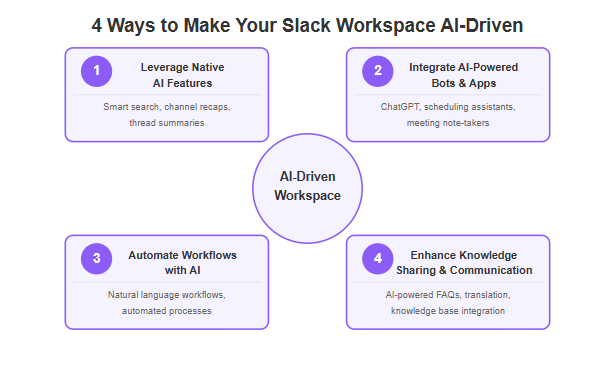
The Rise of AI in Slack
It’s no secret that AI is rapidly changing how we work. Over the past few years, AI has moved from a buzzword to a practical asset in daily workflows. Slack, as one of the world’s leading collaboration platforms, has embraced this trend wholeheartedly, transforming the Slack platform into a central hub for productivity. The company has introduced native AI capabilities and made it easier to integrate external AI services into your workspace. This alignment of Slack with artificial intelligence is happening for good reason – it meets a growing demand. A recent survey found that about 1 in 4 desk workers have already tried AI tools for work, and 80% of those using AI say it’s improving their productivity.
Slack’s vision for an AI-driven workspace centers on making work simpler and faster for everyone. In late 2023 and 2024, Slack began rolling out generative AI features built right into the platform. At the same time, the Slack App Directory has seen a surge of AI-powered apps – from meeting summarizers to smart scheduling assistants. This means that whether through Slack’s own tools or third-party integrations, your workspace can tap into AI in multiple ways. Additionally, Google Calendar integration with Slack enhances workplace efficiency by enabling reminders and visibility of team members' schedules.
Crucially, Slack has designed its AI features with user-friendliness and data security in mind. You don’t need to be a data scientist or write code to use them – they’re meant for any user to pick up quickly. And features like Slack’s AI search and summaries operate within your workspace’s data, respecting your privacy (for example, Slack’s partnership with OpenAI on a ChatGPT app ensures your Slack data isn’t used to train public AI models). In short, the stage is set for you to confidently adopt AI in Slack and reap the benefits in daily team collaboration. Moreover, the importance of mobile apps in staying connected and productive on the go cannot be overstated, as they offer similar functionality to desktop versions optimized for handheld devices.
Benefits of an AI-Driven Slack Workspace
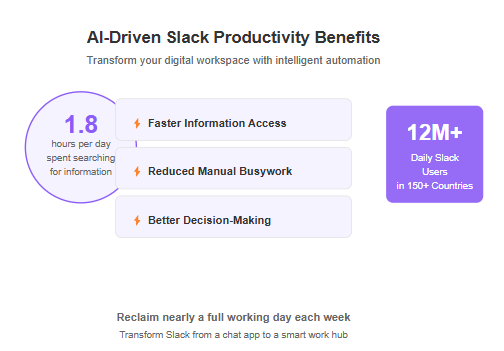
Before we delve into the how-to, let’s highlight why adding AI to Slack is worth it. An AI-driven Slack workspace can dramatically improve daily work life in several ways:
- Faster information access: Instead of manually searching through channels or asking colleagues, you can get instant answers. AI-powered search in Slack can retrieve exactly the message or file you need, or even give you a direct answer summary, in seconds. This means less time hunting for information and more time acting on it.
- Reduced manual busywork: Repetitive tasks – like compiling updates, scheduling meetings, or sorting requests – can be handled by bots and automations. This workflow efficiency frees you from the drudgery of copy-pasting and coordinating, allowing you to focus on creative and strategic work.
- AI can also set reminders for deadlines and tasks, ensuring timely completion.
- Better decision-making: When important info is easy to find, teams make decisions with full context. No more flying blind or missing key details buried in a chat history. (Notably, 47% of digital workers have struggled to find information and 32% have made wrong decisions due to missing info. AI helps prevent these scenarios by surfacing knowledge at the right time.)
- Improved team communication: AI tools can enhance how your team communicates. From summarizing long discussions for latecomers, to translating messages for global teams, AI ensures everyone stays on the same page. It’s like having a diligent assistant who makes sure nothing important falls through the cracks.
- Identifying and utilizing important channels can further improve organization and accessibility of vital information.
- Continuous learning and development: An AI-driven Slack can also serve as a learning resource. For example, if someone asks a question that’s been answered before, an AI bot could point them to the previous answer or documentation. Over time, your team builds a rich knowledge base that the AI can draw from, accelerating onboarding and skill development.
- Clear channel descriptions: Add clear channel descriptions when creating new channels to state their purposes. This ensures that team members understand the context and purpose of each channel, reducing confusion and improving communication efficiency.
- Faster information access: Instead of manually searching through channels or asking colleagues, you can get instant answers. AI-powered search in Slack can retrieve exactly the message or file you need, or even give you a direct answer summary, in seconds. This means less time hunting for information and more time acting on it.
- Reduced manual busywork: Repetitive tasks – like compiling updates, scheduling meetings, or sorting requests – can be handled by bots and automations. This workflow efficiency frees you from the drudgery of copy-pasting and coordinating, allowing you to focus on creative and strategic work.
- Better decision-making: When important info is easy to find, teams make decisions with full context. No more flying blind or missing key details buried in a chat history. (Notably, 47% of digital workers have struggled to find information and 32% have made wrong decisions due to missing info. AI helps prevent these scenarios by surfacing knowledge at the right time.)
- Improved team communication: AI tools can enhance how your team communicates. From summarizing long discussions for latecomers, to translating messages for global teams, AI ensures everyone stays on the same page. It’s like having a diligent assistant who makes sure nothing important falls through the cracks.
- Continuous learning and development: An AI-driven Slack can also serve as a learning resource. For example, if someone asks a question that’s been answered before, an AI bot could point them to the previous answer or documentation. Over time, your team builds a rich knowledge base that the AI can draw from, accelerating onboarding and skill development.
AI tools also facilitate better team collaboration by enhancing workplace communication and streamlining tasks.
All these benefits boil down to a simple truth: integrating AI can turn Slack from just a chat app into a smart work hub. It helps capture the “wisdom of the crowd” in your channels and puts it to use. Now, let’s get practical and look at the four ways you can achieve this transformation.
Setting Up an AI-Driven Slack Workspace
Setting up an AI-driven Slack workspace can significantly enhance team collaboration and productivity. Here’s how you can get started:
Explore AI-Powered Features: Begin by navigating to your Slack workspace settings. Here, you can explore various AI-powered features that Slack offers, such as automated reminders and smart notifications. These tools can help keep your team on track and ensure important tasks are not overlooked. Additionally, strategically create channels and set up guidelines for naming conventions to maintain a focused and productive workspace.
Integrate Slack with Other Tools: To streamline communication and workflow, integrate Slack with other essential tools and apps. For instance, connecting Slack with Google Calendar can help you manage meetings and deadlines more efficiently. Similarly, integrating Google Drive allows for easy sharing and collaboration on documents directly within Slack. Customize the left sidebar to better navigate and manage these integrations, enhancing the overall user experience.
Utilize Slack Apps: Leverage Slack apps like ClickUp AI to automate routine tasks and gain intelligent insights into team dynamics. ClickUp AI can help you manage projects, track progress, and identify potential bottlenecks, ensuring your team stays productive and focused.
Configure Notifications: Properly configuring Slack notifications is crucial to maintaining productivity. Ensure that team members receive relevant updates and reminders without being overwhelmed by constant pings. Set up notifications to minimize distractions during non-working hours, allowing your team to focus during their working hours and maintain a healthy work-life balance.
By following these steps, you can create a more efficient and productive Slack workspace that leverages the power of AI to enhance team collaboration and streamline workflows.
Way 1: Leverage Slack’s Native AI Features
The first and most straightforward step is to use the AI capabilities that Slack itself provides. Slack has introduced native features that use generative AI to make information more accessible. These tools are built into the Slack interface, so you won’t need any extra installations if your workspace has them enabled. Key native AI features include:
- Intelligent search answers: Instead of just returning messages that contain your search terms, Slack’s AI-powered search can understand your question and give you a direct answer. For example, you might type a question like “What’s the deadline for the Q3 report?” and Slack’s AI will scan your workspace’s messages and files to provide a concise answer – often with a link to the source message for context. It’s like having a personal researcher comb through all your Slack data to find exactly what you need. No more playing detective through endless search results!
- Channel recaps: Ever return from a day off or back-to-back meetings and find a channel has blown up with hundreds of messages? Slack’s AI can generate a summary of any channel or thread on demand. With a click, you get the key highlights – decisions made, tasks assigned, announcements – so you’re up to speed without reading through every message. Slack AI can summarize all the messages in a channel, helping users quickly catch up without manually sifting through every single message. This is extremely helpful for busy team channels or lengthy threads. You can think of it as CliffsNotes for your conversations.
- Thread and DM summaries: Similarly, if you have a long direct message exchange or a helpdesk thread in Slack, the AI can summarize it. One practical use case is customer support or incident response: a support agent can quickly get the gist of a complex issue discussion, or a manager can catch up on a lengthy Slack thread between team members without wading through all the back-and-forth.
- Automated meeting notes (Huddle AI): Slack’s huddle feature (for quick audio chats) now has an AI note-taking capability. When you turn on AI notes, Slack AI will use your real-time conversation and messages shared in the huddle thread to capture key takeaways, generate action items, and more. When your huddle ends, notes will be organized into a canvas and shared to the huddle thread. This means your team no longer needs a designated note-taker – the AI has it covered, and everyone can stay focused on the discussion.
Slack’s AI-powered search can directly answer questions by drawing on your workspace knowledge. Here, Slack AI responds to a natural language query (“What is Project Gizmo?”) with a concise answer and sources. This example highlights how Slack’s native AI turns your conversation history into an accessible knowledge base.
These native AI features require little to no learning curve. They prioritize exactly what you need to know, when you need to know it. Because Slack’s AI works off your existing messages and knowledge, its answers are personalized to your organization (and importantly, only visible to people who have access to that information in the first place).
The productivity impact of these features can be significant. Early users of Slack’s AI report saving a lot of time they used to spend catching up or digging for details. In fact, an internal pilot found teams saved an average of 97 minutes per user per week by using Slack’s AI to find answers and summarize conversations. That’s over an hour and a half saved every week for each team member – time that can go into planning, coding, writing, or any high-value work instead.
To get started with Slack’s native AI, you may need to ensure your workspace is on a plan that offers it (Slack’s AI features rolled out to paid plans and enterprise customers first, in beta). Check Slack’s settings or ask your admin about enabling the AI features. Once on, encourage your team to use them: ask Slack a question next time instead of scrolling, or hit that “summarize” button when a discussion is too long. You’ll likely be delighted at how quickly you can grasp what you need to know – it feels like magic the first time you see a whole meeting discussion distilled into a few bullet points.
Way 2: Integrate AI-Powered Bots and Apps
Beyond Slack’s built-in functionality, there’s a whole ecosystem of AI apps for Slack that can amplify your workspace. These are bots and integrations created by third-party developers (or in some cases, by Slack or Salesforce partners) that bring specialized AI capabilities right into your channels. Adding the right AI-powered apps can feel like hiring a team of tireless assistants that live inside Slack.
Here are a few examples of AI-driven Slack apps and how they boost productivity:
- ChatGPT for Slack: OpenAI and Slack released an official ChatGPT app for Slack in early 2023. This bot allows users to interact with ChatGPT directly from Slack. You can ask it questions (“ChatGPT, how do I write a project update for a non-technical audience?”) or have it summarize a conversation. It will use the context from your Slack (if permitted) plus its vast knowledge to provide answers or draft messages. The benefit is you get research and writing assistance without leaving Slack. For instance, it can draft a first version of an email or announcement for you in seconds, which you can then refine. And because it’s integrated, you can easily share the AI’s response in a channel. This is incredibly useful for tasks like composing meeting recaps, translating technical jargon, or brainstorming ideas on the fly. Additionally, avoiding direct messages in favor of public channels can enhance transparency and communication among team members.
- Scheduling assistants (e.g. Clockwise): Coordinating calendars for meetings can be a headache with endless back-and-forth. AI to the rescue! Clockwise is an AI calendar assistant available in Slack. It can check people’s availability, suggest optimal meeting times, and even book or reschedule meetings – all via simple Slack commands. You might tell Clockwise in a channel, “Find 30 minutes next week for me and @alexmarketing,” and it will do the heavy lifting of comparing calendars and proposing a slot. This saves time and ensures meetings are set when everyone can actually focus. Clockwise, for example, tries to preserve blocks of “deep work” time by not breaking up your schedule unnecessarily with poorly timed meetings.
- AI meeting note-takers (e.g. Otter.ai):Otter.ai is known for transcribing meetings and generating summaries. With its Slack integration, it can send live updates or summaries to Slack. For example, if your team prefers Zoom or in-person meetings, Otter.ai could transcribe and highlight key moments, then post a summary in a Slack channel afterward. Team members who missed the meeting can quickly catch up via the Slack summary. This again ensures that knowledge flows into Slack where everyone can see it, rather than being trapped in someone’s notes.
- Customer support and ticketing bots (e.g. Abbot, ClearFeed): If your team interacts with customers or handles internal support requests via Slack, AI can help triage and answer queries. Abbot is one such bot that manages shared channels with customers, automatically organizing and prioritizing requests. It can even search your knowledge base or past Slack answers to suggest responses, acting like a tier-1 support rep that provides instant help. Similarly, ClearFeed uses GPT-powered intelligence to monitor Slack channels and can auto-respond to common questions or route issues to the right expert, improving response times and reducing the load on human agents.
- Project management and task bots: Many project management tools have Slack bots, and some of them incorporate AI features. For example, the Asana Slack app lets you create tasks from Slack messages. While not “AI” on its own, when combined with Slack Workflow or natural language commands, it feels seamless – e.g. you could say “/asana add task Fix the login bug by Friday” and have it understood and created. There are also emerging AI bots that can do things like remind the team of deadlines or even predict which tasks might slip based on activity. These bots act like project coordinators keeping everyone on track. Group channels can be organized by project or type for better management and streamlined navigation.
- Translation and editing assistants (e.g. Felix): Working with global teams? Felix is an AI bot that can help draft and refine Slack messages. It can run spelling and grammar checks on your text, revise it for tone, or even translate it into different languages. Let’s say you drafted a message to a client in Slack and want to ensure it sounds friendly and professional – Felix can review and suggest changes to the wording. Or if a teammate posts in Spanish and you don’t speak it, an AI translation bot could instantly translate that message to English for you (and vice versa for your reply). This kind of AI assistant smooths out communication barriers and ensures professionalism in day-to-day chats.
These productivity bots essentially extend Slack’s capabilities. Installing them is usually as easy as a few clicks from the Slack App Directory, and you can typically configure them via a slash command or a short setup wizard. Many are “freemium” – basic features free, with advanced capabilities requiring a subscription – but even the free features can be a big help.
One tip: don’t go overboard by adding too many bots at once. Start with one or two that address your team’s biggest pain points. For example, if meeting overload is an issue, try a summarizer or calendar assistant first. If content creation or data retrieval is a challenge, introduce the ChatGPT bot or a Q&A bot. See how the team interacts with it and gather feedback. When an AI app proves its value (like saving time or reducing errors), people will naturally start relying on it, and it becomes a trusted part of the workflow.
Also, make sure to manage notifications – some bots can post frequently, so adjust their settings (or the channels they post in) to avoid notification fatigue. The goal is streamlining, not adding noise. When well-implemented, these AI apps function like extra teammates who handle specific jobs diligently and without complaint.
To illustrate the variety of AI Slack apps available, here’s a quick reference of a few popular ones and what they do:
Here’s a cleaned-up and formatted version of your AI Slack App summary for better readability and presentation:
AI Slack Apps – Purpose & Function
1. ChatGPT for Slack
A general-purpose AI assistant integrated directly into Slack.
Functions:
- Answer questions on-demand
- Summarize threads and conversations
- Draft content (emails, messages, etc.)
Brings OpenAI’s language capabilities into your team’s workflow.
2. Clockwise for Slack
AI scheduling assistant that optimizes your calendar.
Functions:
- Find ideal meeting times
- Automatically schedule or reschedule via Slack
- Reduce manual coordination and context switching
3. Otter.ai Slack Bot
AI meeting transcription and summarization tool.
Functions:
- Record virtual and in-person meetings
- Post summaries and action items to Slack
- Keep teammates aligned without needing everyone in the meeting
4. Abbot
Customer support AI for Slack channels.
Functions:
- Monitor shared channels (internal or external)
- Auto-respond to common queries from knowledge bases
- Escalate complex questions to human agents
5. ClearFeed
AI workflow assistant built for support and ops teams.
Functions:
- Auto-answer frequently asked questions using GPT
- Turn Slack messages into tickets
- Speed up resolution and reduce context switching
6. Polly (bonus tool – not AI-specific)
Automation tool for team check-ins and feedback.
Functions:
- Run polls, surveys, and daily stand-ups within Slack
- Automate repetitive engagement workflows
- Improve visibility into team sentiment and progress
As you can see, there’s an AI (or automation tool) for almost every need – whether it’s getting answers, handling meeting logistics, or managing support. Selecting the right ones can vastly improve your team’s experience in Slack, making it a one-stop hub for both communication and execution.
Way 3: Automate Repetitive Tasks with AI
Another powerful approach to create an AI-driven Slack workspace is to automate your routine workflows using Slack’s automation tools in combination with AI. Slack comes with a built-in feature called Workflow Builder, which allows you to set up custom workflows for things like forms, notifications, and multi-step tasks – all without any coding. Recently, Slack has enhanced this tool by integrating AI, making automation design easier and expanding what workflows can do.
Here’s how you can use AI to turbocharge your Slack workflows:
- Natural language workflow creation: If you’re not sure how to build a workflow from scratch, Slack AI can help. Slack’s Workflow Builder now lets you describe what you want in plain English, and it will draft the workflow for you. For example, you could type “Every Friday at 5pm, collect all messages in #team-updates and summarize them to #weekly-summary” – the AI will generate a workflow with those steps, ready for you to review. This lowers the barrier to automation; you don’t have to be an expert to create useful automations – just describe your goal. It’s like having a conversation with an assistant who then sets up the process for you.
- AI-powered workflow steps: Slack has introduced AI-centric workflow steps, such as a “Summarize channel” action that you can plug into workflows. Using this, you can automate summaries or other AI tasks on a schedule or trigger. For instance, you might create a workflow that triggers every day at 6pm to summarize the day’s discussion in the engineering channel and post the recap to a “daily-digest” channel. Team members who were busy or in different time zones can quickly read the digest instead of scrolling through the entire channel. Another example: when someone joins a project channel, you could have a workflow automatically send them a summary of the project’s key decisions to date, giving newcomers immediate context. Additionally, archiving channels retains the message history for future reference, ensuring important information remains accessible.
- Connecting Slack to external AI services: Workflow Builder can also interface with external apps (through Slack apps or webhooks). This means you could connect Slack to an outside AI service via API or platforms like Zapier. For example, you might set up a workflow where whenever a new customer issue is posted in #support, Slack sends the text to an AI sentiment analysis service, and then posts the sentiment result (positive/neutral/negative) back into the thread. Or use Zapier to trigger an OpenAI GPT call whenever a certain form is submitted in Slack, with the AI’s response delivered in a channel. Essentially, Slack can act as the central console, handing off tasks to AI services and then sharing the results with the team, all automatically.
- Automating multi-step processes: Think of tasks your team does regularly that involve Slack. For example, onboarding a new employee often involves sending them documents, adding them to channels, and introducing them. You can create a workflow triggered by an HR channel command or form that automates much of this sequence – and with AI, perhaps even personalize a welcome message or gather initial info from the new hire via a friendly Q&A. Another common process might be handling IT support requests: a workflow could ask the requester a couple of questions (via a form or bot DM), use AI to categorize the issue based on keywords, then route it to the appropriate Slack channel or person, and even provide a first suggested solution if it’s a known problem. All of this can happen in moments, without a human coordinator. AI-powered workflow steps can also enhance task management by automating reminders, approvals, and notifications for pending tasks. Additionally, muting channels that are not frequently used can help reduce distractions and enhance productivity.
The beauty of combining Slack automation with AI is that you get the consistency and speed of automation, plus the “brains” of AI for the parts that require understanding language or generating content. This dramatically increases what can be automated. For repetitive tasks, the time savings and error reduction are huge – a workflow once set up will run reliably every time, and the AI ensures it produces useful outputs (like a well-written summary or a correctly categorized request).
Consider a real example: a team used to manually compile weekly reports by gathering status updates from each member in Slack. It took a coordinator a couple of hours every Friday. After adopting Slack Workflow Builder, they set up a form for team members to submit updates (triggered by a reminder each Thursday). Then they added an AI step that takes all the submitted text and generates a nicely formatted summary, which gets posted on Friday. The coordinator now just quickly reviews the AI-generated report for polish instead of assembling it by hand. This not only saved time, but also encouraged team members to be concise (since they know an AI will summarize input anyway), and ensured a consistent format every week.
To implement this at your organization:
- Brainstorm repetitive tasks: Identify which tasks in Slack are repetitive and rule-based (great candidates for automation). Also note where adding AI (to summarize, decide, or generate content) could add value.
- Use Workflow Builder templates: Slack provides templates in the Workflow Builder gallery for common workflows, some of which now include AI elements. Use these as a starting point if applicable.
- Test and refine: Pilot your new AI-powered workflow with a small group or test channel. Make sure it triggers and behaves as expected. For example, verify that an automatic summary workflow captures the right channels and posts at the correct time. Adjust triggers or AI prompts as needed. Workflows often need a couple of iterations to get perfect.
- Deploy and educate: Once refined, roll out the workflow to its intended audience. Let the team know what automation is in place and how it works (e.g., “At 5pm daily, the #design channel will auto-post a summary of that day’s conversation.”). When people know an automation is happening, they trust it more and can adjust their habits (maybe they’ll ensure key points are clearly written, knowing the AI will summarize them).
Slack’s Workflow Builder is a powerful ally in reducing the “work about work.” By adding AI into the mix, you ensure that even tasks requiring a bit of interpretation or writing can be handled without constant human oversight. This way, your team can spend more time on innovation and less on administration.
Way 4: Enhance Knowledge Sharing and Communication in Slack Channels
Effective team communication isn’t just about real-time chat; it’s also about capturing and redistributing knowledge. A Slack workspace brimming with messages can either be a goldmine of insights or a maze of lost information. AI can tilt the balance toward the former by making knowledge sharing easier and communication clearer.
Here are a few ways to use AI for strengthening knowledge management and communication in Slack:
- Instant answers from past knowledge: Over time, teams tend to ask the same questions or encounter repeat issues (think of onboarding questions like “How do I access the VPN?” or policy questions like “What’s our travel reimbursement process?”). Instead of relying on someone to remember or manually search, an AI bot can be set up to detect these FAQs and answer them automatically. For example, if a newcomer asks in #it-support “How do I set up my dev environment?”, a well-trained AI (connected to your internal documentation or previous Slack answers) could immediately respond with the steps or a link to a guide. This turns your Slack history into a living FAQ resource. Tools like ClearFeed or even the ChatGPT Slack bot (with some configuration) can handle this – effectively becoming a smart knowledge base that lives in your chat. Using Slack reminders can ensure that important tasks and deadlines are not overlooked, enhancing productivity and workflow efficiency. Additionally, the search bar in Slack allows users to effectively find messages and files by entering keywords or using filters, significantly enhancing productivity by enabling powerful search capabilities tailored to specific criteria.
- Summarizing and archiving discussions: We touched on Slack’s native summaries in Way 1, but you can take it a step further. For critical projects or decisions, consider having an AI routinely summarize key points from Slack and save them to a permanent location. Slack’s Canvas feature or external documentation tools (Notion, Confluence, etc.) can serve as an archive for these summaries. For instance, after a brainstorming session in Slack, you might use an AI to compile the top ideas and decisions and then add that summary to the project’s Canvas or wiki page. This ensures that valuable insights aren’t lost in the scrollback – they’re extracted and documented for future reference. It’s like automatically writing minutes for your Slack discussions.
- Language translation and tone assistance: In global teams, language differences can slow down communication. AI translation bots (like a Slack-integrated Google Translate or specialized bots) can instantly translate messages posted in Slack channels, enabling everyone to read and respond in their preferred language. AI can also help maintain a positive and consistent tone. For example, if someone drafts a message that comes off a bit harsh, an AI writing assistant could suggest a kinder phrasing before it’s sent. This kind of real-time coaching fosters better understanding and a healthier team culture. It’s easier to collaborate when everyone can communicate clearly, free of language barriers or tone misinterpretations. Additionally, Slack mentions can be customized to manage notifications and reduce distractions, improving the overall experience with Slack's communication features.
- Knowledge base integration: Many organizations use dedicated knowledge bases or wikis. Most of these tools have Slack integrations (e.g., Guru, Confluence Cloud, SharePoint, etc.). With AI in the loop, these integrations become smarter. For example, instead of remembering a bunch of wiki commands, you could simply ask in Slack, “What’s the process for approving a purchase order?” and an AI-powered bot could search the knowledge base and return the exact snippet or page link. Essentially, AI can act as an intermediary between Slack and your other information repositories, understanding the intent of a question and fetching the answer. This makes your knowledge base much more accessible – people don’t have to leave Slack or phrase queries in a very specific way to get the info they need.
- Enhanced search across platforms: Even if an answer isn’t in Slack, AI can help fetch it from wherever it lives. Some advanced workplace AI assistants can search across emails, documents, and Slack simultaneously. While this might be beyond Slack alone, it’s worth noting that the lines are blurring. Slack’s own AI primarily searches Slack content, but if you integrate tools like Salesforce Einstein or Microsoft’s AI solutions, you could potentially query across connected platforms. For instance, asking “What is the current status of Project X?” might return a combination of Slack updates and data from a PM tool. The more integrated your systems, the more powerful this cross-search can be. The end goal is that regardless of where something was said or stored, the AI can find it and present it to you in Slack.
- Code snippets for technical discussions: Slack allows users to create and share code snippets directly within channels to streamline technical discussions. This feature is particularly useful for development teams, enabling them to collaborate effectively and resolve issues faster.
By leveraging these approaches, you create a culture where information flows freely but in an organized way. Team members don’t have to repeat themselves, and knowledge doesn’t bottleneck with certain individuals – it becomes a shared asset accessible through AI. Communication becomes more inclusive (with translation) and efficient (with summarization and instant answers), making Slack not just a place to chat, but a place to learn and find information.
One important note: always validate critical information that an AI provides. AI can occasionally misunderstand or even hallucinate (confidently give an incorrect answer). To mitigate this, encourage a habit of double-checking AI-provided info when it’s about something important. Slack’s design of providing citations for AI search answers is helpful in this regard, as it lets users verify the source. By pairing AI convenience with human oversight, you get the best of both worlds – speed and accuracy.
Implementing AI and Automation in Slack
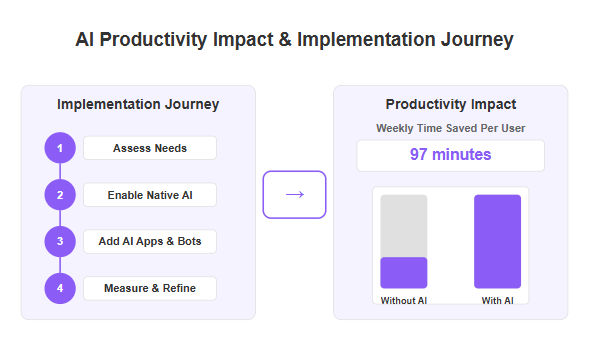
With all these possibilities on the table, how should you go about implementing them in your Slack workspace? Here’s a step-by-step game plan to get started and gradually build an AI-driven, automated Slack:
1. Assess your needs and pain points: Begin by identifying where your team loses the most time or faces communication bottlenecks. Is it searching for information? Keeping everyone updated? Scheduling meetings? Documenting decisions? Pinpoint one or two high-impact areas. These will be your initial targets for improvement with AI or automation.
2. Enable Slack’s native AI (if available): If you’re on a Slack plan that offers the AI features (like those channel summaries and AI search), turn those on first or sign up for the beta. It’s a quick win because it requires no additional setup. Let the team know about the new search and summary capabilities – perhaps demo them in a meeting. If these features are not yet available to you (e.g. on the free plan), you can simulate some of the functionality with bots (for instance, use the ChatGPT bot to answer questions or summarize until Slack’s built-in features become available). Ensure that your Slack account is properly managed and secured to take full advantage of AI features and integrations.
3. Integrate Google Calendar with Slack: Integrating Google Calendar with Slack facilitates seamless navigation back to the Slack workspace after performing actions within the calendar app. This ensures users can easily open Slack to manage their communications and tasks effectively.
4. Choose the right AI apps: Based on the needs from step 1, select one or two Slack apps to deploy initially. Quality over quantity is key. For example, if your goal is to automate stand-ups or Q&A, maybe start with a bot like Polly for stand-ups or an AI Q&A bot that can handle common inquiries. If meeting scheduling is a headache, try Clockwise. If you need help drafting or summarizing content, bring in ChatGPT for Slack. Read reviews or documentation for these apps to ensure they align with what you want. Also verify that they come from reputable developers (Slack’s verified apps or those with good user feedback).
5. Pilot and configure: Add the chosen app to a test channel or a small team’s channel first. Configure its settings to fit your workflows. For instance, if you add a summary bot, decide which channels it should summarize and how often. If it’s a scheduling bot, maybe limit which channels or users can interact with it initially. Then, trial it for a week. Observe how it behaves and how people engage with it:
- Are responses accurate and timely?
- Is it posting too much or at odd times?
- Do people find it intuitive to use?
Gather feedback quickly. Slack apps often have many configuration options – don’t be afraid to tweak them. For example, you might adjust a bot to only post summaries at 9am instead of 5pm if that fits your team’s routine better.
6. Educate and encourage the team: Introducing AI tools requires a bit of change management. Some people might stick to old habits out of inertia. Announce the new tools and explain how they help. Provide a short guide or cheat sheet. For instance: “@ChatGPT can summarize long threads – just tag it and say ‘summarize this thread’.” or “Our new scheduling bot can be invoked with /cw schedule. Here’s an example.” Encourage team members to try it out and share any useful tips they discover. Often, once someone uses the bot and publicly thanks it (“Hey, this summary saved me 10 minutes, neat!”), others will follow suit. Make AI adoption a shared team improvement, maybe even a fun challenge to see how much time you all can save.
7. Iterate and expand: After the pilot phase, roll out successful AI tools to more channels or the whole workspace as appropriate. At the same time, keep an eye out for new needs or opportunities. Perhaps the summary bot worked well in one channel – consider using it in more high-traffic channels. Or if you solved the meeting scheduling hassle, next you might tackle project updates with a workflow. Over weeks and months, you can gradually layer on multiple AI-driven enhancements. Just remember to keep the team in the loop with each addition and ensure nothing conflicts (e.g., you wouldn’t want two different bots trying to summarize the same channel).
8. Set guidelines and boundaries: It’s wise to establish some team guidelines around using AI in Slack. This can be informal or part of your communication policy. For example: clarify that AI bots are tools to assist, but humans should verify critical outputs; remind people not to share sensitive data with third-party bots unless approved; and encourage sharing of any issues or improvements regarding the AI tools. Slack’s research has shown that companies with clear guidelines see higher and more effective AI adoption. So a little clarity goes a long way. You might state: “Feel free to use the AI assistant for drafting internal docs, but please don’t paste customer PII into it,” as a simple rule.
Implementing AI and automation is an ongoing process. Start with small wins, celebrate them, and build momentum. You’ll likely find that once your team experiences how convenient an AI-driven Slack can be, they’ll start coming up with ideas themselves (“Could we also automate this other thing…?”). That’s when you know the culture is shifting in the right direction – people actively looking to work smarter.
Best Practices for an AI-Driven Slack
To truly make your Slack workspace ultra-productive with AI, technology alone isn’t enough – how you use it matters. Here are some best practices to ensure you get the most out of your AI enhancements while keeping the workspace pleasant and effective:
- Maintain the human touch: AI is powerful, but it works best paired with human judgment. Encourage team members to treat AI suggestions as exactly that – suggestions. For example, if an AI drafts a message or reply, take a moment to review and personalize it before hitting send. This way, communication remains authentic and the team stays comfortable with AI assistance, rather than feeling like robots have taken over the chat.
- Tune out the noise: Be mindful of notification overload. If you add bots that post frequent updates, consider consolidating or fine-tuning their messages. Perhaps daily summaries can go to a single #summaries channel that interested people follow, instead of every project channel. Many bots let you customize how often they send messages or what triggers them. The goal is to save time, not to pepper everyone with more pings. A well-tuned AI-driven Slack will have useful info surface at the right times without spamming or distracting users.
- Regularly review and prune: Periodically assess the stable of Slack apps and automations you’ve enabled. Are all of them still providing value? If an app isn’t being used or an automation isn’t as helpful as expected, adjust it or remove it. This “spring cleaning” prevents a buildup of bots that might clutter the workspace. It also gives you a chance to update workflows as your team’s needs evolve. Maybe that daily summary can become weekly after a project’s pace slows down, for instance.
- Encourage feedback and questions: Foster an environment where team members can voice their thoughts on the AI tools. Maybe set up a channel like #slack-tips or #ai-feedback where people can share how they’re using the new features or ask for help. Sometimes someone might be unsure how to invoke the AI properly – a quick tip from a peer can solve that. Plus, hearing success stories (“the AI helped me finish my task in 5 minutes today!”) reinforces usage, and hearing concerns (“I wasn’t sure if the bot’s answer was correct”) helps you address any misunderstandings.
- Explore slack hacks: Discuss various slack hacks that can enhance productivity and streamline workflows, such as customizing workspaces and managing notifications. Many users are not leveraging Slack's full capabilities, and these hacks can help them work more efficiently.
- Avoid over-reliance: While we want to use AI extensively, be careful not to become over-reliant on it for things that still benefit from a human touch. For example, an AI can draft a recognition post for a teammate, but it’s the personal touch in editing it that makes it meaningful. Also, if Slack ever has an outage or a bot goes down, team members should know how to proceed without it temporarily. Maintain basic skills like searching manually or scheduling the old-fashioned way as a backup, even if AI handles them 99% of the time now.
- Stay updated with Slack’s developments: Slack is continuously improving, especially in the realm of AI (with concepts like SlackGPT on the horizon). Keep an eye on Slack’s announcements or blog for new features that might reduce the need for third-party apps or enable new possibilities. For example, if Slack releases a built-in translation feature, you might switch to that instead of a separate bot. Being an early adopter of Slack’s own enhancements can give your team an edge and simplify your app ecosystem.
- Utilize Slack keyboard shortcuts: Incorporate Slack keyboard shortcuts to save time on repetitive tasks and enhance productivity. These shortcuts can significantly streamline your workflow, allowing you to work more efficiently and focus on more critical tasks.
By following these best practices, you ensure that AI and automation are boosting productivity in a sustainable way. The aim is to have a Slack workspace that feels well-oiled and intelligent, but still human and collaborative. When AI is used thoughtfully, it fades into the background – you notice the work getting easier, but it doesn’t overshadow the teamwork. That’s the balance you want to achieve: humans and AI working in harmony, each doing what they do best.
Security and Privacy Considerations
When introducing AI and automation into Slack, it’s important to keep security and privacy front and center. After all, your Slack workspace might contain sensitive discussions, company data, or personal information. Here’s how to ensure your AI-driven Slack remains secure and trustworthy:
- Use trusted apps and integrations: Stick to Slack’s official App Directory or well-known vendors for your AI tools. These apps typically go through a review process and must abide by Slack’s security guidelines. Be cautious about installing bots from unknown sources. For each app, review the permissions it requests. Does a scheduling bot really need access to all channel messages, or just to calendars? If something seems excessive, configure it more tightly or choose an alternative. Slack allows admins to pre-approve apps; taking advantage of that feature can prevent unvetted apps from sneaking in.
- Understand data usage: Each AI app might handle your data differently. It’s good practice to understand what data is being sent out of Slack and how it’s used. For example, the ChatGPT app for Slack explicitly notes that any data it accesses from Slack will not be used to train OpenAI’s public models. This means your private conversations stay private. Not all apps will have the same policy. Check the app’s documentation or website for a security or privacy section. If an app’s usage of data is unclear, consider reaching out to the developer or opting for a more transparent tool.
- Set granular permissions: Slack gives you control over app permissions. As an admin, you can restrict apps to specific channels or limit who can add them. For instance, you might allow an AI bot to operate only in certain non-confidential channels. If you use Slack Connect to collaborate with external partners, be mindful of what bots are present in those channels – ensure all parties are comfortable. Also, Slack Enterprise Grid offers features like Enterprise Key Management (EKM) which let you manage encryption keys for your data; if your organization has such requirements and uses EKM, confirm that any Slack AI features or apps you use are compatible with it.
- Regular audits: Periodically review which AI apps are installed and what access they have. Slack’s admin dashboard can show you the list of integrations. Remove any that are no longer needed. For the active ones, ensure they are up-to-date (developers often push updates that include security improvements). You should also monitor Slack’s own logs or use a CASB (Cloud Access Security Broker) if available, to detect unusual activity – such as a bot reading an unexpected number of messages. While such incidents are rare with reputable apps, staying vigilant adds an extra layer of security.
- Educate users on privacy: Just as with any tool, users should be mindful of what data they share with AI bots. Remind your team that while it’s fine to use the AI to draft a client email, they shouldn’t paste confidential contract text into a third-party bot unless that usage is approved. Basically, apply the same judgment you’d use with any external service. If your company has guidelines for cloud services or AI, reinforce those in the context of Slack. The idea is not to instill fear, but to ensure everyone uses these powerful tools responsibly.
- Manage notifications on mobile devices: Emphasize the importance of managing notifications on mobile devices for better focus during work. Additionally, highlight the convenience of being able to sign out of all active sessions to mitigate potential risks if a mobile device is lost.
- Benefit of native Slack AI: Whenever possible, leveraging Slack’s native AI features (search, summaries, etc.) can ease some security concerns, since that data processing happens within Slack’s trusted environment. Slack is designed with enterprise security in mind (encryption in transit and at rest, compliance certifications, etc.). So, using Slack’s own AI might be preferable for highly sensitive use cases, whereas third-party bots can be used for more general productivity tasks.
In summary, treat your AI integrations with the same due diligence as any other business software. The good news is that Slack’s platform offers many controls to help with this. With thoughtful setup and user awareness, you can enjoy the productivity boost of an AI-driven Slack without compromising on the safety and privacy of your company’s information.
Measuring Productivity Improvements
You’ve put several AI-driven enhancements in place – but how do you know if your Slack workspace is truly more productive? It’s important to measure the impact, both to justify the changes and to fine-tune them. Here are some ways to gauge how AI and automation are improving your workflow:
- Time savings: Look at how long certain tasks took before vs. after the AI implementation. Some savings are obvious (e.g., “We no longer spend 15 minutes in daily stand-up meetings because a Slack bot handles check-ins asynchronously”), while others might need data gathering. Consider doing a before-and-after survey: ask team members how much time they spent searching for info or doing a particular task in Slack, then ask again after introducing the AI tools. For instance, if people report that what used to be an hour of searching a week is now 10 minutes thanks to AI, you can quantify that across the team. Even small time savings, when multiplied by many occurrences, add up significantly.
- Faster response and resolution times: If your Slack is used for handling requests (like IT or HR questions, or customer pings via Slack Connect), check if AI has sped up responses. Many support teams track metrics like first response time or resolution time. See if those metrics improved after implementing, say, an AI FAQ bot or an automated triage workflow. For example, maybe the first response time went from 2 hours (when humans had to notice and answer each query) to near-instant (with a bot answering common questions). Likewise, internal tasks like getting approvals or feedback might be faster if automated reminders are in place. AI tools can also streamline the process to schedule meetings, reducing the time spent on coordinating calendars and improving overall team efficiency.
- Reduced errors or omissions: Productivity isn’t just about speed – quality matters too. AI can help ensure things aren’t missed (like follow-ups or meeting notes). You might gather qualitative data: ask project leads if they’ve noticed fewer missed action items since you set up the AI meeting notes or summary workflows. Or if the AI is helping with writing, see if there’s less back-and-forth editing needed on documents. These improvements can be anecdotal but are important. A team member might say, “Ever since we started using the Slack AI search, I haven’t had to chase someone for a document – it finds it for me,” which illustrates a reduction in friction.
- Engagement with the tools: Monitor how much the team is actually using the new features. Slack doesn’t yet provide an out-of-the-box “usage dashboard” for AI features, but you can get creative. For example, if you introduced a workflow, see how many times it ran (Slack shows the count of completed workflow runs). If you have an AI bot, some will show statistics like how many questions answered. A rising usage trend over time indicates people are finding value. Conversely, if usage remains low, you might need to remind the team or perhaps the tool isn’t as useful and should be tweaked.
- Overall team output: At a higher level, consider if your team’s throughput has increased. Are projects being completed faster or with the same speed but less stress? Productivity is notoriously hard to measure in knowledge work, but you could look at proxies like the number of tasks completed in your project tracker, or the volume of work handled per person (if that’s something you measure, like number of support tickets closed). If after introducing AI tools those numbers improved, it’s a positive sign. Just be careful to correlate, not assume causation outright – use team feedback to link improvements to the Slack changes. For example, a team member might explicitly credit the new Slack workflow for helping them finish their work ahead of a deadline.
- Enhanced team's productivity: AI tools can significantly enhance a team's productivity by automating repetitive tasks and providing deeper data insights. This allows teams to focus on high-value activities while remaining aligned on project goals and improving workflow efficiency.
- Employee sentiment: Don’t forget the human element. Productivity gains can sometimes be offset by frustration if tools are clunky. But if you’ve done things right, the sentiment should be positive. Consider asking the team, “Do you feel more productive and less stressed with the new Slack AI tools?” or even use an anonymous pulse survey. If the majority respond “yes” or give examples of how their day improved, that’s a success metric you shouldn’t ignore. Happier, less-frustrated employees are a huge win for any productivity initiative.
By measuring these factors, you can build a case for the ROI of AI in Slack. Share the results with stakeholders – for example, “Our new Slack AI setup saves the marketing team ~5 hours per week collectively, and our customer support Slack channel sees common questions resolved 30% faster.” This not only validates your efforts but can also justify further investment in such tools.
Moreover, measurement will highlight areas to adjust. If something isn’t yielding the expected benefit, you’ll spot it and can course-correct (perhaps trying a different app or providing more training). The goal is continuous improvement. As the saying goes, “you can’t improve what you don’t measure,” and since you’re aiming to deeply enhance productivity, a bit of tracking will ensure you truly hit the mark.
Challenges and How to Overcome Them
Implementing AI in Slack (or any new technology in a workflow) isn’t always without bumps. It’s good to be prepared for some challenges and plan how to address them:
- Initial skepticism or fear: Some team members might be wary of AI. They might worry it’s monitoring them, or fear it could make their role less relevant. It’s important to set the tone that these tools are assistive. Emphasize success stories in a non-threatening way: “Look how easier our work is with the bot handling the grunt work!” Also, maintain transparency: if an AI is summarizing private channels or doing something that might concern folks, clarify the scope and that it’s all within policy. Often, showing that AI takes away boring tasks and frees up time for more interesting work wins people over. Over time, as they see colleagues using it without issue, their comfort will grow. Providing practical advice tailored to the Slack user can help alleviate initial skepticism and encourage adoption of AI tools.
- Learning curve and habit change: Even simple Slack commands can be forgotten in the hustle of work. Early on, people might not use the AI features simply out of habit. Combat this with gentle reminders. If someone asks a question that the AI could handle, a team lead might reply, “@Assistant, can you answer that?” to demonstrate the feature. Make it part of your culture to nudge each other towards the smarter way. As usage becomes routine, the habit will stick. Another idea is to pin a message in key channels with “How to use our Slack AI” tips for quick reference.
- AI accuracy and trust: AI is impressive but not perfect. The first time the Slack AI gives a wrong answer or a weird summary, some might lose trust. Treat those moments as opportunities: investigate what went wrong (was the AI missing context? did it misinterpret jargon?) and either adjust the prompt or provide feedback to the tool. Remind the team that AI is a tool to assist, and final judgment calls are still human. Encourage them to view AI outputs critically, especially at first. As the AI proves itself with mostly correct and helpful outputs, trust will naturally build – but it helps to acknowledge its limits upfront.
- Streamlining communication: AI can streamline communication by automatically responding to common inquiries about project timelines, ensuring important details about project milestones and goals are readily available.
- Integration hiccups: Technical issues can occur – a bot might go offline, or a workflow might glitch. Have a fallback plan for important processes. For example, if your automated daily summary fails one day, someone can manually post a short update – not the end of the world. Monitor the reliability of each integration. Choosing well-supported apps helps; they usually have good uptime and support channels for troubleshooting. If you encounter a bug, reaching out to the app’s support or Slack community often yields a fix. Also keep alternative solutions in mind; if one app consistently fails, there might be another that does the job better.
- Balancing automation with personalization: As you automate, beware of over-automation to the point that interactions feel impersonal. For instance, a bot greeting new members is nice, but a personal hello from a manager is warmer. Use AI to augment, not replace, personal connections. An example solution: have the bot do the routine part (share links to onboarding docs) and then prompt a real team member to jump in and welcome the newcomer personally. This way the efficiency is there, but so is the human touch.
- Keeping content fresh and relevant: AI and bots need occasional maintenance. If your AI FAQ bot keeps pointing to an old policy document because it learned from last year’s messages, make sure to feed it the updated info or reset its knowledge when things change. Similarly, if your workflow sends a message that references a person who left the company, update it. Set calendar reminders or assign someone the role of “Slack AI gardener” to prune and update as needed. This prevents the tools from becoming stale or counterproductive.
Every team’s journey will be a bit different, but most hurdles can be overcome with communication and iteration. It’s a lot like any team initiative – gather feedback, make adjustments, and reinforce the positives. Keep the atmosphere positive and experimental: you’re all learning how to work with these new AI teammates. When people see that their concerns are heard and addressed, and that the leadership is committed to smoothing out rough edges, they’ll remain on board.
Finally, celebrate the wins and the learnings. Share funny anecdotes (like the time the bot gave a hilariously wrong answer) as well as big wins (like how it saved the day during a crunch period). This keeps the team engaged and the whole process enjoyable. Remember, the goal is to make work easier, so if any tool consistently feels like it’s making things harder, don’t be afraid to pivot. With flexibility and team input, your Slack AI integration will only get better over time.
Frequently Asked Questions (FAQs)
Q: Do we need a premium Slack plan to use AI features?
Some native Slack AI features (like the built-in summarizations and search answers) are being rolled out to paid plans and Enterprise Grid customers first. If you’re on a free Slack plan, you might not have those yet. However, you can still add many third-party AI bots on any plan – for example, the ChatGPT app for Slack or other bots don’t necessarily require a paid Slack subscription (though the bot itself might have a fee). Some AI features are optimized for the Slack desktop app, providing enhanced functionalities and settings. Check Slack’s documentation; as of early 2025, Slack AI features are generally in beta for Business+ and above. But even without that, your workspace can be quite AI-driven using external apps.
Q: How do I add an AI bot to my Slack workspace?
Adding an AI bot is just like adding any other Slack app. You need to be either a workspace admin or have permission to install apps (admins can restrict who can add apps). Go to the Slack App Directory (usually found via “Apps” in Slack or via the Slack website) and search for the bot or integration you want (e.g., “ChatGPT”, “Clockwise”, “Otter.ai”). Click on it, review what it does and the permissions, then click “Add to Slack”. You’ll be guided through any authorization steps (for instance, logging into the service or granting channel access). Use the dropdown menu to select specific options when adding and configuring AI bots in Slack. Once installed, the bot will typically message you with instructions or have a help command. From there, you can often invite the bot to specific channels with /invite @BotName and configure it as needed.
Q: Is my data safe when using these AI integrations?
It’s important to use trusted apps, as mentioned in the Security section. Slack’s own AI features process data within Slack’s infrastructure and are designed with enterprise security in mind (your data isn’t leaving Slack’s environment when you use their native AI). For third-party bots, data safety depends on the provider. Reputable ones will encrypt data in transit, store minimal information, and won’t use your workspace content for anything beyond providing you the service. Always read the privacy policy of the app. For example, OpenAI’s ChatGPT Slack app doesn’t use your conversations to train OpenAI’s models – it’s a one-time Q&A interaction. Ensure that AI integrations handling customer interactions comply with data privacy and security standards. If you have strict compliance needs, look for apps that explicitly say they are compliant (GDPR, SOC 2, etc.). And if needed, limit a bot’s access only to non-confidential channels. In practice, millions of users safely use Slack apps daily – due diligence will keep your workspace safe too.
Q: Can AI help reduce notification overload in Slack?
Yes, in a way. While AI can’t stop people from messaging you, it can help you deal with the volume more smartly. For example, instead of checking every message in a high-traffic channel, you could rely on a daily summary bot to tell you if anything requires your attention. Or use an AI to set smart alerts: some tools can watch channels for keywords (like your name, or “urgent”) and only notify you for those, summarizing the rest later. Slack’s own AI might eventually learn what’s important to you and highlight those updates. Additionally, by automating certain responses or handling FAQs, team members may ping you less for routine questions (“the bot already answered my question, so I didn’t need to ask you”). Think of AI as a buffer and filter that distills the noise. It doesn’t eliminate notifications, but it helps prioritize them, so you engage on your own terms rather than feeling constantly behind.
Q: What if an AI bot makes a mistake or says something wrong in a channel?
It’s bound to happen occasionally – AI isn’t perfect. The best approach is to correct it and move on. If a bot’s answer is wrong or off-base, someone (either the bot itself, if it has a correction feature, or a human) can follow up with the right information. Many AI bots improve over time, so providing feedback is often useful. For instance, some Q&A bots learn from corrections or allow admins to delete a wrong answer from their memory. If an AI bot makes a mistake, users can track the particular message and provide corrections to improve future responses. In sensitive situations, it might be wise to test a bot in a private channel before letting it loose in a big public channel. If a mistake does happen publicly, treat the bot like a well-meaning junior team member who flubbed – correct the information for everyone’s benefit and continue. Users generally understand that a bot’s output isn’t official until a person validates it. If a particular bot is consistently making errors, you may need to tweak its settings, give it more training data, or consider an alternative solution.
Q: Do I need coding skills to automate Slack with AI?
Not at all. One of Slack’s strengths is that it caters to non-programmers with features like Workflow Builder. You can create quite sophisticated automations with a visual interface and plain language prompts. For example, you can set up an approval workflow or a daily reminder without writing any code. With the new AI integration, you can even ask Slack in natural language to create a workflow for you, and it will scaffold it out. Automating internal communications with AI can streamline workflows and enhance team collaboration. Adding third-party AI bots usually involves clicking an “Add” button and perhaps configuring settings in a form. Of course, if you do have coding skills or a developer available, Slack’s API and tools like Bolt allow you to build completely custom bots and integrations – but that’s optional. Most teams can achieve an AI-driven & ultra-productive Slack workspace with point-and-click tools and a bit of creativity, no coding required.
Conclusion
The future of work is here, and it’s unfolding right inside our Slack workspaces. By leveraging these four strategies – from embracing Slack’s built-in AI to integrating savvy bots, automating workflows, and enhancing knowledge sharing – you’re essentially giving your team superpowers. Mundane tasks become automated, answers get served up on demand, and every conversation yields value instead of creating clutter.
An AI-driven Slack workspace acts like an extra team member that’s always on call: summarizing discussions, scheduling meetings, answering FAQs, and nudging things along to keep everyone on track. The result? A more ultra-productive team that can focus on innovation and problem-solving instead of chasing down information or doing digital busywork.
Adopting these changes is a journey, and it starts with small steps – a bot here, an automation there. But as we’ve explored, even incremental improvements can save hours and prevent miscommunications. Over time, you’ll likely find that your team communicates more efficiently and feels more in control of their workload. The Slack workspace, once just a stream of pings, transforms into a smart orchestrator of work.
In a world where every advantage matters, infusing AI into Slack can be the secret sauce that sets your team apart. It brings a sense of optimism knowing that routine work can be offloaded and information will find you when you need it. So don’t hesitate to experiment with these four approaches and implement the ones that fit your workflow. Your team’s future self will thank you when they’re breezing through their day with Slack as their intelligent co-pilot.
By embracing the synergy of Slack and AI, you’re not just keeping up with the times – you’re staying ahead of the curve, turning your workspace into a well-oiled, high-performing engine for collaboration and productivity. The tools are ready and waiting; now it’s up to you to put them to work and enjoy the results. Here’s to a smarter, more efficient way of working together!
