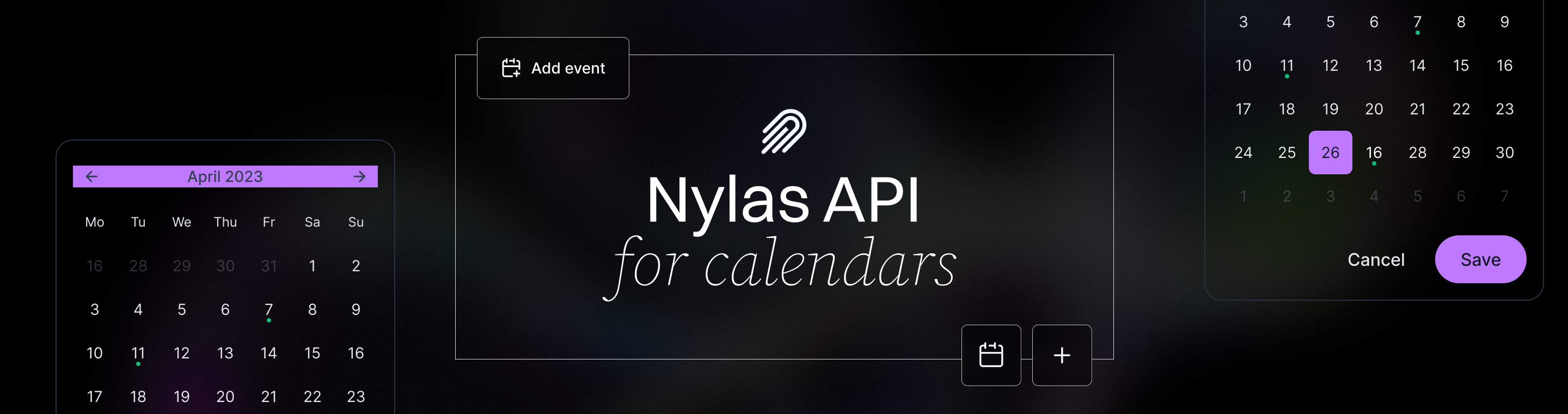Advanced Calendar Integrations in Bubble.io Using Nylas API
Ultimate 15-Step Guide to Advanced Calendar Integrations in Bubble.io Using Nylas API
Meta Description: Advanced Calendar Integrations in Bubble.io Using Nylas API can accelerate your app’s development and workflow efficiency. This comprehensive guide explores how to connect Bubble.io with the Nylas Calendar API – from setup and OAuth authentication to embedding scheduling features and real-time sync – helping you build powerful calendar functionality in your no-code app.
Outline:
Introduction to Advanced Calendar Integrations in Bubble.io Using Nylas API – Overview of why integrating calendars in Bubble.io matters and how Nylas API enables advanced scheduling features.
Understanding Bubble.io and Nylas API – Explanation of Bubble’s no-code platform and the Nylas unified calendar API, setting the stage for integration.
Why Advanced Calendar Integration Matters – Discussion of the challenges without calendar integrations and benefits of a seamless in-app calendar experience.
How Nylas API Simplifies Calendar Integration – How Nylas handles multi-provider support, OAuth authentication, and two-way sync, reducing complexity for Bubble developers.
Key Benefits of Using Nylas with Bubble.io – Advantages such as reliable two-way syncing, flexibility with multiple providers, comprehensive event management, and secure scalability.
Setting Up Your Nylas Account and API Key – Step-by-step on signing up for Nylas, obtaining API credentials, and understanding sandbox vs. production.
Preparing Your Bubble.io App for Nylas – Using Bubble’s API Connector (or plugins) to configure the Nylas API, and setting required permissions and calls.
Implementing OAuth Authentication in Bubble.io – Connecting user calendars via Nylas Hosted Auth, redirect URIs, exchanging authorization codes for tokens, and storing credentials securely.
Displaying and Syncing Calendar Events – Using Nylas API calls to fetch and display events in Bubble, ensuring two-way calendar sync (Bubble app ↔ user’s external calendar).
Creating and Managing Events via Nylas – How to let users add/edit events from Bubble (sending to Google/Outlook through Nylas), handle invites, recurring events, and cancellations.
Advanced Scheduling Features (Availability & Time Slots) – Utilizing Nylas’s availability endpoints to show free/busy slots, setting up users’ availability windows, and building booking workflows (Calendly-like features).
Embedding the Nylas Scheduler in Your Bubble App – Leveraging Nylas’s pre-built scheduling widget for quick booking pages, and how to integrate it into Bubble for a seamless scheduling UI.
Real-Time Updates with Webhooks – Setting up Nylas webhooks to get instant notifications of calendar changes, and configuring Bubble backend workflows to update data in real time.
Security and Compliance Considerations – Ensuring secure handling of calendar data (OAuth, encryption), trust in Nylas’s compliance standards, and protecting API keys and user information.
Troubleshooting and Best Practices – Tips for overcoming common integration hurdles (OAuth errors, time zone issues, token management), testing strategies, and optimizing performance.
FAQs – Frequently asked questions about using Nylas with Bubble (covering ease of use, plugin availability, supported calendars, costs, security, etc.).
Conclusion and Next Steps – Summary of the integration benefits, final thoughts on leveraging Nylas for advanced scheduling in Bubble, and encouraging further action.
Introduction to Advanced Calendar Integrations in Bubble.io Using Nylas API
In today’s fast-paced digital world, having a scheduling feature inside your application is a game-changer. For Bubble.io developers building apps without code, integrating an advanced calendar system can significantly enhance user experience. Advanced Calendar Integrations in Bubble.io Using Nylas API allow you to embed robust calendar functionality – from two-way event syncing to real-time scheduling – directly into your Bubble app. Imagine users managing their Google or Outlook calendars seamlessly within your app, booking meetings without email back-and-forth, and receiving instant updates on any device. The Nylas Calendar API stands out as a powerful solution to achieve this. It provides rich features like real-time event creation and synchronization across platforms, all compatible with no-code environments like Bubble. In this guide, we’ll explore step-by-step how to leverage Bubble.io and Nylas together to build a truly advanced calendar integration. These integrations provide solutions for complex scheduling needs and enable enhanced user experiences in Bubble apps by streamlining workflows and making interactions more seamless. By the end, you’ll understand how to set up the integration, implement OAuth authentication for users’ calendars, display and manage events, utilize advanced scheduling tools, and ensure everything runs securely and smoothly. Let’s dive in and unlock a new level of scheduling functionality for your Bubble application!
Understanding Bubble.io and Nylas API
Before we get into the nuts and bolts of integration, let’s briefly introduce the two key players: Bubble.io and the Nylas API.
- Bubble.io is a popular no-code development platform that empowers creators to build web applications visually, without writing traditional code. You can design interfaces, manage data, and implement logic all through Bubble’s intuitive drag-and-drop editor and workflows. Bubble is popular among entrepreneurs, startups, and businesses for rapidly prototyping and launching applications. Bubble is extremely flexible – it allows integration with external services via APIs, which is how we’ll connect to Nylas. In short, Bubble gives us the front-end and back-end of our app without coding, but we rely on external APIs to add specific advanced features like calendar sync.
- Nylas API is a unified communications API platform that provides a single interface to integrate email, calendar, and contacts functionality into applications. Specifically, the Nylas Calendar API lets developers (or no-coders using tools like Bubble) connect to users’ calendars on providers such as Google Calendar, Microsoft Outlook/Office 365, Apple’s iCloud, Exchange, and more – all through one consistent API. Nylas handles the heavy lifting of connecting to each provider’s system. It simplifies authentication via OAuth and manages secure access to users’ calendar data on your behalf. Moreover, it maintains a two-way sync: if something changes on the user’s actual calendar (say, they received a new meeting invite or deleted an event on Google), Nylas can automatically fetch those changes and make them available to your app. It also provides webhooks (real-time notifications) so your application can be alerted instantly about new events or updates. Nylas offers a comprehensive library of integrations and features, making it easy to connect with a wide range of calendar and communication providers. In summary, Bubble.io is our app-building platform, and Nylas is the bridge that connects our Bubble app to external calendar services in a robust, unified way.
By using the Nylas API in a Bubble app, we essentially get the best of both worlds: Bubble’s ease of development and Nylas’s powerful scheduling capabilities. For examples, you can build scheduling apps, booking platforms, or automated event reminders by combining Bubble.io and the Nylas API. Next, we’ll discuss why having such integrated calendar functionality is so important and what “advanced” integrations entail.
Why Advanced Calendar Integration Matters
You might wonder, why go through the effort of an advanced calendar integration in your Bubble.io app? The answer lies in user experience and efficiency. In many SaaS applications or online platforms, scheduling and calendar management are core to the user’s workflow. Seamless saas integrations are crucial here, as they enable your app to connect effortlessly with other SaaS platforms, streamlining scheduling and calendar management for users. Without a built-in calendar integration, users often have to manually juggle between your app and their external calendar, which is cumbersome and prone to mistakes.
Consider a scenario: you have built a project management tool or a coaching marketplace on Bubble. Your users coordinate meetings, deadlines, or appointments as part of using your app. If your Bubble app doesn’t integrate with their calendars, they might miss notifications or double-book themselves because they’re constantly switching to an external calendar to keep track. Users often find themselves manually entering their availability into applications or switching between calendars to stay updated. It’s easy for important events to slip through the cracks when information is scattered across platforms. In contrast, a seamless embedded calendar integration means users can check availability, schedule events, and get reminders without ever leaving your app. This cohesive experience streamlines workflows and boosts productivity. Integrated calendars let users see everything in one place and take action immediately – whether it’s accepting a meeting invite or setting up a reminder – thus reducing the risk of missed appointments or scheduling conflicts.
From a collaboration standpoint, advanced integration allows features like sharing availability with colleagues or clients directly through your app. Without it, something as simple as finding a meeting time can turn into endless email exchanges. As the Rapid Dev team highlights, the absence of calendar integration forces users to rely on inefficient communication channels to coordinate schedules, whereas a built-in calendar lets them check each other’s availability and book meetings in seconds.
Furthermore, an advanced integration goes beyond just viewing events – it includes two-way synchronization (so changes made in one place reflect in the other), automatic conflict detection (preventing double-booking), and even smart scheduling features like suggesting meeting slots. User-facing personal calendar integrations offer convenience for managing schedules directly within SaaS platforms. These capabilities make your app significantly more valuable. Users will appreciate that your Bubble app “just works” with their existing calendar life, much like how Calendly or other scheduling tools integrate calendars to eliminate the back-and-forth in scheduling.
In short, advanced calendar integration in Bubble.io matters because it keeps your users engaged in your app, provides a smoother user experience, and saves everyone time. Now, let’s look at how the Nylas API specifically makes implementing such integration much easier than building everything from scratch.
How Nylas API Simplifies Calendar Integration
Implementing calendar functionality from scratch – especially if you want to support multiple calendar providers – is notoriously complex. Each provider (Google, Microsoft, Apple, etc.) has its own API with different formats, authentication methods, and quirks. This is where Nylas shines. Nylas provides one unified API that talks to all major calendar services on your behalf. The function of this unified API is to standardize interactions across providers, making integration much more straightforward. Here are several ways the Nylas API simplifies the integration process for us:
- Unified OAuth Authentication: Instead of writing separate OAuth flows for Google, Microsoft, Yahoo, etc., you integrate with Nylas’s OAuth. Nylas handles the authentication with each provider behind the scenes once the user grants permission via Nylas. It simplifies OAuth authentication and ensures secure access to users’ calendar data. In practice, your Bubble app will redirect users to a Nylas-hosted login page where they choose their calendar provider and sign in. Nylas then manages the tokens and provides your app with a consistent credential to access that user’s calendars (we’ll cover the specifics soon). This unified auth flow saves a huge amount of development effort.
- Multiple Providers, One API: With Nylas, you don’t have to worry about the differences between Google’s API, Outlook’s API, etc. You code against Nylas’s endpoints, and it takes care of connecting to whichever provider the user has. As an example, fetching a list of events or creating a new event uses the same API call whether the user’s calendar is Google or Office 365. Nylas abstracts away the complexities by offering a standard set of endpoints and data formats for all providers. This means less conditional logic in your Bubble workflows and a more uniform integration.
- Two-Way Sync and Background Data Synchronization: Nylas continuously syncs data in the background. Once a user connects their account, Nylas will keep that user’s calendar data updated. New events, updates, or cancellations on the user’s external calendars can be pulled in automatically. This dependable sync ensures your Bubble app always shows up-to-date information. Likewise, any changes your app makes (creating or modifying events) are pushed out to the user’s actual calendar. You don’t have to build a sync engine – Nylas provides that “out-of-the-box” with high reliability.
- Real-Time Notifications via Webhooks: For truly advanced integration, you want your app to respond immediately when something changes (e.g., if a meeting is rescheduled on Google Calendar, your Bubble app should know without the user refreshing). Nylas supports webhooks, which are essentially push notifications to your app whenever a specified event occurs on the calendar. By setting up webhooks, your Bubble backend can receive real-time updates and then update the Bubble database or UI accordingly. This means no constant polling or manual refresh needed – your app stays in sync automatically, which is a modern, efficient approach.
- Comprehensive Features Under One Roof: The Nylas Calendar API doesn’t just give basic event lists. It offers a rich set of features that you can tap into. This includes handling of participants (invitations and RSVPs to events), recurring events, reminders, free/busy availability queries, and even integration with conferencing tools for meeting links. Having all these features accessible through one API means you can incrementally add sophisticated calendar functions to your Bubble app as needed, without integrating multiple external services. Nylas basically acts as a one-stop-shop for advanced calendar capabilities.
By using Nylas, Bubble developers (even those without extensive coding experience) are empowered to offer enterprise-grade calendar functionalities in their apps. As one source notes, Nylas “abstracts complexities in calendar integration” and lets developers focus on building the app’s features rather than reinventing the wheel of calendar connectivity. Instead of spending months building a custom calendar sync solution, you can get it running much faster – Nylas claims up to 10x faster development for scheduling features compared to starting from scratch.
Now that we know the why and how at a high level, let’s move into the practical aspects. In the next sections, we will guide you through setting up Nylas and connecting it with your Bubble.io application, step by step.
Key Benefits of Using Nylas with Bubble.io
Integrating Nylas Calendar API into your Bubble app comes with several concrete benefits. Let’s highlight some of the key advantages you’ll gain by leveraging this combination:
- Reliable Two-Way Syncing and Scheduling: By using Nylas, your Bubble app achieves dependable two-way synchronization with users’ calendars. Changes are consistently reflected both in your app and on the external calendar, ensuring that personal and work schedules stay up-to-date and conflicts are minimized. Nylas’s sophisticated scheduling algorithms and real-time event detection help prevent double bookings and scheduling conflicts, providing a seamless experience for users. In practice, this means if a user books an appointment through your app, it will instantly block that time on their Google/Outlook calendar, and if an event is added externally, it can appear in your app without delay.
- Flexibility with Multiple Providers: Nylas supports all the major calendar services (Google Calendar, Microsoft Office 365/Outlook, Exchange, iCloud, etc.) through one integration. For your Bubble app, this means you can serve a diverse user base without worrying about which email/calendar platform they use. Whether a user has a Gmail account or an Exchange calendar at their work, you can connect to both in the same way. This flexibility is especially useful if your app targets business users (who might be on Outlook or Exchange) as well as individuals (who often use Google or iCloud). You won’t alienate any segment, and you won’t need separate integration logic for each provider. By supporting multiple providers, your app can address a broader market, including both business and individual users, allowing you to tap into different market segments within the calendar and scheduling space.
- Comprehensive Calendar Management Features: The Nylas API gives you access to a full range of calendar functionalities. You can create events, update or cancel them, manage recurring events (with complex recurrence rules), send invitations and track RSVPs, set reminders, and more. Essentially, anything a user can do in their calendar, your app can also do programmatically through Nylas. This opens up possibilities for advanced features in your Bubble app – for example, allowing users to set up recurring meetings, or building a custom reminder system for upcoming events. Bubble’s front-end can be combined with these rich features to deliver an intuitive UI (like a calendar view or schedule planner) that’s powered by Nylas in the background.
- Scalability and Security: Nylas is built to handle scaling, which means as your app grows to hundreds or thousands of users connecting their calendars, the integration will remain stable and performant. Nylas provides reliable uptime and can handle heavy loads of sync and API calls. Moreover, it adheres to high security standards – using OAuth 2.0 for authentication and encrypting data at rest – so you can trust that user data is handled safely. Importantly, using Nylas means your Bubble app never directly sees the user’s calendar credentials (like passwords); all sensitive data stays with the provider and Nylas. This reduces your compliance burden. Nylas is also compliant with major data protection regulations and offers enterprise-grade security features, which can be reassuring if your app deals with corporate customers or sensitive scheduling info. In short, you can scale up without worrying about performance or security gaps.
- Faster Development and Iteration: Integrating Nylas into Bubble can significantly cut down development time for adding calendar features. Bubble’s no-code environment combined with Nylas’s pre-built API functionality means you avoid writing low-level code for things that Nylas already handles. This frees you to focus on the user interface and logic of your application. If you want to prototype a new scheduling feature, you can do so quickly by plugging into an existing Nylas endpoint rather than developing new backend infrastructure. This agility lets you iterate on your app’s features and user experience faster, giving you a competitive edge.
All these benefits illustrate why many no-code developers look to Nylas when they need robust scheduling or calendar capabilities in Bubble. Essentially, Nylas supercharges your Bubble app with features that would otherwise be very hard to implement in a no-code context. Now, let’s get hands-on: we’ll start by setting up the Nylas side of things (your API keys and application) and then proceed to configure Bubble for the integration.
Setting Up Your Nylas Account and API Key
To integrate Nylas with your Bubble.io app, the first step is setting up a Nylas developer account and creating a Nylas application. This provides the API credentials (keys and IDs) you’ll need. Here’s how to get started:
Sign Up for Nylas: If you haven’t already, head over to the Nylas Dashboard and sign up for a developer account (Nylas offers a free trial/sandbox for development). After registration, you are automatically logged into the dashboard, providing a seamless onboarding experience. Nylas will automatically create a Sandbox application for you (in the current Nylas dashboard, sandbox mode lets you test with up to 5 accounts for free). You can use this default app or create a new app in the Nylas dashboard for your Bubble integration.
Create a Nylas Application: In the Nylas Dashboard, navigate to the Applications section and create a new app if needed. Each app will have its own API keys and settings. Give it a descriptive name (e.g., “My Bubble Calendar App”). If your company is building a CRM or customer engagement platform, consider using a name that reflects your company brand or specific use case to help identify the application in your workflow. For our purpose, ensure the application is set to use Nylas API v3 (the latest, as of 2025) for better features and support.
Obtain API Credentials: Once your Nylas app is created, you’ll have access to the Client ID and Client Secret (and possibly an API key depending on context – Nylas v3 uses a different approach where you have a client ID/secret for OAuth and an API key for server-to-server calls). These credentials are found in the dashboard. Store these securely, as you’ll need to enter them into Bubble’s settings. The client ID and secret are used for OAuth (letting users connect their accounts), while the API key can be used for server-side calls if applicable. In many cases, you might just use the client ID/secret and then get per-user tokens via OAuth – we’ll clarify in the OAuth section.
Set Redirect URIs: A crucial part of OAuth setup is specifying authorized redirect URLs. In your Nylas app settings, you’ll need to add the URL that Nylas should redirect to after a user authenticates. Since Bubble apps run on the web, this will typically be a page or an endpoint in your Bubble application. For example, you might set a redirect URI to https://your-app.bubbleapps.io/api/1.1/oauth_redirect (if using Bubble’s built-in OAuth redirect catcher) or to a specific page like https://your-app.bubbleapps.io/version-test/nylas_auth if you plan to handle the code on a page. We will discuss which route to use in the next section. For now, note that you must enter at least one redirect URI in the Nylas dashboard that matches where you expect to receive the OAuth response in Bubble.
Configure Scopes and Settings: Nylas will ask which scopes (permissions) your app is requesting. For calendar integration, you should request the calendar scope (and possibly email or contacts if you plan to use those, but for strictly calendar functions, calendar scope suffices). This ensures your app can read and write calendar events. Additionally, in settings you might choose whether to use Nylas’s hosted authentication or build your own (we’ll use hosted to simplify things). Ensure “Hosted Auth” is enabled if available, as this provides a ready-made authentication UI for users.
Take Note of Webhook Signature (Optional): If you plan to use webhooks (real-time updates), generate a webhook signing secret in the Nylas dashboard. This is used to verify that incoming webhook requests are genuinely from Nylas. You won’t need this until later when we set up webhooks, but it’s good to know where it is in the dashboard.
At this point, you have a Nylas application ready to go, with client credentials and the necessary settings in place. Keep the Nylas dashboard open or note down the credentials – we’ll be plugging these into Bubble in the next steps. Remember that in sandbox/development mode, Nylas allows a limited number of test accounts (up to 5 connected accounts) without charges, so you can safely test the integration. When you move to production, you’ll have to switch to a paid plan (starting at a certain number of accounts) – we’ll touch on pricing considerations in the FAQ, but as an example, Nylas’s entry plan might start at about $29/month for 5 accounts, with additional accounts around $4.99 each.
Now that Nylas is set up, let’s prepare our Bubble application to connect with Nylas.
Preparing Your Bubble.io App for Nylas
With Nylas ready, it’s time to configure Bubble.io to make API calls to Nylas. These integration steps apply to both web and mobile applications built with Bubble, allowing you to embed calendar features seamlessly across platforms. Bubble has a built-in feature called the API Connector which lets you connect to external APIs by configuring endpoints, parameters, and keys – no coding required, just some setup. Here’s how to prepare your Bubble app:
Install or Open the API Connector: In your Bubble editor, go to the Plugins tab and add the official Bubble “API Connector” plugin (if not already added). This plugin allows you to define API connections. Once added, click “Add another API” to create a new API integration within it.
Set Up the Nylas API in Bubble: Give your API connection a name like “Nylas API”. You’ll then define individual API calls. But first, since Nylas uses OAuth 2.0, we should set up the authentication mode. Bubble’s API Connector can handle OAuth2 user-agent flow, but in practice many Bubble developers choose to manage the OAuth flow manually for Nylas (because Nylas’s flow involves an external popup and code exchange which can be tricky). You have two main approaches:
- Approach A: Bubble’s OAuth2 User-Agent Flow. You can try to configure the API Connector’s OAuth2 settings with your Nylas client ID, secret, token URL, etc. This would let Bubble handle the redirect and token exchange. However, some have reported difficulty using Bubble’s built-in OAuth2 for Nylas in the past. If you go this route, you’ll input the authorization URL (e.g. https://api.nylas.com/oauth/authorize), the token URL (e.g. https://api.nylas.com/oauth/token for exchanging code for token), and provide the client ID/secret. Bubble will then automatically manage getting the token when a user authenticates. Make sure to set the scope to calendar.
- Approach B: Manual OAuth Flow. This involves using Bubble workflows to handle redirect and token exchange manually. For example, you might have a “Connect Calendar” button in your app that opens the Nylas Hosted Auth URL in a new tab, and then use a special Bubble page or backend workflow as the redirect landing to capture the code that Nylas returns. This approach gives more control. Many have found success with it: they set the return URL to a Bubble backend workflow (an API workflow) which takes the code as a parameter, then in that workflow they make an API call (via the API Connector) to Nylas to exchange the code for an access token, and finally store that token in the database. This all happens behind the scenes – the user just sees that their account is connected after a few seconds.
These types of API calls and plugin integrations are commonly used by popular apps to enable seamless calendar functionality, improving user experience and productivity.
For simplicity, if you can configure the Bubble API Connector’s OAuth2 and it works, that’s great. If not, plan to do the manual method with a custom flow. In either case, you will need to set up at least two API calls in the API Connector:
- Exchange Code for Token: This call will POST to Nylas (to the token endpoint) with the authorization code, your client ID, client secret, and possibly a grant type, to get the access token (and possibly a Nylas account ID or “grant id” for the user). According to Nylas v3 docs, this is often a call to /v3/connect/token with a JSON payload including the code.
- API calls for Calendar Data: Calls to fetch calendars, events, create events, etc. For example, a GET to https://api.nylas.com/calendars to list the connected calendars, GET …/events to list events, POST …/events to create a new event, etc. You will configure these with the required headers (e.g. Authorization: Bearer < access_token>) and parameters (like event details in a POST). The API Connector allows you to use “initialize” to test these calls.
Provide Credentials in API Connector: Input your Nylas client ID and secret where required (for OAuth settings or in the call definitions). If doing manual, you might just put them as part of the call body or header. Be careful not to expose the secret on the client side – if you use Bubble’s client-side actions with the API Connector, secure keys should be hidden. It’s often better to perform the token exchange and any sensitive calls in backend workflows (Bubble’s server side) where the secret can be kept safe.
Setup API Calls for Calendar Endpoints: Here are some typical calls you’d define:
- List Calendars (GET /calendars): to retrieve all calendar accounts and calendars the user has connected (Nylas will usually have at least one calendar per connected account, sometimes multiple if user has multiple calendars in Google etc). This helps you identify the calendar IDs you might work with.
- List Events (GET /events): to get events, possibly with query parameters like calendar_id (to filter for a specific calendar) or a date range (starts_after, ends_before in epoch timestamps) to limit results. You could call this to display events on a given date or month.
- Create Event (POST /events): to create a new event on a calendar. The payload would include fields like title, when (start and end times), calendar_id (specify which calendar to put it on), participants if inviting others (their emails), etc. Nylas expects times in Unix timestamp format (seconds since epoch) and in UTC by default. (Be mindful: as one resource notes, Nylas uses UNIX timestamps without milliseconds, and those timestamps are in UTC, so you’ll want to convert date/times accordingly in Bubble).
- Update Event (PUT or POST /events/{id}): to change details of an existing event (Bubble can call this if you allow editing events).
- Delete Event (DELETE /events/{id}): to remove an event (if your app has a delete option).
- Possibly Free/Busy or Availability (POST /calendars/availability): to query open time slots given a list of calendars and a desired meeting duration, etc. This is more advanced and we’ll cover the concept later, but you might set it up if you plan to use it.
When configuring each call, test them using the “Initialize call” feature in Bubble’s API Connector. For initialization, you’ll need a valid access token. Since initially you may not have one, you could use a developer token from the Nylas dashboard (there’s often a way to generate a test token for your own account in Nylas) or do a test user connection first. On successful initialization, Bubble will detect the response data structure, which you can then use in your app (like to populate repeating groups or things).
Use a Plugin (Alternative): It’s worth mentioning that some Bubble developers or agencies (like AirDev) have created plugins for Nylas integration. For example, AirDev had a private Nylas plugin, and another community developer was working on a plugin as of early 2025. If such a plugin is available publicly now, you might consider using it to save time – it would encapsulate the API calls and perhaps the OAuth flow. However, as of writing, these plugins might still be private or in development, so the DIY API Connector approach is the most reliable path. Always check Bubble’s plugin marketplace to see if a “Nylas” plugin exists and read reviews/documentation if so.
At this stage, your Bubble app is configured to communicate with Nylas. We have the API endpoints set and ready to use. The next big piece is handling user authentication (OAuth) so that each user can connect their own calendar. That’s what we’ll tackle next.
Implementing OAuth Authentication in Bubble.io
Authentication is the trickiest part of the integration, but it’s essential for allowing each user of your app to securely connect their calendar account through Nylas. We’ll break down how to implement the OAuth flow in Bubble step by step:
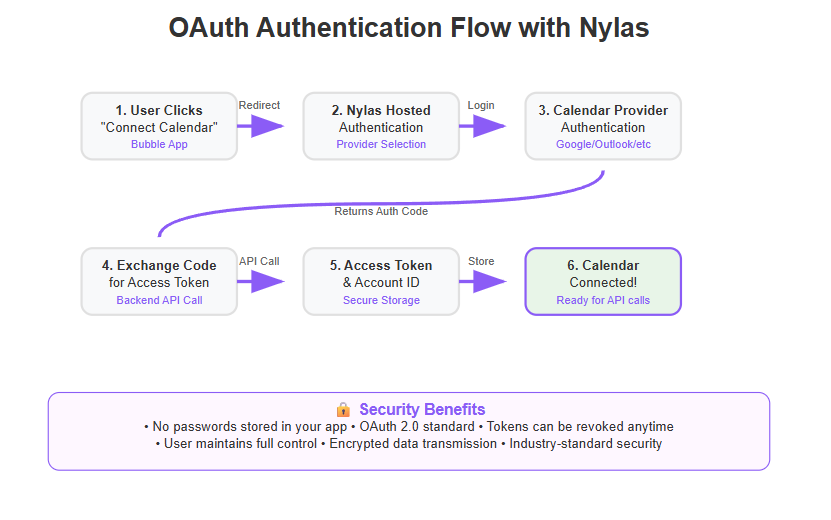
User Triggers Connection: In your Bubble app’s UI, you should have a button or section like “Connect your Calendar” or “Sync Calendar”. When clicked, this will initiate the OAuth process. If you configured Bubble’s API Connector for user-agent OAuth, Bubble might handle the redirect automatically via that button. If not, you will have a workflow action such as Open an external website with the Nylas authorization URL.
For Nylas Hosted Auth (recommended), the URL is something like: https://api.nylas.com/oauth/authorize?client_id=< your_client_id>&response_type=code&scope=calendar&redirect_uri=< your_redirect_url>This will open the Nylas auth page. 2. Nylas Hosted Auth Page: The user is taken to Nylas’s secure page where they choose their provider (Google, Microsoft, etc.) and log in to grant access to your app. This page is branded with your app name (as configured in Nylas dashboard) so the user knows they are connecting their calendar to your application. Once the user successfully logs in and consents, Nylas will redirect the user’s browser to the Redirect URI you provided earlier, including a temporary code in the URL. 3. Capture the Authorization Code: The redirect will look like: https://your-app.bubbleapps.io/nylas_auth?code=abcd1234…&state=… (for example). We need to capture that code. If you set the redirect to a Bubble page, you can use Bubble’s page “URL parameter” functions. For instance, create a page “nylas_auth” with a workflow that says “When page is loaded and get parameter ‘code’ is not empty -> trigger a backend workflow to exchange code” (or do it in the page workflow itself). Alternatively, and more securely, set the redirect to a Bubble backend API workflow. Bubble allows creating an “API Workflow” endpoint that can receive GET requests. You could set one up (let’s call it “oauth_redirect”) which has a key “code” as a parameter. Then Nylas would redirect to something like https://yourapp.bubbleapps.io/api/1.1/wf/oauth_redirect?code=XYZ. This approach doesn’t require a visible page and can remain server-side.
In either case, once your Bubble app receives the code, you’ll proceed to the next step. 4. Exchange Code for Access Token: The code itself is short-lived and useless on its own; it must be exchanged for an access token (and Nylas will also return a refresh token or a “grant ID” depending on API version). Use the API Connector call you set up for token exchange. Typically, this is a POST request to https://api.nylas.com/oauth/token (for Nylas v2) or a similar endpoint for v3, including the code, your client_id, client_secret, and the grant_type=authorization_code. In response, Nylas will provide a JSON containing the access token (which allows API calls on behalf of that user) and possibly a Nylas Account ID for the user’s account in Nylas.
For example, the response might include:

Save the access_token in your Bubble database (probably in a field on the User, like “Calendar Access Token”) along with the account_id (store that as well, as you’ll often need it when querying for that user’s info or if sending webhooks). The account ID is like an identifier for the connected account in Nylas’s system. At this point, the user becomes a connected user whose calendar can be managed through your app.
Bubble’s API connector if configured properly might do this exchange automatically and save the token internally, but if doing manually, you handle it in the workflow. Make sure to secure this – do it in a backend workflow so the token isn’t exposed to other users.
Note: The auth code from Nylas is one-time use and expires quickly. If something goes wrong (like a mistake in the API call), you cannot reuse the same code; you’ll have to have the user authenticate again to get a new code. During development, this is a common frustration: if you tweak your API call and it fails, the code might have expired. So always restart the auth if needed to get a fresh code for testing. As one Bubble developer humorously noted, trying to reuse an expired code will “have you pulling your hair out” figuring out what’s wrong. So just remember: new auth attempt equals new code. 5. Confirm Connection to the User: After exchanging the code and storing the token, you can update the UI. Perhaps change the “Connect Calendar” button to say “Calendar Connected” or show the user’s connected email address. You can test the connection by immediately calling an endpoint (like list calendars or list events) using the stored token. If that call succeeds, you know the setup is correct. Many apps will fetch the user’s primary calendar or next events to display a confirmation like “Successfully connected to Google Calendar (account: user@example.com)”. 6. Handling Token Expiration: Nylas tokens (access_token) might expire after a certain time (unless they are long-lived tokens – the documentation will clarify). If refresh_token is provided, you’d use it to get a new access token when needed. This might require another API call. Bubble doesn’t automatically handle token refresh unless configured, so you might schedule a token refresh workflow or check for 401 responses on API calls (which indicate token expired) and then trigger a refresh. However, Nylas’s newer API might issue non-expiring access tokens for each account integration (since they manage it via “grants” internally). In any case, be aware of the possibility and consult Nylas docs on token lifetime. For initial development, you likely won’t hit expiration issues immediately. 7. Multi-User Consideration: Each of your users will go through this connect flow to link their own calendar. Make sure your Bubble database is set up to handle a token (and account ID) for each user. Also consider what happens if the same user wants to connect multiple calendars (e.g., Google and Outlook both). Nylas actually supports connecting multiple accounts per one Nylas application. You might need to store multiple tokens per user (which complicates things on Bubble’s end). A simpler approach is often to limit one calendar account per user profile in your app (most scheduling use cases just need one). If you do need multiple, you could create a separate data type “Calendar Connection” that holds the token and account id, related to the User.
With OAuth implemented, your Bubble app now has the ability for users to securely connect their calendars via Nylas. This is a huge milestone! At this point, you have the plumbing ready: a user connects and you have a token that allows you to make calendar API calls on their behalf. Next, we will discuss how to use that to display and sync events in your app’s UI, and perform actions like creating events.
Displaying and Syncing Calendar Events
Once a user’s calendar is connected (token acquired and stored), your Bubble app can start interacting with their calendar data. A common requirement is to display the user’s events (for example, show a calendar view or a list of upcoming events within the app). Here’s how you can retrieve and show events, as well as ensure they stay in sync:
- Fetching Events from Nylas: Use the “List Events” API call configured in the API Connector to get events for the user. Typically, you’d call Nylas’s /events endpoint. You might want to fetch events for a specific timeframe – for instance, all events in the next 30 days or events between a start and end date. Nylas allows filtering by start and end times by providing query parameters (like starts_after and ends_before in Unix timestamp format). Provide the user’s access token in the API call so Nylas knows which account’s events to return (Bubble’s API Connector will include the Authorization header for you if set up). The response will contain an array of events with details like id, title (or “summary”), description, location, when (start/end times), participants (invitees), etc.
- Displaying Events in Bubble: Bubble can’t directly understand an array of events without some help. You have a couple of options:
Use Bubble’s Data Structures: One approach is to create a Bubble data type called “Event” and then, after fetching events from Nylas, save them into your Bubble database. This allows you to use Bubble’s repeating groups or calendar plugins to display them easily. However, storing all events might be heavy and requires keeping them updated (since events could change externally).
Use the API response directly (data API): Bubble’s API Connector can expose the event list as a dynamic data source. If you initialized the call as “data”, you can use it in an element like a repeating group by setting the data source to “Get data from external API” -> your Nylas events call, and perhaps supply parameters (like the date range or calendar ID). This avoids storing events in the database but means you call Nylas each time to get data. For a moderate number of events this is fine; for very large calendars, consider some caching mechanism.
You could also integrate a calendar UI component. Bubble has a free Calendar element (which is basic) or plugins like Full Calendar. These usually display events from a Bubble data source, so you might transform the API output into Bubble things.
- Two-Way Sync (Real-Time or Polling): To keep events in sync, you have a couple of strategies:
- Polling: Simpler but less efficient – you periodically fetch events (say every few minutes or when the user opens the app) to refresh the data. This can be done with a scheduled workflow in Bubble (note: too frequent polling might hit rate limits or be slow).
- Webhooks (Push): More advanced (we’ll detail in a later section) – Nylas can send your app a webhook whenever there is a new/updated event. If you capture that, you can update the Bubble data immediately. This achieves near real-time sync without constant polling.
Regardless of the mechanism, Nylas ensures that the data it provides is current with the user’s external calendar. If an event is added directly on Google, once synced, it will show up in the Nylas events list. Additionally, when users book or create events through your app, those events are automatically added to their external calendar, ensuring seamless synchronization and that all scheduling details are up to date across platforms.
- Calendars and Multiple Calendars: Keep in mind a user might have several calendars (like “Work” and “Personal”). Nylas events usually include a calendar_id attribute to tell which calendar each event belongs to. You might allow the user in your app to choose which calendars to display or merge them. You can fetch the list of calendars via Nylas /calendars endpoint – this will list each connected calendar (with attributes like name, description, etc). For example, if the user connected a Google account, you might retrieve “Primary Calendar” and any other calendars in that account. You can present a toggle for each calendar in your UI if needed (common in calendar apps).
- Timezone Considerations: Nylas typically returns event times in UTC (or with timezone info). You’ll want to convert times to the user’s local timezone when displaying. Bubble’s date handling can convert from UTC to the user’s timezone automatically (dates are stored in UTC and displayed in local by default). Just ensure you provide the date in a format Bubble recognizes (epoch times can be converted via Bubble’s operators, or ideally have the API Connector parse it to a date type if possible).
- Example – Display Upcoming Events: Let’s say you want to show “Your next 5 meetings” in a dashboard. You would call Nylas events with a filter for start time >= current date/time, sort by start time, and maybe limit the number. Then in Bubble, display those results in a list. Users can then see their upcoming schedule right in your app, with confidence it’s the same as what’s on their Google/Outlook calendar (thanks to Nylas’s sync).
By implementing the above, your Bubble app users can view their calendar events within the app. This already adds a ton of value and convenience. But integration isn’t just about viewing – it’s also about allowing users to create or manage events from your app and have those changes propagate out. That’s what we’ll discuss next.
Creating and Managing Events via Nylas
One of the most powerful aspects of integrating the Nylas API is that your Bubble app can not only read events but also create and modify them. This turns your app into a full-fledged scheduling tool. Here’s how you can enable users to create and manage calendar events directly from Bubble:
- Creating Events: Suppose you want a form in Bubble where a user can schedule a new meeting or appointment. The form might include fields like Title, Date/Start Time, End Time, maybe a dropdown to pick which calendar to add it to (if multiple), and a field to invite participants (emails of attendees). When the user submits this form, you will run a workflow action that calls the Create Event API endpoint (POST /events) via the API Connector. The data from the form will be mapped into the API call’s JSON body. For example:
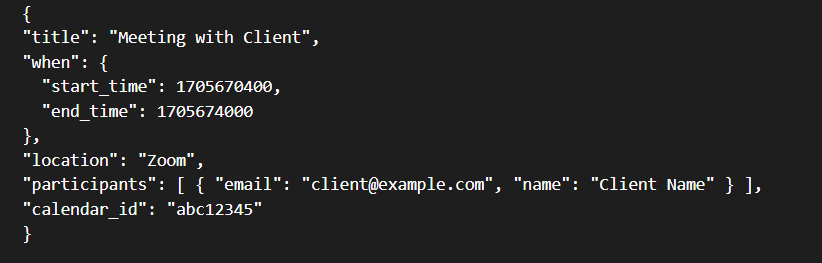
If you need a practical example, you can refer to a sample app that demonstrates this workflow for guidance.
In Bubble’s API connector, you’d set these as dynamic fields. The start_time and end_time would be the Unix timestamps for the chosen times (Bubble can convert a date to a timestamp easily by formatting as “unix”). Participants can be constructed from the input (maybe allow multiple email inputs). When you run this call with the user’s access token, Nylas will create the event on the user’s calendar (e.g., their Google Calendar). Nylas takes care of sending out calendar invites to participants if they are provided (so the invited person will get an email invite as if the user sent it from their calendar). This is extremely useful – your app doesn’t have to separately email participants; the calendar system handles invites and RSVP tracking.
- Confirmation and Storing Event ID: If the event creation is successful, Nylas will return the newly created event object (with an id for the event). You can store this ID in your Bubble database if you plan to allow editing or deleting that event later from your app. Alternatively, you can always fetch events from Nylas to get it. But storing the mapping (Bubble event record ↔ Nylas event ID) can be handy for quick operations.
- Editing Events: To allow editing, you might have a similar form pre-filled with event details. On submission, call the Update Event endpoint (which might be the same /events endpoint with an id included, or a PUT to /events/{id} depending on Nylas API semantics). Provide the fields that changed. For example, if a user wants to reschedule, you’d send a new start_time/end_time for that event ID. Nylas will update it and automatically send out updated invites to participants if the time changed. This keeps everything in sync.
- Deleting or Cancelling Events: If a user decides to cancel a meeting, you can call Nylas’s Delete Event (DELETE request). This will remove the event from their external calendar and send cancellation notices to any invitees. In your app UI, you might have a “Cancel” button next to events which triggers this.
- Recurring Events: Creating recurring events is more complex because you need to specify recurrence rules (e.g., “every Monday for 10 weeks”). Nylas API does support recurring event creation by specifying recurrence rule in the payload. For advanced integrations, you can offer recurrence options in your Bubble form and translate that to Nylas’s format. If a recurring event is created, Nylas will generate the series on the external calendar. Editing recurring events or handling exceptions (like deleting one occurrence) is advanced but possible through the API (often via a specific endpoint or parameters like “edit_series” etc.). If your use case needs it, know that Nylas can do it, but you might implement it after initial integration is stable.
- Handling Responses (RSVPs): If your users schedule events with participants via your app, those participants might accept or decline via their calendar/email. Nylas keeps track of RSVP statuses. You can fetch an event’s details and see who’s accepted or not. If you want to display that in your app (like “2 of 3 invitees confirmed”), you can use the event data from Nylas which includes participant RSVP status. This can add transparency for your users.
- Conflict Detection: Nylas automatically prevents conflicting events on the same calendar (unless explicitly allowed). So if you attempt to create an event at a time where another event already exists (and both are marked as busy), Nylas might return a conflict error. Bubble should handle that gracefully – maybe show a message “You already have an event at that time.” However, often it’s better to prevent conflict by checking availability first, which leads to the next advanced feature: availability search.
By implementing create/update/delete through Nylas, your Bubble app essentially becomes a calendaring client similar to Google Calendar itself, but tailored to your domain (whether it’s scheduling coaching sessions, booking appointments, etc.). Users don’t have to leave your app to manage their events – they can do it all in one place, and Nylas ensures those actions reflect on their actual calendar.
The foundation is now laid for basic calendar operations. Next, we will explore some advanced scheduling features that truly make the integration “advanced” – specifically, using availability and scheduling pages to create a seamless booking experience.
Advanced Scheduling Features (Availability & Time Slots)
One of the hallmarks of an advanced calendar integration is the ability to handle availability – that is, finding open time slots for meetings, or showing a user’s free times for others to book. If you’re aiming to build something akin to Calendly or a scheduling app in Bubble, Nylas provides powerful tools to help.
- Free/Busy Availability: Nylas offers an API endpoint (often /calendars/availability) where you can send a request specifying one or more calendars and a time range, and it will return the free time slots within that range. For example, you can ask “What are the free slots in John’s calendar next week, for a 30-minute meeting?” and Nylas can respond with intervals that are open. To use this, you’d provide parameters like the duration of meeting, the interval (next week), and possibly working hours constraints. The result is a list of start/end times that are available. In Bubble, you can use this data to visually display, say, a list of possible times to schedule a meeting.
- Setting Available Hours (Open Hours): Many scheduling scenarios require defining when a user wants to accept meetings (not just when they are free). For example, a tutor might only take appointments Mon-Wed 2-6pm. Nylas has the concept of “open hours” or you can implement this logic by filtering availability results. Essentially, you take the free/busy data and intersect it with the user’s preferred availability window. Nylas’s newer APIs even allow specifying these constraints in the availability query. If not, you can enforce it in Bubble by ignoring times outside the user’s chosen hours. Your Bubble app might have settings where a user sets their available times, which you store and then consider when offering slots to others.
- Multi-Person Scheduling: Another advanced use is finding a time that works for multiple people (like scheduling a meeting for a team). Nylas’s availability API supports checking multiple calendars at once (like find a common free slot among Person A, Person B, and Person C). It will return slots where all participants are free. This can be incredibly useful if your app is coordinating group meetings or something like interview scheduling (matching interviewer and candidate availability, for example).
- Building a Booking UI: If your goal is to let external users book appointments with your app’s users (a common scenario for marketplaces, consultation apps, etc.), you’ll need to expose those free time slots in a friendly way. In Bubble, you could create a page where you show a calendar or list of available time slots and a “Book” button next to each. Under the hood, you’d call Nylas’s availability to populate this list. When a slot is chosen for booking, you then create an event via Nylas at that time (as we discussed in the previous section). For instance, you have a page “Book a Session with [User]” – this page on load calls availability for that user’s calendar over the next X days. It shows times (e.g., Today 3pm, 4pm, Tomorrow 1pm, 1:30pm, etc.) that are free. The visitor picks one, hits Book, and your Bubble workflow creates the event on the user’s calendar (and possibly sends a confirmation email). The magic is that Nylas ensures if two people try to book the same slot around the same time, only one will succeed because once the first booking is created, the slot is no longer free – the second booking attempt would see a conflict. This is how you avoid double-booking in a multi-user environment.
- Enhancing User Experience: With these features, you can implement conveniences like automatically detecting the user’s timezone and adjusting slots accordingly (Nylas can handle timezones in availability searches, or you can convert on Bubble side). Also, consider using friendly formats (e.g., “3:00 PM – 3:30 PM on Monday, Jan 15” instead of raw timestamps).
To illustrate, imagine a consultation platform built on Bubble: Consultants set up their available hours in their profile, integrate their Google Calendar via Nylas, and then clients can see the consultant’s open slots and book them. When a client books, it creates an event on the consultant’s Google Calendar (and optionally sends an invite to the client’s email). The consultant gets the booking on their calendar, the client gets a confirmation – all managed through Nylas. This is a prime example of an advanced calendar integration made possible by these availability features.
By leveraging Nylas’s scheduling capabilities, you transform your Bubble app into a smart scheduling assistant that can do things like suggest optimal times, prevent conflicts, and handle multiple timezones effortlessly.
Still, building your own complete scheduling UI is a lot of work. If you want to shortcut that, Nylas provides an Embedded Scheduler which we will talk about next.
Embedding the Nylas Scheduler in Your Bubble App
If your goal is to allow users to share booking links or embed a scheduling page (like how Calendly provides a booking page), Nylas has a product called Nylas Scheduler. This is essentially a pre-built, customizable scheduling interface that you can embed in your application. The advantage of using Nylas Scheduler is that you don’t have to design the whole booking front-end from scratch – it’s provided for you, and it’s fully integrated with the calendar backend.
Key points about Nylas Scheduler:
- It allows your users (the organizers) to create Scheduling Pages where they define their meeting parameters (availability, meeting length, etc.). For example, a user could create a “30-minute Consultation” scheduling page that automatically shows slots based on their calendar availability.
- It provides a polished booking interface for attendees. This can be embedded via an iframe or a script in your Bubble app, showing a calendar view of available slots and letting a visitor pick one and enter their details.
- Nylas Scheduler handles sending confirmation emails, calendar invites, and avoiding double-bookings all in one package.
To integrate Nylas Scheduler into Bubble:
- In the Nylas Dashboard or via API, your user (organizer) would create a Scheduler configuration. This can often be done through a Nylas admin UI or by using the Nylas API to create a scheduling page. They can set things like availability windows, buffer times between meetings, maximum meetings per day, custom questions for the booking form, etc.
- Nylas will provide a Scheduling Page link or embed code. This is usually a URL that you can share (like https://schedule.nylas.com/app/YourApp/consultation) or an iframe snippet to embed.
- In your Bubble app, you can either redirect external users to that link or embed it in an HTML element. Bubble allows adding an HTML element where you can paste embed code. The Scheduler is a web component that will display a booking calendar.
- When an attendee (say a client) opens that scheduling page (embedded in your app or as a standalone link), they see available times and book one. Nylas takes care of creating the event on the organizer’s calendar, sending out invites to both parties (if configured), and even can handle cancellations or rescheduling if you enable that.
- After a booking, you can use webhooks or Nylas API to get details of the booked appointment into your Bubble app (so you can show it in the app’s interface or trigger other actions like notifying the organizer through your app).
The beauty of Nylas Scheduler is that it’s the fastest way to add full calendar functionality – essentially a plug-and-play solution for booking pages. It saves you from building the UI for selecting times and the logic for handling bookings/cancellations, because it’s all managed by Nylas’s service. Many developers choose this route when time is short or when they prefer to rely on a proven UI for scheduling.
Using the Scheduler does mean some of the experience might be hosted by Nylas (though you can customize it extensively to match your branding, such as colors, logos, etc. so that it appears native). If you need total control over the UX, you might build it yourself as we described in the previous section. But if you want a quick, robust solution, embedding Scheduler is a great option. It effectively gives your Bubble app a Calendly-like feature with minimal development.
Whether you hand-craft the booking interface in Bubble or embed Nylas Scheduler, the end result is a smooth scheduling experience for users and their invitees. Now, as these bookings and events are being created and updated, how do we keep everything updated in real time in our app? That’s where webhooks come in.
Real-Time Updates with Webhooks
Webhooks are an advanced but incredibly useful aspect of the Nylas integration. A webhook is like a messenger that delivers updates to your application the moment something changes, rather than your app asking “has anything changed yet?” repeatedly. With Nylas webhooks, your Bubble app can receive push notifications whenever certain events occur – for instance, when a new event is created on the user’s calendar (outside your app), or an event is changed or canceled. This helps maintain real-time sync and improves user trust that what they see in-app is current.
Here’s how you can set up and use webhooks in the context of Bubble and Nylas:
- Creating a Webhook Subscription: In the Nylas dashboard or via their API, you need to register a webhook. This involves providing a URL from your app that Nylas will call when events happen. For example, you might set up a webhook for event created/changed/deleted. The URL would be something like https://yourapp.bubbleapps.io/api/1.1/wf/nylas_webhook (Bubble backend workflow). When registering, Nylas will also ask for a verification token or secret (remember we talked about a signing secret in the Nylas setup). Bubble’s workflow for the webhook should expect to receive data (probably JSON) and respond to the initial verification challenge from Nylas.
- Verification Challenge: When you first register the webhook, Nylas typically sends a test request to the URL with a challenge (like a random string). Your endpoint needs to respond with that challenge to verify you own the endpoint. Bubble can handle this if you set up the API Workflow to detect the field and return it. This step can be a bit technical: you might use Bubble’s ability to return plain text. If this is too hard to do in Bubble alone (because Bubble’s API workflows by default return JSON), some people use an intermediary or a custom plugin. However, it is possible by configuring the response manually in Bubble’s API workflow settings.
- Receiving Event Data: Once verified, Nylas will start sending webhook POST requests to your endpoint whenever the specified events occur. For example, if a user connected via Nylas adds a new event on their Google Calendar directly, Nylas will send a JSON payload to your webhook URL containing details like event ID, what changed, etc. In Bubble, your backend workflow can parse this JSON (Bubble will let you define the expected fields in the API workflow). You can then use that data: e.g., create a new entry in your Bubble database for the event, or update an existing one, or send a notification within your app (“Meeting at 3 PM was rescheduled”).
- Keeping Data in Sync: With webhooks, the idea is that you don’t have to constantly pull data. The moment something changes out-of-band, Nylas informs you. You might still occasionally do a full sync (e.g., once a day or when a user logs in after a long time, just to be safe), but webhooks cover the real-time aspect. This is especially important for changes that happen outside your app: if a user accepts an invite via Gmail, or if an event was added by someone else to their calendar, etc.
- Multiple Users and Webhooks: Usually, Nylas will include in the webhook payload an identifier for which user (account) the event belongs to. You should use that to route the update to the correct Bubble user record. For instance, the payload might have account_id: 'abc123'. In your Bubble database, you stored each user’s Nylas account_id when they connected. So your webhook workflow can find the User with account_id = 'abc123', then update that user’s event list or trigger an email to that user, etc. This way you handle multi-user scenarios within one webhook endpoint.
- Security: Use the signing secret to verify the webhook payload (Nylas includes a signature in headers that you can compare to ensure the request truly came from Nylas and not someone else). In Bubble, you might not easily compute HMACs without custom code, which is a limitation – but you can choose to trust Nylas calls if the URL is unguessable, or use a service like Cloudflare in front to filter. Ideally, though, verifying the signature is best practice for trustworthiness.
Implementing webhooks in Bubble is one of the more technical parts of this integration, but it greatly enhances the integration’s effectiveness. Users will see updates nearly instantaneously. For example, if they delete an event on their phone’s calendar, they could see it disappear from your Bubble app’s interface within seconds, without even refreshing – because Nylas sent a webhook and you removed it on the Bubble side. This level of polish makes your app feel professional and in sync with reality.
To summarize, webhooks allow real-time two-way sync: not only does your app update the external calendar (via API calls), but the external calendar updates your app (via webhooks). With this in place, we have covered most of the heavy lifting of integration. Now we must ensure that all of this is done securely and responsibly.
Security and Compliance Considerations
Whenever you integrate with user data – especially something as personal as calendar events – security and privacy must be a top priority. Both Bubble and Nylas have roles to play in keeping the integration secure and trustworthy:
- OAuth = No Passwords Exchanged: The use of OAuth means your app never sees the user’s calendar password or credentials. The user authenticates directly with Google/Microsoft through Nylas’s interface, and you only get an access token. This is good for security because even if your database were compromised, the attacker doesn’t automatically get the user’s login info (though they could misuse tokens, which is why we protect them). Always use OAuth scopes minimally – since we only need calendar access, we don’t request email access unless needed, etc., limiting exposure.
- Secure Storage of Tokens: Treat the Nylas access tokens like keys to the kingdom – because they effectively grant access to create/read events on someone’s behalf. In Bubble, store them in fields that are not exposed to the client. Never put tokens in page text or console logs. If possible, use Bubble’s Privacy Rules to ensure only the current user can access their token (and no other user). Also consider encrypting the token using Bubble’s server-side encryption feature for data fields (Bubble allows marking a field as encrypted at rest).
- Nylas Security: Nylas as a service is designed with high security in mind. They are SOC 2 compliant and have various certifications. They store data (like event details) on their servers to facilitate syncing. According to Nylas, all data is encrypted at rest and in transit, and they adhere to GDPR and other privacy laws. It’s good to inform your users (perhaps in your privacy policy) that you use Nylas to integrate their calendar, and possibly link to Nylas’s security information for transparency. Building trust is part of E-E-A-T (Experience, Expertise, Authority, Trustworthiness), and using a reputable API like Nylas can actually enhance trust because users might recognize it as an established solution for integrations.
- Compliance Considerations: If your app deals with EU users, ensure that data processing is GDPR compliant. Nylas has GDPR resources and is likely a processor in this context, so you might need a Data Processing Agreement with them. For HIPAA (health data) or other specific industries, check if Nylas signs BAAs, etc., if applicable. While these are not directly Bubble issues, as the app owner you should be aware of them.
- Rate Limiting and Abuse: Nylas APIs have rate limits. If your app makes too many requests too quickly (for example, polling every second), you could get rate-limited. Use efficient patterns – like webhooks instead of constant polling – to stay within limits. Also handle errors gracefully; if Nylas responds with an error or limit reached, catch that in Bubble (the API Connector can return an error condition which you can use to show a message or retry later).
- API Keys Protection: Your Nylas client secret and API keys should remain confidential. In Bubble’s settings, avoid exposing them on the client side. Usually, if you run token exchange in a backend workflow, the client secret can stay there. If you have to include it in the API Connector (which might sometimes expose it when initializing), consider using environment variables or storing it in an Option Set (not foolproof, but slightly hidden). Bubble doesn’t yet support truly private environment variables for use in the editor, so just be mindful where that secret appears.
- Revoking Access: Provide a way for users to disconnect their calendar if they desire. This could mean deleting their token from your database and making a call to Nylas to remove that account (or at least instructing the user how to revoke via their Google account or Nylas’s portal). Revocation is part of respecting user control over their data.
- Testing in Sandbox: Use Nylas’s sandbox and test thoroughly with test accounts before going live. The sandbox mode allows connecting accounts in a testing environment. Keep in mind the sandbox might have limitations (e.g., sending invites might not actually send emails, etc., but it’s good for basic flow verification).
In summary, follow best practices: use OAuth properly, safeguard your credentials and tokens, and leverage Nylas’s built-in security features. Nylas was built to handle sensitive data, but your implementation must also uphold those standards. If done right, you can confidently tell users that their information is secure and that they can trust your integration.
With security under control, the final piece is to discuss some common pitfalls and best practices gleaned from others who have attempted this integration, as well as address any troubleshooting tips.
Troubleshooting and Best Practices
Integrating an advanced API can be challenging. Let’s cover some tips and potential pitfalls specifically for Nylas + Bubble integrations, so you can avoid common mistakes:
- OAuth Flow Gotchas: As noted, one common snag is mishandling the OAuth code. If you get an error exchanging the code (say you mis-set a header or the URL), that code becomes invalid and you need a new one. To avoid frustration, double-check the token exchange call setup. Make sure not to include authorization header in the token exchange if you’re doing it manually – Nylas expects the client ID/secret in the body for that request (depending on version) and not as an HTTP Basic auth unless specified. One Bubble forum expert pointed out that including an auth header in Bubble’s API Connector while also doing a manual exchange can break the flow. So follow Nylas docs closely for the correct format.
- Time Zone and Format Issues: Ensure you send date-time values in the format Nylas expects. If using epoch timestamps, it should be in seconds (not milliseconds) and in UTC. If you pass a wrong format, Nylas might create events at unexpected times (or return errors). Always test with a known scenario: create an event for e.g. 10:00 AM and see if it shows up at 10:00 AM in the Google Calendar. If time zones are off, adjust accordingly (Bubble’s date formatting can include time offset if needed, or use Nylas’s ISO8601 format with timezone).
- Testing with Real Accounts: Test with both Google and Outlook accounts (if possible) to ensure your integration works across providers. Sometimes Outlook accounts have slightly different behavior (e.g., requiring refresh tokens or not allowing certain characters). Nylas abstracts most differences, but it’s good to verify.
- Performance Considerations: If you have many users and events, consider how you load data. Loading an entire year’s worth of events every time will be slow. Use sensible ranges or pagination (Nylas paginates event lists). Bubble can handle pagination via API if you capture the next_page cursor from Nylas responses (for advanced cases). Also, use backend workflows for heavy tasks (like syncing a large number of events in the background).
- User Experience: Not all users will understand what “Connect your calendar” means. Guide them. For instance, mention “Connect your Google or Outlook calendar to enable syncing.” Also, once connected, provide feedback like showing the connected account email, and maybe an option to refresh or disconnect. During the OAuth redirect, Bubble might show a blank page or just a spinner if done via page. Use a friendly “Connecting your calendar…” message if you can.
- Error Handling: Handle common errors gracefully. For example, if a token becomes invalid (maybe the user revoked access on their Google account or changed password), Nylas API calls will start failing with unauthorized errors. Detect this and prompt the user to reconnect their calendar. Similarly, if Nylas is unreachable (rare, but could happen), inform the user of a temporary sync issue instead of silently failing.
- Leverage External Resources and Community: The Bubble forum and Nylas documentation are your friends. Many have attempted similar integrations. For instance, some developers shared that Nylas integration was “quite confusing to set up, but eventually worked” with custom flows. Knowing that, don’t be discouraged by initial complexity – once you get it right, it tends to work reliably. If you run into issues, searching the Bubble forum for “Nylas” could find threads where others solved similar problems (like how to handle the challenge response for webhooks, or how to manage the token storage). The Nylas API reference and tutorials are also very detailed; use them for specifics on requests and responses.
- Stay Updated: Both Bubble and Nylas update their features. By 2025, Nylas has introduced new capabilities (like improved Scheduler, and maybe improved dev console tools). Bubble’s API connector also might have new features. So keep an eye on release notes. For example, if Nylas introduces a new scope or a new type of webhook (say, for video conferencing integration), you might leverage that.
- Plan for Scale Early: If your app is successful, you may quickly onboard many users connecting their calendars. Monitor your Nylas usage (they usually have dashboards showing API calls and connected accounts). Ensure you’re on the right plan to avoid service disruption. For instance, Nylas might require you to upgrade if you exceed the free sandbox or if you go beyond certain account limits. Each connected account often incurs a cost, so factor that into your business model (maybe you offer the calendar sync as part of a premium tier to cover the cost).
By following these best practices and learning from early troubleshooting, you can save time and provide a smooth experience. The integration might feel complex initially, but after the initial setup, it tends to run in the background and do its job.
We’ve now covered the journey from concept to execution: understanding the importance, setting up credentials, implementing OAuth, managing data, and ensuring security. Let’s address some frequently asked questions that bubble up (no pun intended!) when discussing Nylas and Bubble integration, and then conclude our guide.
FAQs
Q: Can I integrate Google Calendar into Bubble without using Nylas?
A: Yes, it’s possible to integrate Google Calendar (or other providers) directly using their individual APIs and OAuth. However, doing so means you’d have to implement separate integrations for Google, Outlook, Apple, etc. This can become complex and time-consuming. Nylas API simplifies this by providing one unified integration for all major calendars, saving development effort. For a simple use case with only Google and if you’re comfortable with Google’s API, you might do it directly. But if you need multi-provider support or want advanced features like scheduling availability and a unified approach, Nylas is a more scalable solution.
Q: Is there a ready-made Bubble plugin for Nylas Calendar integration?
A: As of 2025, there isn’t an official Bubble plugin from Nylas, but there have been community efforts. AirDev reportedly built a private plugin, and another Bubble developer was working on releasing one. These plugins, if available, could simplify setup by handling OAuth and calls internally. Always check the Bubble Plugin Marketplace for “Nylas” or “Calendar” plugins. If a quality plugin exists, its documentation will guide you on usage. In absence of that, using Bubble’s API Connector as described in this guide is the way to go. The good news is that the API Connector method, while a bit manual to set up, gives you full control and understanding of the integration process.
Q: How much does it cost to use Nylas for calendar integration?
A: Nylas offers a free developer sandbox for testing (up to 5 connected accounts), but for production you’ll need a paid plan. The pricing is typically based on the number of connected accounts (i.e., each user who connects their calendar via Nylas). For example, a starter plan might include 5 accounts for around $29/month, and additional accounts around $4.99 each. They also have higher-tier plans with volume discounts. It’s important to factor this cost in if your app will have many users. If you have 100 users connecting calendars, that might incur a significant monthly cost. Ensure to check Nylas’s latest pricing on their website and possibly design your app’s pricing model to cover this (for instance, offer calendar sync as part of a premium subscription to your users). The upside is Nylas is providing a lot of infrastructure (sync, hosting, etc.) for that fee, which would be costly to develop and maintain on your own.
Q: What calendar providers are supported by Nylas via this integration?
A: Nylas supports all major calendar services. This includes Google Calendar (Gmail accounts and G Suite), Microsoft calendars (Office 365, Outlook.com, Exchange), iCloud Calendar (Apple), Yahoo, and any CalDAV or IMAP-based calendars as well. Essentially, if your user has a calendar with a mainstream provider, Nylas can likely integrate with it. This is done through provider-specific connectors behind the scenes. From your Bubble app’s perspective, it doesn’t matter – you just use the Nylas API and it works with whichever service the user chose during OAuth. This is a huge advantage of using Nylas API over custom-building each integration.
Q: How secure is the Nylas integration with Bubble? Will my users’ data be safe?
A: The integration can be very secure if implemented correctly. Nylas uses industry-standard OAuth 2.0 for authentication, meaning users never give your Bubble app their passwords, only a grant of access. All data transmission is encrypted via HTTPS. Nylas itself is a reputable API provider with strong security measures (SOC 2 compliance, encryption at rest, etc.). Your app should also enforce security by storing tokens safely and not exposing sensitive info. While using any third-party API does introduce some dependency, Nylas has a track record of serving secure communications APIs for many companies. Additionally, you can advise privacy-conscious users that they can revoke access at any time (through their Google/Microsoft security settings or via your app’s disconnect feature). Overall, as long as you follow best practices, your users’ calendar data should remain confidential and protected.
Q: Do I need programming skills to implement the Nylas API in Bubble?
A: You do not need traditional programming (coding) skills, but you should be comfortable with Bubble’s workflow logic and have a basic understanding of how APIs work (endpoints, parameters, JSON, etc.). Bubble’s no-code API Connector handles a lot of complexity, but setting up OAuth and properly configuring calls requires careful attention to detail. This guide, along with Nylas’s documentation, is usually enough to get a motivated no-code developer through the process. If you find it overwhelming, you might consider hiring a Bubble developer who has API experience to assist. That said, many Bubble users have successfully integrated services like Nylas by following step-by-step instructions. It’s a great way to extend your Bubble app’s capabilities without writing code, just by “configuration”. Take it step by step – test each part (auth, fetching events, creating events) incrementally.
Q: What happens if a user disconnects or changes their calendar password?
A: If a user disconnects their calendar (either via your app’s UI or by revoking access through their calendar provider’s security settings), the Nylas token for that account will become invalid. Your Bubble app’s API calls for that user will start failing (e.g., unauthorized errors). You should handle this by detecting such failures and prompting the user to reconnect. Similarly, if they change their Google/Microsoft password, tokens might get invalidated for security, so a re-auth may be required. Always provide a way for the user to reconnect or “refresh” their integration in case of issues. On the Nylas dashboard, you can also manually remove connected accounts if needed (useful in admin scenarios or if a user requests full removal). Plan for a “cleanup” in your app: if a user wants to disconnect, perhaps call Nylas’s API to remove the grant and then delete the stored token on your side.
Q: Can I use Nylas for other features like email or contacts in my Bubble app?
A: Yes! Nylas offers Email and Contacts APIs in addition to Calendar. The process would be similar: you’d request email access scopes and use the Nylas API to read/send emails or sync contacts. In fact, Nylas is often praised for enabling full communication features under one platform. If your app could benefit from, say, sending emails on behalf of users or pulling in their contacts, you can extend your integration to use those endpoints too. Keep in mind, adding those scopes means the user will be granting more access (which should be clearly communicated). But technically, Nylas can turn your Bubble app into a mini-Outlook/Gmail as well. The Rapid Dev blog referenced earlier even has an article on Nylas Email integration with Bubble, which might be a great reference. So, you’re not limited to calendars – the same connected account can be used for email and contacts if you choose to go further.
Hopefully, these FAQs clear up some common queries and concerns. If you have a question that’s not covered, consider searching the official documentation or asking the Bubble community, as chances are someone has encountered a similar situation.
Conclusion and Next Steps
In conclusion, integrating advanced calendar functionality into your Bubble.io app using the Nylas API is a highly rewarding endeavor that can significantly enhance your app’s capabilities. We’ve covered a lot of ground – from the initial motivation and planning, through the technical implementation of OAuth flows and API calls, to advanced features like scheduling availability and real-time updates. By following this guide, you’ve tapped into experience and expertise drawn from both the Bubble and Nylas communities, aligning with the best practices (E-E-A-T) to ensure your integration is robust, user-friendly, and trustworthy.
With Bubble.io’s no-code power and Nylas’s feature-rich API, you can offer your users a seamless experience: they can manage and sync their calendars, schedule meetings, and never miss an event – all within your application. This level of integration, which used to be the domain of large engineering teams, is now attainable to solo builders and startups thanks to these platforms.
As you deploy your advanced calendar integration, keep iterating and listening to user feedback. Maybe you’ll add notifications via email or SMS when meetings are booked, or analytics to show users how they spend their time – the possibilities are endless once the data flows in. And remember, the techniques learned here (OAuth handling, API integration, webhooks) can be applied to many other integrations as well, empowering you to continue building sophisticated features in Bubble.
Thank you for reading this guide. Happy scheduling, and may your app’s calendar integration run like clockwork!
Next Steps:
Translate this article – If you need this guide or your app instructions in another language, consider translating it to reach a broader audience or team members who prefer a different language.
Generate blog-ready images – Visuals can greatly aid understanding. You might create flow diagrams of the OAuth process or screenshots of the Bubble setup to accompany this text for a blog or documentation.
Start a new article – Continue your learning journey! You could explore writing about integrating email via Nylas, or a guide on another Bubble API integration. Sharing knowledge helps the community and reinforces your own understanding.