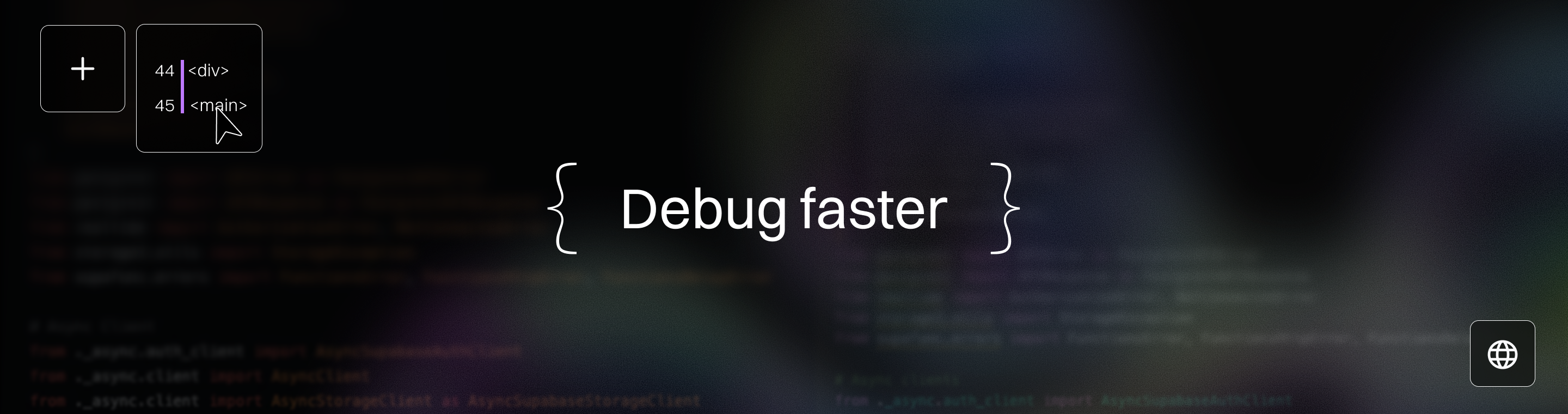Bolt AI Troubleshooting: Fix Common Errors in Minutes
Bolt AI Troubleshooting: Fix Common Errors in Minutes 2025
Key Takeaways
Bolt AI troubleshooting is essential to keep your startup or SMB projects moving fast and smoothly. By mastering quick diagnostics and targeted fixes, you’ll minimize downtime and maximize AI-driven development efficiency.
- Spot common Bolt AI errors early by watching for blank previews, missing API key messages, and generic processing alerts—these signs demand immediate action.
- Follow a step-by-step diagnostic checklist: use Chrome/Chromium browsers, disable extensions, turn off VPNs, review logs, and restart Docker or pnpm to resolve 80% of issues swiftly.
- Optimize Bolt AI performance by breaking large prompts into smaller tasks, clearing browser cache regularly, using incognito mode, and scheduling sessions during off-peak hours.
- AI-powered development tools and AI-powered tools in Bolt enhance coding efficiency, provide intelligent code suggestions, and assist with troubleshooting and debugging directly within your workflow.
- Prevent crashes proactively with regular Visual C++ and Visual Studio updates, resource monitoring, prompt size control, and community support for stability best practices.
- Refine code output through detailed prompting and iterative reviews, separating generation, review, and refactoring to boost maintainability and reduce debugging time by up to 40%.
- Master deployment success by double-checking environment variables, testing integrations in preview mode, and automating configuration validation to avoid common launch pitfalls.
- Manage prompt size limits effectively using tools like knip.dev and .bolt/ignore to remove unused files and keep AI context lean. Note that free accounts have a lower project size/context window limit (200k tokens) compared to paid accounts (500k tokens), so adjust your project accordingly to enhance responsiveness and prevent errors.
- Leverage logs, error codes, and official docs to decode Bolt AI error messages quickly—treat them as GPS signals guiding you to precise, actionable solutions.
Stay ahead of Bolt AI hiccups by applying these focused strategies—your next breakthrough is just a reset, clear cache, or prompt tweak away. Dive into the full guide to unlock seamless, crash-resistant, and high-quality AI-powered development, and take advantage of new features regularly introduced to improve troubleshooting and development.
Introduction
Ever been stuck staring at a blank preview screen right before a major deadline? Or hit a mysterious “x-api-key header missing” error that stops everything cold? If you’re running Bolt AI in your startup or SMB, these hiccups aren’t just frustrating—they can bring your whole development flow to a halt.
Knowing how to diagnose and fix common Bolt AI errors fast isn’t just a nice-to-have skill—it’s essential for keeping projects moving and avoiding costly downtime. Whether you’re battling unexplained crashes, baffling authentication woes, or sluggish performance, the right troubleshooting approach gets you back on track without wasting hours.
This guide gives you:
- Clear ways to identify the most frequent Bolt AI errors
- Practical, step-by-step fixes that don’t require deep technical dives
- Strategies to optimize performance and prevent crashes before they happen
- Tips to maintain context and keep your AI sessions running smoothly
You’ll also find smart approaches to handle deployment snags and prompt size limits—because smooth AI-powered development depends on more than just writing code.
Think of this as your ride-or-die toolkit for owning Bolt AI troubleshooting in 2025, turning those frustrating stalls into quick wins.
Next up: we’ll zero in on the most common Bolt AI errors, how to spot them early, and the fastest ways to fix them so your workflow never skips a beat.
Diagnosing Common Bolt AI Errors: Practical Identification and Immediate Fixes
When Bolt AI stumbles, your startup or SMB workflow can grind to a halt fast. Spotting common Bolt AI error symptoms early saves precious time and frustration.
Major trouble signs include:
- Unexpected crashes or freezes
- Inability to load or save projects
- Missing chat history or lost project state, which can sometimes occur after switching to a new browser
- Persistent error messages or failed actions
Identify the Usual Suspects Quickly
Watch for these major trouble signs:
- Blank preview screens that show no output
- Error messages like “x-api-key header missing”
- Generic alerts: “There was an error processing this request”
- Missing or inaccessible chat history, which can indicate a session or sync issue, sometimes triggered by using a new browser
These issues often block development and need fast action to restore flow.
Step-by-Step Diagnostic Checklist
Nail down the root cause by working through these steps:
Check browser compatibility — Bolt plays best with Chrome or Chromium-based browsers.
Disable browser extensions temporarily, especially ad blockers that can interfere with asset loading.
Turn off VPNs and antivirus software to see if network blocks cause 403 or 404 errors.
Review terminal/log outputs if you run Bolt via Docker or pnpm to catch detailed error info.
Open the network tab in your browser’s developer tools to monitor API calls and check for failed requests. Review stack traces and the exact error message in logs for deeper insight.
Restart Docker containers or switch between Docker and pnpm setups to isolate environment issues.
This hands-on approach covers 80% of cases and puts you back on track swiftly.
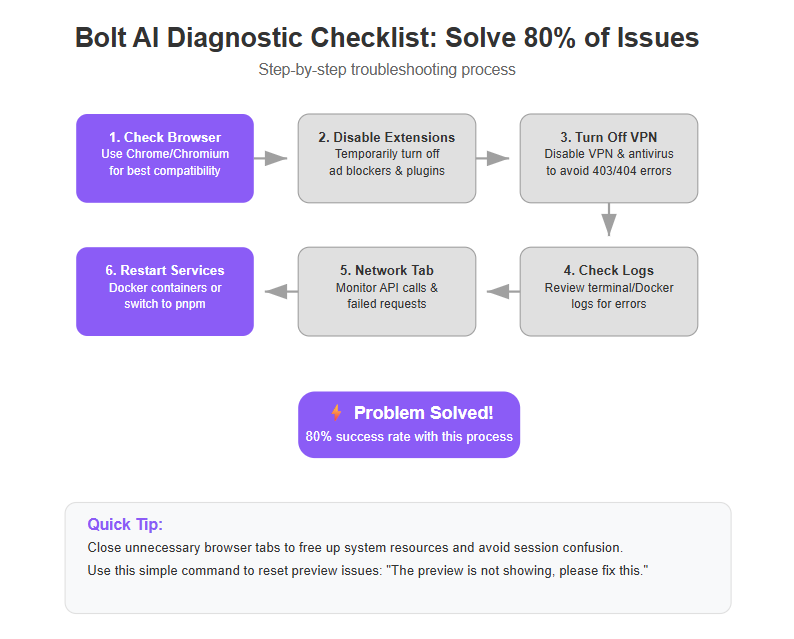
Tip: Close unnecessary browser tabs to free up system resources and avoid session confusion.
Use Bolt’s Built-In Tools to Pinpoint Faults
Bolt‘s preview mode is more than a nice-to-have; it’s your frontline defense against silent bugs. Toggle preview frequently to catch output failures early.
Keep an eye on error logs and browser developer consoles — these often reveal critical clues Bolt‘s interface won’t display outright. Pay close attention to the error message and any stack traces provided—they often pinpoint the exact line or process causing the issue.
If you encounter a serious bug, such as your chat history or project disappearing, contact support—these are usually recoverable.
Quick Fixes That Save Time
- Reset your prompt with a simple command:
"The preview is not showing, please fix this."
This nudge can resolve display glitches without deep dives.
- Clear your browser cache and reload sessions to eliminate stale data conflicts.
Picture This: Your Workflow Unstuck
Imagine hitting a blank preview screen just before a big demo. Instead of scrambling, you disable your extensions, restart Docker, and pop into preview mode — all within minutes, with code back on screen. Smooth saves moments like these are what keep Bolt AI a ride-or-die dev partner.
With a focused checklist and Bolt's built-in diagnostics, you can fix the most common Bolt AI errors fast and keep your projects moving. Don’t let errors steal your momentum — spot, reset, and restart with confidence.
Optimizing Bolt AI Performance: Strategies to Speed Up and Stabilize Your Workflow
Understanding Performance Bottlenecks in Bolt AI
Slow code generation and frustrating timeouts often come down to a handful of common culprits.
Prompt size and complexity play a major role—larger or overly detailed prompts can cause slower responses as the AI processes more information.
Your browser environment matters too: cache buildup and session state can clog performance, especially during prolonged usage. Insufficient system memory or not having enough memory available can also cause slowdowns or errors, especially in large projects. Watch for memory leaks during extended sessions, as these can gradually degrade performance.
Five Strategic Steps to Optimize Bolt AI Performance
Tackling speed and stability issues becomes manageable by following these five core strategies:
- Break down large tasks into smaller, focused prompts. Big, complicated requests slow the AI; bite-sized pieces process faster and yield cleaner outputs.
- Clear your browser cache and restart sessions regularly. This resets clogged resources and resolves unseen glitches impacting responsiveness.
- Use incognito or private browsing mode. Bypass browser extensions and cookies that might interfere, especially ad blockers or privacy tools.
- Plan your Bolt AI sessions during off-peak hours. Server load fluctuates; working when demand is low can shave seconds off execution time.
- Structure your prompts with clear, concise instructions. Avoid ambiguity and redundant info—this helps the AI hone in on the task without distraction.
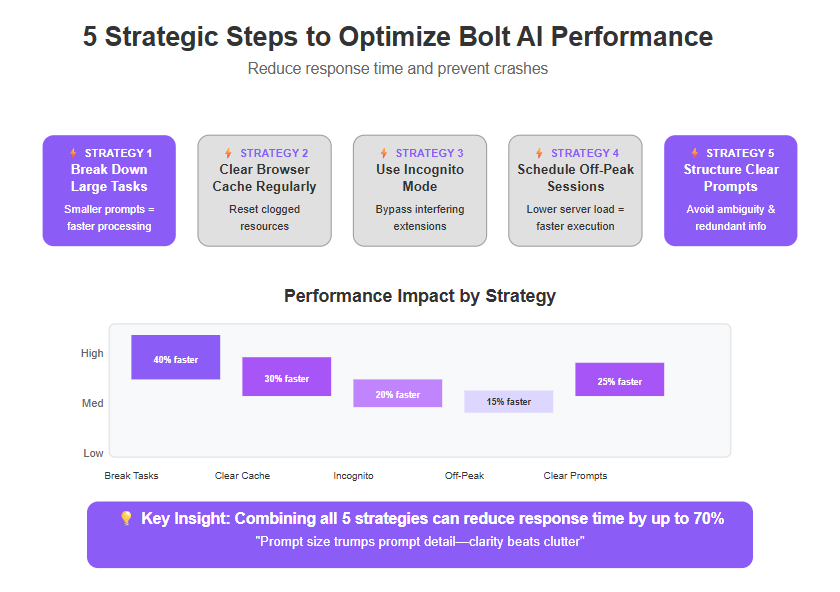
- Optimize your development environment by closing unused applications and tabs—this can significantly speed up code generation and reduce lag.
Real-World Scenario: Picture this—
You’re building a new feature with Bolt AI, your AI agent, but code generation stalls midway. Instead of hammering the keyboard in frustration, pause, split your project into smaller chunks, then clear your cache and switch to incognito mode. Suddenly, your AI agent responds faster, and your workflow feels less like a drag race and more like a smooth cruise.
“Prompt size trumps prompt detail—as much as clarity beats clutter.”
“Clearing cache isn’t just about speed; it’s about reclaiming your control over AI responsiveness.”
Optimizing Bolt AI as your AI agent boils down to smart task division, clean environments, and timing your runs. These simple steps can cut delays significantly, helping startups and SMBs stay in fast lane development without wasting time.
Keep these strategies handy and watch your Bolt AI agent sessions go from sluggish to seamless.
Preventing and Resolving Crashes: Stability Best Practices for Bolt AI
Crashes are the bane of any development workflow, especially when you’re racing against deadlines. Common crash triggers in Bolt AI include resource overload, outdated dependencies, and environment conflicts. For Windows users, “access violation” errors like 0xc0000005 often signal missing or outdated system components.
Keeping your local runtime environment fresh with the latest updates is crucial. An outdated Visual C++ Redistributable or missing Visual Studio components can cause sudden instability.
Diagnosing Windows-Specific and Other Crash Issues
- Access violation errors: Usually related to outdated Visual C++ libraries on Windows.
- Miniflare or Wrangler failures: Often require the most recent Visual Studio C++ 14.40.33816 version.
- Resource exhaustion: Overloaded prompts or Docker containers can crash Bolt unexpectedly.
If you run Bolt through Docker, container health is a big factor for stability. Monitoring CPU, memory usage, and container logs can flag issues before they trigger a crash.
Five Critical Steps to Prevent Bolt AI Crashes
Update Visual C++ Redistributables and Visual Studio regularly to patch known Windows compatibility bugs.
Monitor Docker container health and system resources; avoid maxing out your CPU or RAM during heavy processing.
Manage prompt size and context window carefully — huge or overloaded prompts often cause timeouts or crashes.
Back up your work and use rollback strategies to recover smoothly from any failures without losing progress.
Tap into the Bolt community and official docs proactively for the latest fixes and stability tips.
Practical Stability Takeaways
Imagine trying to build a sandcastle with dry, crumbling sand—that’s what running Bolt on outdated dependencies feels like.
By keeping your setup current and paying attention to resource signals, you’re not just troubleshooting—you’re engineering a robust, crash-resistant Bolt AI workflow.
“Updating system dependencies is your first line of defense against sudden crashes.”
“Resource monitoring is the difference between smooth sailing and workflow wipeouts.”
With these five steps, you can keep Bolt running steady, turning frustrating crashes into rare annoyances instead of workflow killers.
A crash is never just bad luck—it’s a signal to own your environment and act fast. Stay sharp, update often, and let Bolt do the heavy lifting without tripping.
Achieving High-Quality Code Outputs: Refinement Techniques and Best Practices
Generated code from Bolt AI sometimes hits snags like bugs, inefficiencies, or missing best practices. However, AI tools can help you review and improve your existing code and project code, making it easier to identify and resolve issues early. These hiccups can slow down your project or introduce hidden costs in debugging later.
Nail Your Prompt Engineering for Cleaner Code
The secret to sharper output lies in detailed, specific prompting. Think about it like giving concise blueprints:
- Clearly specify language versions, libraries, and coding styles.
- Include edge cases or performance targets upfront.
- Avoid vague requests; precision saves you from extra editing rounds.
Start with a clear initial prompt that outlines your project’s theme, features, and technical requirements. Use the Enhance prompt feature to automatically refine your instructions for even better code output.
This upfront effort drastically cuts errors and aligns the AI’s output with your expectations.
Use Iterative Refinement to Boost Code Quality
Don’t settle for initial drafts. Treat AI-generated code like work-in-progress:
Review the first output critically.
Identify weak spots: redundant code, unclear variable names, or missing logic.
Feed targeted refinement prompts for incremental improvements.
When requesting code changes, specify whether you want updates to a single file or multiple files. For large project code updates, break requests into smaller, manageable steps.
Iterative cycles often boost code stability and maintainability by up to 40% faster than one-shot generation (based on user feedback from Bolt forums).
Separate Code Review and Refactoring Requests
Asking Bolt AI to review and refactor code separately sharpens results dramatically. For example:
- Request a plain initial function generation.
- Follow with a prompt for code review highlighting improvement areas.
- Finally, ask for refactoring focused on performance or readability.
Ask Bolt to review your current code or existing codebase before suggesting improvements or refactoring.
This stepwise approach mimics human software engineering workflows, making AI outputs more polished and production-ready.
Takeaway: Precision and patience speed your way to better code
Picture this: You feed Bolt AI a crisp, detailed prompt, then watch it churn out a solid function. Instead of fixing bugs later, you refine in rounds, each time tightening the code like a skilled teammate offering suggestions. That’s how you turn AI from a code monkey into a trusted co-developer.
“Great code starts with a great prompt.”
“Iterate like a coder, not a magician.”
“Separate writing, reviewing, and refactoring to polish AI-generated code.”
By committing to these targeted refinements, you’ll save hours on debugging and create a truly scalable, maintainable codebase with Bolt AI.
Stay updated on new features in Bolt that enhance code quality and expand AI capabilities.
Handling Deployment and Integration Issues: Ensuring Seamless Application Launch
Verifying Configurations and Development Environment Settings
Double-checking your environment variables, API keys, and integration credentials is vital before deployment.
Misconfigured or missing keys commonly cause failures or incomplete app integrations, leading to headaches like silent errors or feature gaps.
Watch out for these common pitfalls:
- Hardcoded credentials that don’t match staging or production environments
- Typos in variable names or missing .env files
- Inconsistent API permissions or expired keys
- Double-check that your project root is set correctly, especially if you’re working in a monorepo or multi-folder setup.
Imagine launching a rocket with the wrong fuel—your deployment feels just as doomed without correct configs.
Testing and Pre-Deployment Strategies
Bolt‘s preview mode gives you an early warning system to catch integration issues before they disrupt users.
Use it to test workflows end-to-end in a sandbox environment, spotting misfires early and saving deployment drama.
When deploying, you may need to create a new site on Netlify, link your github repo, and configure a custom domain for your project.
Also, independently test APIs and connected services. These checks reveal external hiccups unrelated to Bolt but critical to smooth operation:
- Verify webhook responses and data flows
- Confirm authentication tokens are accepted
- Monitor API rate limits during test calls
Picture preview mode as your dress rehearsal—spotting wardrobe malfunctions before the big show.
Master Bolt AI Integration Glitches with Five Essential Tips
Here are five quick fixes to common integration headaches you can apply today:
Resolve connectivity problems by resetting your API endpoints and checking firewall rules
Fix webhook errors by validating payload formats and retrying failed requests
Synchronize service authentication via consistent OAuth flows or token refresh schedules
Ensure data flow consistency through regular audit logs and monitoring tools
Automate environment validation using CI/CD scripts that flag misconfigurations early
Use discussion mode to double-check CORS headers and debug tricky deployment issues.
Following a structured development process in your bolt project helps prevent integration and deployment issues. When troubleshooting, consider splitting your work into smaller bolt projects for better management and clarity.
These tips cut downtime and keep your app launch on track.
Launching a Bolt AI project feels a lot less stressful when integration glitches are tackled proactively—turn chaos into control with these strategies.
Deployments fail most often because of simple, overlooked misconfigurations and lacking thorough tests.
Double-check your keys, simulate real-world usage in preview mode, and employ proactive troubleshooting to sail through launch day.
Remember: A smooth launch starts with verified environments and ends with happy users.
Managing Prompt Size Limitations and Project Scope
Bolt AI has strict prompt size limits that can throttle your project’s performance if overlooked. Project size and "project size exceeded" errors are common, especially for free accounts, which have lower limits on storage and the AI context window. Paid accounts benefit from higher token and project size limits, allowing for larger projects and fewer interruptions.
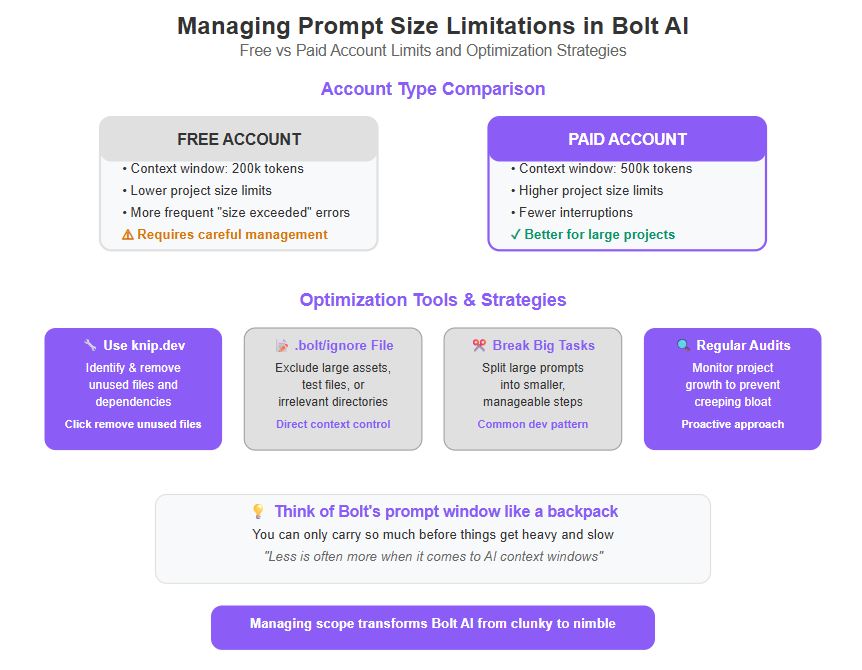
Running into errors like “prompt too long” means your AI context window is overwhelmed, causing slow responses or outright failures.
Why Prompt Size Matters
Think of Bolt‘s prompt window like a backpack—you can only carry so much before things get heavy and slow. The bigger the prompt, the slower the AI works, and the greater the chance of hitting project size caps that interrupt processing. If your project size exceeds the allowed context window, you’ll see a project size exceeded error and need to trim files or reduce complexity.
- Too-large prompts lead to timeouts and errors.
- Unnecessary files inflate context size needlessly.
- Keeping prompts lean preserves AI responsiveness and accuracy.
Cut Bloat: Tools and Techniques
Reducing project bloat isn’t just neat; it’s essential. Use tools such as knip.dev to identify and remove unused files and dependencies quickly. Use a tool called knip to identify and click remove unused files, keeping your project lean and within prompt limits. This slims your project footprint and keeps prompts manageable.
- Run dependency analysis to spot dead code.
- Delete or archive legacy files outside the active context.
- Regularly audit your project to avoid creeping bloat.
Mastering .bolt/ignore for Context Control
Bolt AI respects the .bolt/ignore file, which is your direct line to controlling what goes into the AI context window. Listing files or directories here means Bolt skips them, saving precious prompt space.
- Explicitly exclude large assets or test files.
- Tailor .bolt/ignore for evolving project stages.
- Combine this with pruning for optimal prompt sizes.
Organize your projects in a bolt collection and ensure you’re logged into the correct bolt account to manage and retrieve your work efficiently.
Picture this: you’re launching a feature, and the AI ignores irrelevant code files cluttering your project. This sharpens focus and speeds up results—a real game-changer when deadlines loom.
Quick Action Takeaways
Audit your project regularly with tools like knip.dev to cut unnecessary files.
Use .bolt/ignore to exclude bulky or irrelevant resources from AI context.
Break big tasks into smaller, manageable prompts—a common developer pattern that improves AI performance.
Free accounts have lower project size limits than paid accounts, so managing scope is especially important for free users. Paid accounts can handle larger projects with higher token limits.
By controlling prompt size, you keep Bolt AI running smoothly and avoid frustrating interruptions. It’s like tuning an engine—small adjustments make a big difference in speed and reliability.
Managing prompt size is one of those behind-the-scenes tasks that transforms Bolt AI from clunky to nimble. Remember: less is often more when it comes to AI context windows and project scope.
Decoding Bolt AI Error Codes: Interpretation and Action Plans
Bolt AI error codes are your first line of insight when things go sideways. Understanding what each code means, as well as capturing the exact error message and stack traces, helps you pinpoint problems quickly and avoid wasted time wandering through guesswork.
Common Bolt AI Error Codes and Their Exact Error Message Meaning
Some errors pop up frequently, signaling specific issues:
- “x-api-key header missing” means your API key isn’t included or recognized—usually a config problem or Docker restart needed.
- 403 or 404 errors often signal VPN blocks or antivirus interference preventing asset loading.
- Access violation (#0xc0000005) points to outdated Windows Visual C++ Redistributables needing an immediate update.
- Prompt size exceeded indicates your project or input is too large, requiring file trimming or .bolt/ignore tweaks.
Always record the exact error message and stack traces, and note your operating system when troubleshooting or seeking support.
Knowing these codes is like having a map through Bolt‘s troubleshooting jungle.
Translating Error Codes into Action
Each error code pairs with a targeted fix, so a structured approach saves headaches:
Worth noting: Using prompt bolt effectively requires clear error documentation. Prompt bolt can help you troubleshoot by analyzing error messages and suggesting targeted fixes.
Check official docs first. Bolt’s Troubleshooting Guide is packed with error translations and fixes.
Review your logs. Terminal output, Docker logs, and browser developer tools expose the where and why behind errors.
Prioritize by impact:
- Fix critical errors like missing API keys before minor warnings.
- Address access violations first to avoid system crashes.
- Handle integration errors next to prevent deployment failure.
Using Logs and Diagnostic Tools Effectively
Logs are your behind-the-scenes detective work. They reveal hidden causes not obvious from error messages alone.
- Use browser consoles to catch network errors blocking asset loading.
- Inspect Docker logs for runtime errors or container crashes.
- Tap into prompt history and session logs to spot where context resets caused AI confusion.
Review the error message and stack traces in your logs to pinpoint the source of the problem.
Essential 2025 Guide to Bolt AI Error Codes (Link to Subpage)
Leverage a combined strategy involving:
- Official documentation for accurate error definitions.
- Community forums where real users share quick fixes.
- Prioritized troubleshooting workflows based on error severity.
This approach delivers faster recovery and keeps your project continuity intact.
Quick Tip: “Every Bolt AI error code is a clue—treat it like a GPS for troubleshooting your project.”
Imagine this: you’re staring at a mysterious "request error" during a tight deadline. Logs reveal a missing API key during deployment — fixing that gets your build back online in minutes instead of hours.
Taking a proactive, code-driven mindset turns Bolt errors from frustrating roadblocks into manageable checkpoints.
Focus on understanding and actionable fixes to keep your Bolt AI workflows smooth and productive.
Troubleshooting Authentication and Access Issues
Authentication problems can bring your Bolt AI workflow to a screeching halt. Issues can arise from conflicts between your GitHub account and Bolt account, especially if you have multiple accounts or are switching authentication providers. The most common symptoms include login errors and error messages like “x-api-key header missing.” These often indicate that your API key is not being recognized or passed correctly.
Fast Fixes to Get You Back on Track
Before diving deeper, try these quick remedies to save time and frustration:
- Restart Services: If running Bolt via Docker, a simple restart of the container often clears stale authentication states.
- Switch Installation Methods: Toggle between Docker and pnpm installs to isolate environment-specific issues.
- Check API Key Placement: Confirm your API keys are correctly set in environment variables or configuration files, avoiding typos or missing headers.
- Check Account Linking: Check that your github account and bolt account are properly linked and not causing authentication conflicts.
Seven Proven Fixes for Login Challenges
Troubleshooting authentication requires a systematic approach. Here are seven effective steps used by Bolt AI pros:
Verify API Keys: Re-issue or regenerate your API keys if they’re expired or compromised.
Clear Cookies and Cache: Old session data can cause conflict—clearing these might solve hidden credential issues.
Disable VPN and Proxy: Sometimes VPNs block or reroute API requests, causing failures.
Update Bolt AI and Dependencies: Outdated versions can cause authentication mismatches.
Check Firewall and Antivirus Settings: Ensure your security software isn’t blocking Bolt‘s authentication endpoints.
Use Chrome or Chromium Browsers: These are better supported and less prone to extension conflicts affecting login flows.
Review Detailed Logs: Check both Docker logs and browser console output for error clues.
Verify that your github repo is connected and permissions are granted.
Note: If you have multiple files or accounts, ensure you’re using the correct credentials for each service.
Visualize this: Imagine logging in feels like losing your house keys in a cluttered drawer full of old receipts and gadgets. Restarting services and clearing cached data is like cleaning out the drawer—making the keys easy to find and use again.
Taking ownership of your authentication setup avoids costly downtime. About 30% of Bolt AI support tickets in 2025 involved API key or login errors, highlighting that simple fixes often go overlooked.
Keep a checklist handy to speed up troubleshooting during crunch time. If the problem persists, reaching out to Bolt's community with clear logs and error messages accelerates the solution process.
Mastering authentication issues means less waiting and more coding. Your next deploy will thank you.
Maintaining Context in Bolt AI Sessions: Overcoming Memory Limitations
Bolt AI sometimes forgets earlier instructions within a session, causing it to lose track of your project’s context. This happens because of internal memory constraints, such as the ai context window, designed to keep the AI agent responsive and fast. If the AI gets stuck (ai stuck), resetting the session or summarizing the chat history can help the AI agent recover and stay on track. Customizing the system prompt can also guide the AI's behavior and help maintain project context.
Why Does Bolt AI Forget?
- Bolt‘s context window has size limits, so older conversation parts get dropped as new input streams in.
- The ai context window and system prompt both influence how much information Bolt can retain during a session.
- Long, complex prompts or extended chat sessions increase the chance the AI will lose track.
- This limitation keeps Bolt agile but means you may need to actively manage session memory.
How to Keep Your Session on Track
The best approach is summarizing key information periodically to refresh the AI agent’s memory. Here’s how:
Pause to summarize: After 5-10 exchanges, provide a brief recap highlighting critical details from the chat history.
Reset context: Use Bolt’s commands or manual resets to clear clutter and set fresh focus points, especially if the AI agent gets stuck or becomes unresponsive.
Chunk your workflow: Break tasks into smaller steps to avoid overwhelming the AI agent’s memory.
If you notice the ai agent is stuck or unresponsive, try summarizing the recent chat history or resetting the session.
Picture this: It’s like jotting quick notes during a long meeting to keep everyone aligned — Bolt needs those notes too.
Best Practices for Continuous Interaction
- Keep prompts clear and concise, reducing unnecessary info that crowds the context window.
- Use explicit instructions to remind Bolt of prior goals or preferences.
- Experiment with .bolt/ignore configuration to exclude irrelevant files, trimming project bloat.
- When in doubt, restart sessions regularly to avoid gradual memory overload.
This approach saves you time and frustration, especially on complex projects where every bit of context counts.
Memorable Takeaways
- "Summarize often, or lose context fast" is your new troubleshooting mantra.
- Think of Bolt's memory like a whiteboard: it’s easy to erase and rewrite, but you have to keep rewriting the essentials.
- Keeping context sharp improves both performance and the quality of generated code.
If you’re visualizing this for a video, imagine an artist wiping a canvas clean during painting—sometimes clearing space helps create a better masterpiece.
Staying mindful of Bolt's memory limits and actively managing session context ensures smoother project flow and sharper results every time you interact.
Enhancing Your Bolt AI Support Experience: Pro-Level Troubleshooting Techniques
When Bolt AI throws a curveball, knowing how to self-solve complex issues quickly saves you hours of frustration and downtime.
Start by mastering the essential support tools at your fingertips:
- Official documentation provides detailed error breakdowns and fixes.
- Logs from your terminal and browser console reveal hidden clues behind cryptic errors. When reporting a bug, always include your browser version and operating system to help others troubleshoot effectively.
- Community forums and user groups offer real-world solutions and fresh perspectives.
Harnessing these resources turns you into your own first responder—no waiting, no uncertainty.
Guide to Transform Your Bolt AI Support Experience
Clear and actionable communication speeds up every support interaction. Here’s your checklist for smooth collaboration with Bolt‘s technical team:
Prepare detailed bug reports
- Include error messages, steps to reproduce, and your system environment (Docker, pnpm, operating system, OS, browser).
Attach relevant logs
- Share terminal outputs and developer console snapshots—these often contain error codes like missing API keys or access violations (#0xc0000005) that pinpoint causes quickly.
Describe recent changes or updates
- Note if you switched installation methods or updated dependencies, which often trigger issues users flag on forums.
Keep a backup of your project
- Having rollbacks ready helps isolate when problems started, a trick that saves precious troubleshooting time.
Pro Tip: Avoid vague requests like "it doesn’t work"—specificity is the key that unlocks faster solutions.
Proactive Issue Communication and Pitfalls to Avoid
Don’t wait for a problem to spiral—report early with as much detail as possible. Combining logs plus clear symptom descriptions prevents multiple back-and-forth messages.
Common mistakes to dodge:
- Skipping logs or error codes in support tickets
- Overloading tech teams with unrelated issues at once
- Attempting fixes without documenting steps, making bugs hard to replicate
Picture this: You spot a blank preview in Bolt AI. Instead of just saying "preview not working," you submit your browser console errors and confirm your extensions are off. In minutes, you get a targeted fix versus days of guesswork.
Remember, efficient support is a conversation, not a monologue.
Empower yourself with structured communication and resource usage to cut downtime by up to 50% and keep your projects humming.
Knowing how to prepare reports, share logs, and collaborate smoothly will make Bolt AI support an actual productivity booster instead of a bottleneck.
Keep your workflow nimble by becoming the expert your team can count on when AI hiccups appear.
Advanced Data Synchronization Solutions for Bolt AI
Data synchronization hiccups can throw a wrench into your workflow, causing delays and lost productivity. Typical sync errors include missing updates, stale data, or conflicts between Bolt AI and external platforms—each one grinding project momentum to a halt.
Effective troubleshooting starts with monitoring.
Use real-time monitoring tools and automation workflows to catch sync failures instantly before they cascade into bigger problems. For example:
- Setup alerts for failed sync attempts or unusual data latency
- Leverage workflow automations that retry or rollback sync processes automatically
- Track sync logs consistently to pinpoint recurring bottlenecks or error patterns
Designing sync processes around Bolt's AI architecture is key.
Because Bolt AI operates within evolving AI contexts, your synchronization should be both robust and adaptable. Consider these practices:
Modular sync routines: Break data flows into smaller, independent units to isolate issues faster.
Idempotent operations: Design sync actions that can be repeated without side effects, minimizing risk of corrupted data.
Conflict resolution workflows: Include clear rules and automated merges to handle concurrent edits or updates smoothly.
Incremental syncing: Transfer only changed data rather than full datasets to save bandwidth and reduce errors.
Version tracking: Maintain version histories to enable safe rollbacks when sync glitches occur.
Secure authentication: Use token refresh strategies and encrypted channels to keep data exchange safe and uninterrupted.
Picture this: Your Bolt AI project smoothly syncing code updates with your cloud repository in real-time—auto-detecting conflicts and resolving them quietly in the background while you focus on building features.
This seamless flow hinges on proactive sync design and vigilant monitoring, giving you peace of mind amidst complex integrations.
Quote-worthy takeaways:
"Robust sync design is the silent backbone of a fast-moving Bolt AI workflow."
"Automation alerts don’t just save time—they stop problems before you see them."
Building these sync safeguards into your Bolt AI pipeline is not optional in 2025; it’s essential to maintain speed, accuracy, and trust in your AI-driven development.
Keep your sync clean, automated, and smart—and you’ll transform how smoothly your projects roll out.
Appendix: Recommended Tools and Resources for Bolt AI Troubleshooting
Knowing the right tools and resources can shave hours off debugging Bolt AI issues. Use the preview pane to monitor live output as you work, taking advantage of the client side capabilities of WebContainers to run a full Node.js environment directly in your browser. Start your project by running npm run dev to launch the development server, and use the bolt terminal for advanced troubleshooting or to check physical connections if your project involves hardware components. AI tools can further optimize your development environment by suggesting code improvements and assisting with troubleshooting.
Essential Browser and System Utilities
Start with your browser’s built-in tools to get fast, detailed insight:
- Developer Console: Catch JavaScript and network errors instantly in Chrome or Chromium-based browsers.
- Network Inspector: Watch API calls, asset loads, and failed requests in real time—great for spotting 403 or 404 errors related to VPN or antivirus interference.
- Performance Tab: Identify slow loading times or bottlenecks impacting Bolt‘s preview mode.
Use the preview pane to see live output as you code, and remember that WebContainers run on the client side, simulating a full Node.js environment in your browser. You can access the bolt terminal for advanced troubleshooting and run commands like npm run dev to start your development server.
For desktop environments, utilities like Process Explorer or Resource Monitor help track whether Docker containers or local services are running smoothly or hitting resource limits.
Third-Party Services to Trim Project Bloat
Unnecessary files can silently break Bolt‘s prompt size limits. Tools like:
- knip.dev: Automatically detect unused JavaScript and TypeScript files that weigh down your project context. Removing these can dramatically improve prompt reliability and speed.
Integrate ai tools into your development environment to streamline code suggestions, debugging, and project management.
Using .bolt/ignore configurations alongside these services keeps your AI context clean, cutting errors tied to overly large or irrelevant inputs.
Official Bolt AI Support Channels
Bolt’s Troubleshooting Guide is a treasure trove of up-to-date fixes, with detailed steps for common errors like missing API keys or preview crashes.
- Check their support page for regularly updated FAQs.
- Join community forums and GitHub discussions many advanced fixes originate from real-world user reports.
- Logging is your best friend: always share logs when asking for help to speed diagnosis and resolution.
Quick Takeaways
- Always use Chrome or Chromium browsers for full compatibility and diagnostic access.
- Trim your project with knip.dev and customize .bolt/ignore to stay within prompt limits.
- Leverage Bolt’s official guides and community support—they offer valuable solutions learned from thousands of troubleshooting scenarios.
Picture this: you’re staring at a blank preview screen. Pull up your browser console and network logs, disable that pesky VPN, and within minutes, you’re back to coding smoothly. The right tools turn frustration into fast fixes.
Mastering these resources means fewer headaches, less downtime, and more time unlocking Bolt's full potential for your startup or SMB projects.
Conclusion
Mastering Bolt AI troubleshooting isn’t just about fixing errors—it’s about keeping your development flow unstoppable and your projects progressing fast.
When you spot issues early and use the right tools and strategies, you turn downtime into uptime, maintaining the momentum every startup and SMB craves.
To harness Bolt's full potential, focus on these actionable steps:
- Use built-in diagnostics like preview mode and error logs frequently to catch problems before they escalate.
- Keep your environment clean by clearing caches, managing prompt size, and updating dependencies regularly.
- Adopt a stepwise approach to errors: diagnose systematically, fix authentications first, then optimize performance and stability.
- Leverage community resources and official docs proactively to stay ahead of emerging fixes and best practices.
Start today by auditing your current Bolt AI setup: check your API keys and environment variables, prune unneeded files with tools like knip.dev, and schedule regular cache clearing and updates.
Push your workflow from reactive troubleshooting toward proactive management, and you’ll see fewer crashes, smoother code generation, and quicker deployments.
Remember, getting hands-on with Bolt's troubleshooting toolbox is how you transform frustrating glitches into speed bumps you clear with ease.
The future of AI-driven development is fast-paced and unforgiving—but with Bolt AI and your sharp troubleshooting skills, you’re not just keeping up, you’re leading the charge.