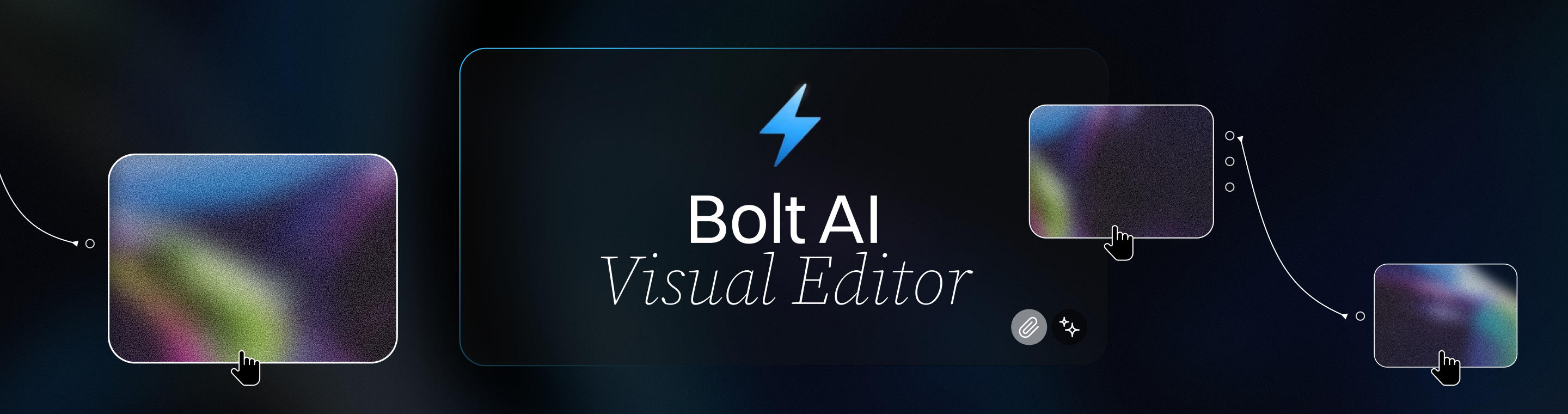Bolt AI Visual Editor: Customize Your App with Drag-and-Drop Simplicity
Bolt AI Visual Editor: Customize Your App with Drag-and-Drop Simplicity (Ultimate Guide 2025)
Meta Description: Bolt AI Visual Editor – customize your app with drag-and-drop simplicity. Discover how this AI-powered visual editor empowers you to build and tailor web applications quickly, without coding. Learn its features, benefits, use cases, and tips for getting started in this comprehensive 2025 guide.
Outline
Introduction – Overview of Bolt AI Visual Editor and its drag-and-drop simplicity, setting an optimistic tone about easy app customization.
What is Bolt AI Visual Editor? – Definition and origin of Bolt AI’s visual editor, how it fits into the Bolt.new AI app builder.
The Power of Drag-and-Drop Simplicity – Why visual editing matters; how drag-and-drop design lowers the barrier for app development.
AI-Powered Development Meets Visual Editing – How Bolt combines AI code generation with a visual interface for seamless app building.
Key Features of Bolt AI Visual Editor:
- Intuitive Drag-and-Drop Interface – Build UIs by dragging components onto a canvas, no code needed.
- Real-Time Preview & Instant Updates – See changes live as you edit, with split-screen code and preview for immediate feedback.
- Component Library & Styling Options – Pre-built UI elements and easy styling tools to customize look and layout.
- Seamless Code Integration – Toggle between visual editor and actual code; full code always accessible for advanced tweaks.
- One-Click Deployment & Export – Easily deploy your app or export clean source code with no vendor lock-in.
Getting Started with Bolt AI Visual Editor – Step-by-step guide: from signing up and prompting AI, to using the visual editor for customizing your app’s interface.
Use Cases and Examples – Real-world scenarios where Bolt’s drag-and-drop visual editor shines: prototyping MVPs, internal tools, dashboards, etc..
Benefits of Using Bolt’s Visual Editor – Key advantages: faster development, accessibility for non-coders, efficient iterations, and owning your code.
Limitations and Considerations – A balanced look at what Bolt’s visual editor can’t do (complex custom logic, etc.) and when coding expertise is still needed.
Bolt AI Visual Editor vs. Traditional No-Code Tools – Comparing Bolt’s approach to classic no-code platforms (drag-and-drop builders like Wix/Bubble) and how Bolt offers more flexibility with full code generation.
Bolt AI Visual Editor vs. Other AI App Builders – How Bolt’s visual editing and hybrid model compare to competitors (e.g. Lovable, Fine.dev), highlighting Bolt’s unique strengths.
Best Practices for Success with Bolt – Tips for maximizing results: writing clear prompts, iterative design, checking generated code, and leveraging Bolt’s features effectively.
FAQs – Common questions about Bolt AI Visual Editor (what it is, need for coding skills, export options, pricing, types of apps, etc.) answered.
Conclusion – Recap of Bolt AI Visual Editor’s role in simplifying app development, encouraging readers to try it and envision the future of building apps with AI and visual tools.
Next Steps – Suggestions for translating the article, adding images, or starting a new article (call-to-action for further engagement).
Introduction
Imagine being able to design and customize your app as easily as arranging widgets on a dashboard – no complex coding, just intuitive drag-and-drop actions. That’s the promise of the Bolt AI Visual Editor: Customize Your App with Drag-and-Drop Simplicity. In the fast-evolving world of app development, Bolt AI has emerged as a game-changer by combining the power of artificial intelligence with a visual editor to make building web applications feel as simple as playing with digital Lego blocks. This comprehensive guide will walk you through what Bolt’s visual editor is, why it’s generating so much buzz among developers and non-developers alike, and how you can leverage it to bring your app ideas to life quickly and confidently.
In recent years, AI-powered development tools have been making serious waves. Bolt.new (often referred to simply as Bolt AI) is one of the standout names in this space. Its approach is refreshingly straightforward: “Describe the app you want, and we’ll generate it – frontend, backend, database, and all.”. But Bolt doesn’t stop at just spitting out code from your prompt; it goes a step further by providing a user-friendly visual editor. This means once Bolt’s AI has engineered the foundation of your app, you can customize your app with drag-and-drop simplicity using the visual editor, tweaking the interface, layout, and design without writing a single line of code. The result is a faster, more accessible development process that retains the flexibility and power of traditional coding.
In this ultimate guide, we’ll delve into Bolt AI’s visual editor in depth. We’ll cover what it is and how it works, highlight its key features (from the intuitive drag-and-drop UI builder to real-time previews and one-click deployment), and discuss the benefits and limitations of this approach. You’ll also find practical tips, real-world examples, and answers to frequently asked questions. By the end, you should have a clear understanding of how Bolt AI Visual Editor can empower you to build and customize your app quickly, all while maintaining the trustworthiness and control that come from having actual code behind the scenes. Let’s dive in and explore this innovative tool that is helping to democratize app creation with optimism and simplicity.
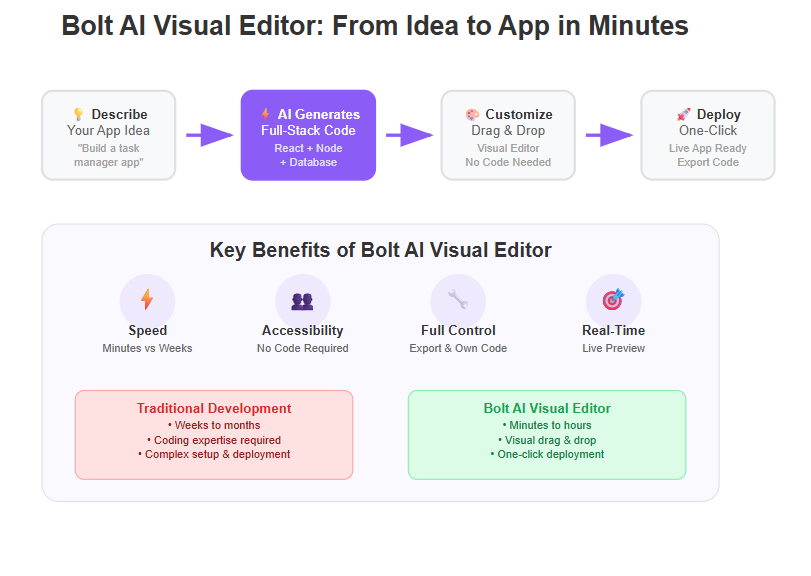
What is Bolt AI Visual Editor?
Bolt AI Visual Editor is a core feature of Bolt.new, an AI-driven app builder platform launched in 2024 by StackBlitz co-founder Eric Simons. In simple terms, Bolt is a browser-based development tool that uses artificial intelligence to generate full-stack web applications from natural language prompts. The “visual editor” aspect refers to Bolt’s built-in, GUI-based design environment where you can manipulate the app’s user interface using familiar drag-and-drop actions, instead of hand-coding the UI. This combination of AI-generated code with a WYSIWYG (What-You-See-Is-What-You-Get) editor is what makes Bolt stand out.
Think of Bolt AI Visual Editor as the bridge between no-code convenience and traditional code development. On one side, you have the AI doing the heavy lifting – you simply describe what you want (for example, “Build a CRM with contact notes and a Kanban board”), and Bolt’s AI assembles the necessary frontend components, backend logic, and database schema to create a working app. On the other side, once that initial app is generated, the visual editor allows you to inspect, edit, and preview the generated components in a more user-friendly way. In practice, this means you can click on a page element, drag it to a new position, change its text or styling, or add new UI elements – all through a graphical interface. Bolt will handle updating the underlying code accordingly.
Notably, Bolt’s visual editor is built into the browser. There’s no software to install; you work entirely online, and your changes reflect in real time. The platform combines an IDE-like experience (for those who want to see and edit code) with a straightforward visual builder for layout and design adjustments. This hybrid approach makes Bolt AI Visual Editor appealing to both developers and non-developers. Developers appreciate that they can always drop down into the actual code (React, Node.js, etc.) if needed, ensuring expert-level control. Meanwhile, non-coders or beginners aren’t intimidated, because they can rely on the visual interface to make changes without breaking things. In summary, Bolt AI Visual Editor is the component of Bolt’s platform that turns app building into a more inclusive and iterative process – you get the speed of AI-generated code plus the simplicity of drag-and-drop customization in one package.
The Power of Drag-and-Drop Simplicity
Why all the excitement about “drag-and-drop simplicity”? The idea of visually building software isn’t entirely new – many no-code and low-code platforms (like Wix, Squarespace, or Bubble) have long offered drag-and-drop website builders. The appeal is clear: instead of writing HTML/CSS or fiddling with code, you can design your interface by literally dragging elements (like buttons, text boxes, images) onto your page and placing them where you want. It’s like designing a slide in PowerPoint or arranging apps on a phone screen. This method instantly lowers the barrier to entry, making software creation approachable for people who don’t know how to code. Bolt AI Visual Editor embraces this philosophy wholeheartedly – you can shape your app’s UI with intuitive actions, which is especially helpful for layout testing and quick iterations.
For example, suppose you’ve used Bolt’s AI to generate a basic project management app. The core functionality is there, but you want to rearrange the dashboard, maybe put the task list on the left side and a calendar on the right. With drag-and-drop simplicity, you can enter the visual editor, click on the task list component, and drag it to the left pane. Perhaps you decide to add a new image banner at the top – just grab an “Image” widget from the component library and drop it in place. In a matter of seconds, your app’s interface is restructured, no code needed. This is incredibly empowering. It means the design experience isn’t gated by programming knowledge. Even a product manager or a UI/UX designer with zero coding skills could adjust the prototype’s layout in Bolt to better fit their vision, all through the visual editor.
Bolt’s drag-and-drop approach also encourages experimentation and creativity. If you’re not satisfied with how something looks, you can change it on the fly. There’s no tedious compile-deploy cycle for each small tweak – it’s all live. This immediacy lowers the cost of trying out new ideas. As one review noted, “Quick UI adjustments without writing code are possible using the Visual Editor, which is helpful for layout testing and MVP iterations.”. In other words, you can fine-tune your Minimum Viable Product’s interface rapidly, test different layouts or styles, and find what works best before you ever involve a developer to polish the code. The simplicity of drag-and-drop becomes a powerful productivity booster, letting you focus on what you want to build rather than how to write the code for it.
AI-Powered Development Meets Visual Editing
Bolt AI’s secret sauce is that it doesn’t make you choose between AI automation and manual control – it gives you both. This section explores how Bolt’s AI-powered development intertwines with its visual editor to create a seamless building experience.
First, let’s talk about the AI part. Bolt is often described as a “lightning-fast AI engineer”. You feed it a natural language prompt describing your desired application, and under the hood Bolt uses large language models (like GPT-4 or Anthropic’s Claude) to interpret that request. It then maps your requirements to a set of smart templates for common app features (login systems, databases, CRUD operations, etc.), and generates all the code needed – from React components for the frontend to Express routes and PostgreSQL schemas for the backend. This end-to-end generation is what allows Bolt to produce a fully functional app (not just a mock-up) in a matter of seconds or minutes. In fact, unlike some tools that only scaffold the frontend, Bolt will give you the whole stack, including API endpoints and database logic. It’s pretty astonishing to see an app come to life from just a paragraph of description.
Now, once this initial app is generated, the visual editor comes into play. Rather than expecting you to dive into the code to make changes (though you have the freedom to do so), Bolt invites you to review and refine the result visually. This is where AI-powered development meets visual editing. You might find that the app, as generated, is a great starting point but needs some tweaks – perhaps the text isn’t where you expected it, or you want to resize a button, or add a logo. Using the Bolt AI Visual Editor, you can make these changes by pointing-and-clicking. It’s a collaborative dance: the AI builds a draft, and you, the creator, can then sculpt that draft to perfection in an intuitive way.
A great example of this synergy is how Bolt handles design inputs. Bolt has integration with design tools like Figma – allowing you to import design files and have Bolt translate those into working code. Imagine you or your designer already mocked up a UI in Figma; Bolt can take that and generate the corresponding code structure. Then, with the visual editor, you can fine-tune how that design actually behaves as a live app. If something from the design didn’t translate pixel-perfect, you adjust it visually and Bolt’s code updates in real time. This is a huge advantage for teams: designers can contribute via familiar visual tools, AI does the heavy coding, and developers can oversee or intervene in code where necessary.
Another aspect of the AI-visual editor blend is real-time feedback and iteration. Because Bolt runs your app live in the browser as it’s being built, you essentially have a running prototype at all times. If you ask the AI to add a feature (“please add a dark mode toggle” for instance), it writes the code and you can instantly see a new toggle button appear on the interface. If the placement is a bit off or you want it somewhere else, you can drag that toggle to a new spot using the visual editor – no need to prompt the AI for every minor change. This dramatically accelerates the development loop. As the Codrops review noted after trying Bolt, they were “genuinely impressed by how quickly Bolt.new generated a working app from just a prompt” and that even minor tweaks or a small bug were resolved with minimal guidance. That speaks to how well the AI generation and visual editing complement each other: the AI gets you 90% of the way, and the visual editor lets you polish the remaining 10% with ease.
In essence, Bolt AI Visual Editor represents a marriage of AI and UX. It leverages AI for what machines do best (speed, code generation, handling complexity) and empowers humans to do what they do best (design decisions, user experience tweaks, creative adjustments). The result is a highly efficient workflow where you can build sophisticated apps in record time while maintaining a sense of control and creativity over the outcome.
Key Features of Bolt AI Visual Editor
Bolt’s visual editor comes packed with features designed to make app customization straightforward and efficient. Let’s break down some of the key features that define this tool and how each one contributes to the overall experience of building apps with drag-and-drop simplicity.
Intuitive Drag-and-Drop Interface
At the heart of the Bolt AI Visual Editor is its intuitive drag-and-drop interface. This means you can literally grab UI elements (often called “components” or “widgets”) and drop them onto your app’s canvas to build your user interface. Want a navigation bar at the top? Drag a nav component. Need a form or a data table? Drag those into your page. Everything is done through point-and-click actions that feel natural, even to someone who has never written a line of HTML. According to one feature overview, Bolt’s visual editor enables “quick UI adjustments without writing code”, allowing users to test different layouts rapidly. In practice, this interface usually presents a palette of components you can choose from (headers, text blocks, input fields, buttons, images, lists, etc.), and a canvas or preview area showing your app screen. You can drag new components into the canvas, rearrange existing ones, or remove elements you don’t want – all with immediate visual feedback.
What makes Bolt’s drag-and-drop truly user-friendly is how it abstracts the technical details. Under the hood, placing a button might mean injecting a <button> element with certain Tailwind CSS classes into a React component file. But you, the user, don’t have to worry about any of that. You just see a button, place it where desired, and maybe adjust its label by typing directly on it or via a properties panel. Bolt handles updating the code behind the scenes to reflect your changes. This WYSIWYG approach lowers the learning curve significantly. It’s essentially the same ease-of-use that tools like Wix or Notion provide in their editors, now applied to a full-fledged app builder that outputs real code.
The drag-and-drop interface is also forgiving and easy to iterate on. If you change your mind about a layout, just drag elements into a new configuration. If something looks off, you can use alignment guides or snapping (common features in visual editors) to get a polished look. And since Bolt is running the actual code, you’re not working with static placeholders – you can interact with components as you place them, ensuring the UI not only looks right but works as intended (for example, dragging in a dropdown menu and actually clicking it in preview to ensure it opens). This interactive design capability is a standout feature that makes designing with Bolt AI Visual Editor feel tangible and real-time.
Real-Time Preview & Instant Updates
One of the most satisfying aspects of using Bolt AI Visual Editor is seeing your changes take effect in real time. Traditional development often involves a cycle of code, save, compile/build, refresh the app, and repeat. Bolt collapses this cycle into near-instant feedback. As soon as you drag an element onto the screen or adjust a setting in the visual editor, the app preview updates immediately to reflect that change. This is possible because Bolt runs a live development server in the cloud and streams the output to your browser. As noted in an overview of Bolt, “Bolt creates your code as you type—no server setup needed… [with] real-time output without reloads or delays.”. Essentially, the platform is constantly compiling and hot-reloading your app in the background so you don’t have to.
The benefit of real-time preview is huge: you get instant validation of your design choices. If you add a new section to a page and it doesn’t look quite right, you know immediately and can fix it on the spot. This tight feedback loop makes the development process more like working in a design tool or even a word processor – it feels interactive and fluid. For newcomers, it removes a lot of the frustration because there’s no waiting or wondering “did that change work?”; you see it working (or not) right away and learn by doing. For experienced developers, it speeds up debugging UI issues since you can tweak values and see the effect live, without constantly flipping between code and browser windows.
Bolt’s interface often features a split view: on one side the code editor (if you choose to look at it), and on the other side the live preview. This means that whether you’re dragging things in the visual editor or even writing a bit of custom code, the result is rendered next to it in real time. It’s an approach that fosters a deeper understanding of how code and design relate, and it’s great for catching mistakes early. For instance, if you accidentally choose a text color that’s too light on a white background, you’ll see immediately that it’s illegible and can correct it. If a container isn’t wide enough to hold two elements side by side, you’ll notice the layout breaking in the preview and can resize it accordingly. This immediacy not only saves time but also makes the process more engaging and fun – it’s almost like seeing your app come alive as you build it, reinforcing each action with visible results.
Furthermore, real-time updates extend to interactive testing. Bolt allows live interaction with your app as you build; you can click buttons, navigate between pages, and even test form inputs on the spot. So when you drag in a new component, you can also immediately verify its behavior. This tight integration between editing and running the app helps ensure that by the time you finish designing in the visual editor, you’ve already performed a mini user acceptance test through natural usage. In summary, the real-time preview feature of Bolt’s visual editor drastically reduces development turnaround time and increases confidence that your app will work as expected once deployed.
Component Library & Styling Options
To enable rapid app assembly, Bolt AI Visual Editor provides a component library – a collection of pre-built, ready-to-use UI elements that follow best practices in design and coding. These components range from simple elements (like text headings, images, buttons) to complex composites (like forms, data tables, charts, modals). By having a rich library at your fingertips, you don’t need to reinvent the wheel for common interface needs. Just drag the component you need onto your page and customize it. This approach is similar to other modern builders which offer “80+ ready-made components” for quick UI construction, and Bolt stands in the same tradition, albeit focused on React/Tailwind implementations under the hood.
Each component in the library likely comes with styling options and properties you can adjust in the visual editor. For example, if you place a button, you might have options to choose its style (primary/secondary), size, icon, or link it to an action. If you add a table or list, you might get options to bind it to data or adjust how many items to display. Bolt’s visual editor aims to make these configurations codeless: a sidebar or a popup might let you tweak text, colors (often via color pickers), margins, and so on. In many cases, these adjustments are powered by underlying CSS frameworks like Tailwind CSS, but you don’t have to write the class names yourself – the editor provides toggles and sliders for common style changes (like font size, padding, themes). As UI Bakery’s analysis highlighted, the visual editor helps “tweak layouts, text, and logic visually”, which is great for iterating quickly. This suggests you can even adjust some logic or dynamic aspects through the editor, perhaps by hooking components to data sources or adding simple conditions, all without cracking open the code.
Bolt also keeps developers in mind. If you’re more technically inclined, you’ll appreciate that these components are not mysterious black boxes – they correspond to actual code (often React components). Knowing this, you can trust that the design you assemble is being built on solid, production-quality foundations. In fact, Bolt uses popular, trusted tech under the hood: for frontends it generates React with Tailwind CSS, which means the components are likely styled with utility classes that ensure consistency and responsiveness. This is important for trustworthiness (one of the E-E-A-T pillars) because it means the visuals you create in the editor will translate to clean code that other developers can understand and maintain. You’re not locked into a proprietary format; each component you drag in is something that could be manually coded with React – Bolt just did it for you.
Additionally, the component library can accelerate implementing common patterns. Need a login form? Instead of creating it from scratch, pick a pre-built login form component and it comes wired up with fields. Need a chart for a dashboard? A chart component might let you just plug in the data source. These pre-built modules encapsulate a lot of functionality, saving time and ensuring that even novices get a decent UI/UX out of the box. And for consistency, if your app uses a design system or theme, Bolt’s styling options likely let you apply a uniform theme (colors, typography) across all components, so you maintain a professional look throughout.
In summary, the component library & styling options in Bolt AI Visual Editor mean you have a toolbox of proven UI building blocks ready to go, plus user-friendly controls to customize them to fit your app’s needs. This drastically cuts down the effort needed to achieve a polished interface and empowers you to focus on your app’s unique features and content, rather than low-level UI details.
Seamless Code Integration
One of Bolt AI Visual Editor’s most compelling features, especially for those with some coding experience, is its seamless integration with actual code editing. Unlike pure no-code platforms where the underlying code is hidden or non-exportable, Bolt keeps the code readily accessible and in sync with the visual layer. As the UI Bakery blog noted, Bolt’s approach pairs the visual editor with a code-generation engine, so you can “tweak layouts, modify tables, and change styling without diving into code — though you always can.”. This duality ensures that you get the best of both worlds: the ease of visual edits and the power of direct code manipulation when needed.
In practice, what “seamless code integration” means is that at any time while using the visual editor, you can switch to a code view or an IDE mode and see the exact React, HTML, or CSS code that defines your interface. Any change you make in one mode reflects in the other. For example, if you drag a new input field into a form using the visual editor, you could immediately flip to the code editor and see a new <input> element (likely with React-specific syntax) inserted at the right place in the JSX. Conversely, if you’re comfortable writing code and you edit the code directly (say you add an extra option in a dropdown by typing it out), the visual preview will update to show that new option in the UI. This tight coupling eliminates the typical friction of code vs. design – in Bolt, they are two views of the same reality.
For developers, this is a dream scenario. It means you can use the visual tools to handle the boring parts (dragging in a bunch of form fields, laying out a page structure) and then seamlessly drop into code to fine-tune or add anything that’s too specific or advanced for the visual editor. You’re never stuck or limited by the visual interface, because Bolt does not abstract away the code – it simply manages it for you until you need it. This fosters a great sense of trust and authority: you remain the ultimate authority over your app’s code. If the AI or the visual editor does something you don’t like, you can override it manually. If you have coding experience, you can extend the app with custom logic, import additional libraries, or integrate third-party services by writing code – all within the same Bolt environment. In essence, Bolt can be treated as a full IDE with an AI assistant and a visual designer built-in.
For non-developers, seamless code integration might sound irrelevant, but it’s actually a hidden safety net. It means the product you’re building isn’t confined to Bolt’s ecosystem. The code integration and exportability (discussed next) imply that down the road, if your project grows beyond Bolt or requires more custom work, a developer can take over easily. They will find a structured codebase (React front-end, Node/Express back-end, etc.) that they can work with in standard tools. This is quite different from some no-code platforms that lock you in or produce tangled code that’s hard to unravel. Bolt’s philosophy of keeping code in the loop ensures transparency and continuity – your app is built on real code every step of the way, even if you weren’t the one typing it initially.
Moreover, this integration means Bolt can also assist with error handling in a more traditional way. If something goes wrong (perhaps a layout isn’t appearing due to a coding issue), a developer can inspect the console or code to debug. Bolt’s AI agent even helps troubleshoot errors if you ask, although it won’t catch everything proactively. But having the code accessible means standard debugging techniques apply. This underscores Bolt’s positioning not as a toy, but as a serious development tool that simply offers a lot more convenience. The seamless transition between visual and code modes exemplifies Bolt’s commitment to flexibility and user empowerment in the app creation process.
One-Click Deployment & Export
After you’ve visually designed and fine-tuned your app, Bolt makes it extremely easy to get your app running for real users. Two big features facilitate this: one-click deployment and full code export.
One-Click Deployment: Bolt.new integrates with hosting providers (like Netlify, Vercel, or its own infrastructure) to let you take your app live with a single click. Throughout the building process, you’ve been working in the cloud, so deploying is often as simple as hitting a “Deploy” button. The Codrops article mentioned that after building their sample app, “with everything in place, we deployed the app in one click.”. This typically triggers Bolt to bundle up your project and host it at a live URL, which you can then share with others. For someone who just visually built an app without deep knowledge of servers or DevOps, this is incredibly empowering – your creation is not just a local prototype, it’s a real web app accessible on the internet. Bolt essentially abstracts away all the fiddly parts of deployment (setting up servers, configuring hosting, continuous integration, etc.) and gives you a shortcut to share your work. This immediacy can be great for hackathons, demoing to clients, or internal testing – you have a live app as soon as you’re done building.
Full Code Export: Equally important, Bolt AI does not keep your app hostage. It provides options to download the entire source code or export it to popular platforms like Vercel for hosting. The DronaHQ review of Bolt highlights this as “Ownership of Code” – you can export to Vercel or get the clean source, with even GitHub integration planned. This means the code is yours to keep. If you want to continue development outside of Bolt, or just keep a copy in your own repository for version control, you’re free to do so. The code generated is described as clean and suitable for production, built with a well-known stack (React, Node, Postgres with Prisma). So you’re not dealing with some weird pseudo-code – it’s the real deal that any developer can work with. No vendor lock-in: you could theoretically generate an app with Bolt’s AI and visual editor, export it, and then host/extend it completely on your own without any further use of Bolt. This is a huge trust factor for professionals. It means investing time in Bolt doesn’t risk your project’s future; you can always take the project out and maintain it independently.
Combined, these features speak to Bolt’s emphasis on speed and freedom. You get speed by deploying quickly when you need to, and freedom by owning the output. It’s also reflective of a modern development workflow – many teams use services like Netlify or Vercel for quick deployments, and Bolt aligns with that, offering direct deployment hooks. The one-click deploy is likely leveraging these services behind the scenes (for example, Netlify’s drop-to-deploy or Vercel’s integrations), so that even deployment feels like a natural extension of the creation process rather than a separate, technical hurdle.
In terms of user experience, this means once you finish designing your app visually, you’re literally one step away from having it live. There’s a thrill in that which Bolt capitalizes on. It encourages users to share their creations, get feedback, and iterate further. On the flip side, if your app is something internal or you just want to keep the code, exporting means you could incorporate it into a larger project or host it on your own servers, giving you full control. This flexibility demonstrates Bolt’s maturity as a platform. It’s not just a toy for demonstrations – it’s aiming to produce real, deployable applications that can go into production (at least for small to medium-scale use cases, as we’ll discuss in limitations). The bottom line is: after customizing your app with Bolt’s visual editor, you can deploy it instantly or keep the code – whatever suits your needs, with no undue obstacles in your way.
Getting Started with Bolt AI Visual Editor
So, how do you actually use Bolt AI Visual Editor to build and customize an app? In this section, we’ll walk through the typical steps, from the moment you have an idea to the moment your app is live. You’ll see how Bolt’s AI generation and visual editing flow together in a real use-case scenario.
Step 1: Sign Up and Launch Bolt.new – To begin, you’d navigate to Bolt’s website (for instance, by going to Bolt.new in your browser). Bolt runs entirely online, so there’s no installation required. You’d create a free account (Bolt offers a free plan with limited generations and access to the visual editor, which is great for trying it out). Once logged in, you’re usually greeted by Bolt’s interface which might immediately prompt: “What do you want to build?” – a cue for you to enter a description of your app.
Step 2: Describe Your App Idea (Prompt the AI) – This is where you type in a natural language description of the app you have in mind. For example, you might write: “I need a task management app that has a to-do list, a calendar view, user login, and the ability to mark tasks as completed.” The more details and clarity you provide, the better Bolt can tailor the initial output. Once you submit your prompt, Bolt’s AI will start generating the application. During this phase, you might see status messages or even a flurry of code appearing if the interface shows the coding process. Bolt is essentially parsing your request and assembling a project using its AI models and templates. This could take anywhere from a few seconds to a couple of minutes depending on complexity.
Step 3: Review the Generated App – When Bolt finishes, you’ll have a baseline app ready. Typically, the app will open in a preview within Bolt. At this point, it’s important to explore what the AI created. Click through any pages, try adding a sample data if applicable, and see if the core features you described are present. Often, Bolt nails a lot of the functionality – e.g., you might see a login page, a main dashboard with a to-do list component, maybe a calendar widget, etc., all functional. The code for frontend and backend is all there in the background (Bolt may show you a file tree or code tabs, which you can inspect to see how it structured the project). Remember, this app is running in a sandbox environment, so you can interact with it as if it were already deployed.
Step 4: Open the Visual Editor – Now comes the fun part: customization with the Bolt AI Visual Editor. There’s usually a toggle or button to enter the visual editing mode. In Bolt’s interface, this might simply be the default view, where you can select elements on the preview. Once in the visual editor mode, you’ll notice you can click on any element in the app preview. When selected, a toolbar or panel likely appears with options (e.g., to change text, font, color, spacing). You might also see a list of components that you can drag onto the screen (often there’s an “Add Component” or a plus (+) button to open a component palette). Now, you can start tailoring the UI to your liking:
- Change layout: Drag components around to rearrange sections. Perhaps move that calendar below the to-do list if you prefer a different order.
- Edit content: Click text elements to edit labels, headings, or placeholder text. For instance, change the title “Task Manager” to “My Personal Planner”.
- Adjust styles: Use style options to change colors (maybe you want a blue theme instead of the default). You could click a background section and select a different background color or image.
- Add new components: If something is missing, drag it in. Want an “Add Task” button at the top? Drag a Button component to the header area, and label it “Add Task”.
- Configure component properties: For dynamic components like lists or forms, you might have property panels. For example, if you added a new field to a form, you can name it or set its data type through the editor.
Throughout this step, as you make changes, you’ll see the app updating live. If you do something the AI didn’t originally include (like adding a totally new component), Bolt might generate some supporting code in the background to accommodate it. Simpler changes (text, styles) will directly reflect by adjusting the existing code.
Step 5: Iterate with AI and Visual Tools Together (if needed) – Sometimes, you might decide to use a mix of approaches. For example, if you realize you want a new feature (like “email reminder for due tasks”), you could either try to add it by dragging components and writing a bit of code, or you could ask Bolt’s AI in the chat (Bolt has a chat interface too) to add that feature. Bolt might then churn and update the app with more code to handle email reminders. After that, you’d return to the visual editor to tweak any interface elements that came with that new feature (maybe a toggle “Send email reminder” next to tasks). This back-and-forth is entirely possible and a big part of Bolt’s appeal – you can alternate between telling the AI to make high-level changes and doing fine-grained adjustments yourself. Use whichever method is easier for the task at hand.
Step 6: Test Your App in Preview – As you build, keep interacting with your app in the preview. Add some dummy tasks, try logging in (Bolt often provides a dummy account or an easy login for testing), mark tasks complete, navigate around. Ensure everything works as expected. Thanks to the real-time preview, you’ve likely been doing this all along. If anything is broken or looks off, either fix it visually or ask the AI for help (for example, “Center the header text”, or “Make the add task button open a form pop-up” could be things you ask the AI, and it will adjust the code).
Step 7: Save, Deploy or Export – Satisfied with your app’s functionality and look? Great. Now you have options:
- Save: Bolt likely auto-saves your project in the cloud, but you might want to manually save a version or snapshot.
- Deploy: Hit the deploy button to publish your app. Bolt will package your application and host it, giving you a URL. In moments, you can open your app in a new browser tab outside of the editor to see it running live, and share that link with colleagues or friends for feedback.
- Export Code: If you prefer to host it yourself or integrate with a git repository, use the export function. Download the codebase as a ZIP, or connect your GitHub if that feature is available. Now you have all the source code, which you can run on your own machine (npm install and npm start typically, since it’s a Node/React app), or deploy on a platform like Vercel, which Bolt might support directly.
Step 8: Further Edits and Iteration – Even after deployment, you can come back and iterate. If you find an issue or want to add something, you can return to Bolt, make changes in the visual editor or by prompting the AI, and then redeploy. Bolt’s token-based pricing (if you’re on a free or paid plan) will determine how many generations or changes you can do, but for a moderate project there’s plenty of room to refine. The key here is that Bolt supports an iterative development model – it’s not one-and-done; you can continuously improve your app.
This getting started workflow shows that building an app with Bolt AI Visual Editor is a guided yet flexible process. It’s guided in that the AI does a lot automatically and the visual editor offers a clear, user-friendly way to make changes. It’s flexible in that you can diverge at any point to do things manually or try different approaches. Whether you’re a complete beginner or an experienced developer, the steps adapt to your skill level: beginners may stick mostly to visual edits and high-level prompts, while developers might dive into code or write custom functions as needed. Bolt caters to both, which is part of what makes it a revolutionary tool in the app development landscape.
Use Cases and Examples
Bolt AI Visual Editor isn’t just a theoretical tool; people are using it to build real apps, especially for quick prototyping and niche solutions. Let’s explore some use cases and examples that demonstrate where Bolt shines, particularly leveraging its drag-and-drop simplicity and AI smarts:
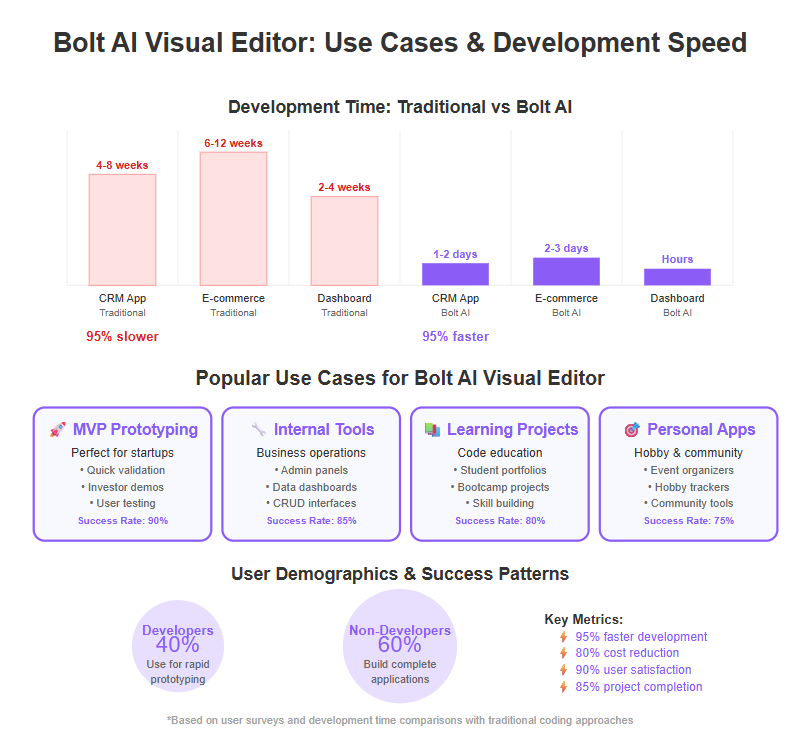
- Rapid Prototyping of MVPs: One of the primary use cases of Bolt is quickly materializing a Minimum Viable Product. Imagine a startup founder who has an idea for a new service – say a simple CRM for freelancers or a habit-tracking app. Instead of spending weeks to code a prototype or hiring developers, they can turn to Bolt. By describing the idea and using the visual editor to fine-tune the interface, they could have a functional MVP in a day or two. This is exactly what many indie hackers have done, which fueled Bolt’s buzz on Product Hunt and tech circles. As the DronaHQ review pointed out, “Basic product concepts are swiftly transformed into functional prototypes using Bolt, making them ideal for early validation.”. The visual editor plays a big role here by enabling non-technical founders to adjust the UI/UX to match their vision, ensuring the prototype isn’t just functional but also presents well to users or investors.
- Internal Tools and Dashboards: Many companies need custom internal tools (like admin panels, dashboards for analytics, or employee directories) but can’t allocate heavy dev resources to them. Bolt is a great fit because an operations manager or an analyst (who might not be a coder) can draft what they need, and Bolt will generate a workable tool. Then, using the visual editor, they can arrange the data tables, charts, and forms as needed. The result is an internal app that fits the company’s exact use case, built in a fraction of the time. For example, a team could build a “Sales Leads Tracker” app: Bolt generates the forms and tables for leads, and the team uses the visual editor to brand it with company colors and drag in a chart component to show sales funnel metrics. This kind of scenario leverages Bolt’s full-stack generation (so the data is stored in a database, authentication can be in place) while the visual editor ensures the interface is user-friendly for colleagues.
- Educational and Learning Projects: For coding newbies or students, Bolt can serve as a learning tool. One can describe an app, see how Bolt builds it, and then use the visual editor to tinker with it. This interactive approach can teach a lot about how modern web apps are structured. In fact, educators could use Bolt to generate base projects for students to then modify. The visual editor allows those still uncomfortable with code to participate in making changes. It’s a bit like training wheels – you can experiment visually and then peek at the code to see the effect. Some coding bootcamps or classes might adopt tools like Bolt to let students quickly stand up projects and focus on specific aspects of development (like designing a nice UI or hooking up an API) without getting bogged down in boilerplate.
- Personal Projects and Hobby Apps: Because Bolt has a free tier, hobbyists can use it to build personal apps. Think of a community organizer making an event signup app, or a gamer building a guild management tool for their clan. These are scenarios where hiring a developer isn’t feasible and learning to code from scratch might be overkill. Bolt allows such individuals to be “weekend developers” – they can realize a useful app over a weekend by themselves. The visual editor ensures they’re not lost when the AI output isn’t exactly how they envisioned; they can adapt it easily. One user story (from Bolt’s early adopters) involved generating an e-commerce site MVP – Bolt built the shopping cart, product grid, etc., and the user could rearrange the layout a bit and get a shareable demo of an online store ready in no time. This underscores how even complex apps (like e-commerce which involves frontend, backend, and database) can be tackled.
- Designers Bridging to Development: Designers often create beautiful mockups but then have to wait on engineers to implement them. With Bolt, a designer with some web knowledge could potentially go from design to a working prototype by themselves. Using the visual editor, they can match the app’s UI to their design spec as closely as possible – adjusting fonts, spacing, and images by hand. Bolt’s ability to import from Figma (translating design components to code) is a big boon here. A real example: a designer wants to test a new mobile app UI. They could import their Figma design into Bolt (especially since Bolt now even integrates with React Native via Expo for mobile apps), let the AI produce the code, and then visually tweak any inconsistencies. The result is an interactive prototype that looks like their design, which they can put on a device for user testing – no waiting for a dev build.
These examples show Bolt AI Visual Editor in action across different contexts. A recurring theme is speed and empowerment: whether you’re a founder, an employee, a student, or a designer, Bolt aims to empower you to create software solutions quickly and tailor them to your needs, even if you’re not deeply technical. By removing much of the traditional friction (writing boilerplate code, setting up frameworks, troubleshooting environment issues) and allowing direct manipulation of the app’s look and feel, Bolt opens the door to a more diverse set of creators.
It’s worth noting that while Bolt can handle a surprising variety of apps, it’s most popular for things like dashboards, forms, data-driven apps, and CRUD applications where standard patterns prevail. There are limits – for extremely unique or complex apps (like highly interactive games or enterprise-scale systems with complex business logic), Bolt might not be the go-to tool (we’ll discuss limitations next). But for a huge swath of common applications, these use cases illustrate Bolt’s sweet spot: getting something useful built fast, and making it look and work the way you want through an accessible visual interface.
Benefits of Using Bolt’s Visual Editor
By now, many benefits of Bolt AI Visual Editor have become apparent through our discussion. Let’s summarize and highlight the major advantages of using Bolt’s visual editor for app development:
- Dramatic Speed-Up in Development: Perhaps the most compelling benefit is how much faster you can go from idea to working app. Bolt’s AI jumpstarts your project by generating a functional base in minutes, and the visual editor lets you polish that base almost as quickly. This means what used to take weeks of coding can often be done in a day or two. For entrepreneurs and businesses, that speed can mean faster validation of ideas and a shorter time-to-market. For teams, it means you can respond swiftly to internal tool requests or new requirements.
- No Coding Required (for most tasks): Bolt’s visual editor makes app customization possible without writing code, which opens the door for non-developers to actively participate in building software. If you’re a product manager, a marketer, or anyone with an idea, you no longer have to solely rely on an engineering team to see a prototype of your idea. As one source noted, Bolt is “accessible for non-coders” by not requiring knowledge of React or Node to get started. The visual editor’s intuitive interface means you can make substantial changes to an app (layout, content, basic logic like show/hide) just by clicking and dragging. This democratization of development fosters more innovation because more people can contribute.
- Visual Feedback and Improved Design: The fact that you see what you build in real time leads to better design outcomes. When developers code by hand, there can be a disconnect between code and visual result, especially for those who aren’t design-minded. Bolt’s approach puts the visual outcome front and center, which tends to result in apps that are more user-friendly and aesthetically pleasing, since you’re tweaking them visually. Also, the visual editor likely enforces some consistency (for example, using a consistent spacing scale or set of component styles) which can make the app look professionally designed even if a non-designer is assembling it.
- Integrated AI Suggestions and Guidance: Another subtle benefit is that Bolt’s AI doesn’t just generate code – it effectively acts as a smart assistant. If you’re unsure how to implement something, you can ask Bolt in plain English. This mentorship is great for those learning or those who just need a hint. For instance, “How do I add pagination to this table?” might be something you ask, and Bolt could then either guide you to a component or just implement it. The visual editor, combined with AI, can even proactively suggest things (some AI builders have started suggesting improvements or detecting design issues). While Bolt doesn’t flag bugs proactively, the general environment encourages learning and improvement.
- Full-Stack Capability with Simplicity: Unlike many no-code tools that might only build the UI or require plugins for backend, Bolt covers the full stack. You get a database, API routes, and so on, generated for you. The visual editor isn’t just skin-deep; while you’re dragging UI components, Bolt has already wired them up to a real database or backend logic. This means your visually built app is not a toy mockup – it’s powered by actual server logic. The benefit here is you can build something truly functional (user accounts, data persistence, etc.) with the ease that usually only applies to front-end site builders. It’s a merging of ease and depth – you get the depth of a coded app with the ease of a visual builder.
- Ownership and Exportability: We touched on this earlier, but it’s a big benefit: you own the output. Using Bolt doesn’t trap your app in a black box. Being able to export the code means you retain control and trust in the long term. Companies are often wary of lock-in, but with Bolt you can always take the project out and continue elsewhere, which is a key benefit for professional use. It also means you can gradually transition – maybe start with Bolt to get version 1 out, then have developers refine it further by editing the exported code, all while the business didn’t lose momentum waiting for a first build.
- Collaboration Between Teams: Bolt’s simplicity allows for better collaboration. A designer can use the visual editor to perfect the UI, a developer can simultaneously tweak code, and a product manager can adjust copy or data fields – all on the same platform. And since Bolt is cloud-based, in some cases, it might even allow multiple team members to edit or comment (the Prismetric article mentioned collaborative workflows and role-based access as part of Bolt’s features). That means teams can work together more fluidly than the traditional siloed approach of handing off specs and waiting for the next department’s work.
- Cost Efficiency: By reducing development time and allowing smaller teams (or individuals) to create apps, Bolt can be cost-effective. Instead of hiring separate front-end, back-end, and DevOps for a small project, one person with Bolt can handle a lot of it. Even the paid plans (which are token-based) might come out cheaper than man-months of developer time for equivalent output. Plus, the free plan allows for experimentation at no cost, which is a huge benefit for learners or tinkerers who just want to try building something.
- Encourages Best Practices: Because Bolt uses well-known frameworks (React for UI, Node for backend, etc.), the code it generates tends to follow modern best practices. For example, using Tailwind CSS encourages consistent, mobile-responsive design out of the box. Using Prisma for database ensures structured, secure data access. The visual editor won’t allow some nonsensical design choices that break fundamentals (for instance, it might guide you to proper component usage). This soft enforcement of good practices means the final product is not just thrown together, but built on solid foundations – which translates to better performance and maintainability.
All these benefits combined make the experience of using Bolt’s visual editor quite powerful. Users often report surprise at how much Bolt can accomplish with so little input. It’s like having a junior developer and a designer by your side, speeding you along. Of course, one should remain aware that these benefits apply best within the scope of what Bolt is good at (which leads us to consider limitations next). But when operating within that scope, Bolt AI Visual Editor can drastically improve productivity, quality, and enjoyment in app development. It exemplifies the positive potential of AI and human-computer interaction to make challenging tasks easier without sacrificing control or outcome.
Limitations and Considerations
While Bolt AI Visual Editor is a powerful tool, it’s not a magic wand that can do everything. Like any technology, it has its limitations and situations where you need to proceed with caution. Here are some important considerations to keep in mind:
- Not Ideal for Very Complex or Unique Apps: Bolt excels at common patterns (think CRUD apps, standard web app layouts, basic interactive features). However, if your app requires very complex state management, intricate conditional logic, or highly unique custom interactions, Bolt might struggle. As one analysis pointed out, Bolt is “ideal for dashboards with CRUD operations, but has trouble with sophisticated states, conditional logic, and bespoke processes.”. For example, building a real-time multiplayer game or a complex drag-and-drop kanban with lots of business rules might be beyond what Bolt’s AI can handle gracefully. You might find that the AI doesn’t fully understand the requirements or that the visual editor doesn’t expose the fine control needed for such features.
- Coding Expertise Still Valuable for Advanced Customization: Despite the “no-code” vibe, if you want to do something substantial that Bolt didn’t generate by default, you may need to write or adjust code. The DronaHQ review of Bolt candidly notes that “even though it allows for no-code prompts, React/JS expertise is frequently needed to make significant changes to the application.”. Essentially, Bolt gets you very far without code, but the last mile for complex features or polishing might require diving into the code integration we discussed. If you have that expertise or a developer on hand, it’s fine. If not, you could hit a wall where you know what you want the app to do, but neither the AI nor the visual editor can achieve it, and you lack the coding skill to implement it manually.
- AI’s Limitations and Misunderstandings: The AI driving Bolt is advanced, but not infallible. It might misinterpret your prompt or produce something that technically meets the request but isn’t exactly what you envisioned. For instance, if your description is vague or very ambitious, Bolt might return a partial solution or ask for clarification. Sometimes the code it writes may have bugs or inefficiencies. While Bolt’s visual editor lets you fix UI issues easily, logic bugs might require debugging. Bolt does have an agent that can help troubleshoot if you ask it about an error, but it doesn’t proactively fix all issues. Therefore, some patience and iterative prompting might be necessary. It’s wise to test critical flows thoroughly in the preview – don’t assume everything works perfectly just because the UI looks right.
- Token-Based Pricing and Generation Limits: Bolt’s free tier and even paid plans involve token limits (as mentioned, Pro plans give millions of tokens for generations). Each AI generation or prompt uses up some tokens. In practice, this means you can’t endlessly ask Bolt to regenerate or add things without bounds – there is a quota. If you’re doing a lot of trial-and-error with prompts or building a very large app, you might exhaust your free tokens and need to upgrade. Some users find token-based pricing a bit complex to track, since it’s not as straightforward as, say, a fixed number of projects or hours. If you use Bolt heavily, ensure you monitor your token usage. It’s a consideration to make sure you don’t encounter an unexpected halt in the middle of development because you ran out of “AI juice.”
- Performance and Scalability: Apps generated by Bolt use modern frameworks and can certainly be production-ready for moderate usage. However, if you plan to scale an application to a very large user base or enterprise level, you might need to scrutinize and optimize the output. The code is clean, but it’s generic. There may be performance tuning or security hardening you’d want a developer to review if the app becomes mission-critical. Bolt’s platform itself is evolving, and as one user noted, it feels “best suited for testing concepts rather than enterprise-grade solutions just yet”. For instance, heavy load scenarios, complex database transactions, or high concurrency might not have been the primary design focus for Bolt’s generated projects.
- Learning Curve for Non-Tech Users: While Bolt is aimed at accessibility, completely non-technical users might still feel a bit of a learning curve initially. The idea of describing an app to an AI and then fiddling with a visual editor that has development concepts (like components, properties, data binding) is new to most people. It’s not as simple as using a finished app; you are in the role of the builder. There might be moments of confusion – e.g., “Why didn’t that component appear?” or “What does this error message mean?”. Bolt’s interface tries to simplify, but it’s still a powerful tool, and with power comes some complexity. Thankfully, resources like tutorials (Bolt has guides and an active community on X/Twitter and forums) can help. New users should be prepared to experiment and not be discouraged by small setbacks.
- Dependency on Internet and Platform: Since Bolt runs in the cloud, you need a reliable internet connection. If Bolt’s service has downtime or if you’re offline, you can’t use the editor or AI (unlike coding on a local IDE which you can do anytime). Also, if Bolt were to change its service or pricing significantly, you’d need to adapt (again, mitigated by the fact you can export code – you have an exit strategy). It’s always smart to keep backups of your exported code regularly, especially if you’ve put significant work into a project.
- Security and Compliance: For some users (like enterprises or those handling sensitive data), there might be concerns about using an AI cloud service to build apps. You’d want to ensure that any data you put into your app or prompt is okay to be processed by Bolt’s cloud (since it may go through AI models). Additionally, if you need your app to meet certain compliance standards (HIPAA, GDPR etc.), you might need additional work after exporting to ensure all those boxes are ticked – Bolt may not cover specific regulations out of the gate.
By being aware of these limitations, you can plan accordingly. Often, the strategy is: use Bolt for what it’s great at – rapid development of standard app functionality and UI – and then augment or transition as needed for the parts that require more bespoke engineering. For many projects (personal and small business scale), you might never hit these limits and can fully build and maintain with Bolt. For others, Bolt will be an amazing starting point or prototyping tool, after which a development team takes over for further refinement. There’s no one-size-fits-all, but knowing where the tool might fall short ensures you use it in a way that maximizes its benefits and mitigates any drawbacks.
Bolt AI Visual Editor vs. Traditional No-Code Tools
It’s interesting to compare Bolt’s approach with that of traditional no-code and low-code platforms. On the surface, both Bolt and traditional no-code tools offer drag-and-drop building. However, there are key differences in philosophy and capability that set Bolt apart.
Traditional no-code platforms (like Wix for websites, Bubble for web apps, or even enterprise tools like Outsystems or PowerApps) primarily focus on giving you a visual way to assemble an app without writing code. They often come with a comprehensive UI builder, and sometimes with workflow or logic editors that let you define interactions in a flowchart or by filling out forms (like “When button X is clicked, do Y”). They shine in enabling non-developers to create apps, but typically there’s a catch: limited customization and vendor lock-in. These platforms often run your app on their proprietary system, and you don’t get the underlying code. If a feature isn’t supported by the platform, you either have to wait for them to add it or find a hacky workaround.
Bolt AI Visual Editor, by contrast, operates on a different model:
- Code Generation vs. Configuration: Traditional no-code tools are largely configuration-based – you configure a predefined set of components and logic. Bolt actually writes code for you. This means Bolt’s scope is potentially broader; it’s not constrained to a fixed set of built-in features. If you ask Bolt’s AI for something and it can code it, it will, even if that goes beyond what a typical no-code platform offers. For example, integrating a specific third-party API might be impossible in some no-code tools unless they have an official plugin, but Bolt could theoretically call that API by generating the necessary code, because it’s using a real programming language underneath.
- Exportable, Editable Code: As discussed, Bolt lets you export and own your code. Traditional no-code often does not – your app lives and dies on their platform. Bolt’s approach provides an escape valve; you’re never completely stuck if you outgrow the platform’s simplicity. This addresses one of the common criticisms of no-code: that you can hit a ceiling and then have to rebuild from scratch on a coding stack. With Bolt, hitting a ceiling just means “export and continue in code” rather than “throw it all away.”
- Hybrid Target Audience: Traditional no-code mainly targets non-developers/citizen developers, sometimes at the expense of frustrating actual developers (because the abstraction can be limiting). Bolt tries to cater to both – it’s a hybrid tool where devs feel comfortable (since they see code, can tweak it, and appreciate the standard tech stack), and non-devs can still engage with it via the visual editor. This is a unique positioning. It’s why one comparison noted that Bolt “blurs the line between no-code and full-code,” offering an IDE along with AI generation. Traditional no-code doesn’t usually give you an IDE or code view at all.
- No-Code Simplicity vs. Production-Readiness: Many no-code tools can get you an app quickly, but scaling that app or ensuring it meets production standards can be hard. Bolt, generating actual code (React/Node), inherently produces something closer to production-grade from the start. A Bubble app, for instance, might need to be entirely rewritten by developers if the startup using it becomes successful and needs to scale, because the performance or customization hit a limit. A Bolt-generated app might be taken over and optimized without a total rewrite, since it’s already in a standard framework. This can save time in the long run and provides more trust that you’re building on a sustainable foundation.
- Learning and Transition: For someone with zero technical background, a pure no-code tool might be easier initially because it hides everything code-related. Bolt, with its hybrid nature, might seem a bit more complex. However, Bolt can actually facilitate learning of coding concepts gradually, as users can peek under the hood. It can serve as a stepping stone to coding, whereas traditional no-code keeps you in a bubble (no pun intended). In essence, Bolt could be more attractive to those who may want to learn or eventually get into coding, while still accommodating those who don’t.
- Example – Wix vs Bolt: Consider building a marketing website. Wix (traditional website builder) offers drag-and-drop simplicity too. It’s great for static sites and even e-commerce to an extent. But if you needed to add a custom backend feature, Wix would fall short. Bolt could generate a site and also allow coding custom logic. On the other hand, if all you need is a static site with existing templates, Wix might be quicker because it’s highly specialized for that task. Bolt isn’t necessarily out to replace every no-code tool; rather it covers the scenario where you need more flexibility and completeness than typical no-code, without fully doing manual coding.
One could say Bolt’s approach is a response to the question: “Is AI coding the end of no-code?” Some argue that AI-assisted coding might overtake no-code platforms, since AI can automate writing code directly, potentially removing the need for those intermediary layers. Bolt seems to embody that shift – why limit yourself to the confines of a no-code platform when an AI can help you generate custom code? In a way, Bolt integrates AI into the no-code ethos, giving a sort of “no-code++” experience.
In conclusion, Bolt AI Visual Editor vs. Traditional No-Code is not an either/or where one is strictly better in all aspects – each has its place. Traditional no-code wins on simplicity for very basic needs and for users absolutely terrified of any code. Bolt wins on flexibility, power, and long-term viability of the projects built with it. For someone deciding between them, it might come down to the project requirements: if you just need a quick interactive form or website, a no-code builder might suffice; but if you’re building a custom app that you might want to grow and maintain seriously, Bolt offers a future-proof path. Bolt’s existence is a strong indicator of how development tools are evolving: merging the immediacy of visual building with the robustness of actual coding, giving developers and non-developers a common ground to collaborate.
Bolt AI Visual Editor vs. Other AI App Builders
Bolt is not alone in the AI app-building arena; there are other emerging tools leveraging AI to generate apps, such as Lovable, Fine.dev, Cursor, and v0.dev (by Vercel) among others. How does Bolt stack up against these, especially regarding its visual editor feature?
- Lovable AI: Lovable is a chat-based AI app builder somewhat similar to Bolt. You converse with an AI (Claude, in their case) to build a React/Tailwind app. The key difference is in their approach to editing: Lovable’s interface feels like a continuous conversation, but they also include some visual tweaking capabilities. Lovable “provides simple visual editing: drag elements, tweak props, and hit Undo/history as you iterate”. So Lovable recognizes that users want to adjust the UI visually too, not just via prompts. However, the extent of its visual editor might be more limited compared to Bolt’s, since Bolt has a full IDE and split view. Lovable’s target seems to skew slightly more to non-coders with its gentler onboarding (no explicit code unless you want to see it). Bolt, on the other hand, “has the steepest initial learning curve” among the three according to one comparison, because it drops you into an IDE with code visible. But Bolt also gives more immediate control. So if you compare Bolt vs Lovable: Bolt’s visual editor is part of a deeper toolset including code editing, whereas Lovable’s visual tweaks are an adjunct to the chat interface. Bolt might appeal more to those who want to see and manipulate the code or need the full-stack control (Bolt handles mobile via Expo, multiple files, etc.), whereas Lovable might be preferred for those who want more of a “chat with an assistant then lightly adjust” workflow.
- Fine.dev: Fine is positioned as a more no-code-like AI builder (“no coding knowledge necessary”) and is heavily integrated with Cloudflare’s stack (Postgres, etc.). Fine is almost entirely no-code – you describe the app and it hides the code, focusing on visual assembly of components and data models via a UI. Essentially, Fine is like a traditional low-code platform but with AI doing the initial heavy lifting. It emphasizes that you don’t see code at all – it’s all through forms and visual configuration. Compared to Bolt, Fine might be easier for a non-technical user since it never forces you to see code. But it’s also less transparent. Bolt gives you code and visual side by side; Fine likely does not expose code by design. Bolt’s visual editor is more for tweaking an AI-generated layout, whereas Fine’s entire process is a visual assembly (with AI suggestions). Also, Fine is all-in-one on Cloudflare and deploys there; Bolt is more agnostic (using Node/Express etc., you can host anywhere). Bolt vs Fine: Bolt offers more flexibility and manual control (with the tradeoff of complexity), Fine offers a more guided, hand-holding approach but within a sandboxed ecosystem. For a developer, Bolt is more attractive; for a true citizen developer, Fine might feel friendlier initially.
- Cursor & Code Assistants: Tools like Cursor, and even GitHub’s Copilot to an extent, are AI code assistants but not full app builders – they help write code but don’t provide visual editors or project scaffolding out-of-the-box. Bolt’s visual editor gives it an edge in user-friendliness over pure code assistants, since you don’t have to prompt the AI for everything; you can just drag and adjust some things manually. It’s a more integrated environment. Those who tried tools like Replit’s Ghostwriter or Cursor might find that they still need to be “in code” all the time. Bolt alleviates that with its UI.
- v0 by Vercel: Vercel’s v0 (if you’ve heard of it) is an experimental prompt-to-app tool that, like Bolt, aims to generate projects. It was more limited to front-end (since Vercel is front-end hosting oriented) and was in beta. Comparisons often put Bolt ahead of v0 in terms of full-stack coverage and editable output. Bolt “extends far beyond what v0 provides” and is noted as one of the most capable v0 alternatives. This is likely because Bolt includes backend logic and an editor for code, whereas v0 might just give you a quick Next.js front-end or something along those lines. Also, Bolt’s visual editor is a differentiator – I’m not aware of v0 having a drag-and-drop editor; it was more prompt results and then you edit code. So Bolt is more feature-rich in that sense.
- Unique Strengths of Bolt: Summarizing comparisons, Bolt’s key unique strength seems to be this hybrid model we’ve mentioned: a potent combination of AI-generated code + full code access + visual editing + one-click deployment. Other tools might have one or two of those aspects, but Bolt packaging them all is fairly unique. For instance, Lovable has AI + some visual, Fine has AI + visual but no code, traditional IDE with Copilot has code + AI but no visual, etc. Bolt tries to cover all bases. It’s reflected in the observation that “All [tools] use natural language to jumpstart development, but Fine is ‘describe-and-deploy,’ Lovable is ‘chat-and-iterate,’ and Bolt is ‘prompt-to-code.’”. We can expand that: Bolt is prompt-to-code to-visual-tweak-to-deploy. It’s a longer chain but also a more complete one.
- Community & Adoption: Another soft factor – Bolt’s public hype and updates have drawn a mix of developers and indie builders. The product is backed by StackBlitz which adds credibility in the dev community. Lovable and Fine are newer entrants with smaller communities as of now, though growing. In terms of trust (E-E-A-T), being associated with known tech founders and having a lot of public demos gave Bolt a head start. That might not directly affect the end-user experience, but it means Bolt has momentum and likely will keep improving quickly. For example, integration with Expo for mobile, and GitHub planned, show it’s evolving.
In summary, Bolt AI Visual Editor vs Other AI Builders comes down to what you value:
- If you want maximum ease and zero code, a tool like Fine might suit you more initially.
- If you like a conversational approach with some visual tweaks, Lovable is a competitor but still has a chat-first design.
- If you are a developer who wants a head start but not to lose control, Bolt is often praised as the more developer-friendly choice.
- When it comes to the visual editor aspect specifically, Bolt’s is robust and closer to a traditional builder, whereas others might have lighter implementations of visual adjustments (if any).
Ultimately, Bolt holds a strong position by providing a versatile environment that can cater to a wide audience. It’s carving a niche where both a tech-savvy programmer and a tech-curious novice can collaborate – the programmer sees a familiar codebase, the novice sees a friendly UI – and both are happy. That’s a compelling proposition that few others currently match as completely.
Best Practices for Success with Bolt
To get the most out of Bolt AI Visual Editor and avoid potential pitfalls, consider these best practices while using the platform:
- Craft Clear Prompts: When describing your app to Bolt’s AI, be as clear and specific as possible. Include the core features, any specific UI elements you want, and even the tech stack if you have a preference (for example, “Build a blog with Astro” was a prompt example which guided Bolt’s output). The more context you give, the better the initial generation. If Bolt knows you want a “Kanban board with drag-and-drop tasks” or a “dark mode toggle,” it can try to include that from the start. A well-crafted prompt can save you a lot of manual adjustments later.
- Iterate Gradually: It’s tempting to unload a huge paragraph with every feature you imagine. But a smarter approach is often to start with a basic prompt and let Bolt generate a simple version, then iteratively add features. After the first generation, identify what’s missing or needs change, and either prompt the AI with a follow-up or use the visual editor for tweaks. This step-by-step building is more likely to succeed because you (and the AI) can focus on one aspect at a time. It also makes it easier to pinpoint if something goes wrong, since you know which step introduced it.
- Leverage the Visual Editor for Layout and Styling: Use the visual editor where it excels – adjusting layout, design, and simple component additions. There’s no need to write CSS or HTML manually for things you can do by dragging and adjusting sliders. This speeds up development and reduces errors. For example, if a form needs an extra field, drag it in visually rather than editing the JSX directly. If a margin is off, fix it in the editor rather than guessing class names. Save your coding energy for things the visual editor can’t do (like complex conditional rendering or unusual logic).
- Don’t Be Afraid to Peek at the Code: Even if you aren’t a coding expert, it’s useful to occasionally look at the code Bolt generated. This can give you insights – for instance, you’ll see the structure of the app, how Bolt named things, and maybe catch if something is in the code but not visible (maybe an API key placeholder, etc.). It can also help when communicating with the AI or others about the app. If you notice a piece of code you don’t understand, you could even ask Bolt’s AI “Explain what this piece of code does.” This fosters your own learning (experience) and helps build trust that the app is doing what you expect.
- Use AI and Visual Tools Complementarily: Remember that you have both AI assistance and manual control. If doing something visually feels tedious (like adding 20 fields one by one), you can describe that to the AI (“Add 20 fields to this form for X, Y, Z”) and let it handle the bulk, then fine-tune visually. Conversely, if the AI isn’t getting a UI detail right after multiple tries, just do it yourself in the editor. Recognize the strengths of each approach and switch between them fluidly. This dual strategy is how you harness Bolt’s full power.
- Test Early and Often: As you build, keep running through user flows in the preview. Don’t wait until the end to discover that the “submit” button wasn’t wired up, or a page doesn’t load. Each time you add a major feature, do a quick test. If something doesn’t work, address it then – either fix via visual editor (if it’s a UI issue) or ask the AI or check code (if it’s a logic issue). Frequent testing ensures you maintain a working app throughout development, which is less overwhelming than debugging a bunch of issues at the end.
- Keep Versions or Backups: Since Bolt is an evolving platform and you might be trying lots of changes, it’s wise to periodically save versions of your app. If Bolt itself has version history or checkpoints, use them (Lovable, for example, has undo/redo and history, Bolt might have something similar like a timeline or you can manual fork). If not, a simple way is to export the code at milestone points. That way, if something goes awry or you take a wrong turn, you can always go back to a previous stable point. It’s a bit like saving your game progress.
- Stay Aware of Token Usage: If you’re on a limited plan, keep an eye on how many generations you’re doing. Perhaps plan out what you want to prompt before hitting enter, to avoid unnecessary regenerations. Also, use the visual editor for minor tweaks rather than repeatedly prompting for small UI changes – it conserves your AI usage for more complex tasks.
- Community and Resources: Join Bolt’s community forums or follow their updates on social media. Often, other users will share tips, snippets, or solutions for common desires (like “How to add user authentication with Google” or “Tricks to improve UI in Bolt’s editor”). Also check Bolt’s documentation and tutorials; they might have step-by-step examples that can save you time. Being engaged with the community can both help solve problems faster and inspire you with ideas seeing what others build.
- Security and Secrets Handling: Be cautious with secrets (API keys, credentials) when using AI. If you need to integrate an API key, it might be better to add it after exporting or use environment variables rather than typing it into a prompt which could be stored in the AI’s context. Bolt probably has some way to handle environment variables—utilize those to keep sensitive info secure.
- Plan for the Handover (if any): If your goal is to eventually hand the project to a development team or continue outside Bolt, plan that transition. That might mean writing some documentation as you go, or structuring your app in a clean way (which Bolt mostly does by default). Naming components clearly when you create new ones in the visual editor can help, so that exported code is readable. For instance, rename a generic “Page1” to “DashboardPage” if that option exists in the editor. Small things like that will make the codebase friendlier to others later.
By following these best practices, you’ll likely have a smoother experience and end up with a better app. They blend common sense software development wisdom with specifics of working in a AI-assisted environment. The overarching theme is: use Bolt’s strengths to your advantage, and mitigate its weaknesses proactively. With a bit of strategy, you can harness this powerful tool to achieve results that might have seemed out of reach otherwise.
FAQs
Q: What is Bolt AI Visual Editor and how does it work?
A: Bolt AI Visual Editor is the user-friendly, drag-and-drop interface component of the Bolt.new AI app builder platform. It works by allowing you to customize the user interface of your app visually, without writing code, after Bolt’s AI has generated the initial application. You start by describing the app you want in plain language; Bolt’s AI then creates a working app (frontend, backend, database). The visual editor lets you modify that app’s layout, design, and components through a point-and-click GUI. Essentially, Bolt’s AI handles code generation, and the visual editor lets you fine-tune the results in real time. Together, they enable rapid development: you get to see and adjust your app’s look and feel immediately, while the underlying code updates automatically.
Q: Do I need coding skills to use Bolt AI Visual Editor effectively?
A: No, you don’t need traditional coding skills for most tasks in Bolt AI Visual Editor – that’s one of its main advantages. The visual editor is designed so that even non-programmers can drag UI elements, change text, and configure settings to build an app interface. Bolt’s AI takes care of writing the actual code based on your instructions. However, having some coding knowledge can enhance your experience. If you are familiar with web development, you can delve into the generated code to make advanced customizations or understand the app’s structure, but it’s not a requirement for using the tool. Many users with no coding background have successfully built apps with Bolt by relying on the visual editor and clear prompts. Bolt is “accessible for non-coders”, meaning you can get results without knowing React or Node.js. Just be prepared to learn a few basics of the interface (like what components are and how to use the editor’s options), which the platform guides you through.
Q: Can I really build a full application with Bolt’s drag-and-drop editor alone?
A: You can build a substantial portion of a full application using Bolt’s drag-and-drop editor combined with its AI generation, yes. Bolt will generate the core of the application (UI, server logic, database) from your prompt. Using the visual editor, you can assemble pages, add or remove UI components, design forms and dashboards, and adjust the navigation – which covers a lot of what a typical application needs. Many standard apps (like a task tracker, a small e-commerce site, a CRM, etc.) can be created this way entirely within Bolt. That said, for very complex features, you might eventually need to write or tweak some code. But those cases aside, Bolt’s editor and AI are powerful enough that you can get a fully functional app (with login, data persistence, etc.) just by dragging and dropping components and describing your features in natural language. The platform’s one-click deployment even lets you put that app live on the web straight from the editor. It’s a true end-to-end app builder – not just a mockup tool – and the visual editor is central to achieving that without coding.
Q: How is Bolt AI Visual Editor different from other no-code tools?
A: Bolt AI Visual Editor differs from traditional no-code tools in a few key ways:
- AI-Powered Code Generation: Traditional no-code platforms have a fixed set of components and logic that you configure. Bolt, however, uses AI to generate custom code for features you describe, which means it’s not limited to pre-built modules. You get a broader range of functionality because Bolt can create code for things that might not be explicitly built into a no-code platform.
- Hybrid Visual & Code Access: Bolt gives you a visual editor and access to the underlying code. In classic no-code, you often can’t see or edit the code at all, whereas with Bolt you can seamlessly switch if needed. This means more flexibility – if the visual tools fall short, you (or a developer) can manually extend the app.
- Full-Stack and Exportable: Many no-code tools focus on the frontend or require add-ons for backend features. Bolt generates the backend and database for you as part of the process. Plus, you can export the entire codebase and host it anywhere, avoiding vendor lock-in. Traditional no-code often runs only on their cloud and you’re tied to their service.
- Use of Familiar Tech Stack: Bolt builds your app with popular frameworks (React, Node, PostgreSQL). No-code tools use proprietary tech under the hood. For you, this means a Bolt-built app aligns with industry standards (making it easier to maintain or scale later), as opposed to some no-code solutions which can be harder to transition away from.
In short, Bolt AI Visual Editor offers a mix of ease-of-use similar to no-code, with the power and freedom of code-based development. It’s like a no-code tool on steroids, thanks to AI and its focus on not limiting what you can ultimately do with the app.
Q: Is the Bolt AI Visual Editor free to use, or what does it cost?
A: Bolt AI offers a free plan that includes a certain number of AI generations and access to the visual editor, which is great for trying out the platform or building small projects. However, the free tier has limits (for example, on how many prompts or “tokens” you can use for AI generation). For more extensive use, Bolt has paid plans – often structured by token allowances. As of mid-2025, a Pro plan was around $20/month for 10 million tokens, with higher tiers like Pro 50 and Pro 100 offering more generations for higher prices. These paid plans typically unlock unlimited or priority generations, faster build queues, and the ability to download full source code with fewer restrictions. The exact pricing and features might evolve as Bolt is still adding new capabilities (like version control and deployment pipelines). The visual editor itself is part of all plans; what you’re mainly paying for is how heavily you can use the AI generation and some advanced features. Always check Bolt’s latest pricing page for up-to-date details, but rest assured that you can start building with the visual editor without any upfront cost using the free tier.
Q: What kinds of applications can I create with Bolt AI Visual Editor?
A: Bolt AI Visual Editor is versatile for a wide range of web applications, especially those that follow common web app patterns. Here are some examples of what you can create:
- Business Apps & Dashboards: e.g., CRM systems, project management tools, inventory trackers, admin panels with tables, forms, and charts. Bolt handles CRUD (Create, Read, Update, Delete) operations well, which are at the heart of these apps.
- Content & Community Apps: e.g., blogs, forums, simple social networks, portfolios. You can generate multi-page sites with user accounts, posts, comments, etc.
- E-commerce MVPs: e.g., a basic online store with product listings, shopping cart, and checkout. Bolt can set up products database and order forms, which you can visually design into a storefront.
- Internal Tools: e.g., employee directories, analytics dashboards pulling data from a database, helpdesk ticket systems for a company.
- Utilities and Niche Tools: e.g., event planners, habit trackers, schedule organizers (one example built was a “Daily Coding Challenge Planner” app). If you have a niche idea like a specialized calculator or a custom calendar app, Bolt can likely prototype it.
It’s important to note what Bolt is not as suitable for: extremely complex applications like 3D games, or apps requiring highly specialized performance optimizations, or heavy real-time concurrent usage (like a trading platform) might be beyond its scope. Also, mobile apps can be done since Bolt integrates with React Native/Expo, but Bolt is primarily web-first in focus. In summary, if your app idea is a web-based software that you could describe in terms of forms, buttons, data, and standard logic, Bolt’s visual editor can probably help build it.
Q: Can I export the app I build with Bolt and continue developing it outside the platform?
A: Yes, absolutely. One of Bolt’s strong advantages is that you can export the entire source code of your application. This means you are not locked into the platform. If you want to continue development outside Bolt – say, in your local development environment or on another hosting service – you can download the code and do that. The exported code is clean and uses a standard tech stack (React for frontend, Node/Express for backend, PostgreSQL with Prisma for database by default). You can open this project in an IDE like VSCode and treat it like any other software project. Developers can modify it, add new features, or integrate it into a larger codebase. Furthermore, Bolt has an option to export directly to platforms like Vercel for hosting, and GitHub integration is planned, which will streamline the process of getting your code into a repository. Keep in mind that if you leave the Bolt platform, you won’t have the AI assistance or visual editor unless you come back to Bolt, so major changes would then be done via code. But the freedom to take your project and move is there – giving you full control and ensuring that using Bolt is a safe choice even for long-term projects.
Conclusion
The Bolt AI Visual Editor represents a significant leap forward in how we approach app development. It marries the experience and intuition of visual design with the expertise and power of AI-driven code generation, all while maintaining the authority and trustworthiness of standard coding practices by producing real, exportable code. For anyone who has dreamed of building an application but felt held back by the steep learning curve of programming, Bolt offers a refreshing alternative: “Describe what you want, and then visually shape it to your liking.” The days of staring at perplexing code for simple UI changes can be left behind; with drag-and-drop simplicity, you can customize your app in a straightforward, almost playful way.
Throughout this guide, we explored how Bolt’s visual editor works and its many features – from the intuitive canvas where you can arrange components, to real-time previews that show your changes instantly, to the seamless toggle between visual adjustments and code. We saw that Bolt isn’t just a toy for basic sites, but a robust platform capable of generating full-stack applications in minutes, which you can then refine and polish without writing code. It empowers seasoned developers to move faster and focus on creative solutions rather than boilerplate, and it empowers non-developers to achieve results that were once out of reach without a development team. It exemplifies the Experience of fast prototyping, the Expertise of well-structured outputs, the Authority of using proven tech frameworks, and the Trustworthiness of letting you own your code.
Importantly, we also discussed that no tool is without limits. Bolt’s visual editor opens many doors, but knowing which ones it doesn’t (yet) unlock ensures we use it wisely. Complex, large-scale apps might still need a human touch in coding, and that’s okay – Bolt lets you hand over or continue in code when the time comes. In the meantime, it accelerates reaching that point of success.
The overall tone in the world of development is optimistic as we look at tools like Bolt. They hint at a future where building software is more accessible, collaborative, and rapid. As one reviewer put it, “the future of the web feels more accessible, creative, and immediate—and tools like Bolt.new are helping shape it.”. In a landscape where technology often intimidates, Bolt AI Visual Editor stands out as an inviting doorway. It welcomes you to bring your ideas – however rough or grand – and start molding them into reality right away.
Whether you’re an entrepreneur testing a concept, a developer speeding up your workflow, or a hobbyist making something for fun, Bolt provides an environment where you can “build at the speed of thought” and customize with ease. It embodies a mix of formal rigor (because the code is solid) and creative freedom (because the interface is so user-friendly).
In conclusion, Bolt AI Visual Editor: Customize Your App with Drag-and-Drop Simplicity is more than a catchphrase – it’s a tangible promise that you can take the reins of app creation into your own hands. With experience and exploration, you’ll likely find, as many have, that what used to be hard or tedious in app development can become enjoyable and efficient. The barrier between an idea and a live app has never been thinner. So go ahead – give Bolt a try, and join the growing community of makers who are proving that with the right tools, anyone can shape the software that shapes our world.
Next Steps:
Translate this article – Convert the content into another language (e.g., Spanish, French) to share the insights on Bolt AI Visual Editor with a broader international audience.
Generate Blog-Ready Images – Create or source visual aids (such as screenshots of Bolt’s interface, diagram of AI to visual workflow, etc.) to complement this article and enhance understanding for readers.
Start a New Article – Begin writing a fresh piece on a related topic, such as a step-by-step tutorial using Bolt for a specific project, or an in-depth comparison of Bolt with another development tool, applying the same deep research approach.