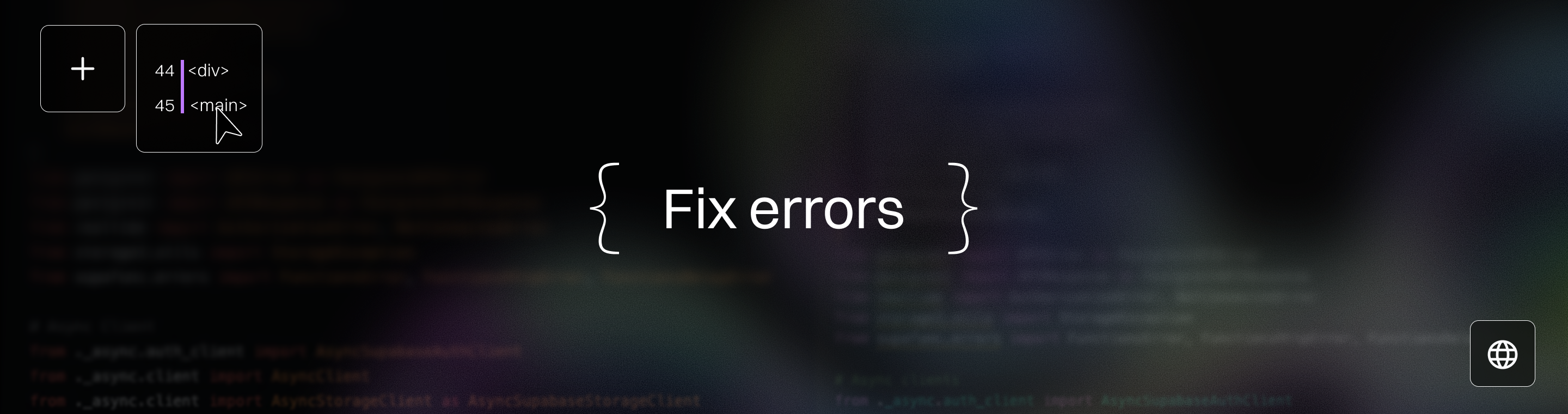Bolt.new Terminal Errors: Complete Debugging Guide 2025
Bolt.new Terminal Errors: Complete Debugging Guide 2025
Key Takeaways
Unlock faster Bolt.new debugging with these essential insights to streamline your workflow and slash downtime.
- Use Chrome or Chromium-based browsers exclusively, as Bolt.new is optimized for them—switching from Firefox or Safari often resolves strange terminal errors instantly. WebContainers, which power Bolt.new, perform best in these browsers, ensuring smoother operation.
- Disable browser extensions like ad blockers and privacy shields to prevent hidden conflicts that cause network interruptions and terminal freezes.
- Keep your project lean by running npx knip –production –fix regularly to remove unused files, reducing AI context overload and avoiding “Prompt size exceeded” errors.
- Master Bolt.new error logs by focusing on repetitive error patterns such as “403 Forbidden” (VPN/antivirus issues) and “Prompt size exceeded” (project bloat) to target fixes quickly.
- Centralize and categorize terminal logs with timestamped entries, automating cleanup and setting alert triggers to cut debugging time by up to 30%.
- Automate common fixes with custom scripts that scan for frequent errors and perform actions like cache clearing or auto-retries, boosting team productivity and stability.
- Implement real-time monitoring to ols like Sentry or LogRocket, paired with Slack notifications, to catch and resolve terminal errors instantly before they impact development.
- Check preview deployments and automatic deployment settings when troubleshooting deployment-related terminal errors, especially if using Netlify or similar platforms, to ensure your changes are reflected and deployments are not failing silently.
- Escalate stubborn errors early by providing detailed reports and logs to Bolt.new support and community forums to get faster, accurate assistance and contribute to shared knowledge.
Master these strategies to transform your Bolt.new terminal from a source of frustration to a powerhouse of efficient development. Dive into the full guide to turbocharge your debugging workflow in 2025!
Introduction
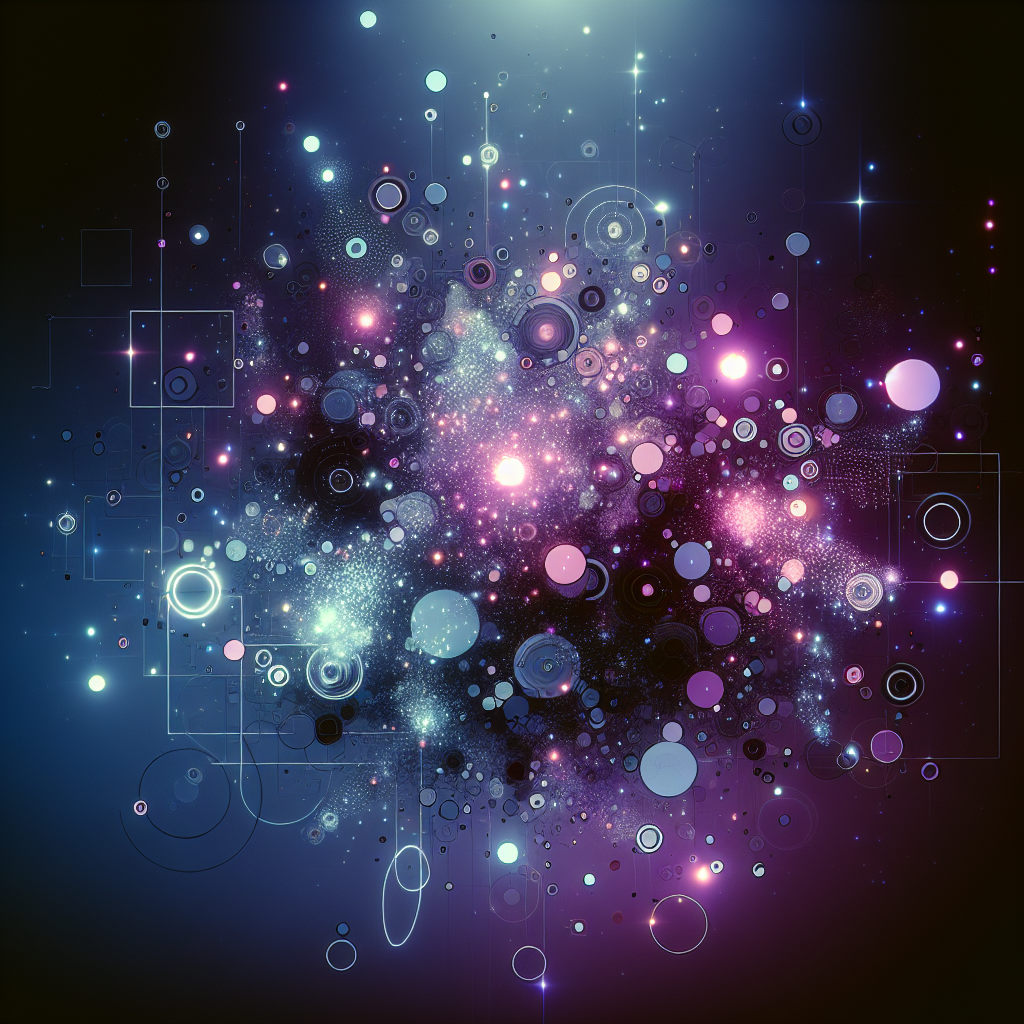
Imagine you’re deep in a sprint, and suddenly your Bolt.new terminal freezes or throws an obscure error. Frustrating, right? Terminal errors can halt progress cold—and the clock doesn’t stop ticking just because your to ols do. If the WebContainer fails to start, it can cause various issues, including a frozen UI or blank screen, further compounding the frustration.
If you’ve faced puzzling crashes, freezes, or mysterious logs during Bolt.new development, you’re not alone. These errors often signal hidden issues with your code, browser, environment, or how AI is managing your project context. Ignoring them means wasted hours chasing bugs without clear direction. Bolt.new is designed so you can start coding immediately after setup, so interruptions from terminal errors are especially disruptive.
This guide gives you the practical know-how to stop terminal errors from stealing your time. You’ll learn how to:
- Identify common causes like environment conflicts, AI to ken limits, and network hiccups
- Decode error logs effectively to zero in on root problems
- Streamline your project and browser setup to keep Bolt.new humming smoothly
- Build smarter debugging workflows that cut fix cycles by up to 50%
- Use the .bolt/ignore file to manage the AI context window by excluding heavy or irrelevant files and folders, ensuring smoother operation and fewer errors.
Whether you’re troubleshooting a stubborn “Prompt size exceeded” error or battling VPN interference, these insights save you from spinning your wheels.
Most importantly, you’ll see how Bolt.new’s AI-driven, low-code design shapes the very nature of these challenges—and how you can work with it instead of against it.
Understanding these fundamentals transforms terminal errors from roadblocks into actionable signals. That means less guesswork, faster fixes, and more time building what really matters.
To start, we’ll break down the key factors behind Bolt.new terminal errors—because knowing what’s throwing you off is the first step to ward mastering the workflow.
Understanding Bolt.new Terminal Errors: Foundations and Context
Terminal errors in Bolt.new are issues that stop your development workflow cold, usually by crashing or freezing the terminal interface. These errors often stem from WebContainer, the browser-based runtime that powers Bolt.new, which runs the full-stack environment directly in your browser.
These errors directly impact productivity—debugging them quickly is crucial to keep your project moving.
What Causes Terminal Errors in Bolt.new?
Common categories include:
- Syntax and runtime errors in your codebase
- Environment mismatches like unsupported browsers
- AI context overloads, where the AI assistant hits to ken limits
- Network interruptions, often from VPNs or firewalls
- Conflicts from browser extensions such as ad blockers
- Development server not running or misconfigured (e.g., forgetting to start the dev server can cause the app not to render or respond as expected)
Errors here aren’t just random glitches; they’re warnings that either your environment, code, or integrations need attention.
Bolt.new’s AI & Low-Code Approach: A Double-Edged Sword
Bolt.new uses AI-driven, low-code principles to speed up development but this also shapes error patterns you see.
Think of this like juggling a loaded to olbox:
- The AI assistant processes your code context to help with suggestions and fixes
- When your project size exceeds AI to ken limits, errors spike
- Low-code abstraction layers can hide deeper code issues initially, causing unexpected terminal exceptions later
- The Out of Memory (OOM) error occurs when there isn't enough memory available in the browser environment to run the project, often due to large project sizes or excessive browser tabs.
If you encounter situations where the AI becomes unresponsive or 'ai stuck', try to break big tasks into smaller, manageable prompts. This 'break big' approach can help restore AI responsiveness and improve the accuracy of results.
This AI focus means errors influence not just your code but how Bolt.new interprets it live.
Compatible Environments Matter
Bolt.new is optimized for Chrome and Chromium-based browsers—using others often triggers odd, hard-to-debug errors.
If you’re on Firefox or Safari, expect:
- Unexpected freezes
- UI glitches
- Terminal errors that don’t correlate directly with your code
Switching browsers can often fix seemingly random terminal crashes immediately.
External Factors Wrecking Stability?
Your environment isn’t just the browser. VPNs, antivirus software, and browser extensions widely impact Bolt.new‘s reliability. When faced with WebContainer startup errors, utilizing Chrome and disabling browser extensions can often resolve the issue, ensuring a smoother development experience.
Key external culprits include:
- VPN interference disrupting network calls or auth to kens
- Antivirus to ols blocking or quarantining Bolt’s runtime assets, leading to 403/404 errors
- Browser extensions like ad blockers or privacy shields interfering with WebSocket connections
Additionally, insufficient system memory or having to o many browser tabs open can cause memory usage to spike. This can result in terminal errors or even browser crashes in Bolt.new. Monitoring your memory usage and closing unnecessary browser tabs can help free up system memory, preventing out-of-memory errors and improving overall stability.
Temporarily disabling these or whitelisting Bolt.new can reduce errors drastically.
Picture this: You’re racing against a tight deadline and the Bolt.new terminal freezes mid-build. The clock is ticking, but a quick browser switch and an ad blocker to ggle get your terminal humming again in under five minutes.
“Terminal errors aren’t just bugs—they’re signals asking you to tune your environment as much as your code.”
“Optimizing around Bolt’s AI limits will save you hours untangling confusing crashes.”
Understanding these foundations prevents wasted troubleshooting time and gets you back to coding faster.
Diagnosing Bolt.new Terminal Errors Efficiently
Key Techniques for Fast Error Diagnosis
Speed matters when your Bolt.new terminal throws errors. Start with the “7 Proven Ways to Diagnose Bolt.new Terminal Errors Fast” framework to streamline your troubleshooting.
Here’s your quick-hit checklist:
- Confirm browser compatibility: Use Chrome or Chromium-based browsers only.
- Disable browser extensions (especially ad blockers) temporarily.
- Check VPN and antivirus settings; they can block Bolt’s requests or inject latency.
- Review project size for inflated context prompts that crash terminals.
- Run environment sanity checks: clear caches, update dependencies, and validate configs.
- Double check your package names, registry settings, and environment variables to ensure all configurations are correct before escalating the issue. Verifying package names and versions in your package.json file against npmjs.com can help catch typos that might cause errors.
- Analyze recent code changes that might have introduced errors.
- Consult Bolt.new error logs early and often.
Following these steps can cut debugging time by 30–50% according to developer reports.
Interpreting \[Bolt.new]\(http://Bolt.new) Error Logs and Error Messages: Unlocking Critical Insights
Error logs are your primary diagnostic powerhouse. But raw logs can feel like throwing spaghetti at the wall without context.
Here’s how to read and decode Bolt.new logs like a pro (see Troubleshooting Guide - Bolt):
- Logs break down into timestamp, error type, file path, and stack trace.
- Common errors include syntax issues, missing dependencies, and AI context overflow.
- Look for repetitive patterns like frequent “403 Forbidden” or “Prompt size exceeded” messages.
- Pinpoint if errors come from your project or the terminal environment itself.
- Review command usage in the terminal to identify if incorrect or unsupported commands contributed to the error.
For example, a “403 Forbidden” often signals antivirus or VPN interference, while “Prompt size exceeded” points to to o-large project input—both solved differently.
By mastering log anatomy, you can slash debugging times drastically—some developers report reducing fix cycles from hours to minutes.
Real-World Value
Imagine this: You spot a “Prompt size exceeded” error in your logs.
- You immediately run
npx knip –production –fix –allow-remove-files
to prune unused files, trimming the project size enough to stabilize the terminal. When deploying or updating multiple files simultaneously, be aware that this can sometimes trigger terminal errors, so monitor changes carefully.
That’s instant impact from good log interpretation.
Or you catch a “403 Forbidden” error; disabling your VPN clears the way for Bolt.new to function properly again.
“Error logs aren’t just cryptic text—they’re a map, guiding you out of troubleshooting limbo.”
“Fast diagnosis means less frustration, happier teams, and smoother releases.”
Focus your debug efforts on environment checks and smart log reading to turn confusion into actionable fixes—fast.
Every developer’s secret weapon: learn the language of your logs, then use that knowledge like a GPS to the problem’s doorstep.
Core Troubleshooting Steps for Common Bolt.new Terminal Errors
Core Troubleshooting Steps for Common Bolt.new Terminal Errors
Development Environment and Dependency Checks
Start by confirming you’re using Chrome or a Chromium-based browser—Bolt.new is optimized for these and struggles elsewhere.
Next, disable browser extensions that often cause conflicts, especially ad blockers and privacy to ols. These can silently interrupt Bolt’s terminal functions.
Network settings also matter. VPNs can block or slow down connections unexpectedly, so try disabling your VPN if errors persist.
Antivirus software sometimes flags Bolt’s assets, leading to 403 or 404 errors. Temporarily disabling it can reveal if that’s the culprit. Your operating system version can also impact compatibility, so check that you are using a supported OS if errors continue.
Project Size and Context Optimization
Large projects can overwhelm Bolt’s AI context window, triggering errors from exceeding prompt size limits. Free accounts have a lower to ken limit (200k to kens) compared to paid accounts (500k to kens), so users on free accounts may need to optimize more aggressively to avoid the 'Project size exceeded' message. For larger projects, paid accounts offer higher thresholds, making it easier to manage bigger codebases. Understanding these to ken limits is crucial for efficient project management.
Here’s how to keep your project lean and efficient:
- Use knip to automatically find and remove unused files:
- Backup your project.
- Run:
npx knip –production –fix –allow-remove-files
- This prunes clutter, freeing up resources and improving performance. Also, monitor your project for memory leaks, especially in large JavaScript projects, by using Chrome DevTools to track memory usage and ensure proper disposal of unused objects.
- Manage AI context with the .bolt/ignore file to exclude heavy or irrelevant files/folders.
- Be mindful: excluding files risks breaking Bolt’s understanding of your project, so test carefully after edits.
Prompting and Interaction Guidelines
When you hit terminal issues, communicate precisely with Bolt’s AI assistant to avoid wasting to kens (see Interacting with Bolt - Bolt).
For example, a prompt like:
The preview is not showing, please fix this.
is direct and actionable.
To get the best results, use the prompt box to clearly describe your project details or issues. Leveraging features like Prompt Bolt can help break down complex tasks and improve the AI's performance. If you need to verify configurations or debug further, switch to discussion mode to review previous conversations or double-check settings such as CORS headers in edge functions. These to ols can clarify issues and improve troubleshooting outcomes. Instead of immediately asking the AI to "Fix" the problem, use the "Discuss" feature first to analyze the code and error with a larger context window.
However, repeated or vague prompts tend to burn to kens without resolving issues.
Know when to escalate beyond prompting—if a problem persists after initial AI suggestions, deeper manual debugging or official support may be necessary.
Quick Takeaways for Every Developer
- Use compatible browsers and disable extensions before debugging to cut common conflicts fast.
- Trim project size aggressively with knip and .bolt/ignore to keep Bolt’s AI context clear and efficient.
- Be strategic with AI prompts—clear, precise messaging saves to kens and speeds resolution.
- Experienced developers often follow the common developer pattern of breaking large applications into smaller, manageable components to simplify debugging and reduce terminal errors.
Picture this: you’ve just cleaned your project, turned off that pesky ad blocker, and voilà—the error vanishes like magic. That’s the power of targeted troubleshooting.
Tackling Bolt.new‘s terminal errors is all about smart environment setups, streamlining your project, and using AI prompts like a pro. Master these, and you’ll save hours of headaches.
Strategic Enhancements to Bolt.new Debugging Workflows
Optimizing Your Development Workflow for Better Debugging
Speeding up debugging starts with organizing how you manage terminal outputs and error logs. When logs are scattered or buried, issue resolution takes longer. Instead, implement these five critical steps to streamline your Bolt.new debugging workflow:
- Centralize logs: Use a dedicated terminal multiplexer or integrated log viewer to keep all outputs in one spot.
- Label and timestamp entries for quick scanning of recent errors.
- Categorize errors by type (syntax, dependency, AI prompt) so you know exactly where to focus.
- Automate log cleanup to archive old sessions without manual effort.
- Set up notification triggers for critical failures to catch issues before they escalate.
- Review chat history with the AI assistant to identify patterns in previous troubleshooting attempts and avoid repeating ineffective solutions.
These simple organizational hacks can cut debugging time by 30% or more, letting you get back to building faster.
Custom Scripts to Transform Terminal Error Handling
Want to upgrade error handling from reactive to proactive? Custom scripts can automate common fixes and error detection, boosting your team’s productivity and project stability.
Here’s what you can do:
- Write scripts to scan logs for recurring errors and apply fixes, like clearing cache or restarting dependent services.
- Automate dependency audits to flag outdated or conflicting packages before they break your build.
- Use scripts to enforce consistent project cleanup, such as periodically running a to ol called knip (e.g., npx knip –production –fix) to remove unnecessary files and trim unused code automatically.
For example, one Bolt.new user implemented a script that triggers an automatic retry when a 403 error appears due to antivirus blocks — saving hours previously spent guessing the cause.
Keep in mind that automation works best when paired with manual oversight. Regularly review what your scripts fix and update them to adapt as your project evolves.
These scripted enhancements not only cut debugging cycles but also reduce to ken waste by preventing redundant AI prompting triggered by known error patterns.
Pinning down your debugging chaos with focused workflows and smart automation can feel like turning tangled wires into sleek, organized cables—it just clicks. Think of this as upgrading from fumbling in the dark to navigating with a GPS.
With these tweaks, your Bolt.new terminal feels less like a guessing game and more like a precision to ol, ready to tackle 2025’s development challenges head-on.
Preventing Bolt.new Terminal Failures: Proactive Strategies
Preventing terminal errors in Bolt.new starts with building robustness into your project from day one. Small, proactive moves can save hours of debugging down the road.
Additionally, ensure that your Bolt account and GitHub account are properly linked and that each external account is associated with only one Bolt account. Maintaining a one-to-one mapping between your Bolt account and GitHub account helps prevent authentication conflicts and related terminal errors. If your project or chat history disappears, it may be due to accessing Bolt from a different device or browser, and you can retrieve it by logging into StackBlitz.
Coding and Project Structure Best Practices
Clean code and smart project organization reduce error risks dramatically. Focus on:
- Consistent coding standards to avoid syntax pitfalls that trip up Bolt’s AI parser
- Modular project layouts so dependencies are clear and isolated
- Regular pruning of unused files and dependencies with to ols like knip to keep projects lean
- Using the .bolt/ignore file strategically to exclude non-essential files from AI context windows (but beware of over-exclusion)
- Regularly review and optimize your existing code, and consider code splitting to improve performance and reduce the risk of terminal errors.
These steps ensure Bolt’s AI has just the right amount of context to work efficiently, limiting scope for confusion or overload.
Leveraging AI-First Principles for Prediction
Since Bolt.new integrates AI deeply, embracing AI-first workflows helps anticipate terminal issues before they surface. This means:
- Designing your prompts and interactions to minimize to ken waste and useless cycles
- Setting project boundaries that align with Bolt’s AI context limits, and ensuring the correct project root is set to avoid confusion and errors in AI context management
- Using Bolt.new‘s interactive AI assistant early during development to flag inconsistencies or potential blockers
Think of it like tuning your car before a race—small adjustments up front prevent big hang-ups later.
Continuous Integration and Delivery Insights
Automate checks to catch errors faster with:
- CI/CD pipelines configured to run Bolt.new environment validations before deployment
- Automatic testing scripts that simulate common terminal functions to catch failures early
- Integrating real-time error monitoring coupled with alerting plugins to respond to issues before they escalate
- Configuring automatic deployment and preview deployments (such as on Netlify) to catch errors in staging environments before reaching production
Data shows that early error detection can reduce fix times by up to 40%, freeing your team to focus on feature-building instead of firefighting.
Practical Takeaways
- Use npx knip –production –fix –allow-remove-files regularly to keep your project tidy and error-free
- Update your .bolt/ignore thoughtfully—exclude what’s necessary, but not so much that Bolt loses vital context
- Set up automated CI/CD tests mimicking Bolt.new terminal runs to surface errors before they hit production
- When persistent errors occur, consider starting a new project or duplicating new projects to isolate and resolve issues more efficiently.
Picture your development process as a well-oiled machine, catching glitches before they slow you down. That’s not just smart—it’s essential as Bolt.new scales into 2025.
Keeping failures at bay is about building clarity, lean code environments, and automation into your pipeline. With these strategies, you’re not just reacting to errors—you’re stopping them before they start.
Leveraging Real-Time Monitoring to Revolutionize Bolt.new Debugging
Real-time monitoring supercharges error detection and cuts down response times in Bolt.new workflows. Imagine seeing a terminal error pop up the instant it happens—no waiting, no guesswork. With real-time monitoring, you can quickly identify issues as they appear in the preview pane and code editor, allowing for immediate troubleshooting and feedback. This immediacy lets you fix issues before they snowball into costly downtime.
Boosting Debugging Speed with Real-Time Alerts
Implementing real-time alerts means you get notifications the moment Bolt.new terminals report unusual behavior. For example:
- Set up webhook integrations to Slack or Microsoft Teams to get instant error messages.
- Use monitoring to ols like Sentry or LogRocket that track your terminal sessions live.
- Combine these alerts with scripts that perform auto-diagnostics or collect relevant logs for review.
- Share your bolt url with teammates to enable quick reproduction and collaborative debugging of terminal errors.
These setups turn reactive debugging into a proactive, streamlined process, saving hours otherwise spent hunting down root causes.
Elevating Developer Experience and Stability

When real-time monitoring is baked into your Bolt.new setup, the overall developer workflow becomes smoother. Integrating the bolt app with backend services, such as Supabase, can further improve stability and error detection by streamlining connectivity and surfacing issues early. Visualize this: you’re coding, and in the background, your monitoring system quietly watches your terminal health. It catches errors quickly, lets you prioritize fixes, and maintains project stability.
Key benefits include:
- Fewer surprise failures during critical testing phases.
- Clear visibility into error frequency and types over time.
- Faster collaboration as teams share real-time insights instead of sifting through massive logs.
Real-time monitoring turns debugging from a guessing game into a controlled operation.
Tools and Setup Recommendations for Bolt.new
To complement Bolt.new‘s AI-driven terminal, consider these to ols:
- Sentry – For capturing and alerting on terminal exceptions in real-time.
- LogRocket – Offers session replay plus detailed error context.
- Prometheus + Grafana – For custom metrics and visual dashboards.
- Slack or Discord integrations – To centralize and speed up team communication.
- Monitor the status of your custom domain and custom domains to ensure successful deployment and accessibility of your Bolt projects.
Pair these with automated scripts to prune logs and trigger diagnostics for a seamless, efficient system.
Real-time monitoring is no longer optional; it’s the heartbeat of modern Bolt.new debugging workflows.
Picture this: instead of scrambling to fix bugs after a late-night deploy, you’re sipping coffee while your terminal quietly flags a failing test. That instant feedback loop lets you pivot fast and deliver stable builds with confidence.
Get your Bolt.new terminal watching your back in real-time—you’ll wonder how you debugged any other way.
Bolt.new Security: Safeguarding Your Debugging Process
Bolt.new brings the power of AI to your development environment, streamlining the coding process and making it easier than ever to write code, debug, and deploy. But as with any AI-powered development to ol, security should always be to p of mind. Protecting your projects and maintaining a safe development environment is essential—not just for your own peace of mind, but for the integrity of your codebase and the trust of your users.
Understanding Security Risks in Terminal Workflows
Working in Bolt.new’s terminal means you’re often handling sensitive information, from environment variables to project code and dependencies. Security risks can sneak in through several channels: installing malicious packages, mismanaging environment variables, or following insecure coding patterns. Even a small oversight can expose your project to vulnerabilities, especially when leveraging AI-powered to ols that process large amounts of context and code.
Being aware of these risks is the first step. For example, accidentally exposing environment variables in logs or code snippets can lead to credential leaks. Similarly, using outdated or unverified packages can introduce vulnerabilities into your development environment. By understanding where these risks originate, you can take proactive steps to secure your debugging process and keep your Bolt project safe.
Best Practices for Secure Debugging
A secure debugging process in Bolt.new starts with a few key habits and best practices:
- Validate user input: Always check and sanitize any user input in your code to prevent malicious data from slipping through and compromising your application.
- Use secure protocols: Make sure all your communications—especially those involving API keys or sensitive data—are conducted over HTTPS or other secure protocols.
- Keep dependencies up-to-date: Regularly update your project’s dependencies to patch vulnerabilities and avoid issues with outdated packages.
- Monitor system logs: Pay close attention to error messages and system logs. Unusual activity or unexpected errors can be early signs of a security issue.
- Use a secure browser: Access Bolt.new through a Chromium-based browser with minimal extensions. Avoid ad blockers and privacy to ols that might interfere with secure connections or expose you to additional risks.
- Limit access to API keys: Store API keys and credentials securely, and only share them with authorized team members. Never hard-code sensitive information in your project code or expose it in public repositories.
- Regularly clean up unused files: Use to ols like Knip to remove unnecessary files and unused files from your Bolt directory. This reduces the risk of accidentally exposing sensitive data and keeps your development environment lean and secure.
By following these best practices, you’ll not only protect your Bolt project from common threats but also create a solid foundation for secure, efficient development.
Responding to Security-Related Terminal Errors
If you encounter a security-related terminal error in Bolt.new, a swift and methodical response is crucial:
- Identify the error: Carefully review the exact error message in your Bolt terminal. Understanding the specific issue—whether it’s related to environment variables, API keys, or suspicious code changes—will guide your next steps.
- Isolate the problem: Try to reproduce the error in a controlled environment. This helps determine whether the issue is with your current code, a specific dependency, or your development environment setup.
- Consult documentation and community resources: Check Bolt.new’s official documentation, community forums, and support channels for similar error messages or known issues. Often, other developers have faced—and solved—the same problem.
- Contact support: If the problem persists, reach out to Bolt.new’s support team. Provide detailed information, including the exact error message, relevant code snippets, project settings, and any environment variables involved. The more context you provide, the faster and more accurately your issue can be resolved.
- Implement additional security measures: After resolving the immediate issue, consider strengthening your security posture. Enable two-factor authentication, review access controls, and audit your project for any lingering vulnerabilities.
By staying vigilant and proactive, you can ensure that your debugging process in Bolt.new remains both efficient and secure. Protecting your environment variables, monitoring for suspicious error messages, and following best practices will help you leverage the full power of AI-powered development to ols—without compromising on security.
When to Seek External Support: Community and Official Resources
Knowing when to escalate Bolt.new terminal errors beyond DIY troubleshooting saves you precious time and frustration. If you’ve cycled through standard fixes—browser resets, dependency checks, and project size tweaks—but errors persist, it’s time to reach out. Encountering a serious bug, such as your project or chat history disappearing unexpectedly, is a clear sign you should seek external support.
Recognizing Escalation Triggers
Look for these signs that external support is necessary:
- Persistent errors despite environment checks and log analysis
- Problems that block critical workflows or deployment pipelines
- Unclear or cryptic error messages that don’t match documented issues
- Situations where project-specific context may affect resolution
- If you experience account access issues, request a password reset to resolve authentication conflicts and regain access.
As a rule, if your debugging efforts cost more time than a quick support ticket or community post, don’t hesitate to ask for help.
Using Bolt.new Official Support and Community Forums Effectively
Bolt’s team and community are a goldmine—but you need to communicate well to get the best results.
Use these strategies:
- Write detailed, clear error reports including logs, browser versions, and steps to reproduce
- Attach screenshots or terminal captures to highlight the issue visually
- Reference any troubleshooting steps already taken to avoid repeat suggestions
- If you are using a new browser, mention it, as you may need to re-authenticate or follow additional troubleshooting steps to access your Bolt projects or support resources
- Engage politely and stay responsive to follow-up questions
Remember, quality input means quicker, more precise support. Bolt’s official support channel typically responds fastest for urgent problems, while the forums foster peer-to-peer learning and creative workarounds.
Fostering a Community of Shared Knowledge
Helping others by sharing your wins and pitfalls accelerates everyone’s learning curve. Consider these ideas:
- Post detailed case studies or solutions when you fix tricky errors
- Report any bugs or feature requests that could benefit the to ol’s evolution
- Join Bolt-related developer groups to exchange tips on AI context management and debugging hacks
- Share instructions on how to access the bolt collection in StackBlitz, so others can recover missing projects or chat history
Picture this: turning your pain points into community lessons that save dozens of developers hours. That’s how collective knowledge grows—and your reputation rises as a helpful expert.
Key Takeaways
- Escalate early when errors stall progress despite basic troubleshooting
- Provide detailed, structured info to Bolt support for faster, accurate fixes
- Engage actively in communities to share lessons and deepen collective expertise
- Link your Bolt projects to a GitHub repo for robust version control and easier collaboration.
Seeking support isn’t a sign of weakness—it’s smart resourcefulness. By tapping into official channels and peer networks, you accelerate your problem-solving and help shape a better Bolt.new experience for everyone.
Conclusion
Mastering Bolt.new terminal errors unlocks smoother development and keeps your projects on the fast track. By tuning your environment, optimizing project size, and learning to read error logs like a pro, you gain the power to turn frustrating stalls into quick wins.
This guide arms you with practical to ols and mindsets that transform debugging from a dreaded chore into a streamlined, even satisfying experience. When you take control of your workflow, Bolt’s AI-driven platform becomes a reliable partner instead of an unpredictable hurdle.
Keep these key insights ready as you dive back into your code:
- Use Chrome or Chromium-based browsers exclusively and disable conflicting extensions before troubleshooting.
- Trim your project regularly with npx knip --production --fix to keep AI context lean and stable.
- Interpret error logs carefully—they’re the roadmap, not just noise.
- Communicate clearly with Bolt’s AI assistant to save to kens and speed resolutions.
- Leverage real-time monitoring to ols for faster alerts and proactive fixes.
Right now, pick one action: disable your extensions, run that project cleanup, or set up a basic error alert. These small steps compound into major productivity gains.
You’re not just fixing errors—you’re building a more resilient, efficient development flow that scales with your ambitions. Every glitch you overcome sharpens your to olkit for to morrow’s challenges.
Keep pushing, keep optimizing, and remember: smart debugging is the secret sauce that transforms code chaos into clean, confident builds. Your next breakthrough is just a well-placed fix away.