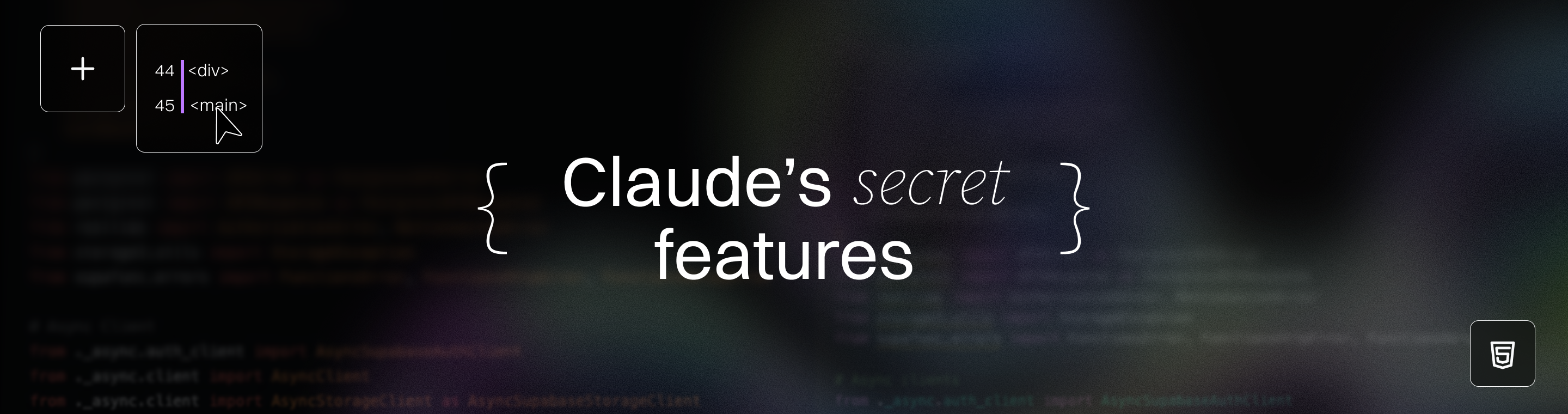Boost Your Coding Efficiency with Claude's Secret Features
Boost Your Coding Efficiency with Claude's Secret Features
Meta Description: Boost Your Coding Efficiency with Claude's Secret Features — Learn how Anthropic's Claude AI unlocks hidden tools and tips to make coding faster, smarter, and more productive.
Outline:
1.Introduction: Overview of Claude’s impact on coding efficiency and an introduction to “secret” features.
2.Understanding Claude: An AI Assistant for Developers: Explain what Claude is (Anthropic’s AI), its models (e.g., Claude 3.7 Sonnet), and role as a coding assistant.
3.Why Use Claude for Coding?: Discuss Claude’s strengths (long context, safety, integrated reasoning) and industry recognition in coding tasks.
4.Core Coding Features of Claude: Highlight built-in features that boost productivity, such as:
- Project Initialization (/init): Automatic setup of a CLAUDE.md project file.
- Extended Thinking Mode: Deep reasoning and multi-step planning for complex problems.
- One-Shot Mode (-p flag): Execute focused commands for quick, precise tasks.
- Custom Commands: Saving tailored, repeatable commands to streamline workflows.
- Image and Visual Data Integration: Convert screenshots or charts into code or data interpretations.
5.Introducing Claude Code: Agentic AI in Your Terminal: Describe the Claude Code CLI tool, its capabilities (code searching, editing, running tests, commits) and the productivity gains it offers.
6.GitHub Integration and Project Collaboration: Explain Claude’s GitHub integration, connecting to repos, and assisting with documentation, bug fixes, and feature development.
7.Secret Productivity Tips and Tricks: Share lesser-known best practices and tips, such as writing very specific prompts, using /clear to refresh context, adding allowed-tools, and leveraging images and URLs.
8.Use Cases for Different Developers: Explore how beginners (learning code, understanding syntax), intermediate (debugging, test writing), and advanced developers (refactoring, system design) can each benefit from Claude.
9.Comparing Claude vs ChatGPT: Contrast Claude’s focus on safe, in-depth reasoning with ChatGPT’s broader conversational abilities, especially in coding contexts.
10.Comparing Claude vs GitHub Copilot: Examine the differences between Claude (conversational agent) and Copilot (IDE plugin), including integration, code suggestions, and workflow.
11.Claude vs Other AI Tools: Briefly mention how Claude stacks up against alternatives (e.g., Google’s Gemini) in coding tasks, noting strengths and unique features.
12.Boosting Productivity with Claude: Tips on integrating Claude into daily workflows (combining with other tools, code reviews, learning loops) and illustrating with examples.
13.Ethics, Trust, and Reliability: Emphasize Claude’s commitment to safe outputs and how this builds trust (fewer hallucinations or harmful suggestions).
14.Examples and Real-World Impact: Present examples of Claude solving real tasks (e.g., one-pass refactoring that saved 45+ minutes) and how it has accelerated projects.
15.FAQs: Address common questions about using Claude for coding (at least 6 Q&As).
16.Conclusion: Summarize how Claude’s secret features collectively boost coding efficiency and encourage readers to explore them.
17.Next Steps: Offer options to translate the article, generate blog-ready images, or start a new article.
Boost Your Coding Efficiency with Claude's Secret Features
Introduction: Unlocking Code Productivity
Coding can often feel like solving a giant puzzle, and every developer wants to assemble those pieces faster and smarter. Automating routine tasks with AI can significantly enhance productivity and efficiency. Claude, an AI assistant by Anthropic, is designed to do just that. In this article, we’ll explore how Claude’s secret features can boost your coding efficiency. You’ll discover hidden commands, expert tips, and powerful tools that make coding faster and more accurate. Whether you’re a beginner writing your first script or an expert architecting a full-stack app, Claude has tricks to supercharge your workflow. Let’s dive into how this AI can become your coding sidekick and transform the way you work.
Understanding Claude: An AI Assistant for Developers
Claude is a language model developed by Anthropic. Unlike traditional code generators, Claude is built for integrated reasoning and safety. Its latest version, Claude 3.7 Sonnet, excels at understanding complex instructions and sticking to guidelines. In practical terms, you interact with Claude through text prompts, asking it to write code, debug, or even explain code snippets. Thanks to its design, Claude is particularly good at following multiple steps and recalling context from large projects.
Anthropic’s vision was to create an AI that feels like a smart collaborator. Claude can think quickly like a human by default, or engage in “Extended Thinking” mode for deeper analysis. It’s like having two brains in one – a fast one for routine tasks and a reflective one for hard problems. Importantly for developers, Claude is very aware of safety and ethics; it avoids suggesting harmful code and helps you follow best practices. In short, Claude is an AI partner that can write, review, and refine code, always with a focus on being helpful and correct.
Why Use Claude for Coding?
Why might you reach for Claude instead of just Googling or using another AI? For starters, Claude was designed with coding in mind. According to Anthropic, tests show that Claude 3.7 Sonnet achieves state-of-the-art performance on real-world software problems. In benchmarks, it outperformed other models at solving software engineering tasks. For example, one study noted that Claude produced production-ready code with fewer errors than other tools. In practice, developers report that Claude often gets complex tasks right on the first try.
One advantage is context length. Claude can consider much more of your code and project history at once than many models. This means it can remember variables and functions across large files or projects, reducing the need to repeat information. Also, Claude emphasizes safe and ethical responses, which means it’s less likely to hallucinate code or skip security best practices.
Another reason developers love Claude is its flexibility. It can write code snippets, refactor functions, generate tests, or explain logic in plain language. Because Claude excels at multi-step reasoning, it’s great for complex features that require planning. For example, Citrine Labs and Replit noted that Claude could plan a multi-part coding change or build a small web app from scratch where other AIs struggled. Additionally, the model's ability to handle complex tasks and evaluate alternatives enhances overall code quality, making it a valuable resource in the software development process. To further improve accuracy, developers can break down complex tasks into smaller parts when using Claude, ensuring each step is handled with precision.
In summary, Claude boosts productivity by being a smart, reliable assistant: it understands your project, suggests solutions aligned with best practices, and reduces the back-and-forth usually needed to get code right.
Core Coding Features of Claude
Claude isn’t just a chat window; it has built-in features that feel like secret weapons for developers. These tools go beyond casual conversation, giving you direct commands and modes to speed up work. Below are some of Claude’s standout features that directly enhance coding efficiency:
Configuring your development environment and securely managing your API key are crucial steps to ensure the efficient and secure use of Claude's services.
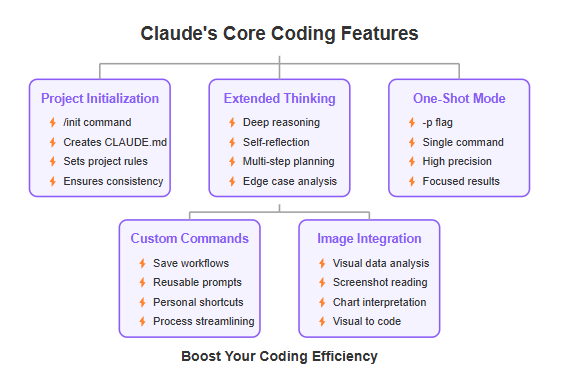
- Project Initialization (/init): Use the /init command to kick off a project. This creates a CLAUDE.md file (or claude.md) that sets rules and parameters for your codebase. Think of it as telling Claude, “Here’s how we work.” This file might list coding conventions, important commands, or testing steps. By defining these up front, Claude automatically applies them throughout the project. For example, you can specify that all Python code should use pytest for tests, or that every function needs a docstring. This ensures consistency from the start. New team members or future you won’t have to reinvent the wheel – Claude already knows the rules.
- Extended Thinking Mode: Claude can take its time when a task is complex. In Extended Thinking mode, Claude “self-reflects” before answering, essentially brainstorming steps before writing code. You can toggle this mode to let Claude deliver deeper analysis or planning. Imagine asking Claude to build a multi-file module. In standard mode it might give you quick code, but in extended mode it will outline its plan and think through edge cases first. This is like having a planning session before coding – an extremely helpful secret when tackling tricky problems.
- One-Shot Mode (-p flag): When you want precision, use the -p flag for one-shot mode. This mode tells Claude to execute exactly one command or answer one question with no extra chatting. It’s great for quick tasks that need high accuracy, like generating a specific function or analyzing a single file. For example, you might run claude -p “Refactor foo.py to use async calls” and get a focused result. This avoids any confusion from ongoing conversation threads. In short, one-shot mode is your precision shooting mode for coding tasks.
- Custom Commands: You can save custom workflows as new commands to reuse anytime. If you find yourself running the same type of prompt often, wrap it up in a command. For instance, you might create a command encrypt_secrets that always handles encrypting keys in your project. Claude Code lets you define these commands (often via extra config or files). According to guides, customizable commands let you “streamline processes” and store frequently used tasks. This way, your own shorthand becomes a powerful productivity tool. It’s like giving Claude a quick button for your favorite tricks.
- Image & Visual Data Integration: Claude can even work with images. If you drag in a screenshot or diagram, Claude can analyze it, extract data, or even write code based on it. For example, showing Claude a chart image might let it generate code to recreate that chart from data. Or it could read a screenshot of an error message log. This turns visual info into actionable text or code. Developers love this for analyzing design mocks or data visualizations. It’s a hidden gem: you normally think AI bots only use text, but Claude can bridge text and images to solve coding problems.
These core features are more than bells and whistles; they combine to transform your workflow. For example, the /init command coupled with a smart CLAUDE.md means Claude always knows your project’s context (coding style, tests, commands). Extended thinking and one-shot modes let you dial in how Claude solves problems. Together, these “secret” tools help Claude feel like an assistant that really knows your project.
Introducing Claude Code: Agentic AI in Your Terminal
Anthropic takes Claude to the next level with Claude Code, an agentic coding tool you can use in the command line. Instead of copy-pasting text, Claude Code lets Claude directly interact with your files and tools. Think of it as giving Claude hands: it can open files, search code, run tests, and even use Git commands, all while you supervise. Additionally, Claude Code can generate professional documentation directly from the codebase, saving developers time and ensuring consistency in project documentation.
Claude Code can enhance coding projects by improving performance and streamlining tasks, making it invaluable for both novice and experienced developers.
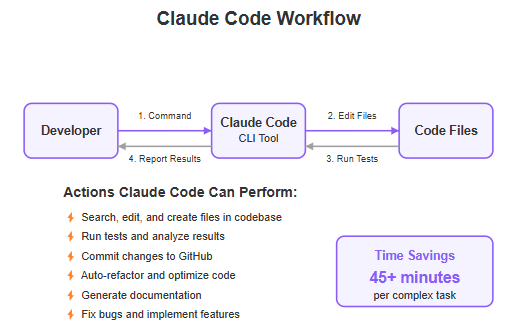
Claude Code is available as a CLI (Command Line Interface). Once installed, you can ask Claude to do tasks like: “Refactor function X”, or “Add error handling to this file”, and Claude will actually edit the file on disk. It can run tests and tell you which failed. It can commit changes back to GitHub for review. This is more powerful than just chatting, because Claude is operating within your actual project environment. Moreover, Claude Code can translate code between programming languages while retaining the core logic, making it a versatile tool for multi-language projects.
According to Anthropic, Claude Code has already proved indispensable internally. In tests, tasks that would have taken 45+ minutes of manual work were completed in a single pass by Claude Code. That’s a huge productivity boost! For example, imagine you need to rename a function across an entire codebase and adjust all dependent code. Claude Code can do that systematically, run the test suite, and commit the changes. Where once you might have done it file by file, Claude Code automates it.
In practice, you might start with a high-level instruction like claude code: “Fix all TODO comments about refactoring user module”. Claude Code will search for TODO annotations, update code, test everything, and report back. Because it’s essentially a developer using your editor, it preserves context. You remain in the loop at every step – Claude shows its plan, asks for confirmation if needed, and then applies changes.
Crucially, Claude Code uses the same model as conversational Claude, so it brings all the secret features described earlier into play. The CLAUDE.md context, extended thinking, and one-shot precision all apply. So if you run Claude Code with a /init, it sets the rules for the CLI session. If you need to pause and correct its plan, you can.
In summary, Claude Code turns Claude into an active coding collaborator. It’s like having a junior dev who’s insanely smart and follows your guidelines perfectly. By delegating repetitive and complex tasks to Claude Code, you free up your time for creative work. This tool embodies the future of AI in development: the AI doesn’t just talk about code, it actively does the coding under your guidance.
GitHub Integration and Project Collaboration
Working with Claude becomes even easier with direct GitHub integration. Claude.ai (the web interface) now lets you connect your GitHub repositories to the Claude workspace. What this means is Claude can access your actual codebase, issues, and history. You can ask Claude to pull in files directly from your repo, or analyze code in context. Developers can also integrate Claude into their preferred IDEs by using plugins or extensions, further streamlining their workflow and enhancing productivity.
With your code linked, Claude is a more powerful partner. For example, you can have a conversation like: “Look at the api/handler.js in my repository. Can you suggest improvements?” Claude will fetch the latest version of that file, read it, and give suggestions. It might propose adding error checks, refactoring, or documentation. Because it sees the live code, its advice is accurate to your current project state.
When using AI tools like Claude, it is crucial to safeguard sensitive information. Developers should adopt best practices, such as encryption and anonymization, to protect user data and privacy.
This integration also speeds up documentation and collaboration. Say you’re writing a new feature. You can ask Claude to draft a README or comment blocks for the code you’ve just pushed. It reads the code and explains it in human-friendly language. It’s like pairing with a teammate who’s reviewed your code in seconds.
Moreover, Claude Code’s ability to commit and push means code changes generated by Claude can go straight into your workflow. For example, Claude could automatically create a pull request with fixes it made. It stays in the loop with Git: branching, staging, and merging as needed.
In essence, GitHub integration makes Claude part of your team. It leverages the platforms you already use. Instead of copy-pasting, you work naturally: code on GitHub, run Claude in terminal or web, and commit updates. This seamless link further boosts efficiency; no context switching or manual file transfers are needed.
Finally, because Claude is tailored to your projects, it gets better over time. It can recall past commits or team conventions from your repo. The more you use it with your code, the more intuitive it becomes at offering relevant help.
Secret Productivity Tips and Tricks
Claude has many hidden tricks that power users swear by. Here are some ways to harness Claude’s capabilities for maximum productivity:
- Be Crystal Clear in Prompts: Claude performs best when your instructions are very specific. Instead of "fix this," say "add validation to ensure user_id is an integer, and write tests for invalid input." The more detail upfront, the better. As Anthropic’s guide notes, clear instructions reduce trial and error. Treat Claude like a junior dev who needs detailed tickets. A good prompt example: “Walk through process_orders.py and write a unit test for the case where the order quantity is zero.”
- Use Images and Screenshots: If you have a UI mockup or a diagram, drag it into Claude’s input or reference it. Claude can read images and apply them to code. For instance, drop a screenshot of a login page and ask Claude to generate the front-end HTML/CSS based on the design. This is especially useful for UI work or analyzing data charts. A tip: use Mac’s screenshot-to-clipboard (Cmd+Ctrl+Shift+4) and paste directly.
- Reference Files and URLs: When asking Claude to work on code, explicitly mention file paths or URLs. If you type /path/to/file.js in the prompt, Claude (via Claude Code) will open that file. This ensures it targets the right code. Similarly, you can paste a URL to documentation or a code snippet online. If the domain is private, use the /allowed-tools command to allow Claude to fetch it without permission prompts.
- Course-Correct on the Fly: Claude is autonomous but still benefits from human oversight. You can interrupt it any time with the Escape key (or stop button). If Claude is going off-track, stop it, tweak your prompt, or ask it to undo a change. Useful commands include asking Claude to "make a plan before coding" and then only proceed after you approve the plan. This way, you guide Claude’s strategy. Remember, you can back up its reasoning, edit mid-way, or double-escape to modify a previous step. These built-in “undo” and editing features let you nudge Claude until it meets your needs.
- Use /clear to Reset Context: Over a long session, Claude accumulates context (the conversation history and instructions). Sometimes it helps to start fresh. The /clear command wipes the current conversation, so you can focus on a new task. This prevents old context from confusing the AI. Use it like resetting your whiteboard at the start of a new problem.
- Prompt for Plans: Before writing code, explicitly ask Claude to outline steps. For example, “Plan how to implement feature X with bullet points.” Review the plan, suggest changes if needed, then ask it to code. This ensures Claude’s approach matches your expectations and often leads to cleaner results.
- Maintain a CLAUDE.md: As mentioned, keep a CLAUDE.md file with style guides, commands, and notes. This file is automatically loaded by Claude Code, helping it align with your standards. You might list common compile flags, environment setup, or core design patterns. Treat it as if you were briefing a new developer; Claude reads it every time, so it never forgets your guidelines.
Implementing these tips will make Claude feel like it’s reading your mind (almost!). These secrets accelerate workflows, prevent misunderstandings, and let Claude work in sync with you.
Use Cases for Different Developers
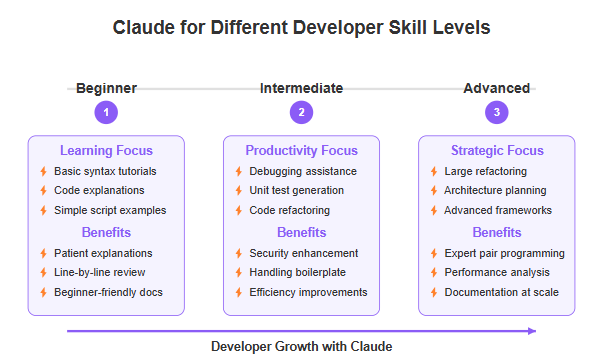
Claude’s versatility means it serves everyone from coding novices to seasoned engineers. Here’s how different levels of developers can leverage Claude:
- Beginner Developers: If you’re new to programming, Claude is like a patient tutor. You can ask basic questions (“How do I write a for-loop in Python?”) and get clear answers. For coding tasks, ask Claude to explain snippets line by line or to generate simple scripts. For example, ask Claude: “Create a basic calculator program in JavaScript with addition and subtraction.” It’ll produce code and comments. Beginners also benefit from Claude’s code review: paste your code and ask “How can I improve this?” Claude will suggest style fixes and correct errors. This immediate feedback is a great learning tool. Moreover, Claude can help with writing documentation and comments in beginner-friendly language.
- Intermediate Developers: For those with some experience, Claude shines as a debugging and testing assistant. You might use Claude to write unit tests for an existing function by saying, “Generate pytest tests for function X with edge cases.” Claude can find potential bugs and suggest fixes. When refactoring, ask Claude to improve code readability or performance. For instance, paste a function and ask it to make it more efficient. It can even identify security issues (like missing input validation) and correct them. Intermediate developers can use Claude to handle boilerplate: generating data models, API calls, or SQL queries, freeing them to focus on the unique logic. Additionally, Claude can help optimize existing code by suggesting improvements in structure and readability.
- Advanced Developers: Senior engineers can treat Claude as a collaborator on complex projects. For large refactors, break down tasks by asking Claude to handle one part at a time (like migrating a module from callbacks to async). Use extended thinking mode for architecture discussions: “How should we structure a microservices system for this app?” Claude will plan and justify choices. It can write code in exotic languages or frameworks by following your specifications. Advanced users also employ Claude in documentation and review at scale. For example, Claude can generate comprehensive API docs from code annotations. It can assist in code optimization by analyzing performance bottlenecks described in logs or profiling output. In short, Claude acts like an expert pair programmer, handling heavy lifting while you oversee and refine.
These scenarios show that no matter your level, Claude adapts to you. Beginners gain confidence, intermediates gain speed, and experts gain extra “hands” for complicated tasks. This flexibility is why Claude is becoming a go-to tool across the development spectrum.
Comparing Claude vs ChatGPT
It’s natural to compare Claude with ChatGPT, since both can help with coding. The key difference lies in their design and focus. ChatGPT is a general-purpose conversational AI, great at answering broad questions, creative tasks, or chatting. Claude, on the other hand, is designed for safe, in-depth reasoning and domain-specific tasks.
Claude's key features include its capabilities in generating code, conducting thorough code reviews, and assisting with debugging. These features not only enhance the software development process but also showcase the versatility of AI in various applications, including natural language processing and image generation.
In coding terms, ChatGPT (based on GPT-4) can write code well, but it may make confident mistakes or ignore parts of a larger codebase due to context limits. Claude can handle more context and is tuned to follow rules. For example, Claude is often better at understanding long instructions or multi-file projects. Where ChatGPT might give a quick solution, Claude might ask clarifying questions or break the problem into steps. This can lead to fewer errors. GPT-4 is renowned for its broad applicability in various linguistic tasks, while Claude is optimized for precision and specific technical expertise. As BytePlus notes, Copilot is for code completion, ChatGPT is for broad conversation, and Claude is for complex reasoning and business logic. In practice, you might use ChatGPT to brainstorm ideas or get quick explanations, but use Claude when you need robust, error-checked code solutions.
Additionally, Claude’s emphasis on ethical AI means it’s less likely to suggest copying proprietary code or violating licenses. It also more often points out legal or security concerns. ChatGPT can do this too, but Claude’s training emphasizes it.
Speed vs depth: ChatGPT can be faster for one-off questions, but Claude might give more detailed, reliable answers even if it takes a moment longer. For instance, if you ask for an explanation of a complex algorithm, Claude might produce a more thorough step-by-step answer.
In summary, ChatGPT is like a versatile assistant for everyday tasks, whereas Claude is like a specialist for programming tasks that require careful reasoning. Many developers use both: ChatGPT for quick ideas, Claude for serious coding work. Notably, Claude 3.5 Sonnet outperforms GPT-4 in coding tasks due to its focus on collaborative workflows and context-aware coding assistance, making it a preferred choice for developers tackling complex projects.
Comparing Claude vs GitHub Copilot
GitHub Copilot and Claude both assist with writing code, but they integrate differently. Copilot is an IDE plugin powered by OpenAI Codex (and now GPT-4). It lives in editors like VS Code and suggests code completions as you type. It’s like autocomplete on steroids, predicting the next lines.
Claude, by contrast, is a conversational assistant that you prompt. Instead of live suggestions, you ask Claude to perform a task. Copilot is great for on-the-fly code generation in your editor; Claude is better when you want a more thorough solution or explanation.
In practice, Copilot may write a quick function signature or loop body for you. Claude might generate the entire function and explain it. Copilot works seamlessly where you code, but it doesn’t “discuss” the code – it just auto-completes. Claude can engage in dialogue (“Why did you choose this approach?”) and adapt over several prompts.
Optimizing existing code and avoiding common mistakes in coding practices, such as using methods without parentheses, is crucial for maintaining code quality and efficiency.
Copilot has limited memory of the project (some recent context from the open file), while Claude (especially with Claude Code) can handle larger context and multiple files. Also, Copilot suggests code without explanations by default, whereas Claude often provides reasoning or comments if prompted.
Another point: Copilot is trained primarily on public code and is opinionated about patterns. Claude is trained with a safety-first approach, which may catch issues Copilot overlooks. However, Copilot integrates directly into developer tools, which is very convenient.
Ultimately, they are often used together. Copilot is a quick suggestion engine, and Claude is the thinking partner. You might start coding with Copilot, then ask Claude to review or refactor what you’ve written. That said, some developers are finding Claude’s performance good enough to sometimes replace Copilot, especially for larger tasks. One source claims Claude 3.5 Sonnet has made Coders “switch from ChatGPT to Claude” for coding. While anecdotal, it reflects a trend: Claude’s deep reasoning and safety make it a formidable competitor to Copilot in many scenarios.
Claude vs Other AI Tools (e.g., Gemini)
Aside from ChatGPT and Copilot, other AI models like Google’s Gemini (formerly Bard) are entering the coding assistant space. The landscape is evolving quickly. Gemini claims strong coding skills too, especially with Google’s support for large context. However, Claude maintains a leading edge in safety and human-aligned reasoning. According to Anthropic, Claude is often “best-in-class for real-world coding tasks”, with organizations like Cognition Labs finding it outperforming competitors on planning code changes and full-stack updates.
Claude is versatile in handling various tasks, including coding, writing, and research.
While each tool has its quirks, using multiple AI assistants can be like having a toolkit: pick the right tool for the job. Claude’s secret sauce is its balanced, thoughtful approach and the agentic features (like Claude Code). As more competitors arise, Claude’s strength remains its specialized design for developer workflows and trustworthiness. Additionally, Claude's integration with multiple platforms provides seamless accessibility, differentiating it from competitors like GPT-4.
Boosting Productivity with Claude
Now that we’ve covered features and comparisons, let’s talk about practical techniques. How can you embed Claude into your daily routine? Here are a few workflow tips:
Claude can be an essential tool for software developers, improving workflow efficiency and code quality through its capabilities in code generation, completion suggestions, and code refactoring.
- Combine Tools Wisely: Use Claude alongside other AI tools. For quick one-off code snippets, Copilot might save keystrokes. For documentation or planning, ChatGPT can brainstorm with you. But for writing and refining actual code that goes into production, lean on Claude. For example, one team might have ChatGPT handle marketing copy, Copilot suggest boilerplate code, and Claude review the implementation and generate tests.
- Train Yourself on Prompting: As with any AI, you get better results by learning how to ask. Spend time crafting good prompts for Claude. The Anthropic blog suggests prompts like “Plan to do X, then do it, show the plan first.” Practicing will pay off. Some developers create internal guides or cheat-sheets for Claude prompts relevant to their codebase.
- Integrate with CI/CD: Advanced teams are hooking Claude into their Continuous Integration pipeline. For instance, using Claude’s API, you could have it review pull requests automatically or generate release notes. Because Claude Code can run commands, there are experiments where Claude watches build logs and suggests fixes for failing tests.
- Review its Output: Even though Claude is powerful, always review the code it generates. Make sure it aligns with your style guides and project requirements. Use Claude’s feedback mechanisms (like /clear or asking it to explain its code) as needed. Always review the output from Claude before implementing it in your code to ensure it meets your expectations and avoids potential issues.
- Share Knowledge: If your team uses Claude, share the CLAUDE.md best practices and custom commands. This creates a consistent developer experience. It’s like building your own internal wiki of Claude tips.
By thinking of Claude as part of your toolkit and continuously refining how you work with it, you’ll see your productivity soar. Developers across industries are reporting faster development cycles and higher code quality thanks to AI assistants like Claude. Furthermore, Claude offers competitive pricing at $3 per million input tokens and $15 per million output tokens, making it an affordable option for teams and individuals alike.
Ethics, Trust, and Reliability
A crucial part of coding is trust – you need to trust your tools. Claude’s design prioritizes safety and ethics. In fact, Anthropic’s research highlights that Claude 3.7 Sonnet “makes more nuanced distinctions between harmful and benign requests” and reduces unnecessary refusals compared to older models. For developers, this means fewer worrying about the AI accidentally spitting out insecure code or refusing needed tasks.
Claude’s careful nature is especially important in enterprise or sensitive projects. It’s trained to avoid biases and to flag potentially problematic code (like insecure SQL queries or privacy issues). The platform also has robust security practices, such as not retaining private conversation data beyond the session, which companies often require.
When using AI tools like Claude, it is crucial to safeguard sensitive information by adopting best practices such as encryption and anonymization to protect user data and privacy.
Moreover, because Claude lets you see its reasoning (via planning and step-by-step execution), you can often understand why it made a suggestion. This transparency increases trust. It’s not a black box that just generates code; it’s more like a junior engineer explaining themselves.
In short, using Claude is like having a responsible teammate who follows the guidelines and raises a hand if something looks off. This trustworthiness means teams can rely on it for real projects with confidence, an important factor when choosing an AI assistant.
Examples and Real-World Impact
Let’s look at a scenario to tie it all together. Imagine a team needs to refactor a legacy codebase to use a new logging framework. This is usually tedious and error-prone. With Claude Code, the team sets a plan: “Find all instances of print() logging and replace with Logger.info(), keeping behavior the same.” Claude could:
Search the repo for print(.
For each occurrence, rewrite code to use Logger.info (handling string formatting or exceptions properly).
Run the test suite after each change.
Commit changes to a new branch.
Provide a summary of all files changed.
Claude can also be customized to meet specific project needs, enhancing workflow efficiency.
According to Anthropic, Claude Code completed similar large-scale tasks in minutes that traditionally took human engineers almost an hour. That’s a real project accelerated.
Another example: A solo developer is building a small web app. They might ask Claude for help with tricky parts. For instance, drop a JSON API response example and say “Generate TypeScript interfaces for this data.” Claude can output the entire interface. Then ask, “Write an Axios call to fetch this data and handle errors.” Again, Claude produces code ready to use. The developer saves time and avoids syntax mistakes.
Or, on the documentation side: A user posts an issue describing a bug. Claude can analyze the issue and the relevant code automatically (using GitHub link) and suggest a fix. The developer simply reviews and merges it. This keeps the project moving fast and reduces the fatigue of mundane tasks.
These anecdotes are backed by real feedback: Claude is already being used for test-driven development, finding subtle bugs, and generating code where other models stalled. The overall impact is more reliable code, faster deployment, and less developer burnout.
Frequently Asked Questions (FAQs)
Q1: What kind of secret features does Claude have for coding?A1: Claude includes features like a /init command that sets up a CLAUDE.md file for your project, extended thinking mode for deep planning, one-shot mode for precise tasks, custom commands for workflows, and image integration to process diagrams or screenshots. These hidden features help automate setup, handle complex logic, and even convert visual data into code.
Q2: How does Claude compare to ChatGPT for code generation?A2: Claude is designed specifically for safe, in-depth reasoning, which often makes its code more reliable. It can handle larger contexts and follows rules more strictly. While ChatGPT is great for broad conversation, Claude shines at focused coding tasks. In benchmarks, Claude 3.7 Sonnet scored state-of-the-art on real-world coding problems, indicating it often outperforms general models like ChatGPT in programming tasks.
Q3: Can beginners use Claude, or is it only for expert developers?A3: Beginners can absolutely use Claude. In fact, Claude can act as a helpful tutor: it can explain code, correct syntax mistakes, and even write example scripts to learn from. The conversational interface makes it easy for novices to ask questions in plain language. Meanwhile, advanced developers benefit from the same features (plans, automation) but use them on more complex problems.
Q4: Does Claude work with programming languages other than Python?A4: Yes. Claude supports a wide variety of languages. It can generate code or analyze projects in Python, JavaScript, Java, C#, PHP, Ruby, and more. You can specify your language in the prompt, or simply provide code examples and ask Claude to continue. Its large context window helps it manage multi-language projects too.
Q5: What is the difference between Claude’s normal mode and Extended Thinking mode?A5: In normal mode, Claude responds quickly based on its immediate understanding. Extended Thinking mode is like telling Claude to “take a moment to think step by step” before answering. This results in more thorough, often more accurate outputs for complex tasks. It’s useful when you want detailed explanations or multi-step plans. However, it may take a bit longer to generate responses in this mode.
Q6: How can I integrate Claude into my current workflow?A6: You can use Claude in the browser, via the Claude Code CLI, or through the Anthropic API. For code, many developers connect Claude to their GitHub repos (available on all plans). You can prompt Claude in a terminal or in chat to review code, write tests, or even automate git commits. Combining Claude with CI/CD tools is also possible via API. The key is to treat Claude as part of your team: create CLAUDE.md files, write clear prompts, and use its outputs as starting points for your tasks.
Q7: Are there any limitations to be aware of?A7: Like any AI, Claude isn’t perfect. It can still make mistakes or misunderstand ambiguous prompts, so always review its code. Claude also has usage limits based on your plan and token budgets. Very new or niche frameworks might confuse it if not prompted well. But thanks to its long context, most limitations are manageable by giving clear instructions and using its correction tools (like stopping or asking for revisions).
Q8: How do I configure the development environment and manage the API key for Claude?A8: Configuring your development environment and managing your API key are crucial for secure and efficient use of Claude. Start by generating an API key from the Anthropic dashboard and securely storing it. Avoid hardcoding the API key into your source code; instead, use environment variables. Integrate Claude into your IDE by configuring the API key within your development environment settings. Follow best practices for security to ensure your API key is not exposed.
These FAQs cover common concerns about using Claude for coding, from features to comparisons and practical use. For more details, official sources like Anthropic’s documentation and blog provide in-depth guidance and updates.
Conclusion
In summary, Claude offers a rich set of features to turbocharge your coding efficiency. From secret commands like /init and -p mode to powerful tools like Claude Code and GitHub integration, every aspect is geared toward making you more productive. Its emphasis on planning, safety, and collaboration means you write better code with less effort. Whether you’re fixing bugs, writing new features, or learning a language, Claude’s hidden features can be a game-changer.
Embrace Claude as your AI coding partner: give it clear instructions, let it handle the heavy lifting, and review its output. Over time, these secret features will become second nature in your workflow. The result? Faster development, cleaner code, and more time to focus on creativity.
Ready to get started with Claude? You can try these techniques today and watch your coding efficiency soar!
Next Steps
- Translate This Article: If you found this guide useful, consider translating it into your local language for your team or community.
- Generate Blog-Ready Images: Want visuals to accompany your blog? Ask Claude to help create diagrams or charts from code snippets and data.
- Start a New Article: Got more ideas or experiences with Claude? Use Claude to draft your next tech article or tutorial and share your insights!