Bubble API Connector: 5 Powerful Integrations You Can Do Today
Bubble API Connector: 5 Powerful Integrations You Can Do Today
Meta Description: When building apps on Bubble.io, you’re not limited to the platform’s native features – you can extend your app’s power by connecting to countless external services. The Bubble API Connector: 5 Powerful Integrations You Can Do Today is a guide to unlocking these possibilities. In this article, we’ll explain what the Bubble API Connector is and explore five powerful integrations (from payments to AI) that you can set up right now to supercharge your no-code app. (Bubble API Connector plugin, powerful integrations, and external APIs all covered for a richer Bubble app!)
Outline:
Introduction
What Is Bubble.io and the API Connector?
Why Use the Bubble API Connector?
How to Set Up the API Connector
Overview of 5 Powerful Integrations
Integration 1: Stripe for Payment Processing
Integration 2: Twilio for SMS and Communications
Integration 3: Google Sheets for Data Sync
Integration 4: Twitter (Social Media API)
Integration 5: OpenAI for AI Features
Other Notable Integrations
Best Practices for API Integrations in Bubble
FAQs
Conclusion
Next Steps
What Is Bubble.io and the API Connector?
Bubble.io is a popular no-code development platform that lets you build web applications with a visual editor instead of writing code. One of Bubble’s most powerful features is its ability to connect with external web services through APIs. This is made possible by the API Connector – a special plugin developed by Bubble that allows your app to talk to any service offering a JSON-based RESTful API. In simple terms, an API (Application Programming Interface) is like a contract that lets one software interact with another. Third-party APIs (from external companies) enable your Bubble app to access data or functionality from those services. For instance, Stripe provides an API for payments, Twilio for messaging, and Airtable for online databases.
The Bubble API Connector plugin is usually one of the first plugins experienced Bubble makers install. It’s essentially a toolbox that enables you to connect to any API online and handle your app’s data beyond Bubble’s built-in capabilities. In fact, any external service you want to integrate with Bubble can be hooked up via this plugin – there’s really no alternative needed because the API Connector covers it all. Bubble designed this connector to be very flexible: you can set up custom API calls to fetch data (GET), send data or trigger actions (POST/PUT), and even schedule workflows based on API responses. All of this can be done through Bubble’s visual interface, so even non-coders can configure API calls by entering endpoints, parameters, and keys into the plugin settings.
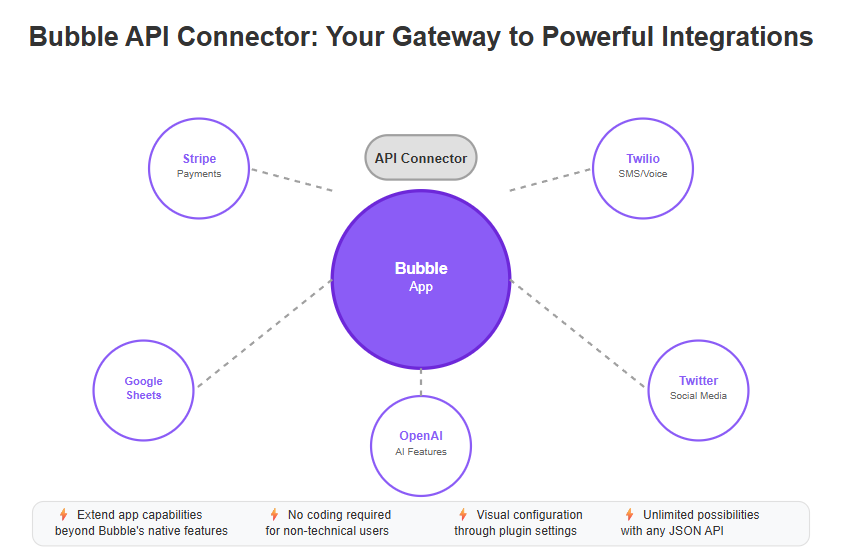
Why Use the Bubble API Connector?
Why might you need to integrate third-party services into your Bubble app? In a word: power. By leveraging external APIs, you dramatically expand what your app can do. In a nutshell, third-party APIs expand the capabilities of your app by enabling it to leverage external services. This means you can add features that Bubble alone doesn’t provide – tapping into the best tools and platforms out there. Common use cases include payment processing (e.g. Stripe or PayPal), social media integrations (Twitter, Facebook, etc.), data storage and spreadsheets (Airtable or Google Sheets), communications (SMS or email via Twilio/SendGrid), and analytics (Google Analytics, Mixpanel). Integrating these services can save you development time, reduce costs (by using existing solutions rather than building from scratch), and enhance user experience with richer functionality.
Bubble’s API Connector is specifically designed to make such integrations straightforward. It serves as the backbone of API integrations in Bubble.io, allowing you to connect your app with any external service that exposes an API – all without needing advanced coding skills. This empowers startups and creators: you might be a non-technical founder who needs to add a payment system or a mapping service to your app – the API Connector lets you do that through configuration rather than custom code. Even for developers, it provides a rapid way to connect to services and prototype integrations in a visual way.
Another reason to use the API Connector is flexibility. Bubble’s ecosystem has many pre-built plugins (for example, Bubble offers an official Stripe plugin for basic payments). However, those plugins might not cover every feature or third-party service you need. The API Connector is like a safety net – if a specific plugin doesn’t exist, you can still integrate the service manually. For example, Bubble’s Stripe plugin might handle simple card charges but not a complex feature – with the API Connector, you can call Stripe’s API directly to use advanced capabilities (like managing subscriptions or handling Apple Pay) that the plugin doesn’t support. In summary, the API Connector gives your Bubble app the ability to communicate with virtually any modern web service, which is a huge advantage in today’s connected world.
How to Set Up the API Connector (Basics)
Setting up the Bubble API Connector is a straightforward process, and once done, you can configure calls to any service’s API. Here’s a quick overview to get started:
- Install the API Connector plugin: In your Bubble editor, go to the Plugins tab, click Add Plugins, search for “API Connector,” and install it. (This plugin is free and official from Bubble.)
- Create a new API configuration: After installing, open the API Connector in the Plugins tab and click “Add another API”. Give your API connection a name (e.g., “Stripe API” or “MyWeatherAPI”).
- Set authentication method: Choose how to authenticate with the external API. The connector supports various auth types – None (public APIs), API Key (in URL or header), HTTP Basic, and OAuth2 among others. For instance, you might select “Private key in header” to securely store an API key for the service. Using the “private key in header” option ensures your key is stored securely on the server side (so it won’t be exposed in the user’s browser).
- Define the API calls (endpoints): Within your new API, click “Add call” and configure the request details:
- Give the call a name (e.g., “Create Charge” for Stripe).
- Select the HTTP method (GET, POST, etc.).
- Enter the URL of the API endpoint. This might include parameters or path variables. (Bubble lets you insert dynamic parts in square brackets [] if needed.)
- If the call requires query parameters or a request body, you can define those in the Parameters section or Body section. You can mark sensitive fields as private.
- If authentication or special headers are needed (like API keys, content type), add them in the Headers section. For example, many APIs require an Authorization header with a token.
- Initialize the call: Once you’ve filled in the details, click “Initialize call”. Bubble will actually send a request to the API (using sample data you provided) and fetch a response. If all is well, you’ll see the returned data structure. Bubble will save this structure so you can use the data in your app (as dynamic fields in workflows or design). Initialization essentially tests the connection and lets Bubble know what data to expect.
- Use the API call in your app: After initialization, the new API call becomes available in Bubble. If it’s a data call (GET), you can use it as a Data Source in repeating groups or elements. If it’s an action (POST/PUT, etc.), you can trigger it in workflows (e.g., “When Button is clicked -> Create Charge (API action)”).
Pro Tip: Always refer to the external service’s API documentation for guidance. Using the external documentation is critical to understand how to authenticate and make calls to that specific service. Before setting up calls, make sure you have any required API keys or tokens from the service and know the exact endpoints and parameters. This preparation will save you a lot of trial-and-error.
Now that we know what the API Connector is, why it’s useful, and how to configure it, let’s dive into five powerful integrations you can achieve with it today. These examples illustrate the breadth of functionality you can add to your Bubble app – from processing payments to integrating AI – all without writing code.
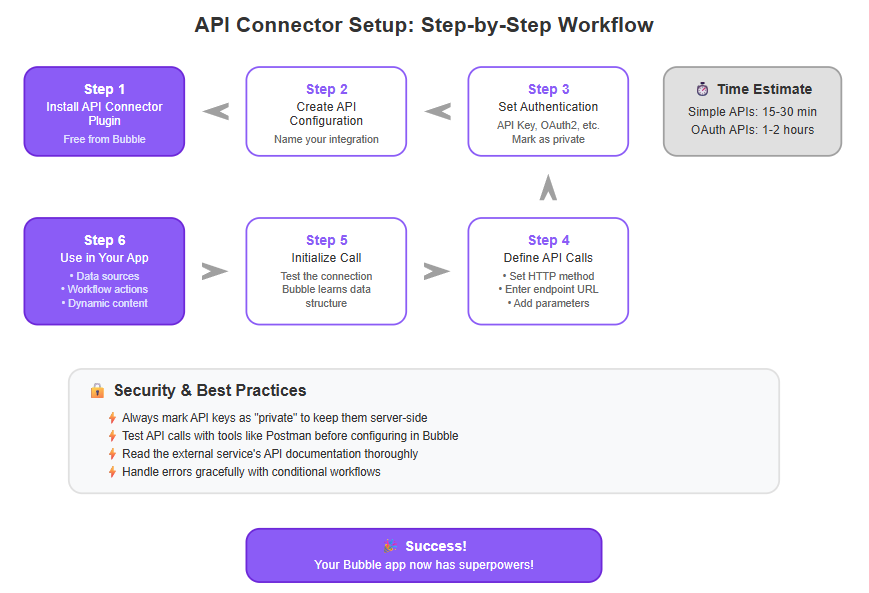
5 Powerful Integrations You Can Do Today with Bubble’s API Connector
Below is a quick overview of five impactful integrations made possible by the Bubble API Connector. We’ll cover each in detail in the sections that follow:
Stripe (Payments)
The Stripe integration enables secure payment processing within your app, including handling charges, subscriptions, and marketplace payments. For example, it allows users to purchase products or subscribe to plans directly through your app, supporting payment methods such as credit cards, Apple Pay, and Google Pay. To set this up, you need a Stripe account, your API secret keys (both publishable and secret), and familiarity with Stripe’s API endpoints, such as Payment Intents.
Twilio (SMS/Voice)
Twilio integration allows your app to send SMS texts, make phone calls, send WhatsApp messages, and perform other programmatic communications. Typical use cases include sending verification codes via SMS, broadcasting notifications, or enabling click-to-call functionality. To implement this, you need a Twilio account with your Account SID and Auth Token, along with knowledge of Twilio’s API, for example, the Messages endpoint.
Google Sheets (Data)
The Google Sheets integration provides data synchronization between your Bubble app and online spreadsheets. You can push form submissions into a Google Sheet for reporting or pull spreadsheet data into your app for display or processing. Setting this up requires a Google Cloud project with proper credentials (API key or OAuth token), the Google Sheets API enabled, and possibly Google’s OAuth consent if you are accessing user-specific sheets.
Twitter (Social Media)
Integrating Twitter’s API enables your app to interact with social platforms for actions such as posting updates, displaying a user’s Twitter feed, or allowing content sharing to social media. To use this integration, you need a Twitter developer account and app with API keys, plus OAuth 2.0 configured for user authentication if you want to post on users’ behalf.
OpenAI (AI Services)
OpenAI integration adds artificial intelligence features like text generation, chatbots powered by GPT-4, sentiment analysis of user input, or auto-generation of images from prompts. To enable this, you need an OpenAI API key and an understanding of OpenAI’s API endpoints (such as completions or chat) and their parameters, including prompts and temperature settings.
As you can see, each of these integrations unlocks significant new functionality. Now, let’s explore each integration one by one, including what it does and how you can implement it in Bubble.
Integration 1: Stripe for Payment Processing
One of the most crucial features for many apps is the ability to accept payments. Stripe is a leading online payment platform, and integrating Stripe into your Bubble app can turn it into a fully functional storefront or subscription service. Bubble does offer a native Stripe plugin, but the API Connector allows you to use Stripe’s API directly for more flexibility. For example, with direct API calls you can handle things like Apple Pay, Google Pay, manage subscriptions, or complex marketplace transactions that the basic plugin might not support.
When you connect to Stripe via the API Connector, you’re essentially communicating with Stripe’s servers securely from within your app. This means you can charge customers’ credit cards, create subscriptions, handle refunds, etc., all through Bubble workflows. The API Connector is a way to communicate with Stripe’s API directly from your Bubble app, allowing you to send and receive payment information securely. In practice, this lets you process payments without redirecting users off your site. For instance, Bubble’s standard Stripe integration often uses Stripe Checkout (which navigates users to a Stripe-hosted page). By using the API, you could instead collect payment details in your own form (or via Stripe Elements) and then send that data to Stripe behind the scenes, keeping users on your app throughout payment. This is what enables accepting Google Pay and Apple Pay directly in your Bubble app – those payment methods can be offered when using Stripe’s Payment Intents API for in-app payments.
To integrate Stripe, you’ll need a Stripe account and to obtain your API keys from the Stripe dashboard. Typically, you use the Secret Key for server-side calls (and possibly the Publishable Key for client-side tokenization if you go that route). In the API Connector, you would set the authentication to “Private key in header” or “HTTP Basic Auth” and include the Stripe Secret Key (Stripe uses Bearer tokens for auth). For example, set the Header “Authorization: Bearer Your_Secret_Key”. Then you can define calls like “Create Payment Intent”, “Confirm Payment Intent”, “Create Customer”, etc., by referencing Stripe’s API endpoints (e.g., POST https://api.stripe.com/v1/payment_intents).
Bubble’s workflow would then use these calls. A typical payment flow might be: user clicks “Buy” -> you trigger “Create Payment Intent” via API (with amount, currency, etc.) -> you get a client secret from Stripe -> you might use Stripe’s frontend library to handle card input and confirmation, or continue via API -> then confirm the payment intent via API. While that sounds complex, Stripe’s documentation guides you through it, and Bubble simply acts as the medium to send/receive the data. The result is that your app can handle payments seamlessly. Users can stay on your app while paying, and you can offer modern payment options. Stripe’s API also allows things like setting up recurring subscriptions, handling webhooks for payment status (Bubble can receive webhooks via its own API endpoints, another topic), and more. In short, if you need robust payment features, integrating Stripe through the API Connector is extremely powerful – you gain full control over the payment experience.
(Security note: Payments involve sensitive data. It’s often wise to use Stripe’s recommended approaches for handling card data to remain PCI compliant – e.g., use Stripe Elements or Checkout for collecting card info, so the raw card number never touches your server. The API Connector can still be used to create charges or payment intents, but consider security best practices.)
Integration 2: Twilio for SMS and Communications
Using Bubble's API Connector to configure a Twilio SMS API call (example interface).
Ever wanted your app to send text message notifications or verification codes to users? With Bubble and the API Connector, you can integrate Twilio, a cloud communications platform, to do exactly that. Twilio enables developers to add messaging, voice, and even email (via their SendGrid service) capabilities into applications. By connecting Twilio’s API to your Bubble app, you can automatically send SMS messages for things like user sign-ups (“Verify your code: 123456”), appointment reminders, or mass notifications. You can also use Twilio for voice calls (like click-to-call features or automated calls) and WhatsApp messages – all through API calls.
How to integrate Twilio: First, sign up for a Twilio account. You will get an Account SID and an Auth Token – these serve as your API credentials. In the API Connector, you’ll set up a new API (call it “Twilio API”). For authentication, a convenient method is using HTTP Basic Auth where the username is your Account SID and the password is your Auth Token (Twilio uses basic auth for many of its REST endpoints). Alternatively, you can choose private key in header and set Authorization: Basic <Base64EncodedSid:AuthToken> manually. Twilio’s API endpoints are well-documented; for example, to send an SMS you would use a POST request to https://api.twilio.com/2010-04-01/Accounts/{YourAccountSID}/Messages.json. In Bubble’s API Connector, you’d replace {YourAccountSID} with a parameter or directly insert your SID in the URL. The body (or parameters) of the request would include fields like “To” (the recipient’s phone number), “From” (your Twilio phone number or sender ID), and “Body” (the text of the message).
In the screenshot above, you can see a sample configuration for sending an SMS via Twilio’s API in Bubble’s API Connector. We define the POST endpoint, include the Account SID in the URL and as a parameter, and include an Authorization header with our credentials (marked as private). The body is set to Form-data with fields for “To”, “From”, and “Body”. Once this API call is initialized and working, using it is easy: you can create a workflow action in Bubble like “When user clicks ‘Send SMS’ button -> Send SMS (API)”. Then any phone number and message you specify (perhaps from input fields) will be sent through Twilio.
The benefits of this integration are huge for user engagement and verification. You can implement two-factor authentication (sending users a code via text to verify their number), send transactional alerts (e.g., “Your order has shipped!”), or even run SMS marketing campaigns. Twilio’s pricing is pay-as-you-go, so you pay per message or call, but there’s a free trial to experiment. Beyond SMS, Twilio APIs can also enable WhatsApp messages similarly (after some setup), and voice call automation (you can have Twilio call a user and play a recorded message or join calls together). All of these can be triggered from Bubble.
Bubble does have some Twilio plugins (like one for SendGrid email, or third-party Twilio SMS plugins), but using the API Connector gives you the most flexibility. For example, you could leverage Twilio’s Notify service to send bulk SMS to a list of numbers in one API call, or use their Conversations API for two-way chat, features that might not have pre-built plugins. With the API Connector, if Twilio’s API can do it, your Bubble app can do it too. Just remember to keep your Auth Token secure (mark fields as private and preferably use only in server-side workflows if possible, to avoid exposing credentials).
Integration 3: Google Sheets for Data Synchronization
Many businesses love using spreadsheets to manipulate and view data. Wouldn’t it be great if your Bubble app could talk to Google Sheets – for example, log new entries to a spreadsheet or read data from a sheet to display in the app? Using the API Connector, you can integrate Google Sheets and achieve a live data sync between your app and Google’s popular spreadsheet tool. This effectively combines Bubble’s app interface with the power and familiarity of spreadsheets.
What you can do: Imagine you have an order management app in Bubble and you want to automatically record each new order in a Google Sheet for the operations team to review. Or you maintain some data in a Google Sheet (say product pricing that business users update) and want your Bubble app to pull that information regularly. All this is possible via the Google Sheets API. In fact, some Bubble developers set up a two-way sync – when Bubble’s database updates, it pushes to the sheet, and when the sheet is edited, it sends data back to Bubble (this requires both the Sheets API and Bubble’s own Data API or Workflow API). One forum user confirms “you can hook up Google Sheets API calls in Bubble’s API Connector to send data every time something is updated... and even set up triggers to send data back to Bubble, so data flows back and forth automatically”.
How to integrate Google Sheets: Google’s APIs use OAuth 2.0 for authorization in most cases, especially if you need to access a user’s private sheet. This integration is a bit more complex than the previous ones because you might need to set up a Google Cloud project. Here are the general steps:
Create a project in Google Cloud Console and enable the Google Sheets API for it.
Create credentials – you might choose a “Service Account” (if the sheet is one you control and can share with the service account) or an “OAuth Client ID” (if you plan to authorize via a user’s Google account).
- With a Service Account, you’ll get a JSON key. You can use that to obtain an access token (Google’s OAuth2 Service Account flow) to call the API.
- With OAuth for a user, you’d have to implement the OAuth User-Agent flow in Bubble’s API Connector (Bubble does support OAuth2, but configuration can be tricky – you have to provide the Auth URL, Token URL, etc., from Google).
Once authenticated, you can use the Google Sheets API endpoints. For example, a simple endpoint is GET https://sheets.googleapis.com/v4/spreadsheets/<SheetID>/values/<SheetName>!A1:Z100 to read a range of cells, or a POST to update values.
In Bubble’s API Connector, if using a Service Account, you might manually get a token and use “Private key in header” Bearer token. If using user OAuth, Bubble can manage the token exchange if set up correctly (you’d need to supply Client ID/Secret and appropriate scopes like https://www.googleapis.com/auth/spreadsheets).
It’s true that Google API setup has a learning curve. But once configured, the possibilities are great. For instance, your Bubble app could add a row to a Google Sheet every time a user submits a form (logging responses externally for analysis in Google Sheets). Or it could fetch data from a sheet (perhaps a list of locations or inventory maintained on the sheet) and display it in the app. This can serve as a simple integration if you want to use Google Sheets as a lightweight database that non-Bubble users can also access and edit.
If setting up Google’s OAuth sounds daunting, an alternative is to use a third-party service like SheetDB or Sheetson, which wraps Google Sheets as a simpler API (often requiring just an API key). You would give those services access to your sheet and then use their straightforward REST API with the API Connector. This avoids heavy OAuth setup, though it might incur extra cost or slightly slower performance.
All in all, adding Google Sheets integration can bring transparency and convenience. Teams that are accustomed to Excel/Sheets can continue to use those tools, while your Bubble app automates data transfer to and from them. It’s a powerful combination of no-code app + cloud spreadsheets.
Integration 4: Twitter API for Social Media Features
Social media is everywhere, and your app might benefit from integrating with platforms like Twitter, Facebook, or Instagram. Let’s take Twitter as an example. With Twitter’s API, your Bubble app could allow users to log in with Twitter, fetch and display their latest tweets, or let them post a tweet directly from your application. You could also use it for social listening – pulling tweets about a certain topic into your app. The Bubble API Connector can integrate Twitter’s API to enable these features.
Using Twitter’s API typically requires OAuth 2.0 because actions like posting a tweet should be done on behalf of a user who has authorized your app. Twitter (recently rebranded as “X”) offers a v2 API that supports OAuth 2.0 bearer tokens and user contexts. To get started, you need to apply for a Twitter Developer account and create an app. This will give you API keys and secrets. In the case of read-only public data, Twitter allows “Bearer Token” authentication (OAuth2 Client Credentials). But for user actions (like tweeting as the user), you must implement the OAuth User flow.
Bubble’s API Connector can handle OAuth 2.0 User-Agent Flow. You would set the Auth provider in the API Connector to “OAuth2 User-Agent Flow”, then input:
- Authorization URL (e.g., https://twitter.com/i/oauth2/authorize with proper query params for client_id, scopes, redirect URI etc.),
- Access Token URL (e.g., https://api.twitter.com/2/oauth2/token),
- Client ID & Secret from your Twitter app,
- Scopes (like tweet.read tweet.write users.read offline.access depending on what you need),
- And you’ll need a Redirect URI (Bubble provides one for your app you put into Twitter’s app settings).
This can be tricky to set up manually – which is why some use external tools. (For instance, the Pathfix service provides an easy way to handle OAuth for many platforms in Bubble, essentially doing the heavy lifting of token management.) But it’s doable within Bubble’s API Connector too.
Once OAuth is handled and you have a token, you can call endpoints. For example:
- POST https://api.twitter.com/2/tweets with a JSON body {"text": "Hello world"} to create a tweet (requires the appropriate scope).
- GET https://api.twitter.com/2/users/{id}/tweets to fetch recent tweets of a user by ID.
- GET https://api.twitter.com/2/tweets/search/recent?query=bubble to search recent tweets containing the word “bubble”.
In your Bubble app, you could use these calls to, say, display a feed of tweets on a topic or allow a user to compose a tweet when they take some action in your app (like sharing their progress or an achievement from your app onto their Twitter timeline).
The value of social media integration is in engagement and reach. By connecting Twitter or other social APIs, you let users bring their social identity into your app or broadcast from your app to their networks. For example, an education app might let a user tweet their course completion certificate directly. Or a content app could pull in the user’s own tweets to analyze or repost.
Remember that each social platform has its own API rules and limits. Twitter, for instance, has recently changed some of its API access levels (some endpoints might require elevated access or a paid tier). Always check the latest documentation. If full integration is too complex, a simpler approach for some cases is using Zapier/Make: e.g., Bubble could trigger a webhook that Zapier catches and posts to Twitter. But doing it via API Connector is more direct and real-time.
As an aside, other social integrations (Facebook, LinkedIn, Instagram) follow similar patterns: OAuth for user data and actions. Facebook’s Graph API could let your app post to a Facebook Page or retrieve profile info (with user permission). The API Connector is your gateway to all these as well.
(LSI note: Social media integration often implies handling user authentication – ensure you comply with platform policies, and only request permissions/scopes you need. Bubble’s API Connector plus Bubble’s built-in OAuth handling can store the tokens securely once obtained.)
Integration 5: OpenAI for AI-Powered Features
The rise of AI has opened exciting possibilities for app developers. With the Bubble API Connector, you can tap into OpenAI’s API (such as GPT-3.5/GPT-4 or DALL-E) to infuse your Bubble app with artificial intelligence features. This means your no-code app can generate human-like text, have conversations, summarize content, or create images based on prompts – incredibly powerful functions that can set your application apart.
What you can do with OpenAI: A common example is integrating GPT (the language model behind ChatGPT). Suppose you have a support app – you could use OpenAI to draft responses or guide users. Or a writing app that offers AI suggestions, or an education app with an AI tutor chatbot. Another example: using DALL-E via API to create images from text descriptions inside your app (maybe letting users generate custom graphics or art). Essentially, any capability OpenAI exposes via API can be part of your Bubble app’s toolkit.
How to integrate OpenAI: Thankfully, OpenAI’s API is relatively straightforward. You need to create an account at OpenAI (if you’ve used ChatGPT, you likely have one) and obtain an API key from the dashboard. With that API key:
- In Bubble’s API Connector, set up a new API (e.g., “OpenAI API”).
- Authentication: choose “Private key in header” and add a header Authorization: Bearer YOUR_OPENAI_API_KEY (OpenAI uses a simple bearer token auth for API calls).
- For making requests, you’ll define calls to endpoints such as:
- POST https://api.openai.com/v1/chat/completions for the ChatGPT-style model (you send a conversation as JSON and get the assistant’s reply).
- POST https://api.openai.com/v1/completions for a classic GPT-3 completion (with prompt -> completion style).
- POST https://api.openai.com/v1/images/generations for DALL-E image creation (where you send a prompt and get back an image URL).
- When configuring the call, you’ll need to send the required fields. For instance, for a chat completion, the JSON body might include the model (e.g., "gpt-4" or "gpt-3.5-turbo"), the messages array (conversation history or at least a user message), and parameters like max_tokens, temperature, etc. You can set the body type to JSON and define these parameters in the Body JSON in the API Connector.
After initializing (perhaps test with a simple prompt), Bubble will know the response structure (which includes the AI’s reply text). Then you can design your app interface to use it. For example, create a chat UI where user input is sent to the “OpenAI - Chat” API call and the response is displayed as the bot’s answer. This effectively puts a ChatGPT-like assistant inside your app. Many Bubble enthusiasts have already built chatbot apps or writing assistants using this method.
The benefits are tremendous: you’re giving your app the ability to generate content or make intelligent decisions. This can drastically improve user experience. Imagine an app that helps users draft a personal bio – behind the scenes it calls OpenAI to get a first draft for them. Or a mental health app that lets users vent to an AI “listener”. Or using AI to categorize or summarize large text the user provides. These things feel like magic to users, yet you can implement them with just a few API calls.
One thing to keep in mind is cost and performance: OpenAI’s API is not free (though they provide some credit trial). Each call costs a fraction of a cent depending on how many tokens (words) are processed. For occasional use this is fine, but for heavy use you’ll want to monitor costs. Also, latency – calling the AI API takes a second or two typically, so design your UI to show a loading state or spinner while waiting for the response.
OpenAI is just one example in the AI domain. There are other AI APIs (for speech-to-text, for translation, etc., like Google Cloud’s AI services, or open-source model APIs). You can integrate those similarly. But OpenAI’s is a great starting point given its capabilities. With minimal effort, you’re effectively adding a superpower to your Bubble app – something that would have seemed like science fiction a few years ago!
Beyond These Five: More Integrations to Explore
The five integrations above are some of the most popular and powerful you can do with Bubble’s API Connector, but they are by no means the only ones. The possibilities are endless – if a service has an API, you can likely connect it to Bubble. Here are a few more notable integrations worth mentioning:
- PayPal or Other Payment APIs: If you prefer not to use Stripe, PayPal’s API can be used to handle transactions (e.g., via their REST payment API or newer orders API). Similarly, you could integrate regional payment gateways if they have APIs. This can expand payment options for your app’s users.
- Airtable: Airtable is a popular no-code database/spreadsheet hybrid. Airtable’s API allows your Bubble app to read and write records to an Airtable base. This is great if you use Airtable as a back-end or want to let users interact with Airtable data through a custom interface. (Bubble also has a plugin for Airtable, but the API route might give more control.)
- Supabase / Xano: These are external back-end services (database and serverless functions). If you use them to store data or run logic, Bubble can integrate via APIs to fetch or send data. For instance, Supabase offers a RESTful interface to its Postgres database – you can call it from Bubble, effectively making Bubble the front-end and Supabase the back-end.
- SendGrid (Email): Bubble has built-in email capabilities and a SendGrid plugin, but using the SendGrid API via the connector can give you advanced email functions. You can schedule emails, use templates stored in SendGrid, or get detailed delivery analytics via API. This is useful for apps that require robust email workflows (newsletters, alerts, etc.).
- Slack or Microsoft Teams: Want your app to notify your team’s Slack channel when something happens (like a new order or a support ticket)? Slack’s API (via webhooks or their Web API) can be used. For example, a Bubble workflow could POST a message to a Slack incoming webhook URL whenever a certain event occurs. This instantly connects your app with your team’s communication tool.
- Maps and Location APIs: Google Maps API or alternatives like Mapbox API can be integrated for geocoding addresses (converting an address to latitude/longitude), getting place details, or even generating map images. Bubble has a Google Maps element for showing maps, but if you need specific map data (like directions, distance matrix, etc.), the API Connector can retrieve that. Similarly, weather APIs (like OpenWeatherMap) can be used to show weather info in your app based on a user’s location.
- Machine Learning/Analytics: Beyond OpenAI, you could use APIs like Google Vision (for image recognition), or a service like Algolia for search, or Mixpanel for analytics events. By sending data to these APIs, you offload complex tasks. E.g., send an image to Cloud Vision API and get labels (identifying objects in the image) to display in your app.
…and the list goes on. Whether it’s CRM integration (Salesforce API), CMS integration (Contentful or WordPress API), finance (stock market data APIs, or QuickBooks for accounting), you name it – Bubble’s API Connector lets your app join the party. The key is to obtain access (credentials) to the service’s API and then configure it in Bubble.
As you explore additional integrations, keep in mind that each service has its own learning curve and requirements. Always consult their API documentation and see if there are usage limits or costs associated with their API (some services charge for API calls or have rate limits). The good news is that Bubble gives you the freedom to mix-and-match all these services in one app – you could literally have a single workflow that: charges a user via Stripe, then sends them a confirmation SMS via Twilio, logs the transaction in Google Sheets, and posts a message to your Slack channel – all in one go. This kind of orchestration is where no-code truly shines, letting you build powerful integrations like a conductor leading an orchestra of APIs!
Best Practices for Using the API Connector
By now, you’re probably excited to implement some of these integrations. Before you do, let’s go over a few best practices to ensure your API connections are smooth, secure, and efficient:
- Read the API Documentation & Plan: We can’t stress this enough – spend time with the docs of the service you’re integrating. Review the endpoints, required parameters, authentication method, and example requests/responses. Knowing this information will make the Bubble setup much easier. As a checklist, ensure you know how the API expects auth (API key, OAuth token, etc.), what the URL format is, and what data it returns. Always have your credentials ready and valid before testing calls.
- Secure Your API Keys: API keys or secrets should be kept confidential. In Bubble, when you mark a field as private in the API Connector, it means that value will only be sent server-side and not exposed to the user’s browser. Use this for secret keys and tokens. For example, never expose your Stripe secret key or an OpenAI key directly on a page. Use the API Connector’s built-in auth or private headers to store these. Bubble’s recommendation is to use “Private key in header” where possible, so the key is securely stored and only sent from the server. Additionally, if you’re handling user-specific tokens (like an OAuth token after they login to Twitter), Bubble will store those per user securely once the OAuth flow is done.
- Use Backend Workflows for Sensitive or Repetitive Calls: Bubble has both client-side (front) and server-side (backend) workflows. If you’re making API calls that shouldn’t be visible to the user or might require a lot of data processing, consider doing them in backend workflows. For example, if you need to loop through 100 items and send an API request for each, a backend API workflow (perhaps scheduled or recursive) would be better – it won’t tie up the user’s browser and keeps your keys hidden. (Bubble’s capacity and workflow units come into play, but it’s generally more scalable.)
- Test with Tools like Postman: Sometimes it’s tricky to get an API call working on the first try. Using a tool like Postman or other API testing tools can be a lifesaver. You can simulate the request outside of Bubble to ensure your parameters and authentication are correct. Once it works in Postman (or the API’s try-it tools), you can mirror those settings in Bubble. In complex integrations, this can save time. For instance, confirming the exact JSON body needed and the response you should get helps configure the API Connector properly.
- Handle Errors Gracefully: When calling external APIs, things can go wrong – the service might be down, your request limit might be exceeded, or you provided a wrong parameter. Bubble’s API Connector will throw an error (which you might see in the debugger or step-by-step mode). It’s a good idea to anticipate this. For crucial calls, implement error handling: e.g., check if the API response is empty or has an error field, and then show a user-friendly message (“Unable to fetch data at this time, please try again”). You can also use conditions in workflows like “Only when result of API call is not empty” to proceed, etc.
- Optimize for Performance: API calls can sometimes be slow (depending on network and the external service). If you’re displaying data from an API, note that it might take a moment to load. You might want to use loading indicators or make the call in advance (e.g., trigger it in a workflow and store the result in a state or thing, rather than calling live on page load if speed is crucial). Also, don’t call an API in a tight loop on the client side as it might freeze the page – better to fetch needed data in one call if possible (most APIs allow batch requests or pagination).
- Be Mindful of API Limits and Costs: Each service will have its limits. Twitter might allow X requests per 15 minutes, Google APIs often have quotas, OpenAI charges per token, etc. Design your integration with these in mind. For example, cache results when you can (store API data in your database if it doesn’t change often, instead of calling repeatedly). And keep an eye on usage so you don’t unexpectedly hit a limit or incur charges.
- Stay Updated & Use the Community: APIs change over time – new versions, deprecations, etc. Keep an eye on announcements from the API provider. Also, the Bubble community forum is a great resource. Many users share tips or even the configuration details for various API integrations. If you’re stuck, searching the forum (or asking) can provide you with guidance or even copy-pasteable settings for the API Connector.
By following these best practices, you’ll ensure that your integrations are not only powerful but also reliable and secure. Using external APIs effectively is a skill, and as you implement a few, you’ll get the hang of it. Soon, you’ll feel that no external service is out of reach for your Bubble app!
Frequently Asked Questions (FAQs)
Q1: What is the Bubble API Connector and how does it work?
A: The Bubble API Connector is a plugin (built by Bubble) that lets your no-code Bubble app connect to external services via their APIs. It works by allowing you to configure HTTP requests (GET, POST, etc.) to other applications’ endpoints. Essentially, it’s a bridge between Bubble and any JSON-based RESTful API. You set up how the request should look (URL, parameters, authentication) and Bubble handles the communication, giving you the response data to use in your app. This means you can extend your Bubble app with features from other platforms – for example, sending a text via an SMS API or pulling in data from a third-party database – all through the API Connector.
Q2: Is the API Connector free to use in Bubble?
A: Yes – the API Connector is a free plugin provided by Bubble. You can install it in any Bubble app (regardless of your pricing plan). Bubble doesn’t charge separately for using the API Connector. However, keep in mind that the services you connect to might have their own costs (for instance, OpenAI charges per API call, Twilio per SMS, etc.). Also, heavy use of the API Connector will consume some of your app’s capacity or workflow quota (Bubble’s usage metrics), but there is no direct fee or limit from Bubble on the number of API calls besides general capacity. In short, the plugin is free and unlimited by Bubble itself, but mind the external API’s costs and your app’s performance.
Q3: Do I need coding skills to integrate APIs with Bubble?
A: Not in the traditional sense of writing code, but you should be comfortable following API documentation and using logical thinking. Bubble’s API Connector is a no-code interface – you fill out forms and fields (for URLs, keys, etc.) instead of writing code. Many non-programmers have successfully integrated APIs by carefully copying info from the API docs into Bubble. That said, understanding some basic concepts (like what HTTP methods are, how JSON looks, what an API key is) will help a lot. You don’t need to write code, but you do need to configure things correctly. Think of it like filling out a detailed settings form. If you can do that and you’re willing to read the documentation (or community tutorials) for the service, you can use the API Connector. It’s designed to be as accessible as possible – for example, Bubble’s visual setup means you don’t have to script the request; you just input parameters and let Bubble handle the request format. And if you ever get stuck, Bubble’s forums and tutorials often have step-by-step guides for popular integrations.
Q4: What types of APIs can I connect via Bubble’s API Connector?
A: You can connect to almost any web API as long as it’s a RESTful API that returns JSON (or XML in some cases, though JSON is most common). This includes GET APIs that fetch data (like getting weather info or stock prices) and POST/PUT APIs that send data or trigger actions (like sending a message, creating a new record in a database, etc.). The API Connector supports various authentication methods – no auth (public APIs), API keys in URL or headers, HTTP Basic Auth, and OAuth2 (both Password and User-Agent flows) – which covers the vast majority of APIs out there. So whether it’s a simple API that just needs a key in the URL, or a more secure OAuth-based API (like Google or Facebook login), Bubble can handle it. There are some limits: you wouldn’t use the API Connector for things like direct database connections or SOAP APIs, for example – it’s really meant for HTTP-based web APIs. Also, streaming APIs or webhooks (incoming) are different concepts (Bubble can accept incoming webhooks via its own API, but that’s separate from the API Connector which is for outgoing calls). In practice, people have connected Bubble to hundreds of different APIs – from payment gateways to IoT services – so if in doubt, the answer is likely “Yes, it can be done.”
Q5: How do I handle authentication and API keys securely in Bubble?
A: Bubble provides a few ways to include your API credentials without exposing them. When you set up an API in the connector, you’ll see options for authentication. If it’s a simple API key, you might choose “Private key in header” or in URL. This way, you enter the key value in the plugin settings, mark it as private, and Bubble will substitute it in the call on the server side – users can’t see it in the browser. For OAuth2, Bubble can manage the token exchange and will store the user’s access token securely (it won’t be visible to other users). A good practice is to never put secret keys directly into any page content or workflow where it could be exposed. Using the API Connector’s built-in auth handling ensures keys are kept server-side. Additionally, you can take advantage of “Shared headers” in the API Connector for things like authorization – define the header once for the API, include your key, and mark it private. Then all calls for that API will include the header automatically. In summary: put keys in the API Connector settings (not in page text fields), mark them private, and Bubble will do the rest. If you ever need to use user-specific keys (like each user has their own API token), you can store those in the database and use them in calls, but then you must be careful not to expose someone’s token to others – use privacy rules and preferably do such calls in backend workflows.
Q6: Are there limits or performance concerns with using the API Connector extensively?
A: There isn’t a hard “call limit” imposed by Bubble itself – you can make as many calls as needed, constrained only by your app’s capacity and the external service limits. However, each API call will consume some processing time. If you make a huge number of calls in a short time (like calling an API 1000 times in a second), you might hit Bubble’s capacity ceiling or slow down your app (and the external API might rate-limit you). Bubble’s newer pricing models use workload/capacity, where an external API call counts somewhat towards your usage (because Bubble is handling data in and out). It’s usually not a big issue for moderate use, but for heavy use, monitor the performance. Another consideration: response time. The overall user experience depends on the slowest link. If an API call takes 3 seconds to return data, your user is waiting 3 seconds to see that content. That’s normal, but design around it (show loading indicators or preload data if possible). If you plan to use extremely data-intensive APIs (like pulling thousands of records), consider using pagination or processing in batches. Also, using the API Connector in backend workflows allows you to schedule or queue work, which can improve perceived performance (e.g., do heavy lifting behind the scenes and then just show results to the user when ready). In short, the API Connector is quite robust, but use it wisely: cache or limit calls when you can, mind external API quotas (to avoid getting blocked for too many requests), and test how it scales for your specific use case.
Q7: Can the API Connector receive incoming data (webhooks), or is it just for outgoing requests?
A: The API Connector is primarily for outgoing requests – when your Bubble app acts as the “client” and calls another service. For incoming data or webhooks (where an external service pushes data to your app), Bubble handles that differently: through the Bubble API (backend workflows exposed as API endpoints). In other words, if you want to catch a webhook from Stripe or Twilio, you don’t use the API Connector; instead, you’d set up a “Backend Workflow” in Bubble, expose it as a public endpoint, and give that URL to the external service. This is a separate feature in Bubble’s settings (the “Expose as API” checkbox). The API Connector won’t help with incoming calls – it’s not a listener, it’s a caller. That said, some integrations require both: for example, with payments you might call Stripe to create a charge (outgoing), and then set up a Stripe webhook to notify your app when payment succeeds (incoming). So you’d use API Connector for the outgoing part and Bubble’s backend workflow API for the incoming part. It’s good to be aware of this distinction. For standard use cases that only fetch or send data on demand, API Connector is enough. But for real-time updates from external services, look into Bubble’s Capacity to handle incoming calls (and perhaps use API workflows or plugins geared for webhooks).
Conclusion
In today’s interconnected tech landscape, a Bubble app with the API Connector is like a key that can open countless doors. We started with the question of how to extend Bubble apps beyond their base features, and we’ve seen that the answer lies in tapping into external APIs. By using the Bubble API Connector, even a person with no traditional coding experience can integrate powerful third-party services into their app – from processing payments securely, sending instant text messages, syncing with beloved spreadsheet tools, riding the social media wave, to adding cutting-edge AI capabilities. These five examples (Stripe, Twilio, Google Sheets, Twitter, and OpenAI) are just a taste of what’s possible. Each integration can transform your app: accepting money, engaging users on their phones, sharing data with other platforms, and impressing users with intelligent features.
The experience of building these integrations can also be incredibly rewarding. It might feel a bit daunting at first to configure an API call, but once you get one working, you unlock a new superpower. And you don’t have to go it alone – the Bubble community and documentation are there to help, and so are the API docs of the services you choose. As you implement integrations, you build your expertise (and your app’s capabilities) step by step. Soon, you’ll have the confidence and knowledge to connect almost anything.
From an optimistic viewpoint, this means you’re not limited by Bubble’s out-of-the-box features at all. Have an idea to incorporate maps or weather or stocks or machine learning? There’s likely an API for that, and thus a way to do it in Bubble. This flexibility is one of Bubble’s strengths and is what makes it possible to build truly full-featured applications without writing code.
To ensure success, remember to apply the best practices: keep things secure, test thoroughly, and handle errors gracefully. With those in mind, you can integrate like a pro and maintain trustworthiness for your users (they’ll likely never know all the moving parts under the hood – they’ll just enjoy the seamless experience you’ve created!).
In conclusion, the Bubble API Connector empowers you to turn your app into a central hub, orchestrating services and data from all over the web. The integrations we explored can be done today – and they can make your app far more powerful and user-friendly. So go ahead, give them a try! Leverage Bubble’s no-code ease and combine it with the world of APIs. With some patience and creativity, you’ll unlock functionalities you once thought were out of reach for non-coders. Your Bubble app can now do almost anything – the sky’s the limit! 🌟
Next Steps:
Translate this article – Convert the content into another language (e.g., Spanish, French, etc.) to share these Bubble API Connector insights with a wider audience. This can help non-English speakers learn how to empower their no-code apps.
Generate blog-ready images – Create or obtain visual assets to complement this article. For example, infographics summarizing the 5 integrations, or illustrative diagrams of how the API Connector works. These images will make the blog post more engaging and easier to digest.
Start a new article – Apply what you’ve learned and dive into writing another piece. You could document a step-by-step tutorial of one specific integration (like “How to Connect Bubble to Twitter API in 10 Minutes”), or explore a related no-code topic. Keep expanding the knowledge base and share your experience with the community!
