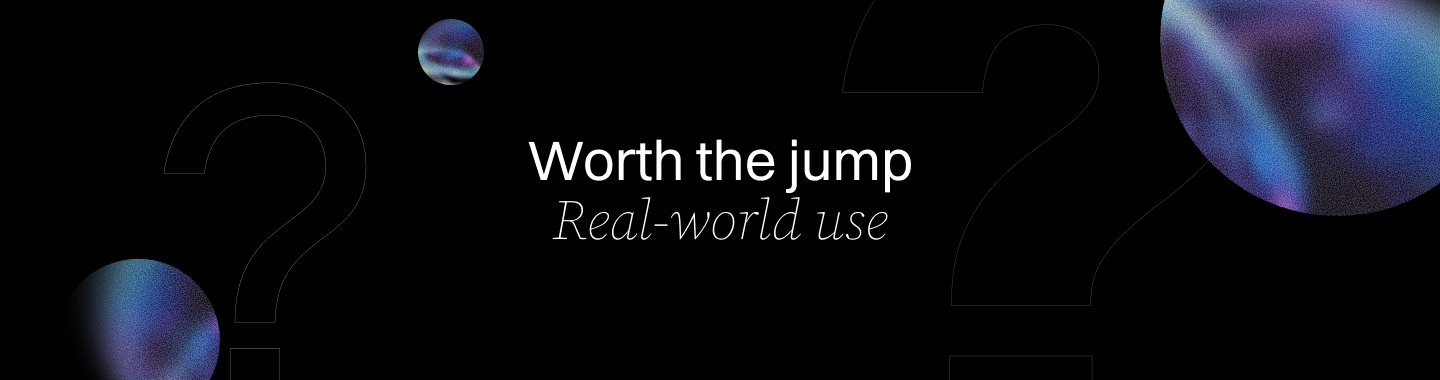Coding Cursor Review: Is This AI Coding Assistant Worth It?
Coding Cursor Review: Is This AI Coding Assistant Worth It? 2025
Key Takeaways
Coding Cursor is a powerful tool and AI coding assistant that integrates seamlessly with VS Code to help SMBs, startups, and freelancers accelerate development while reducing errors. Here’s what you need to know to harness its potential and boost your coding productivity today:
- Cut coding time by up to 40% with Coding Cursor’s context-aware, multi-line code suggestions that understand your entire project flow, not just isolated lines.
- Use plain English commands and plain language explanations to write, debug, or modify code instantly, turning complex coding tasks into intuitive conversations that slash context switching.
- Catch bugs early with real-time debugging that scans across your codebase and suggests fixes before issues escalate, improving code quality and speeding delivery.
- Stay secure with local processing and Privacy Mode, ensuring your sensitive code never leaves your machine, which is crucial for startups and enterprises protecting intellectual property.
- Maximize productivity through seamless VS Code integration, leveraging familiar workflows, customizable shortcuts, and multi-file refactoring without disrupting your rhythm.
- Balance AI automation with critical review by treating Coding Cursor as a coding partner—always validate AI-generated code to maintain your unique style and architecture integrity.
- Choose the right subscription tier based on your needs: start with the free tier for basic, limited access, upgrade to Pro for freelancers, Business for scaling SMB teams, or Ultra for enterprises demanding unlimited usage and priority support.
- Overcome the learning curve fast by starting small with natural language commands and gradually adopting advanced features to unlock exponential gains in coding speed and accuracy.
Ready to transform your coding from grind to flow? Dive into the full review and see how Coding Cursor can become your AI-powered development partner.
Introduction
Ever felt stuck typing the same boilerplate code or hunting down elusive bugs in a sea of files? If you’re juggling complex projects with tight deadlines, the promise of an AI assistant that truly understands your codebase sounds like a dream come true.
Coding Cursor is an ai coding assistant developed specifically for seamless integration with the Visual Studio Code environment. As a cursor ai code editor, it is designed to slash coding time by up to 30-40% while catching errors before they snowball. For startups, SMBs, and freelancers, this means less grunt work and more focus on building what really matters.
What’s compelling here is how it blends advanced multi-line code suggestions, natural language commands, and real-time debugging into a smooth workflow without forcing you out of your favorite editor. Whether you’re refactoring across multiple files or simply trying to speed up feature delivery, Coding Cursor promises smarter, not harder, coding.
In this article, we’ll unpack:
- The core features that set Coding Cursor apart from other AI assistants
- How it fits into real-world development workflows for startups and agile teams
- Practical tips to minimize common learning hurdles
- A candid look at pricing and the value it brings to different user profiles
These insights come with a clear focus on practical outcomes—helping you decide if Coding Cursor can power your next project—and how to make the most of it once onboard.
Up next, we’ll explore exactly what Coding Cursor brings to your coding environment and why its AI layer is worth your attention.
Understanding Coding Cursor: An AI-Powered Coding Assistant Overview
Coding Cursor is an AI-driven coding assistant built as a VS Code fork and a code fork of Visual Studio Code, designed to turbocharge your coding workflow without switching environments. Its familiar interface ensures that users transitioning from VS Code can start using it immediately, with no steep learning curve.
Cursor AI leverages advanced AI to enhance coding speed and accuracy, offering features like code suggestions, code explanations, and refactoring. It also integrates smoothly with other tools and extensions, providing a crucial advantage in today’s fast-paced software development world where delivering quality code quickly can make or break projects.
Why AI Matters in Modern Development
AI integration in tools like Coding Cursor means you can:
- Reduce manual typing through context-aware, multi-line code suggestions, designed to support developers in their daily tasks
- Use plain English commands to write or debug code, making complex coding tasks more approachable, especially for developers working on complex or confidential projects who benefit from AI assistance
- Catch bugs in real time, improving overall code quality and speeding up delivery
Think of Coding Cursor as your coding co-pilot, anticipating your next moves and helping you dodge common headaches.
Bridging Gaps for SMBs and Startups
Coding Cursor focuses on closing efficiency gaps especially for small businesses and startups, where dedicated dev resources are limited but product timelines are tight. By integrating seamlessly into the existing development workflow, Coding Cursor ensures that teams can adopt AI assistance without disrupting their natural coding, debugging, and project management processes.
Its mission aligns with empowering teams to:
- Accelerate software delivery
- Minimize errors with AI-powered assistance
- Lower barriers caused by steep learning curves, including easier navigation and management of complex codebases through a clear understanding of the project structure
Core Capabilities at a Glance
Here’s what sets Coding Cursor apart:
- AI-driven code completion with inline suggestions that understand entire code contexts, not just line-by-line suggestions, providing accurate suggestions tailored to your project
- Natural language commands letting you instruct the assistant just by typing or speaking plain English to generate code, functions, or components
- Real-time debugging support with codebase-wide bug detection and quick fixes
This toolbox helps developers, freelancers, and teams manage complex projects with less friction.
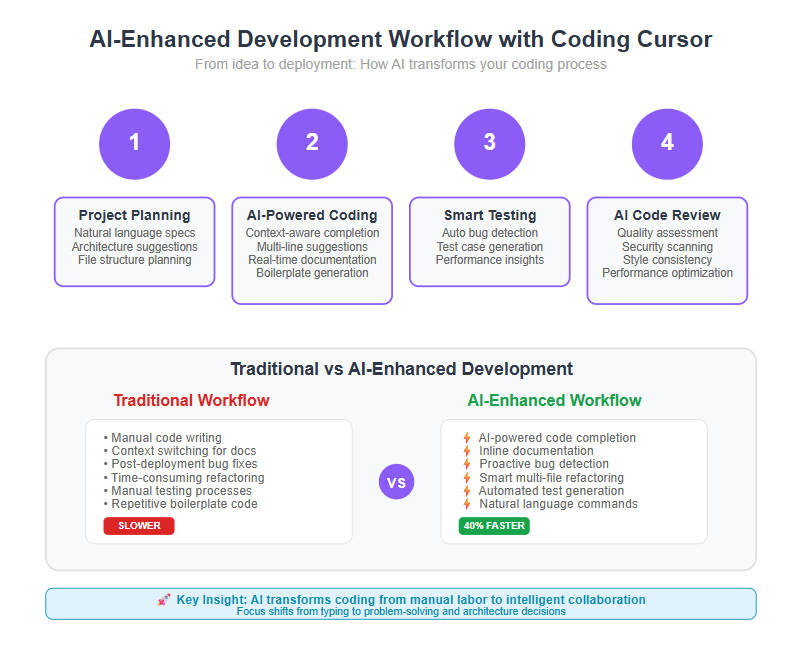
Who Should Consider Coding Cursor?
If you’re a:
- Developer looking to cut repetitive coding time
- Freelancer juggling multiple projects and languages
- Team member facing complex codebase refactoring, including legacy projects
…Coding Cursor’s AI assistant is a game changer for developers dealing with repetitive tasks or tackling complex refactoring, especially in legacy projects. It is built to fit seamlessly into your workflow, boosting productivity without overwhelming you.
Picture typing a few words in plain English and watching your helper generate a tested function in seconds—that’s where productivity skyrockets.
Coding Cursor combines the familiar VS Code environment with AI power to help you code smarter, not harder.
By focusing on actionable AI features that align with real-world developer needs, it transforms coding from a grind into a smart collaboration.
Coding Cursor is a smart investment if you want to speed up coding tasks, reduce errors, and embrace AI confidently—all within the VS Code space you already know.
Key Features That Elevate Coding Cursor’s Coding Experience
Coding Cursor packs a powerful set of tools designed to accelerate coding and reduce errors in real time. With features like Cursor's AI code editor and Cursor's chat, the platform streamlines your workflow. Cursor helps developers by assisting with refactoring, generating tests, and understanding complex codebases. In addition to these, Coding Cursor offers other features such as code explanations and productivity enhancements. It’s all about saving you time and cutting down mental overhead so you can focus on solving problems.
AI-Driven Code Completion
The star feature here is context-aware, multi-line code suggestions. Instead of just guessing your next word, Coding Cursor analyzes the current file and scans relevant files in your project to understand the broader context, offering multiple lines that fit perfectly.
- Saves manual typing and reduces syntax mistakes
- Imagine drafting a complex function in seconds, rather than minutes
- Example: When building APIs, repetitive boilerplate code writes itself
This feature alone can cut coding time by 30-40%, according to user reports.
Natural Language Commands
Ever wish you could just tell your IDE what you need? With Coding Cursor, you can use plain English commands to write, modify, or debug code.
- Makes coding accessible for newbies and seniors alike
- Helps with quick fixes: just type “rename this variable to userCount” or “find errors in login logic”
- Removes friction between idea and implementation
This turns coding into a conversational experience, slashing back-and-forth context switching.
Real-Time Documentation and In-Context Help
No more toggling between editor and browser. Coding Cursor surfaces live explanations and docs—including content from the official docs—right where you code.
- Minimizes context switching and accelerates learning curves
- Perfect for onboarding or when digging into unfamiliar libraries
- Hover over any function for instant clarity
This feature is a time saver for teams ramping up fast on new stacks.
Efficient Debugging and Bug Detection
Coding Cursor actively scans your entire codebase, flagging bugs as you type. It even suggests fixes based on deep project understanding. The built-in code review feature provides automated review and suggestions during the debugging process, helping catch issues and improve code quality before code is committed.
- Detects issues before they turn into bugs down the line
- Improves code quality while speeding up delivery timelines
- Great for complex projects where overlooked bugs pile up
Regular use leads to noticeable drops in post-release defects.
Privacy and Security Features
Security matters, especially for startups and enterprises protecting IP. Coding Cursor’s Privacy Mode and local processing ensure your code never leaves your machine unless you allow it, giving you full control over your code and data privacy.
- Great peace of mind when dealing with sensitive data
- Combines AI convenience with strict confidentiality
- Addresses growing concerns about cloud security in software development
These features position Coding Cursor as a trusted partner for SMBs and enterprise alike.
For a deeper look, check out our 7 Cutting-Edge Features of Coding Cursor That Transform Your Coding.
Coding Cursor isn’t just a tool — it’s a workflow multiplier that blends AI smarts with everyday dev needs, making complex tasks feel a little less daunting and a lot faster.
“Coding Cursor’s multi-line suggestions saved me hours on boilerplate code,” says a startup developer juggling tight deadlines.
“Just telling my editor what I want in English changed the way I code — intuitive and surprisingly accurate.”
Whether you’re debugging, learning a new language, or pushing code live, these features gear you up to work smarter, not harder.
Seamless Integration with Development Ecosystems
Coding Cursor is built on the backbone of Visual Studio Code (VS Code), one of the most popular code editors worldwide. This foundation lets you tap into an AI assistant without abandoning tools you already know and love, and it integrates seamlessly with other tools and extensions within the VS Code ecosystem. Additionally, Coding Cursor supports collaboration features such as version control and assists with managing pull requests, making it easier to review and merge code changes.
Familiarity Meets AI Power
By staying inside the VS Code environment, users enjoy:
- Effortless onboarding—no need to relearn shortcuts or workflows
- Access to existing extensions and customizations
- A smooth AI boost that feels like a natural extension of your current setup
This approach means you can start gaining AI-driven productivity within minutes, not weeks.
Multi-IDE Compatibility for Flexible Workflows
While Coding Cursor shines as a VS Code plugin, it's also designed to play nicely with other IDEs popular among startups and SMBs. This compatibility enhances workflow fluidity by:
- Allowing teams to maintain their preferred editors while benefiting from AI assistance
- Supporting diverse tech stacks without forcing one-size-fits-all solutions
- Easing collaboration across developers who use different environments
This flexibility tackles a common slowdown in introducing new tools: resistance to leaving familiar platforms.
Tips to Maximize Integration Benefits
To get the most from Coding Cursor integration:
Customize settings to fit your coding style and project type—adjust code completion aggressiveness and idle timeouts
Leverage keyboard shortcuts to summon AI features quickly without disrupting flow
Use multi-file refactoring options during codebase-wide edits to harness Coding Cursor’s deep understanding
Integrate with version control tools for seamless debugging and suggestions linked to your repo
Tip: Use custom instructions to tailor Coding Cursor’s behavior to your workflow, such as setting preferences for code generation, documentation, or debugging.
These practices turn a decent plugin into a game-changing assistant.
Why Smooth Integration Drives Adoption and Productivity
Smooth integration reduces friction, which means developers spend less time fighting tools and more time writing quality code. Surveys show that teams adopting AI tools directly inside their regular editors report up to 30% faster development cycles and fewer context switches.
Picture a developer switching between issues and coding without breaking rhythm because their AI teammate is right there. That’s the kind of collaboration Coding Cursor enables—making AI feel less like a separate tool and more like a natural coding partner.
For a deeper dive, check out our guide: Unlock Seamless Integration: Coding Cursor With Top IDEs Explained.
When tools blend with your flow instead of blocking it, productivity becomes a given, not a goal you chase.
Real-World Impact: How Coding Cursor Boosts Developer Productivity
Developers report up to a 30% reduction in coding time when using Coding Cursor’s AI-driven code completion. This leap comes from fewer manual keystrokes, smarter multi-line suggestions tailored to the project context, and the ability to generate new code based on user prompts. By following a step-by-step approach to adopting Coding Cursor, teams can maximize productivity gains and streamline the development process.
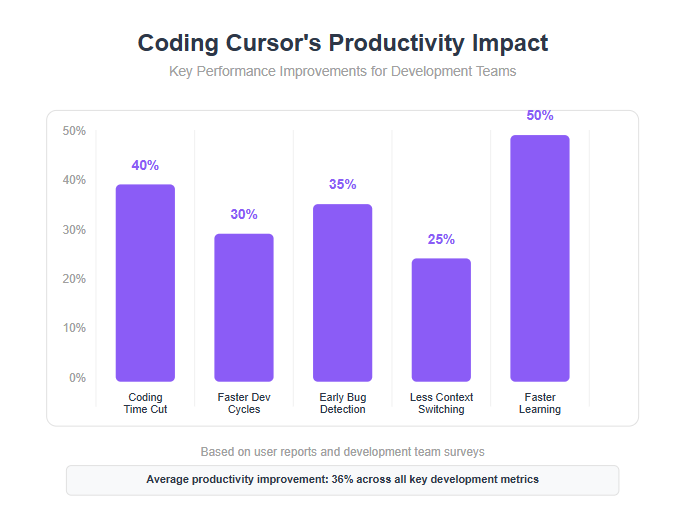
Accelerated Development Cycles with AI Assistance
In real projects, teams observed faster feature rollouts thanks to:
- Instant natural language commands that transform plain English requests into functional code snippets.
- Proactive debugging alerts catching bugs early, preventing lengthy testing cycles.
- Seamless multi-file refactoring, which sped up complex changes across large codebases.
- The ability to run terminal commands automatically, allowing Coding Cursor to automate parts of the development process and handle complex tasks efficiently.
Picture this: a startup team cutting their typical two-week sprint down to ten days by shifting repetitive tasks and debugging efforts to Coding Cursor’s AI.
Reducing Repetitive Tasks and Error Rates
Coding Cursor’s suggestions often eliminate tedious rewrites and common mistakes through:
- Context-aware completions that anticipate next steps by analyzing your open files, including imports, comments, and function names.
- Real-time bug detection that highlights issues as soon as they emerge.
- Integrated documentation helping developers grasp unfamiliar code sections without switching tools.
These features reduce cognitive load, letting developers focus on problem-solving rather than syntax.
Handling Performance & Learning Curves
While Coding Cursor smoothly handles large files and complex projects, some users note temporary slowdowns when processing massive codebases. To optimize performance for various project needs, Coding Cursor supports different models, allowing users to select the most suitable AI model for their specific tasks.
Mastering advanced features like natural language commands can take a few weeks but offers exponential returns in coding speed and accuracy over time.
Key Takeaways for Immediate Gains
- Invest time early to learn natural language commands — your future self will thank you with faster, cleaner code.
- Enable debugging assistance to catch errors mid-coding, not post-deployment.
- Use multi-file refactoring features to streamline large-scale code changes without headaches.
Real-world data proves Coding Cursor isn't just a gimmick—it’s a practical partner for SMBs and startups hungry to move faster and smarter.
Explore even deeper insights and success stories on our page: How Coding Cursor Boosts Developer Productivity: Real Results and Insights.
Coding Cursor taps into AI’s potential to replace grunt work with smart automation, so your team can own their code quality and speed like never before.
Navigating Challenges: Common Issues and Practical Solutions
Adopting Coding Cursor comes with a learning curve that can trip up even experienced developers. While the initial setup process is generally straightforward and can be streamlined for new users, one of the main hurdles is managing its initial complexity—from setting up natural language commands to understanding multi-line AI suggestions. Add to that the requirement of a stable internet connection for most advanced features, and you’ve got a couple of practical roadblocks right out of the gate.
Tackling AI Accuracy and Internet Dependency
AI suggestions sometimes miss the mark, producing inaccurate or irrelevant code snippets. Here's how to keep that in check:
- Validate AI outputs manually before integrating into your codebase
- Use short, precise natural language commands to reduce ambiguity
- Train yourself to recognize when the AI drifts off-topic to minimize debugging time
Internet reliance can slow you down if your connection falters, especially for those working on the go. Consider:
- Preloading documentation or snippets during stable connectivity periods
- Planning critical coding sessions around reliable internet access
Navigating the Learning Curve and Performance Limits
Mastering advanced features like multi-file refactoring and plain-English commands doesn’t happen overnight. To smooth the path:
- Start small—experiment with natural language commands in simple projects
- Gradually layer on complexity as confidence builds
Large repositories can bog down Coding Cursor’s responsiveness. To avoid frustration:
- Break projects into smaller modules to keep AI suggestions relevant
- Disable AI assistance temporarily when handling particularly heavy files
Weighing Pricing for SMBs and Freelancers
Coding Cursor offers multiple tiers from free to $200/month Ultra plans. For SMBs and freelancers, balancing cost versus feature gain is crucial:
- Free and Pro plans suit casual or experimental users
- Paid plans, including Business and Ultra tiers, enable access to fully autonomous, background agents that can perform coding tasks independently without ongoing supervision, as well as faster requests and team collaboration, but come at a premium
Consider how much time saved on debugging and code generation translates to billable hours or accelerated product delivery.
Practical Workflow Tips
To make Coding Cursor feel less like a puzzle and more like a partner:
- Integrate AI suggestions as one step in your workflow—never blindly accept code
- Combine AI-generated code with your own style and patterns for maintainability
- Regularly update and customize AI settings to fit your project’s evolving needs
- Tip: For more autonomous coding assistance, try using agent mode. This enables Coding Cursor to independently handle complex, multi-file tasks with minimal guidance, such as building features or refactoring.
Picture this: you’re racing against a deadline, and Coding Cursor spots a subtle bug before your manual tests do. That moment shows the true value of getting past the learning curve.
Remember, frustration often comes from expecting perfection on day one. With some patience and setup, Coding Cursor can dramatically cut time spent on repetitive tasks and boost code confidence.
For a deep dive into troubleshooting, check out our guide: 5 Common Coding Cursor Challenges and How to Overcome Them.
Navigating Coding Cursor’s pitfalls starts with a clear strategy—embrace its quirks, harness its power, and you’ll turn challenges into productivity wins.
Mastering Coding Cursor: Expert Tips and Best Practices
Unlocking Coding Cursor’s full potential starts with customizing your workflow to fit your project’s needs. The AI assistant’s strength lies in its adaptability, and using the chat interface for conversational coding assistance makes it even more powerful. Investing time in configuration pays off fast.
Optimize Your Workflow with Shortcuts and Customization
Coding Cursor shines when you leverage its built-in shortcuts and tailor settings. Here’s what to focus on first:
- Set up keyboard shortcuts for frequent commands like code completion and bug detection to save seconds every time.
- Customize AI suggestion preferences to balance speed and accuracy based on your project complexity.
- Use workspace-specific settings when shifting between projects to keep AI behavior relevant.
Picture this: your AI assistant anticipates coding needs before you finish typing, thanks to well-tuned shortcuts and preferences.
Master Multi-File Refactoring and Project-Wide Awareness
One standout feature is Coding Cursor’s ability to refactor across multiple files effortlessly. Use this to:
Automate large-scale codebase updates confidently.
Maintain consistency in naming conventions and variable usage.
Reduce human error during tedious renaming or structural changes.
By handling project-wide code understanding, Coding Cursor lets you think bigger without losing precision in complex projects.
Combine AI Assistance with Human Judgment
AI doesn’t replace your expertise—it enhances it. Always:
- Review AI-generated suggestions critically to align with your coding style.
- Use AI to handle repetitive or boilerplate code while focusing on logic and architecture.
- Experiment with natural language commands but verify their output before committing.
A savvy coder treats AI as a partner, not an autopilot.
Keep Evolving: Build Skills Alongside AI
As AI tools like Coding Cursor evolve rapidly, regularly updating your skill set prevents plateauing:
- Experiment with new features like contextual bug detection.
- Follow community forums and official updates for tips and emerging workflows.
- Practice with sample projects to understand edge cases where AI might misstep.
Imagine staying ahead in your dev game because your AI assistant grows smarter with you—not the other way around.
Quick takeaway:
- Customize shortcuts and settings from the get-go to save precious developer time.
- Use Coding Cursor’s multi-file refactoring to tackle complex codebases confidently.
- Always pair AI suggestions with critical review to maintain code quality.
“Mastering AI-assisted coding means balancing automation with your unique judgment.”
“Think of Coding Cursor as your coding buddy that learns your style and helps you ship faster.”
“Regular practice isn’t optional—it’s how you turn AI from a tool into a superpower.”
Comparing Coding Cursor to Other AI Coding Assistants in 2025
Coding Cursor stands out with deep codebase understanding and autonomous agent features that go beyond basic code prediction. Unlike many assistants, it analyzes projects across multiple files, helping with complex refactoring and contextual bug detection.
When comparing user interfaces, Coding Cursor offers a chat panel similar to other AI assistants, providing a conversation-like environment for user interaction. Additionally, while competitors like GitHub Copilot Chat utilize chat history to maintain past conversations and attach context for a seamless coding assistance experience, Coding Cursor also manages chat history to improve user interaction and context retention within the integrated development environment.
Specialized Power vs Multi-IDE Flexibility
While GitHub Copilot offers broader IDE compatibility and more affordable pricing—starting with a $10/month personal plan—Coding Cursor focuses on maximizing AI assistance within the VS Code ecosystem.
Here’s how they line up:
Coding Cursor
- Excels with multi-file refactoring and in-depth project awareness
- Designed for complex project workflows and larger teams
- Higher price tiers: Pro at $20/month, Business from $40/user/month
GitHub Copilot
- Works smoothly across editors like VS Code, Neovim, IntelliJ, and more
- More affordable for freelancers and SMBs
- Simpler code completion but less autonomous agent support
This trade-off means startups and SMBs focused on intricate codebases might prefer Coding Cursor’s specialized power, while teams needing broad tool compatibility may lean toward Copilot.
Use Cases Where Coding Cursor Shines
- Large-scale enterprise projects demanding project-wide code analysis
- Developers needing natural language commands to speed up complex coding tasks
- Teams prioritizing advanced debugging with AI-driven proactive fixes
Picture a remote development team slicing through thousands of lines of code, catching bugs before testing, and refactoring confidently — that’s Coding Cursor in action.
Evolving Expectations in AI Coding Tools
As AI integrates deeper into developer workflows, users now expect assistants to do more than autocomplete lines:
- Contextual awareness across files
- Intelligent, autonomous suggestions and fixes
- Tools that adapt to specific project architectures
Coding Cursor’s design aligns with this shift, making it a forward-looking choice for teams aiming to scale efficiently.
“Coding Cursor’s multi-file AI insight turns overwhelming codebases into manageable workflows.”
“When your project complexity rises, few AI assistants match Coding Cursor’s depth.”
“Choosing the right AI tool boils down to whether you need specialist power or multi-IDE flexibility.”
For a deeper dive on how Coding Cursor carves its niche among competitors, visit our detailed comparison page: Why Coding Cursor Stands Out Among AI Coding Assistants in 2025.
Pricing Plans and Value Proposition for Different User Profiles
Understanding Coding Cursor’s pricing tiers helps you pick the right plan without overpaying or missing key features.
Pricing Breakdown: What You Get at Each Level
Coding Cursor offers four subscription tiers:
- Free — This free tier provides limited AI usage, ideal for trying basic features on small projects
- Pro ($20/month) — 500 fast premium AI requests plus unlimited slower ones; good for freelancers and solo developers
- Business ($40/user/month) — Team features, higher request limits, and collaboration tools; fits SMBs and startups scaling rapidly
- Ultra ($200/month) — Unlimited usage with fast AI requests, priority support, and advanced integrations; designed for enterprises and heavy AI users
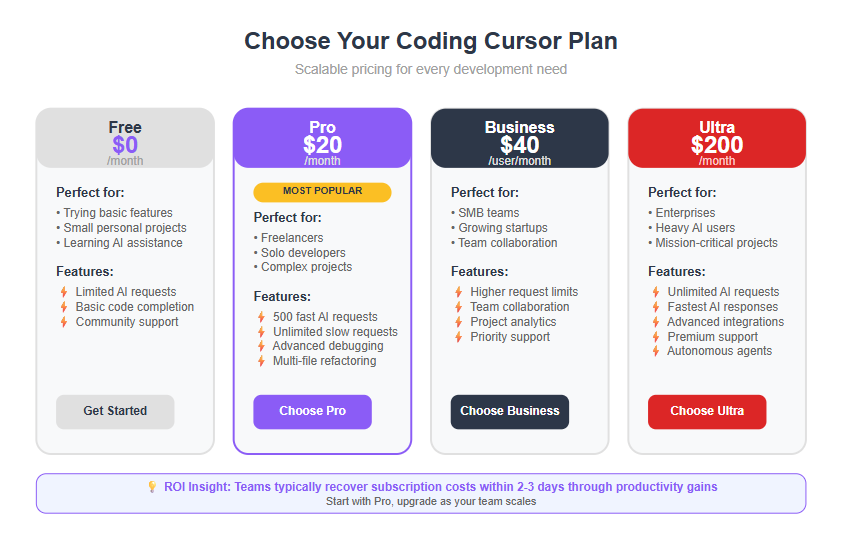
Each tier increases in usage allowance, AI request speed, and team collaboration features.
Who Should Choose Which Plan?
- Freelancers and solo devs: Pro strikes a solid balance between cost and power, especially if you write complex code and want faster AI assistance.
- Startups and SMBs: Business tier unlocks team tools and scales as multiple developers use the assistant simultaneously.
- Enterprises: Ultra offers unlimited AI access for heavy workloads and priority help navigating integration challenges.
These recommendations focus on maximizing your development ROI without upfront overspending.
Balancing Cost with Productivity Gains
Coding Cursor’s AI can cut coding time by up to 30% through smart autocomplete and debugging help.
Consider:
- The learning curve for mastering natural language commands
- Time saved from fewer bugs and less manual typing
- Faster onboarding of new hires with in-context documentation
For example, a startup team on the Business plan could recoup monthly fees in just a few days of streamlined development cycles.
Budgeting for AI Tools in 2025 Workflows
With AI coding assistants becoming core to dev toolkits, plan your 2025 budget by:
- Prioritizing scalability — start with Pro or Business, then upgrade as projects grow
- Factoring in training time, not just subscription costs
- Reviewing usage metrics regularly to optimize your plan choice
“Coding Cursor’s pricing is built for both tight budgets and fast scaling.”
“Investing in AI assistant tools today fuels shorter development cycles tomorrow.”
Picture this: your team pushing code faster, cleaner, and with less overhead—all while managing subscriptions that grow with your needs.
Choosing the right tier isn’t just about cost—it’s about matching AI power to your team’s rhythm and growth trajectory.
Ideal Use Cases: Who Benefits Most from Coding Cursor
Coding Cursor shines brightest for developers juggling complex projects, where understanding the project's structure is crucial for fast, accurate coding assistance. For these scenarios, you can further customize Coding Cursor's behavior by configuring a .cursorrules file tailored to your specific project needs.
Perfect for Freelancers and Collaborative Teams
If you're a freelancer handling diverse codebases or a startup team striving for rapid delivery, Coding Cursor fits right in. Its AI-driven code completion and debugging tools help:
- Accelerate coding by cutting down manual typing
- Spot and fix errors early in the development cycle
- Streamline collaboration with multi-file refactoring capabilities
Picture a remote team racing to meet a tight deadline, using Coding Cursor to quickly refactor shared files and squash bugs before the client review. That’s the kind of boost this AI assistant provides.
Ideal Scenarios to Leverage Coding Cursor
Here are few workflows where Coding Cursor truly adds muscle:
- Managing large-scale projects with multiple files and complex dependencies
- Freelance gigs requiring quick turnaround and minimal back-and-forth
- Teams adopting agile development cycles keen on continuous integration and testing
By delivering context-aware code suggestions and real-time debugging, it transforms what usually feels like tedious busywork into a smoother, more confident process.
Making Coding Cursor Work Within Your Workflow
To maximize impact, integrate Coding Cursor early in your software development life cycle:
Use AI-driven code completion to jumpstart feature builds
Rely on natural language commands to speed up debugging
Employ project-wide analysis to maintain code quality across sprints
This approach reduces manual overhead and frees your brainpower for solving harder problems.
Trial runs are essential—testing against your typical projects reveals how well Coding Cursor fits your coding style and workflow rhythm. Don’t hesitate to explore all subscription tiers; the Pro plan at $20/month can already save several hours weekly for busy devs.
Quotable takeaways:
- “Coding Cursor turns complex refactoring and debugging into a sprint, not a slog.”
- “For freelancers and SMB teams, the AI’s contextual suggestions cut development time dramatically.”
- “Trial your workflows early—that’s how you unlock real AI-driven productivity.”
By knowing where and how it fits best, you make Coding Cursor a true partner in speeding up delivery, reducing bugs, and making coding less grind and more flow.
Conclusion
Final verdict: Coding Cursor is more than just an AI coding assistant—it’s a powerful collaborator that helps you code smarter, faster, and with fewer errors inside the VS Code environment you already trust. Its combination of contextual multi-line suggestions, natural language commands, and real-time debugging positions you to accelerate development cycles without sacrificing quality.
To unlock its full potential, focus on integrating Coding Cursor into your daily workflow with intention. The AI can handle grunt work and catch bugs early, but your expertise remains the driving force behind clean, maintainable code. When you embrace this balance, your productivity and confidence will soar.
Here are some key actions to make Coding Cursor work for you:
- Invest time learning natural language commands to turn plain English into effective code quickly.
- Enable and rely on real-time debugging assistance to catch issues before they disrupt your workflow.
- Customize AI settings and shortcuts to align suggestions with your coding style and project needs.
- Utilize multi-file refactoring to streamline large-scale changes with greater accuracy and speed.
- Regularly review AI-generated code to maintain control over your codebase quality.
Start by experimenting with simple commands today—don’t wait for perfect mastery to feel the benefits. Make it part of sprint planning or daily coding sessions to see how it transforms repetitive, time-consuming tasks into smooth, confident steps forward.
Coding Cursor isn’t just a tool; it’s your coding partner that adapts and grows with your projects. Harness its AI-driven insights to break through development bottlenecks, accelerate delivery, and reclaim your creative energy.
As you dive in, remember: the future belongs to developers who combine human judgment with AI precision—your code’s next breakthrough starts now.
Version Control and Collaboration with Coding Cursor
Version control and collaboration are at the heart of modern software development, and Coding Cursor takes these essentials to the next level. By integrating seamlessly with popular version control systems like Git, Cursor empowers developers to manage their codebase with confidence and efficiency. Whether you’re working solo or as part of a distributed team, the AI-powered code editor ensures that your workflow remains smooth, organized, and transparent.
Streamlining Git Workflows and Branch Management
With Coding Cursor’s AI-powered code editor, managing your Git workflow becomes a breeze. The editor automates routine tasks such as generating clear, context-aware commit messages, handling branch creation, and even assisting with merge conflict resolution. This means less time spent on administrative overhead and more time focused on writing and refining code.
Switching between branches, reviewing changes, and merging updates are all simplified through intuitive UI elements and AI-powered code suggestions. Cursor’s smart automation helps you avoid common pitfalls, keeps your history clean, and ensures that your codebase remains in top shape throughout the development cycle.
Real-Time Collaboration for Teams
Collaboration is effortless with Coding Cursor’s real-time features. The AI-powered code editor allows multiple developers to work on the same project simultaneously, with changes reflected instantly across all team members’ screens. Live commenting, @mentions, and in-line code review tools foster open communication and quick feedback, making it easy to resolve issues and align on coding decisions.
This real-time collaboration is especially valuable for remote teams or fast-paced startups, where quick iteration and clear communication are critical. With Cursor, everyone stays on the same page, and the entire team can contribute to the codebase without stepping on each other’s toes.
AI Assistance in Code Reviews and Merge Requests
Code quality is non-negotiable, and Coding Cursor’s AI assistant is a powerful ally in maintaining high standards. During code reviews and merge requests, the AI analyzes changes, flags potential bugs, and suggests improvements—helping you catch issues before they reach production. The assistant can also identify security vulnerabilities and performance bottlenecks, ensuring that every commit meets your team’s expectations.
By automating much of the review process, Cursor reduces the manual burden on senior developers and speeds up the path from pull request to merge. The result is a more efficient workflow and a consistently higher level of code quality across your projects.
Enhancing Project Transparency and Accountability
Keeping track of who did what—and when—is crucial for any development team. Coding Cursor’s AI-powered code editor brings advanced features like project analytics, code metrics, and contributor insights right into your workflow. These tools provide a clear view of progress, highlight bottlenecks, and help managers make informed, data-driven decisions.
Every change, commit, and update is logged and easily accessible, promoting transparency and accountability throughout the project lifecycle. With these insights, teams can identify areas for improvement, celebrate wins, and ensure that everyone is moving toward a shared goal.
By leveraging Coding Cursor’s robust version control and collaboration features, developers can streamline their workflow, boost code quality, and foster a culture of transparency. Whether you’re tackling a solo project or leading a large team, the AI-powered code editor gives you the advanced tools you need to code, collaborate, and deliver with confidence. With Cursor, version control and teamwork become strengths—not obstacles—on your path to building great software.