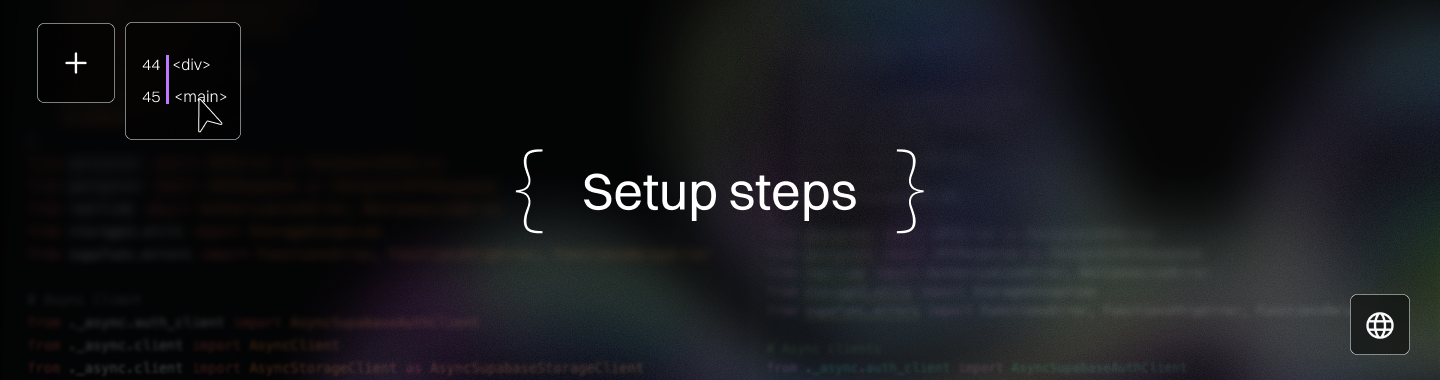Coding Cursor Tutorial: Getting Started with AI-Assisted Coding
Getting Started with AI-Assisted Coding: Coding Cursor Tutorial
Key Takeaways
Master Coding Cursor to supercharge your development with AI-powered tools that cut coding time, boost code quality, and streamline teamwork. These insights focus on practical setups, core features, and best practices to get immediate results from AI-assisted coding in 2025.
- Speed up coding by up to 30% thanks to Coding Cursor’s context-aware completions that predict entire lines and functions tailored to your project’s style.
- For your first project, download Cursor, ensure you have Cursor installed, and launch Cursor to get started with the full suite of features and practical setups.
- Connect your GitHub account early to unlock full AI context, syncing repos for precise suggestions and automated test generation that fit your workflow seamlessly.
- Customize AI behavior with .cursorrules files to enforce coding standards, reduce irrelevant prompts by 40%, and optimize AI assistance for specific languages or frameworks.
- Leverage AI for automated testing and refactoring to improve code reliability and maintainability without manual overhead, integrating effortlessly with CI/CD pipelines. Let AI write tests and help ensure all tests pass before deployment.
- Combine Cursor with your favorite IDEs like Visual Studio Code and IntelliJ to maintain consistent AI-powered workflow across environments, enhancing collaboration and reducing errors.
- Practice responsible review of AI-generated code by vetting suggestions, aligning with your style guides, and balancing automation with human oversight to avoid quality pitfalls. Learn from AI's explanations to improve your programming skills.
- Automate repetitive tasks through scripting and commands to accelerate delivery by up to 30%, freeing your team to focus on complex problem-solving and innovation.
- Maintain peak AI performance with regular updates and troubleshooting including cache clears, config reviews, and community support to keep your coding partner sharp and reliable.
Ready to transform your development speed and quality? Dive into the full article to master Coding Cursor’s AI-powered workflows and unlock your team’s next productivity leap.
Introduction
Ever find yourself stuck wrestling with repetitive coding tasks or hunting through endless documentation just to get a function right? You’re not alone—and luckily, AI-assisted tools like Coding Cursor are changing the game for developers everywhere.
By blending smart, context-aware code completion with features like automated testing, real-time explanations, and seamless Git integration, Coding Cursor helps you write better code faster. The AI's explanations not only clarify code suggestions but also help users understand key programming concepts as they code. Whether you’re leading a startup, working in a fast-paced SMB, or scaling an enterprise team, this AI-powered assistant can shave hours off your development cycle.
Here’s what you’ll gain confidence in mastering:
- Setting up and customizing AI to fit your unique projects
- Leveraging features like predictive completions and automated refactoring
- Integrating AI smoothly across your favorite IDEs for seamless workflows
- Balancing automation with careful human code review to maximize quality
AI suggests code snippets and solutions as you work, but it’s important to review these suggestions critically to ensure they fit your project’s needs.
This isn’t about replacing your expertise—it’s about supercharging your workflow with AI that understands your codebase thoroughly and works alongside you.
As development landscapes get more complex, having a partner that anticipates your next move, spots improvements, and catches bugs early is a huge advantage. Coding Cursor steps beyond generic assistance by fitting naturally into your day-to-day coding, freeing you from grunt work and letting creativity lead.
Getting started right means unlocking this tool’s full potential for faster, smarter software delivery. Before beginning the tutorial, make sure you have Cursor installed and properly configured. In the sections ahead, we’ll explore how to set up Coding Cursor for maximum impact and master its core features to transform your coding routine.
Now, let’s unpack the fundamental capabilities that make AI-assisted coding an essential skill for thriving development teams in 2025 and beyond.
Understanding AI-Assisted Coding and the Role of Coding Cursor
AI-assisted coding uses machine learning to help developers write, understand, and debug code faster and more accurately. It’s reshaping software development by reducing repetitive work and accelerating complex tasks. AI-assisted development leverages different AI models to optimize coding tasks, making development more efficient and accessible.
At the heart of this shift is Coding Cursor, an AI-powered IDE built on Visual Studio Code’s popular platform. It enhances your editor with smart features like context-aware code completion, real-time code explanations using AI chat to help with complex functions and more complex tasks, and automated testing — all designed to seamlessly fit into your workflow.
How AI Supercharges Your Development
AI transforms coding by:
- Predicting entire lines or functions based on the context of your current project—ai writes and generates multiple lines of code, performs multi line edits, and can modify selected code seamlessly
- Offering instant explanations for tricky code segments
- Generating unit tests automatically to boost code quality
- Suggesting refactoring tips that improve readability and maintainability
These capabilities help developers spend less time on grunt work and more on creative problem solving.
Strategic Benefits for Developers and Teams
Integrating AI tools like Coding Cursor into your workflow delivers measurable advantages:
Up to 30% faster code writing through predictive completions
Improved accuracy from AI-powered error detection and suggestions, helping maintain clean code by focusing on relevant files during recommendations
Better collaboration enabled by shared AI-generated documentation and code insights, ensuring only relevant files and functions are included for clarity
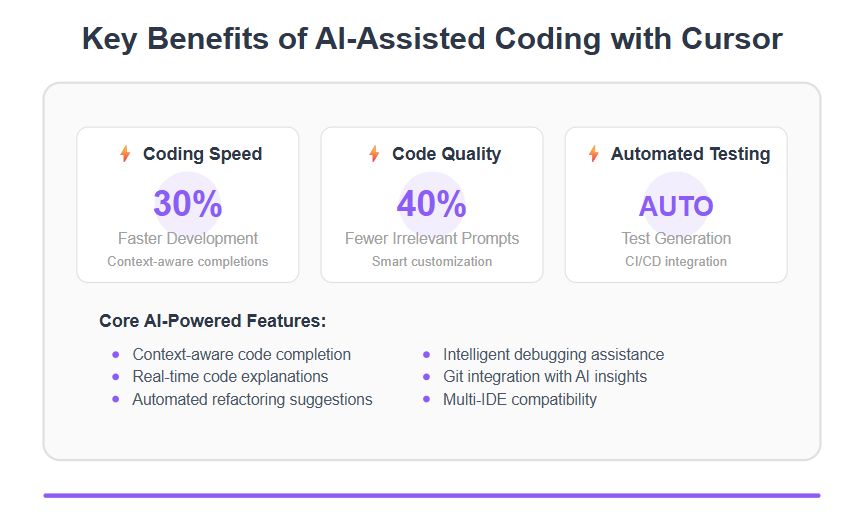
(Explore Unlock 7 Strategic Benefits of Coding Cursor for Developers to dive deeper.)
Coding Cursor’s Place in the Developer Tool Landscape of 2025
With a busy ecosystem of dev tools, Coding Cursor stands out by combining AI with familiar IDE comfort. Its deep context awareness helps it understand full codebases, not just isolated snippets, making it a reliable partner for startups and SMBs ready to scale quickly. Coding Cursor makes it easy to manage your entire project directory, efficiently navigate using the code tab, and work seamlessly across multiple pages of your project.
Picture this: instead of switching tabs or hunting through docs, you get instant AI suggestions and explanations directly where you code — saving minutes on every task and avoiding costly errors.
Coding Cursor is not just another plugin; it reshapes how developers interact with their entire project, helping teams ship higher-quality software faster.
Mastering AI-assisted coding today means preparing for the future workflows that power innovation and speed in software development. If you aim to cut development time, improve code health, and stay ahead in 2025, Coding Cursor is the tool you want in your corner.
This section breaks down the essence of AI-assisted coding and why Coding Cursor is the practical catalyst to unlock your team’s next productivity leap.
Installing and Setting Up Coding Cursor for Maximum Impact
Getting started with Coding Cursor is straightforward, but setting it up right can save you hours later.
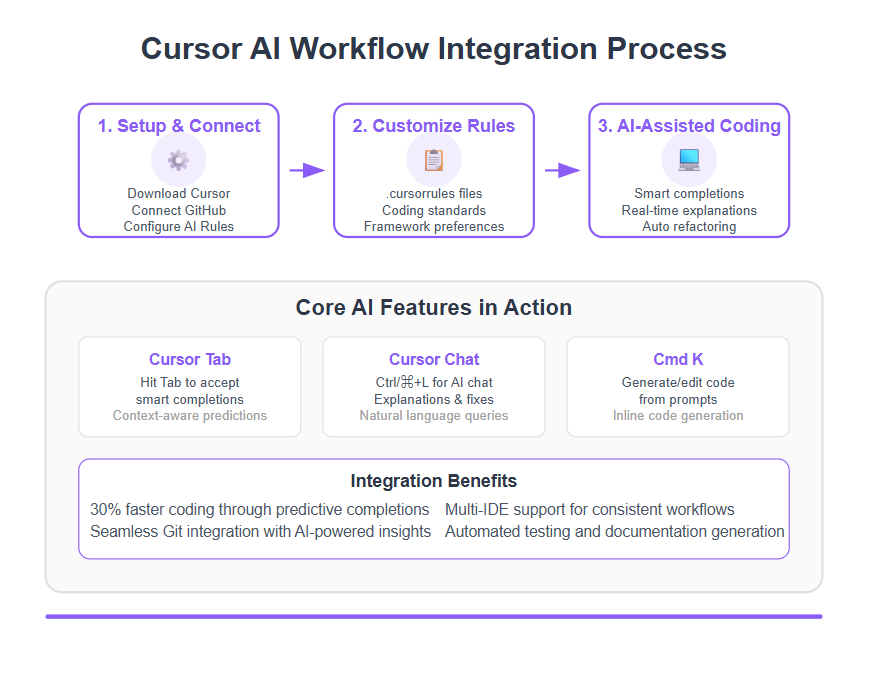
To begin, download Cursor for your specific operating system from https://cursor.sh. Make sure to select the correct installer for your operating system—Windows, macOS, or Linux—to ensure you have Cursor installed properly.
After you have Cursor installed, launch Cursor to begin the setup process and start your projects.
Connect Your GitHub Account and Configure Essentials
After launch, connect your GitHub account—this is key for syncing your repos and enabling seamless AI-assisted workflows.
The login is quick and unlocks features like project-level AI context and version control integration.
Early configuration involves:
- Setting default workspace folders
- Choosing your preferred programming languages
- Enabling autosave and formatting preferences
These steps ensure Cursor tailors suggestions to your coding environment immediately.
Core UI Components to Know
Coding Cursor’s layout balances power and simplicity with four pillars:
Cursor Tab: Where predictive, context-aware code completions appear as you type. You can hit tab to accept suggestions quickly.
Cursor Chat: Invoke with Ctrl/⌘+L to chat directly with the AI for explanations or code tweaks. You can also access Cursor's chat for advanced features, such as pasting screenshots for AI analysis.
Cmd K: Use this shortcut to generate or edit code based on natural language prompts.
@Codebase: A project-wide search tool that helps you locate functions, variables, or files instantly.
To get started, simply open Cursor via the main application, menu options, or keyboard shortcuts, and explore these UI components.
Mastering these components is your shortcut to smoother coding sessions.
Customize AI Behavior for Your Projects
Tweak how AI assists you using ‘Rules for AI’ in global settings or by adding a .cursorrules file inside your project folder.
This powerful feature lets you:
- Enforce coding styles
- Restrict AI from certain files
- Optimize code generation for specific frameworks or languages
(Pro tip: this customization can cut irrelevant AI suggestions by up to 40%, according to recent user surveys.)
Check out Cursor AI User Guide | Learn Cursor for deep dives.
Tips to Avoid Common Setup Pitfalls
Many get tripped up during onboarding by:
- Skipping GitHub connection, which limits AI-powered context
- Ignoring initial preferences, leading to generic suggestions
- Overlooking updates that improve AI accuracy
- Not ensuring a stable internet connection, which is required for AI features to work properly
Be patient with initial learning curves—spending 15-30 minutes fine-tuning early pays off in faster, more accurate code help.
“Connecting GitHub is like giving Coding Cursor the map to your code universe—it can’t explore without it.”
Setting up your environment well turns AI from a curious assistant into a productivity partner you actually trust.
Start strong, and you’ll find your coding cursor moves faster and smarter right out of the gate.
Creating and Managing Projects with Coding Cursor
Project Initialization and Structure
Starting a new project with Coding Cursor is designed to be intuitive and efficient, whether you’re building from scratch or working with an existing codebase. To create a new project, simply set up a project folder on your desktop and open it in the Cursor application. After you download and install Cursor, launch the app and access the command palette using the keyboard shortcut Ctrl+Shift+P (Windows/Linux) or Cmd+Shift+P (macOS). From here, select “Create New Project” to kick off your development.
Coding Cursor supports a wide range of project structures, making it ideal for web apps and more complex setups. You can generate code for HTML files, CSS stylesheets, and JavaScript logic directly within your project folder. If you’re working with an existing project, just open the folder in Cursor—the application will automatically detect your files and structure, so you can dive right into coding without any extra setup.
Whether you’re starting fresh or integrating with an established codebase, Coding Cursor’s streamlined project initialization ensures you can generate code and manage your workflow with minimal friction.
Efficient Project Organization and Navigation
Managing complex tasks and multiple files is a breeze with Coding Cursor’s robust organizational tools. Structure your project by creating dedicated folders for different components—such as HTML, CSS, and JavaScript—to keep your codebase clean and maintainable. The built-in version control system, including Git integration, allows you to track changes, collaborate with teammates, and maintain a reliable history of your work.
Navigating your project is simple with the Explorer panel, which displays all files and folders at a glance. For even faster access, use the command palette to open files or jump to specific sections of your project. Features like auto-complete and intelligent code refactoring help you write code efficiently, reduce errors, and keep your codebase organized as it grows.
By leveraging these tools, you can tackle complex tasks, manage multiple files, and maintain a high standard of code quality—all while staying focused on what matters most: building great software.
Managing Multiple Projects and Workspaces
Coding Cursor empowers you to juggle multiple projects and workspaces with ease. You can create separate workspaces for different initiatives, each with its own set of projects, folders, and subfolders. Switching between workspaces is seamless, allowing you to stay organized and productive, even when handling several complex tasks at once.
To manage multiple projects, use the “Open Folder” option in the command palette to bring a new project folder into your workspace. You can then use “Create New Project” to start fresh within that folder, or simply open existing projects for AI-assisted coding. Coding Cursor also supports multiple windows, so you can work on different files or projects side by side.
With features like AI-assisted code generation and intelligent suggestions, you’ll find it easier than ever to complete complex tasks, keep your projects organized, and maximize your productivity—no matter how many projects you have on your plate.
Mastering Core Features to Accelerate Your Development Workflow
AI-Powered Code Completion and Context Awareness
Cursor’s context-aware suggestions predict not just the next word but entire lines, functions, and context across your codebase. It learns your coding patterns to propose spot-on completions, saving you considerable time. With a single prompt, Cursor can generate multiple lines of code and perform multi line edits, seamlessly modifying or creating code blocks as needed.
To get the most from this feature:
- Hit Tab to accept suggestions quickly.
- Modify AI completions on the fly to fit your unique style.
- Hit Esc to dismiss irrelevant suggestions, keeping your flow smooth.
Picture this: You’re writing a complex function with many dependencies. Instead of jumping back and forth, Cursor offers perfectly tailored code snippets that slingshot your productivity and reduce errors.
This alone can cut coding time by 20-30% on average for routine tasks.
Intelligent Code Understanding and Documentation Generation
Ever hit a block trying to untangle a dense code section? Cursor’s real-time explanations illuminate complicated logic, letting you understand code faster without endless Googling. You can select any code snippet—your selected code—and receive the AI's explanations tailored to that section, helping you grasp underlying programming concepts and deepen your understanding.
It also automates documentation, creating consistent project knowledge with minimal effort. Cursor updates docs as you code, so teammates stay aligned.
Navigating vast projects becomes effortless when the AI highlights relevant functions or variables instantly—think of it as your on-demand code encyclopedia.
- Get instant explanations on-demand.
- Auto-generate and keep documentation current.
- Jump across large codebases with hyper-speed accuracy.
Automated Testing and Quality Assurance
Cursor generates meaningful unit tests automatically, turning tedious test writing into a near-zero effort task. This keeps your codebase reliable and regression-resistant. Cursor can generate a dedicated test file with comprehensive test cases to ensure all tests pass before deployment.
You can write tests and run tests automatically as part of a test driven development workflow, allowing you to build features with confidence and maintain high code quality.
Integrate these tests easily into your CI/CD pipelines by:
- Reviewing AI-generated tests for edge cases.
- Automatically running tests on every commit.
- Using test feedback to guide iterative improvements.
Automated testing ensures bugs surface early, saving hours of troubleshooting later and boosting confidence in releasing updates quickly.
Smart Code Refactoring and Inline Code Prompting
Refactoring isn’t just cleanup; it’s about smarter, faster, sustainable code. Cursor’s suggestions improve:
- Readability for human teammates.
- Performance by optimizing key operations.
- Maintainability with cleaner structures.
Cursor can also help you refactor existing code directly within your project, making it easy to edit, update, or build upon what you already have. If you’re dealing with complex functions, you can use inline prompts to get explanations, troubleshoot issues, or request targeted improvements.
You can also prompt the AI inline to:
- Add error handling on the fly.
- Transform code structures via simple commands.
- Request custom modifications without leaving the editor.
Imagine typing a quick prompt like, “Add try-catch for database calls,” and watching it happen instantly. That’s a huge workflow accelerator.
Integrated Debugging and Git Integration
Cursor’s AI-assisted debugging scans your project to detect issues and propose context-aware fixes, cutting down on guesswork during bug hunts. You can also use the bug finder to compare code changes against the main branch and quickly identify potential issues. Examining the specific error message provided helps you diagnose and resolve bugs more efficiently.
With built-in Git features, you can:
- Review AI-suggested changes side-by-side using the diff viewer.
- Commit, branch, and collaborate without switching tools.
- Track code evolution seamlessly alongside AI recommendations.
Blending debugging and version control in one place creates a smoother, faster path from problem to solution.
Master these core features to unlock a faster, smarter, more reliable coding workflow. With Coding Cursor, AI doesn’t just assist — it transforms how you write, understand, and maintain code every day.
Agent Chat and Collaboration in Coding Cursor
Real-Time AI Agent Assistance
Agent Chat in Coding Cursor takes collaboration to the next level by providing real-time AI agent assistance directly within your development environment. Access the Agent Chat by clicking the chat icon in the sidebar or using the keyboard shortcut Ctrl+L (Windows/Linux) or Cmd+L (macOS). This opens the chat panel, where you can interact with the AI agent using natural language.
Whether you need to generate code, debug complex tasks, or get quick explanations, simply type your request in plain English. For example, you can ask the AI to “generate a React component for a login form” or “write a function to fetch data from a REST API.” The AI agent will respond with generated code, which you can review, refine, and integrate into your project.
Agent Chat also excels at troubleshooting—just paste error messages into the chat panel, and the AI will analyze the issue and suggest solutions or fixes. This feature streamlines error handling and helps you resolve bugs faster, all without leaving your code editor.
By leveraging Agent Chat, you can collaborate with an intelligent AI assistant to write code, solve problems, and complete complex development tasks more efficiently. The combination of natural language input, real-time feedback, and context-aware suggestions makes Agent Chat an indispensable tool for modern, AI-assisted coding workflows.
Best Practices for Leveraging Coding Cursor in 2025 AI-Assisted Projects
Integrating Coding Cursor into your workflow is about more than just installing AI tools—it’s about changing how you develop. With the rise of AI-assisted development, it's important to critically review what AI suggests, rather than accepting every recommendation blindly. Start by embedding Cursor into your existing processes without disrupting team dynamics or tool chains.
Seamless Workflow Integration Strategies
- Use Cursor alongside your current IDEs to ease adoption.
- Sync Cursor’s Git integration with your existing version control for smoother collaboration.
- Incorporate AI-generated suggestions as starting points, not final answers.
This approach respects your team’s rhythm while unlocking AI’s time-saving benefits.
Responsible Management of AI-Generated Code
AI can crank out code fast, but your oversight is crucial. Always:
- Review AI suggestions carefully — even the smartest assistant makes mistakes.
- Use AI's explanations to understand the reasoning behind AI-generated code and learn from its suggestions.
- Validate AI-generated code against your project’s style guides and test coverage.
- Iterate continuously by feeding back corrections to refine AI outputs.
Think of AI as a savvy pair of extra hands, not a replacement for your judgment.
Balancing Automation with Human Oversight
Maximizing productivity means mixing AI speed with your careful vetting. Adopt a workflow where:
- Routine and repetitive tasks are automated by Cursor’s smart refactoring and test generation.
- Critical or complex logic undergoes careful human review.
- Teams hold quick check-ins focusing on AI outputs to catch subtle issues early.
This balance helps avoid pitfalls like brittle code or hidden bugs while cutting dev time by up to 30%.
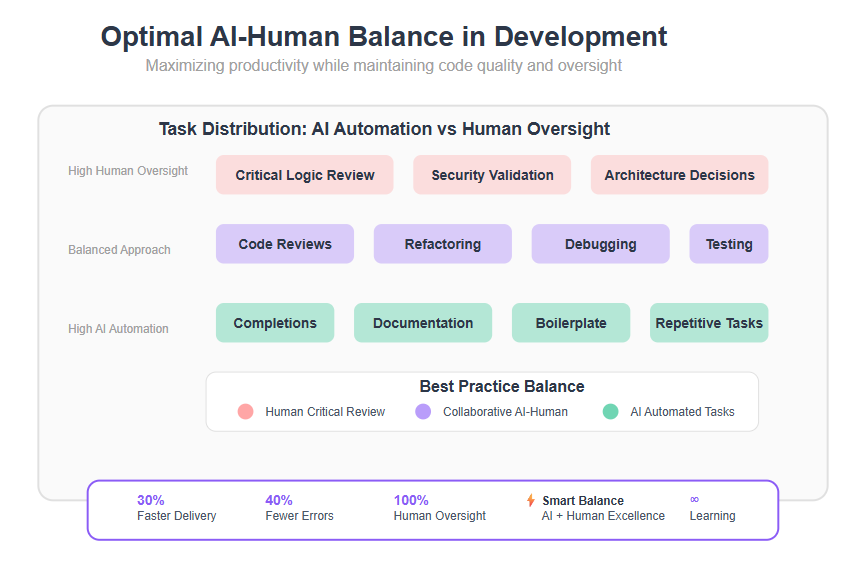
Expert Tips to Maximize Efficiency and Avoid Pitfalls
Avoid common setbacks with a few pro moves:
Customize your .cursorrules to tailor AI behavior per project.
Use Cursor Chat and inline prompts to clarify ambiguous code quickly.
Train team members with hands-on sessions emphasizing continuous learning.
Periodically audit AI-generated code for quality assurance.
These tactics reduce friction and turn AI from a curiosity into a genuine productivity partner.
Addressing Learning Curves and Continuous Improvement
It’s normal to face initial bumps. Combat this by:
- Starting with small projects to build confidence.
- Sharing documented best practices across your team.
- Keeping up with Cursor’s updates and community tips.
- Pairing new users with AI-savvy mentors for rapid skill growth.
Imagine your team gradually “levelling up” with AI—gaining speed without compromising quality.
Coding Cursor isn’t just another tool—it’s a versatile teammate when you pair it with responsible workflows, continuous review, and customized AI settings. Start small, review often, and fine-tune your process to unlock true AI-assisted coding power in 2025.
Integrating Coding Cursor with Popular IDEs and Development Environments
Coding Cursor works seamlessly across a variety of popular IDEs and development environments, making it a flexible AI assistant for diverse coding setups. It supports Visual Studio Code natively and can integrate as a plugin or run standalone alongside tools like JetBrains IntelliJ, Sublime Text, and even cloud IDEs such as GitHub Codespaces.
Coding Cursor is compatible with any major operating system, including Windows, macOS, and Linux, ensuring easy installation tailored to your specific operating system. Additionally, it supports multiple AI models, allowing users to select from options like Claude Sonnet 4, o3, GPT-4o, and Gemini 2.5 Pro to optimize coding tasks such as code generation, debugging, and project management.
Setting Up Coding Cursor with Existing Tools
Getting started is straightforward—follow this step-by-step approach to integrate Coding Cursor into your preferred environment:
Download Cursor from the official site and ensure you have Cursor installed before proceeding.
Choose plugin mode for embedding within your current IDE or use the standalone app for a dedicated AI workflow.
Log in via your GitHub account for smooth project syncing.
Customize AI settings using ‘Rules for AI’ to align with your project’s coding standards.
Use @Codebase search to link AI insights across multiple code repositories.
This setup can take less than 15 minutes and immediately enhances your coding speed and accuracy.
Multi-IDE Workflows and AI Synergy
Picture this: you’re editing front-end code in VS Code with Coding Cursor’s real-time suggestions, then jump to backend logic in IntelliJ, where the AI refactors classes based on earlier edits. Coding Cursor also helps manage changes across multiple pages and files, ensuring comprehensive updates throughout your project, even when working in different IDEs. Such cross-IDE workflows ensure:
- Consistent code quality across tech stacks
- Shared AI context understanding across environments
- Faster handoffs between team members using different tools
Despite the benefits, syncing AI context across multiple IDEs can sometimes cause latency or suggestion mismatches. Being proactive with project-wide syncs and regular rule updates helps maintain smooth collaboration.
Key Benefits and Challenges
Here’s what you gain—and should watch for—when integrating Coding Cursor across environments:
Benefits:
- Unified AI-powered coding assistance regardless of the IDE
- Improved developer productivity with contextual, cross-project suggestions
- Enhanced team collaboration through consistent AI-generated insights
Challenges:
- Managing AI settings to avoid conflicting behaviors
- Ensuring performance stays optimal when switching environments
- Learning curve adapting prompts across different IDE interfaces
Remember, the goal is to let Coding Cursor augment your toolset, not disrupt your workflow.
Cross-IDE AI-assisted coding is becoming the norm in 2025. Making Coding Cursor your AI copilot across platforms means faster builds, fewer errors, and smarter code collaboration. Ready to see your IDEs talk AI fluently? That’s where true workflow efficiency kicks in.
Advanced Customization and Workflow Automation with Coding Cursor
Unlock full control over AI behavior by customizing Coding Cursor’s AI rules at both global and project levels. This lets you tailor code suggestions, refactoring, and test generation to fit your team’s coding style and project specifics—no cookie-cutter outputs here. For advanced automation, you can enable yolo mode, which allows the AI to run tests automatically and automate processes such as fetches data from APIs, streamlining your workflow even further.
Fine-Tune AI Rules for Precise Coding Assistance
- Define global AI preferences via Cursor Settings > General > Rules for AI for consistent workflows across projects
- Use .cursorrules files in project folders to enforce project-specific guidelines, such as preferred code patterns or testing standards
- Adjust parameters for AI suggestions to focus on readability, performance, or security depending on the use case
Picture this: you’re working on a security-critical financial app, and your customized rules nudge the AI to prioritize error handling and encryption patterns automatically, saving hours of manual review.
Automate Repetitive Tasks with Scripting and Commands
Take advantage of Coding Cursor’s scripting capabilities to automate tedious, repetitive workflows. Use built-in commands or create your own to:
Generate boilerplate code across files
Bulk update code styles or apply refactoring suggestions
Trigger automated test scaffolding for new features
For example, you can script a command that scans your codebase nightly, refactors deprecated functions, and prepares tests—freeing your team to focus on innovation.
Innovative Automated Workflows to Tackle Complex Projects
Modern development thrives on automation, and Coding Cursor’s flexibility empowers workflows like:
- Continuous AI-driven code reviews integrated into CI pipelines
- Dynamic codebase scanning combined with inline corrective prompts
- Coordinated multi-branch refactoring sessions automated by AI rules
Such workflows help teams catch bugs earlier and maintain cleaner, more maintainable codebases without extra overhead.
Standout Takeaways to Upgrade Your Workflow
- Project-specific AI rules make AI suggestions smarter and aligned with your coding standards
- Scripting integrations reduce repetitive tasks, accelerating delivery by up to 30% in some teams
- Automated workflows enable proactive code health management, boosting overall project reliability
Mastering these tools turns Coding Cursor from a helpful assistant into a dedicated AI-powered teammate.
Harness customization and automation today, and you’ll spend less time firefighting and more time building—because your AI should work for you, not the other way around.
Troubleshooting and Maintaining Optimal Performance with Coding Cursor AI Features
When Coding Cursor’s AI completions or refactoring feel off, don’t panic. Common issues include inaccurate suggestions, slow response times, or misaligned test generation—especially when working with complex or legacy codebases. If AI features are not working as expected, ensure you have a stable internet connection, as cloud-based AI requires reliable connectivity.
For debugging, use the bug finder to compare your code changes against the main branch and quickly spot potential issues. Always review the specific error message provided, as it can offer valuable clues for troubleshooting and resolving problems efficiently.
Quick Fixes to Get Back on Track
Try these five critical troubleshooting steps to resolve most hiccups quickly:
Restart the IDE and reload the project. This clears temporary glitches and syncs the AI with your current code.
Check for updates. Cursor regularly releases patches addressing performance and compatibility—staying current avoids avoidable bugs.
Review your .cursorrules file. Misconfigured AI rules can cause strange completions; tighten controls or revert to defaults.
Clear local caches. Corrupted cache data can slow AI predictions—delete or refresh cached files under your settings.
Validate Git integration. Conflicts in version control can disrupt AI suggestions, so ensure your branches and commits are clean.
For a detailed walkthrough, see our guide: 5 Critical Steps to Troubleshoot Coding Cursor AI Features.
Staying Ahead with Updates and Compatibility
AI tools evolve fast. Keep an eye on release notes and community forums to track compatibility with your development stack. For example, updates in Node.js or Python versions might require matching Cursor patches.
- Schedule regular IDE and plugin updates (weekly or biweekly).
- Test new Cursor releases in a sandbox before deploying to live projects.
- Watch out for reported issues on GitHub or Coding Cursor’s Discord for real-time help.
When to Ask for Help
If problems persist despite your best efforts, it’s time to tap into the community or official support channels. Provide logs, reproducible steps, and version info to get quicker responses.
- Use Coding Cursor’s in-app support chat for fast assistance.
- Post on developer forums or Stack Overflow with detailed problem descriptions.
- Engage with the open-source community on GitHub for bug reports or feature requests.
“Troubleshooting isn’t just fixing errors—it’s tuning your AI assistant for peak performance.” Imagine your daily coding flow smoothing out as AI suggestions become faster and spot-on.
Maintaining Coding Cursor’s AI features demands routine care and smart troubleshooting. With consistent updates, clean configs, and a dash of community support, you’ll keep your coding companion sharp, reliable, and accelerating your development velocity every day.
Why Coding Cursor is Transforming AI-Assisted Coding in 2025
Coding Cursor stands out in the crowded AI coding assistant market by combining deep context awareness with seamless integration into Visual Studio Code. Unlike generic tools that offer surface-level suggestions, Cursor understands your entire codebase—function usage, variable scopes, and even project imports—to deliver highly relevant, intelligent completions. It can generate working code examples, such as an html file with the correct html structure, or even implement game logic for interactive projects, making it especially useful for beginners and experienced developers alike.
A New Standard in AI-Powered Development
Its unique features include:
- AI-powered code completion that predicts whole lines and functions, reducing keystrokes and errors.
- Automated test generation which plugs directly into CI/CD pipelines, slashing manual testing time.
- Smart refactoring and inline prompting to clean up code and adapt structures without leaving the editor.
- Built-in debugging and Git tools that track AI suggestions, making collaboration plus version control frictionless.
Picture this: instead of juggling multiple tools, you're immersed in a single environment that understands your project’s DNA, accelerating workflows while raising code quality.
Scaling AI Workflows for SMBs, Startups, and Enterprises
Coding Cursor isn’t just for solo developers; it’s built to scale across teams with varied expertise:
- SMBs and startups get affordable, AI-driven acceleration without growing their headcount.
- Enterprise teams benefit from consistent standards and better collaboration thanks to AI’s contextual insights.
- The tool’s flexibility supports rapid iteration on new product features, helping businesses stay competitive in fast-paced markets.
Boosting Productivity, Quality, and Collaboration Culture
Adopting Coding Cursor can mean:
Up to 30% faster code writing by accepting precise AI suggestions.
Improved code reliability thanks to automated testing and error identification.
Enhanced team communication as AI-generated documentation and inline prompts create common understanding.
One developer shared, “With Coding Cursor, I debugged an issue in half the usual time—the AI’s context awareness caught something I’d overlooked.”
Aligning With Next-Gen Product Development
This tool meshes perfectly with the vision of fast, flexible, AI-powered development—helping teams solve product challenges and fill skill gaps naturally.
If AI can do it, Coding Cursor makes sure it gets done—freeing developers to focus on creative problem-solving rather than repetitive tasks.
Its blend of practical innovation and deep technical insight transforms AI-assisted coding from a buzzword into a daily productivity boost.
Coding Cursor rewrites the future of code crafting—smart, collaborative, and always a step ahead.
Mastering this AI assistant means riding the wave of developer efficiency, one contextual suggestion at a time.
Conclusion
Harnessing Coding Cursor in your development toolkit isn’t just a smart upgrade—it’s a game changer for how you write, understand, and maintain code in 2025. By embedding AI deeply into your workflow, you unlock speed, accuracy, and collaboration power that transforms everyday coding challenges into streamlined, creative problem-solving sessions.
To make the most of this cutting-edge AI assistant, focus on these essentials:
- Integrate Coding Cursor seamlessly with your existing IDE and Git workflows to keep productivity flowing without interruption
- Customize AI rules to align suggestions with your project’s unique style and standards, cutting down noise and boosting relevance
- Leverage AI features actively—from predictive completions to automated tests and refactoring—to automate routine tasks and sharpen code quality
- Maintain human oversight by reviewing AI outputs carefully and continuously optimizing your setup to avoid pitfalls
- Engage your team by sharing best practices, encouraging hands-on learning, and adopting a balanced AI-human development rhythm
Ready to put AI in the driver’s seat? Start by installing Coding Cursor, connecting your GitHub repos, and experimenting with its core features today. Tweak the AI’s behavior with tailored rules, and invite your teammates to join this new era of development speed and precision.
Remember: AI-assisted coding amplifies your creativity and focus — it doesn’t replace your intuition and expertise. Embrace Coding Cursor as the reliable co-pilot that scales your impact and pushes innovation forward.
The future of software development favors those who move fast, stay flexible, and dare to reimagine what’s possible. With Coding Cursor in your corner, you’re not just coding smarter — you’re shaping the next wave of breakthrough products.
Let intelligent code transforms your workflow—because the best way to predict the future is to build it yourself.