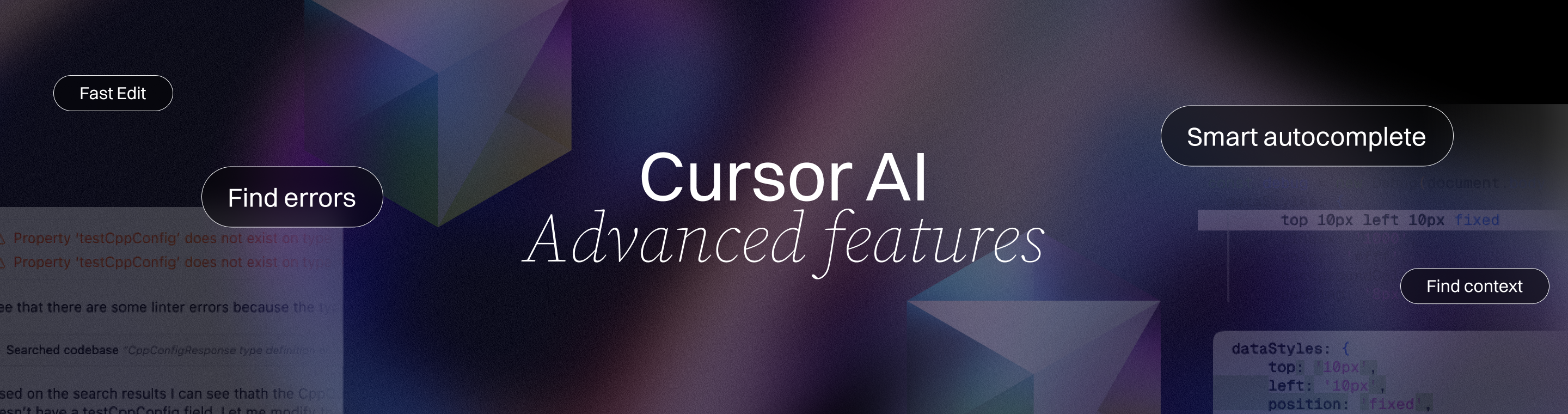Cursor AI Advanced Features: Smart Autocomplete, Error Detection, and More
Cursor AI Advanced Features: Smart Autocomplete, Error Detection and More - 10 Incredible Insights 🚀
Meta Description: Discover Cursor AI advanced features: smart autocomplete, error detection, and more – boosting coding productivity, reducing errors, and transforming software development.
Outline
Introduction – Overview of Cursor AI as an AI-powered code editor and its significance in modern software development. Introduce the concept of smart autocomplete, error detection, and more as key advanced features that enhance productivity.
Cursor AI Advanced Features: An Overview – Explain what makes Cursor AI unique. Highlight how Cursor AI advanced features – smart autocomplete, error detection & more – set it apart from traditional coding tools, and mention its use by millions of engineers.
Smart Autocomplete for Faster Coding – Detail Cursor’s intelligent code completion. Describe how its smart autocomplete predicts multiple lines of code and even entire edits, not just the next token. Include examples of how this feature reduces typing and speeds up coding.
Multi-Line & Context-Aware Suggestions – Explain how Cursor can suggest edits that span several lines and use context from recent code changes or errors. Emphasize that it understands what you’re trying to do and can adapt to your coding pattern.
Intelligent Error Detection & Auto-Fixes – Discuss how Cursor automatically detects errors or linter issues and suggests fixes. Highlight the error detection feature that loops on errors and applies corrections without manual debugging.
AI-Powered Codebase Understanding – Describe how Cursor indexes your codebase and “knows” your code. Explain that it can answer questions about your code, find references, and maintain context across files, which feeds into smarter suggestions and error checking.
Inline Natural Language Edits (Cmd+K) – Introduce the inline edit feature that lets you make code changes with plain English instructions. Show how developers can select code or invoke a shortcut, describe the change (e.g. “optimize this function”), and let Cursor implement it.
AI Chat Assistant (Agent Mode) – Present Cursor’s sidebar AI Agent as a powerful pair programmer. Outline how in Agent mode, it can autonomously carry out multi-step tasks: writing new functions, refactoring code, adding tests, or even generating project scaffolding based on instructions.
Terminal Command Generation – Explain how Cursor can suggest and run terminal commands via AI. For example, it can propose the correct shell commands for setting up frameworks, running tests, or other tasks, and execute them securely with user approval.
Integration with Docs & Web (Knowledge at Fingertips) – Describe Cursor’s integration with documentation and web search. Mention the @Docs feature to pull library docs, and @Web to fetch up-to-date information from the internet – all within the editor, saving time flipping through browser tabs.
Collaboration & Code Review (BugBot & Slack) – Highlight advanced collaboration features: BugBot for automated pull request review (catching bugs and suggesting fixes in GitHub PRs), and Slack integration for using Cursor in team channels. Explain how these features streamline team workflows.
Privacy and Customization – Discuss how Cursor handles code privacy (Privacy Mode ensures code isn’t stored remotely) and allows customization. Note that developers can import VS Code extensions, themes, and even choose different AI models or use their own API keys, tailoring Cursor to their needs.
Comparison: Cursor AI vs Traditional Autocomplete – Compare Cursor’s advanced features with standard IDE autocomplete or GitHub Copilot. Emphasize multi-line diffs vs single-line suggestions, context length (Cursor can process entire codebases with large context windows), and the resulting productivity gains. Include any known statistics or testimonials (e.g. “2× improvement over Copilot” claim).
FAQs – Answer common questions about Cursor AI (support for languages, pricing, usage, etc.) to address reader’s likely queries.
Conclusion – Summarize how Cursor’s smart autocomplete, error detection, and other advanced features empower developers. End on an optimistic note about the future of AI-assisted coding and how adopting Cursor can elevate one’s development workflow.
Introduction
Artificial intelligence is reshaping how we write code. Cursor AI is at the forefront of this revolution, offering an AI-powered code editor packed with advanced features – from smart autocomplete to error detection and more. In a world where developers strive to code faster and with fewer mistakes, Cursor emerges as a powerful ally. It doesn’t just autocomplete single lines; it intelligently predicts entire code edits and catches errors on the fly. Cursor AI leverages intelligent code generation to accelerate development and is designed to handle complex projects by understanding project architecture and cross-file dependencies. Users have reported a productivity increase of at least 30% when using AI-powered code editors for routine coding tasks. In this article, we’ll explore Cursor AI’s advanced features: smart autocomplete, error detection, and more, and see how they drastically improve developer productivity and code quality. Whether you’re a seasoned engineer or a coding newbie, these features can help you write code more efficiently and confidently.
Cursor has quickly gained recognition among developers, and for good reason. This AI-driven editor is already used by millions of engineers worldwide, proving its value in real-world programming. By seamlessly integrating AI into the coding workflow, Cursor enables what was once thought impossible – coding at the “speed of thought.” Users reported a 40% decrease in context-switching fatigue using Cursor compared to Copilot, highlighting its ability to streamline workflows. Let’s delve into the standout capabilities that make Cursor a game-changer in software development. Cursor AI is also committed to maintaining high data security standards, ensuring user data is protected through robust privacy and security measures.
Cursor AI Advanced Features: An Overview
Before we zoom in on individual features, let’s get an overview of what Cursor AI brings to the table. At its core, Cursor is an AI code editor that builds on the familiar experience of a modern IDE, but turbocharges it with intelligence. It’s often described as having an “AI pair programmer” inside your editor. The advanced features – smart autocomplete, error detection, and more – work together to create a development experience that is far more intuitive and powerful than traditional coding alone. After installing Cursor AI, you are prompted with a configuration screen to set up the editor according to your preferences.
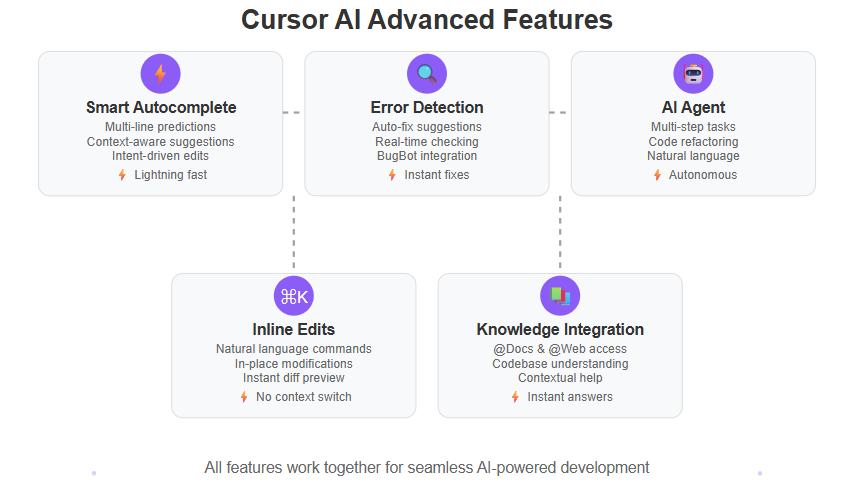
What sets Cursor apart from basic autocomplete tools is the breadth and depth of its AI capabilities. Traditional code editors offer intelligent code completion (like VS Code’s IntelliSense) which can suggest keywords or methods based on context. Cursor takes this concept to another level by leveraging generative AI and custom models. It doesn’t only suggest the next word; it can suggest the next few lines or even the next logical edit in your code. It analyzes your entire codebase, keeps track of recent changes, understands the context, and then makes predictions. This context-awareness means Cursor often “knows” what you intend to do. In practice, developers find that Cursor’s suggestions can feel uncannily spot-on – sometimes even anticipating your needs before you’ve formulated them yourself. Users can further customize the AI's behavior through cursor settings and by providing project specific instructions, ensuring the AI aligns with their coding standards and project requirements.
To illustrate, one engineer noted that Cursor’s tab completion can be “so magic it defies reality” – about 25% of the time it predicts exactly what you want to do, making you feel like you can code at the speed of thought. These kinds of reactions show the impact of Cursor’s advanced autocomplete. Cursor AI also features project wide context awareness, allowing it to understand and analyze your entire codebase, including multiple files and dependencies, for more accurate and relevant assistance. Another aspect of Cursor’s approachability is that it feels familiar; it supports importing your VS Code extensions, themes, and keybindings, so you don’t have to sacrifice your favorite setup to use it. In short, Cursor gives you the familiarity of a modern IDE coupled with the intelligence of a cutting-edge AI. Now, let’s break down the key features one by one.
Cursor AI offers a familiar interface for users transitioning from other editors, making it easy to get started without a steep learning curve. To install Cursor AI on Linux, download the AppImage file, make it executable using the command 'chmod a+x cursor-<version>.AppImage', and then run it with './cursor-<version>.AppImage'.
Smart Autocomplete for Faster Coding
One of Cursor AI’s headline features is its smart autocomplete. This isn’t the autocomplete you might be used to from simpler editors – it’s a far more advanced system that can write code alongside you. Cursor’s autocomplete (known as “Cursor Tab” in the app) is powered by proprietary AI models trained on billions of code tokens. It offers context aware code completion, understanding your entire codebase, project dependencies, and specific project context to provide intelligent, relevant suggestions. When you pause during coding, Cursor will try to predict not just the next token, but potentially the next several lines or the next edit you intend to make. It can even modify or remove existing code, not only append new text. In other words, it treats coding like a series of intent-driven edits rather than a blind text completion.
How does this help you? Imagine you’re starting to write a function. As you define it, Cursor might instantly suggest a whole block of code – a skeleton of the function – saving you from writing boilerplate. Cursor can automatically write suggested code for you, so you don’t have to manually type every line. Or if you rename a variable, Cursor can predict that you might want to update references to this variable elsewhere, and it will suggest those edits proactively. This multi-line prediction capability means you often accept suggestions that implement larger chunks of logic, rather than typing everything out character by character. It’s like having an experienced co-developer finishing your sentences (or code statements) for you.
Notably, Cursor’s smart autocomplete is context-aware. It looks at your recent changes, the file’s contents, and even project-wide information to tailor its suggestions. If you’ve just added a function parameter, for example, Cursor might suggest updating all calls to that function to include the new parameter. If it sees a pattern in your code, it will continue it. Cursor predicts multi line edits and helps you jump to the next cursor position efficiently, streamlining your workflow. This reduces the cognitive load on you as the developer – you can focus on the high-level logic while Cursor handles the predictable low-level stuff. As a bonus, because it can see linter errors or warnings as context, Cursor might even suggest fixes or improvements alongside normal code completions. We’ll talk more about error fixing in a moment.
The end result is significantly faster coding. Routine tasks that normally take minutes can happen in seconds by hitting Tab to accept Cursor’s suggestion. It’s common to find yourself hitting the tab key repeatedly as Cursor fills in the code – something one developer humorously mentioned: “Cursor is steps ahead of my brain, proposing multi-line edits so I type ‘tab’ more than anything else”. This indicates just how much work the smart autocomplete is doing on your behalf. By reducing keystrokes and catching intent, Cursor’s autocomplete accelerates development while also making it more enjoyable.
Multi-Line & Context-Aware Suggestions
A key aspect of Cursor’s autocomplete – deserving its own emphasis – is the ability to provide multi-line and context-aware suggestions. Traditional IDE autocompletion generally works token by token or at most one line at a time, often triggered only by specific syntax cues (like when you type a dot . after an object). Cursor breaks these limitations. It can suggest entire blocks or edits spanning multiple lines in one go. Cursor also supports multi file editing, allowing you to generate, refactor, or update code across several files at once. By leveraging context files, Cursor can automatically detect and utilize relevant files in your codebase, providing more accurate and contextually aware suggestions.
For instance, if you’re adding a new argument to a function call in one file, Cursor can pop up a suggestion to update the function definition in another file simultaneously. Or if you write a comment saying “// TODO: handle edge case X”, Cursor might immediately generate a few lines of code beneath that comment to address the edge case. These suggestions aren’t coming out of thin air – they are context-aware. The AI considers your current editing context (recent lines of code, the file’s content, open tabs, etc.) and even the broader project context (like other files, or an index of your codebase) to inform its suggestions.
This context sensitivity is like having an assistant who has read your entire project. It knows the names of your classes, functions, and variables across the project, so it can accurately auto-complete references or import statements. In fact, Cursor even has an auto-import feature: if you start using a function from another module in TypeScript or Python, it can automatically suggest the import line at the top of the file for you. No more forgetting to import and then dealing with a runtime error – Cursor has your back.
The tab-tab-tab workflow is something Cursor users often talk about. This refers to accepting a suggestion with Tab, then finding that the editor already knows the next place you’ll likely modify, jumping there, and offering another suggestion – so you press Tab again, and so on. You can essentially hop through all the needed edits by just hitting Tab, as Cursor “chains” the suggestions for you. One user described this experience after changing a CSS class name: “I then simply keep hitting tab to make the same change to all other links” in the file. Cursor had detected the pattern (change the class name everywhere) and facilitated it effortlessly.
These multi-line, context-rich suggestions mean that Cursor isn’t only completing code, but also editing existing code intelligently. It recognizes inconsistencies or repetitive tasks and offers to handle them. For example, if your code has a slight inconsistency in format or usage, Cursor might highlight it and suggest a correction to match the rest of your codebase. A developer noted: “Cursor suggests edits to existing code. It noticed I was inconsistent with my markup and popped up a suggestion that matched my other items!”. This shows the level of understanding Cursor can have about your code’s style and patterns, leading directly into its error detection capabilities. Cursor is especially helpful when working with complex code, as it can understand, explain, and assist in managing sophisticated codebases.
Intelligent Error Detection & Auto-Fixes
Writing code isn’t just about getting features working – it’s also about avoiding bugs and mistakes. Cursor AI’s error detection and auto-fix feature (sometimes called “Loops on Errors” in Cursor’s terminology) is a huge boon for code quality. Cursor offers robust error correction capabilities, using AI to identify, suggest, and fix coding errors automatically as you work. As you code, Cursor is continually checking for issues like syntax errors, lint errors, or probable bugs. When it finds one, it doesn’t simply underline it and leave you to fix it; often, Cursor will immediately suggest a fix or even apply the fix automatically with your approval. It’s like having a vigilant pair programmer who not only points out mistakes but also corrects them on the spot.
For example, suppose you forget to close a parenthesis or a quotation mark – a common small syntax error. Cursor’s AI might instantly insert the missing character or suggest the correction, saving you from a compile error or linter complaint. Cursor can automatically correct common coding mistakes, reducing manual intervention and streamlining your workflow. On a higher level, if you write a piece of code that doesn’t handle a certain edge case (maybe you didn’t null-check a variable), Cursor might detect this logical issue and recommend a guard clause to prevent a runtime error. It essentially performs a form of real-time code review, powered by AI.
One of Cursor’s notable advanced features is BugBot, an AI code review tool integrated with pull requests (PRs). While not inside the editor per se, it’s part of the Cursor ecosystem for error detection. BugBot will automatically review your GitHub PRs and leave comments if it finds potential bugs or issues, functioning like an automated code reviewer. If BugBot identifies a problem, you can even click “Fix in Cursor,” and the editor will open with an AI prompt ready to address the issue. This tight integration means error detection isn’t confined to your local environment – it extends to catching issues in your code reviews and helping you fix them before they hit the main codebase.
Within the editor, Cursor’s ability to loop on errors shines when you run into a bug during a coding session. Perhaps you run your code (since Cursor has a built-in terminal) and hit an exception or test failure. You can ask Cursor’s Agent (the chat assistant) what went wrong, or often it will know from context and propose a fix straight away. The system’s design is such that fixing errors becomes a much quicker, guided process, reducing the need for lengthy debugging sessions. According to Cursor’s documentation, the tool “can detect lint errors automatically and apply fixes, reducing the need for manual debugging”. With features like smart rewrites, Cursor can intelligently refactor and enhance your code, further improving code quality and maintainability. This doesn’t mean you’ll never debug again, but a lot of common issues can be resolved in seconds with AI help, which is a massive productivity boost.
In practice, developers have found this feature incredibly helpful for maintaining code quality. It’s like having a built-in mentor that not only highlights mistakes but teaches the correct patterns by example. Over time, you may even find yourself learning from Cursor’s suggestions and making fewer mistakes to begin with. That combination of catching errors early and providing instant fixes makes Cursor a powerful tool for writing cleaner, more reliable code.
AI-Powered Codebase Understanding
A standout advantage of Cursor AI is its deep codebase understanding. This isn’t a single feature but rather an underlying capability that informs many of Cursor’s other features. When you use Cursor, it indexes your project (with your permission) and creates an internal representation of your codebase. This allows the AI to retrieve relevant pieces of code when needed, and to be aware of how different files and components relate to each other.
What does this mean for you as a developer? It means you can ask Cursor questions about your code and get meaningful answers. For instance, if you’re unfamiliar with a portion of the codebase, you can literally ask (via the Agent chat), “What does the UserManager class do?” and Cursor will summarize it or point you to the relevant functions. It’s almost like having Stack Overflow built into your editor, but specific to your code. This experience is possible because Cursor’s AI has “read” and understands your codebase context (classes, functions, dependencies, etc.). It uses custom retrieval models to fetch relevant code snippets when answering questions or making suggestions. Additionally, Cursor can reference popular libraries to enhance its code suggestions, making it easier to integrate and utilize well-known APIs and external resources directly within your development workflow.
The codebase awareness also means that suggestions and completions are consistent across files. If you define a function in one file, Cursor knows about it when you switch to another file. If you rename a function or refactor, it’s aware of those changes globally. This is beyond what normal editor search or simplistic AI tools can do. Cursor effectively builds a knowledge graph of your project. It even offers an @ symbol feature: you can type @ in the editor to quickly reference any file, class, or symbol in your project – a quick way to pull context into a conversation with the AI or to insert references.
Another powerful element is how Cursor’s Agent uses this knowledge when automating tasks. In Agent mode, the AI might decide it needs to open several files to implement a feature. Because it understands the project structure, it can determine which files to create or modify. This codebase intelligence enables complex refactors or feature additions to be carried out by the AI in a coherent way. For example, if you ask the Agent to “Implement a new API endpoint for downloading user data,” it can locate your server route definitions, your controller files, your data model, etc., and modify or create them appropriately – all thanks to its grasp of the codebase structure.
It’s worth noting that to make this possible, Cursor performs code indexing (sometimes also called embedding the code for context). This is secure and private to you – if Privacy Mode is on, this index stays local. The result is that you spend less time searching through your own code or documentation, because the AI can recall relevant pieces as needed. This feature particularly shines in large projects. When you have thousands of lines of code, remembering every detail is hard; Cursor’s memory supplements yours, ensuring that relevant context is never far away. It essentially provides an intelligent code search on steroids, integrated with the editor’s completions and the chat assistant.
Inline Natural Language Edits (Cmd+K)
Have you ever wished you could just tell your code editor what you want, and let it handle the actual code changes? With Cursor, you can – thanks to the Inline Edit feature, invoked with a simple shortcut (for example, Cmd+K on Mac). This feature introduces an inline chat experience directly within your code editor, allowing users to interact with an input box that appears in place. Here, you can make on-the-fly code edits or generate new code using plain English instructions, without leaving your editor or context switching to a separate chat window.
Here’s how it works: suppose you see a function and realize it needs to handle a new requirement. You could manually add the code, but instead you select the relevant code (or even leave it unselected if you want to insert new code) and hit the inline edit hotkey. A small prompt pops up, and you might type something like, “Optimize this function to use binary search instead of a linear loop.” Cursor’s AI will then consider that instruction in the context of the selected code and apply the change right there in your file. If nothing is selected, it will generate code at the cursor position based on your prompt (for example, “create a function to validate email format”). This is essentially like having a micro-AI on standby for quick tasks, ensuring you “don’t break your flow” when you need to make a precise change.
The beauty of inline natural language edits is their immediacy and precision. Instead of opening a separate AI chat and then copying the result back into your file, the whole interaction happens in place. It’s perfect for those moments when you know exactly what you want to do in logic terms, but writing the code is either tedious or you want to ensure correctness. For example, “extract this logic into a helper function” or “add error handling for null inputs here” – these are straightforward to describe in English, and Cursor can execute them reliably. It saves time and reduces context switching.
Because this feature is built into the editor, you also get the benefit of seeing the diff of what the AI will change before you accept it. Cursor often presents the modifications as a diff view (colored additions/deletions), especially if multiple lines are affected. You can quickly review and then accept the changes. This gives you confidence that it’s doing exactly what you asked.
Another scenario where inline edits shine is code generation from comments or TODOs. Many developers write a comment like // TODO: handle X case and plan to implement it later. With Cursor, you could write that comment, then use inline edit: “Implement the TODO above.” The AI will generate the code for you right under that comment, possibly completing the task immediately. It feels almost magical to watch a to-do comment turn into actual working code within seconds.
Overall, inline natural language editing adds a conversational aspect to coding. By enabling natural language interaction with the code editor through the inline chat and input box, it empowers you to use your own words to shape the code, making programming more accessible and reducing the need to remember exact syntax for every operation (the AI can fill that in). It’s a feature that once you get used to, you might find you can’t live without – because it truly keeps you in the zone while coding, letting you apply ideas to code with minimal friction.
AI Chat Assistant (Agent Mode)
While Cursor’s inline edits handle micro-level tasks, its AI Chat Assistant, known as Agent, tackles larger, more complex tasks through a conversational interface. The chat feature serves as a powerful tool for code generation, allowing you to generate and integrate code directly within the chat interface. Think of Agent as an AI pair programmer that lives in your editor’s sidebar. You can open the Agent (with a shortcut like Ctrl+L or from the UI) and then chat with it in natural language, much like you would with ChatGPT or another coding assistant – but with the big advantage that this Agent has deep knowledge of your specific codebase and can directly make changes to your code.
The Agent offers several modes, notably Ask, Edit/Manual, and Agent (autonomous) modes. In Ask mode, you can ask questions about your code or get explanations. For instance, “What does the function processOrder() do in this project?” will get a context-aware answer. Or “Why am I getting a NullPointerException when calling submit()?” might prompt the Agent to inspect relevant code and explain the potential cause. It’s like having a smart colleague you can query at any time for understanding or debugging help. The Agent can also automatically write code based on your instructions, streamlining the process of generating or updating code without manual input.
The magic really happens with Agent mode (autonomous mode). In this mode, you give a high-level instruction, and Cursor’s Agent will attempt to carry it out by writing or modifying code across your project. For example, you might say: “Add a new REST API endpoint for exporting user data as JSON.” This is a multi-step task: it may involve updating routes, creating a controller function, adjusting the service layer, maybe adding a button in the UI if it’s full-stack – quite a few coordinated changes. The Cursor Agent will plan out these steps. It reads the necessary files, makes a series of changes or additions, and then presents you with the diffs of what it did. You remain in control – typically, you have to approve applying those changes – but the heavy lifting is done for you. It’s startling to see a feature implemented in moments that could otherwise take an hour of coding. Developers can also implement code suggestions directly from the chat, making it easy to enhance code quality and readability as part of their workflow.
Agent mode is especially powerful for refactoring and large-scale codebase edits. Suppose you want to rename a widely used class or switch one logging library for another throughout your code. You can instruct the Agent to do that, and it will systematically apply the changes across all files, leveraging its understanding of the project structure. Because it uses AI, it’s not just doing a dumb find-and-replace; it can make contextually appropriate adjustments. For example, if you say “Remove the deprecated function calls and use the new API instead,” it can identify all instances of the old function, figure out how to call the new one (perhaps by reading documentation or usage patterns), and update the code accordingly—all by using natural language commands to interact with the Agent.
It’s important to note that the Agent keeps you “in the loop,” as the Cursor team emphasizes. After it drafts changes, you’ll typically see a summary or diff and you decide to apply them or not. This ensures trust – you’re not handing over your code blindly; it’s a collaboration. Many developers use the Agent as a brainstorming partner too. You can iterate in conversation: “No, that’s not quite right, please use a different approach for X,” and the Agent will refine the code.
Another useful facet is running commands: through the Agent, you can ask things like “Run the test suite” or “Start the development server,” and it will execute those tasks in an integrated way, then report back results. In Jupyter notebook contexts (for data science folks), the Agent can even manipulate multiple cells of a notebook to implement changes.
Overall, the AI Chat Assistant makes Cursor not just a coding tool, but a collaborative development environment. It encapsulates Experience (it has been trained on vast amounts of code and can apply best practices), Expertise (it knows frameworks and languages, often able to suggest idiomatic solutions), Authority (it can cite documentation or reasoning for its changes), and Trustworthiness (you oversee its contributions). This is E-E-A-T in action within your editor. For any complex coding task or doubt, having the Agent at your side can significantly reduce the time to solution and increase your confidence in the result.
Terminal Command Generation
Ever struggled to remember the exact shell command to perform a task, like clearing a cache, running a build, or deploying an application? Cursor AI addresses this with a feature that bridges the gap between natural language and the command line. Terminal command generation means you can ask Cursor to formulate or even execute terminal commands for you, directly from the editor interface. The input box in the interface is where you enter your terminal commands or natural language requests for the AI to process.
In Cursor, the chat Agent is equipped with the ability to suggest terminal commands relevant to your project’s context. For example, if you type in the Agent chat, “How do I run this project locally?” it might respond with something like: “You can run npm install to install dependencies, then npm run dev to start the development server.” It’s pulling that from understanding common conventions or maybe specific scripts it sees in your project. But Cursor can go a step further: with a single click or command, it can execute those commands (with your confirmation).
Another scenario: imagine you have a failing test and you need to run a specific test file. You could ask Cursor, “Run the tests for the UserService module.” The AI might infer the correct pytest or npm test – < pattern> command and either show it to you or run it. This is incredibly handy for developers who may not recall a project’s exact CLI incantations, or for those who are new to a repository and just want to get things done without digging through README files.
Security and control are important here: Cursor doesn’t run commands without user consent. By default, it will ask you to confirm any command it’s about to run. This ensures that you don’t accidentally execute something harmful. In a way, it’s similar to how some IDEs have GUI buttons for common tasks, but Cursor’s approach is dynamic – it can generate any command, even if it’s something unusual or specific to your project.
The ability to use natural language to drive the terminal lowers the barrier for developers who might not be terminal wizards. If you’re not sure how to, say, generate a production build, you can just ask. This is also beneficial for remembering one-off commands (like database migration commands or Docker commands). Over time, this feature can teach you the commands as well, since you see what it suggests.
One can think of Cursor’s terminal integration as part of the broader push to automate the “glue” of development. It’s not just writing code, but all the peripheral tasks – running tests, building, deploying, scaffolding – that the AI can assist with. By integrating these into the editor’s AI capabilities, Cursor helps ensure you spend more time on actual development and problem-solving, and less on memorizing CLI syntax or looking up build commands. For secure command generation, users can configure their OpenAI API key, allowing integration with local or custom LLMs while maintaining best security practices. It’s a subtle feature, but in daily use it adds a lot of convenience and flow to the development process.
Integration with Docs & Web (Knowledge at Fingertips)
Another superpower of Cursor AI is how it integrates external knowledge sources directly into your coding workflow. We all rely on documentation and web searches while coding – whether it’s checking library usage, looking up an error message, or reading API docs. Cursor brings these sources into the editor, driven by AI, so you don’t have to break focus by opening a browser every time you have a question. Additionally, Cursor can integrate your own documentation, allowing for more personalized and project-specific assistance right within your development environment.
Documentation at your fingertips: Cursor provides an @Docs or library documentation feature. You can, for example, type something like @React or use a menu to pull up documentation for React library functions (or any popular library). Cursor will fetch the relevant docs and even use them as context when answering your questions. If you highlight a piece of code and ask, “How does this function from Lodash work?”, Cursor can retrieve the Lodash documentation for that function and summarize or show the relevant part right next to your code. Users can also review and improve generated code directly within the editor, making it easy to customize AI-produced code snippets for HTML, CSS, JavaScript, and more. This tight coupling of code and docs means no more hopping between your IDE and a web browser doc site – it’s all in one place.
Web search integration: Perhaps even more impressively, Cursor has an @Web tool. If you prompt it with a question that the code itself can’t answer (like “Is there a known bug with library X version Y?” or “What’s the complexity of the quicksort algorithm?”), Cursor can actually perform a web search in the background and incorporate the latest information into its answer. It’s using an AI-powered search under the hood (with your permission) to get current data. This is crucial because software evolves quickly – sometimes the bug you’re encountering is brand new and the answer lies in a forum or an issue tracker. Cursor can bring that information to you in summarized form.
For example, if you get an error message you don’t understand, you might ask Cursor, “What does this error mean?” In response, Cursor might search the web for that error message and then tell you, “According to [some source], this error often happens because of XYZ. Here’s how you can fix it.” It essentially acts as a research assistant. Importantly, Cursor will cite the source of the information (especially if it’s pulling text) so you can verify or dig deeper if needed.
Image understanding (bonus): Cursor even allows you to drag and drop images into the chat (or click an image button) to provide visual context. This can be useful if you have a screenshot of an error or a diagram. The AI can analyze the image if it’s text (like error logs in an image) and incorporate that into the conversation. It’s a more niche feature, but worth mentioning as part of the “and more” advanced capabilities.
Overall, these integrations mean that Cursor serves as a one-stop shop for development knowledge. It blurs the line between your local development environment and the vast knowledge base on the internet. By doing so, it saves time and keeps you focused. Instead of context-switching between windows and mentally integrating information, Cursor does the heavy lifting and presents what you need in-line. From an SEO perspective, it’s like having Google and Stack Overflow baked into your IDE, but filtered and explained by an AI to directly answer your question.
For developers, this builds confidence and speed. You are less likely to get stuck on a problem when you have instant access to documentation and community knowledge. And since Cursor’s model can summarize and highlight what matters, you often get exactly the insight you were looking for without wading through pages of search results. It’s hard to overstate how much friction this can remove from the coding process – many small pauses to search and read, when added up, consume a significant portion of a developer’s day. Cursor gives those moments back to you so you can focus on building.
Collaboration & Code Review (BugBot & Slack)
Modern software development is a team sport, and Cursor AI offers features that cater to collaboration and team workflows. In collaborative environments, data security is paramount—Cursor emphasizes strong privacy policies, secure infrastructure, and compliance standards to protect your team's code and communications. Two notable features are BugBot for code review and Slack integration for using Cursor in your team’s chat.
BugBot (AI Code Reviewer): We touched on BugBot earlier in the context of error detection, but let’s dive a bit deeper. BugBot is an AI agent that reviews your pull requests on platforms like GitHub. When you open a PR and include Cursor’s Bot, it will analyze the code changes you’re proposing. If it spots something potentially problematic – say, a possible bug, a security issue, a logic error, or even just a deviation from best practices – it will leave a comment on your PR pointing it out. Integrating Cursor with Git and CI/CD workflows is essential for version control and deployment. This is like having an extra reviewer who never gets tired and can scan your code in seconds. It doesn’t replace human reviewers (who add high-level feedback), but it catches a lot of low-level issues that might slip through. This can save your team from merging bugs or regressions.
The BugBot comments usually include an explanation of the issue and often a suggestion on how to fix it. As mentioned, there’s a tight loop with the Cursor editor: a “Fix in Cursor” button on the GitHub comment lets you jump straight into your editor with the context ready to address that issue. This makes the fix workflow extremely smooth. Instead of copying the error, opening your IDE, finding the line, etc., it’s all connected. Multi file editing is especially useful for team-based projects, allowing multiple files to be reviewed and updated efficiently during collaborative code reviews and refactoring.
Slack Integration: Many development teams discuss issues and features on Slack (or similar chat apps). Cursor embraces this by allowing you to use its Agent directly within Slack. The Slack integration means you can mention @Cursor in a Slack channel and issue a command or ask a question. For example, a teammate could write in Slack: “@Cursor, please generate a PR to add a function that sanitizes user input on login.” Cursor’s background Agent can read this instruction, access the context (the conversation thread, any linked code), and then actually create a branch and a pull request in your repository with the changes, posting the PR link back to Slack. This scenario might sound futuristic, but it’s real – Cursor’s agents can integrate with your GitHub and do work remotely, all triggered from a Slack chat.
This Slack integration allows non-developers or less-technical team members to invoke the power of Cursor too. For instance, a QA engineer could ask Cursor in Slack to investigate a bug trace that was pasted in a Slack thread. Cursor would analyze it and reply with findings or even prepare a fix if possible. Essentially, Cursor can operate as a bot user in Slack that understands code and can act on it, which is a novel form of collaboration. It brings AI assistance to the place where a lot of collaboration happens (chat), reducing the need to context switch.
From a workflow perspective, this means faster turnaround on tasks. Imagine reporting a bug in Slack and moments later the AI has already opened a draft PR to fix it – human engineers can then review and merge if it looks good, compressing what could be a day-long loop into perhaps an hour. It also democratizes access to the codebase to some extent: not everyone on the team might be comfortable pulling the code and making changes, but they can still request changes via natural language with Cursor mediating.
In summary, Cursor’s collaboration features like BugBot and Slack integration ensure that AI assistance isn’t confined to the individual developer level; it becomes a team asset. It fosters a more proactive and communicative development process, where the AI can intermediate between code and conversation. For example, a team could use Cursor to collaboratively build a memory card matching game, leveraging multi file editing and secure workflows to manage project scaffolding, implement game logic, and review code efficiently. This is cutting-edge in terms of development tooling – few setups allow for such fluid movement between chat and code. For teams that adopt Cursor, these features can lead to fewer bugs in production (thanks to thorough AI reviews) and faster feature development (thanks to AI handling routine parts of coding via chat commands).
Privacy and Customization
With all this discussion of Cursor AI’s capabilities, it’s natural to wonder about privacy and customization – important factors for many developers and companies. Cursor has been designed with flexible privacy options and plenty of customization to fit various needs.
Privacy Mode: Cursor offers a Privacy Mode setting that, when enabled, ensures your code stays on your machine and isn’t stored remotely without consent. This is crucial for developers working on proprietary or sensitive code who want to leverage AI assistance without sending their entire codebase to a cloud service. In Privacy Mode, Cursor will still function (especially using local indices of the code for context and perhaps local or self-hosted models if configured), but it avoids any operation that would log or store your code on Cursor’s servers. Moreover, Cursor is SOC 2 certified, which is a compliance standard indicating it meets strict security and privacy practices. Cursor AI requires users to sign in or create an account to access its AI features after installation. Essentially, they’ve taken steps to ensure using Cursor is safe for enterprise codebases.
For those who want even more control, Cursor allows self-hosting certain model endpoints or using your own API keys. You can also use your own OpenAI API key, which is especially useful for integrating local or custom LLMs and managing security practices for API key management. Under the hood, Cursor can use models from OpenAI (like GPT-4), Anthropic (Claude), etc., depending on what plan and setup you have. You have the option to plug in your own API keys for these services or even point Cursor to a self-hosted model (for example, if a company has an internal AI model for code). This way, you can have the AI experience but fully within your own cloud or infrastructure if needed.
Customization: On the usability front, Cursor was built to feel familiar to developers. It’s not an entirely new editor you have to learn from scratch – it’s actually built on a foundation similar to Visual Studio Code. In fact, Cursor lets you import all your VS Code extensions, themes, and keybindings in one click. This means your development environment can look and behave just like VS Code, but with Cursor’s AI superpowers added. Love a specific color scheme or font or have specific linters and debuggers set up? Bring them along. This lowers the friction of adopting Cursor significantly; you don’t lose the ecosystem you’re used to.
Keyboard shortcuts and settings are also customizable, so you can bind the AI features to whatever keys you prefer. For example, if you want a different hotkey for accepting suggestions or invoking the Agent, you can set that in the settings. Cursor provides a Keyboard Shortcuts menu where you can search for actions like “Accept Cursor Tab Suggestion” and assign keys.
You can also adjust cursor settings to control AI's behavior, such as managing documentation references, configuring platform support, and fine-tuning how the AI interacts with your codebase. This allows you to guide the AI through specific rules and contextual integrations, ensuring its output aligns with your project standards.
Another aspect of customization is the choice of AI models. Depending on your plan, you might have access to different model “speeds” or versions (some faster but less thorough, others slower but more powerful). Cursor’s interface lets you pick which model to use for the Agent and for completions, or even enable a “Max Mode” which uses a more exhaustive reasoning approach for hard problems. This ties into the earlier point about being able to handle huge contexts – if you need that, you can toggle it for the tasks where it matters.
Finally, it’s worth noting that while Cursor automates a lot, it’s not a black box. You see the suggestions and diffs and you choose what to accept. This transparency is part of building trust – you can preview every AI action. If something isn’t to your liking, you can tweak it or just not accept it. Over time, as you get comfortable, you might lean on the AI more; but the control is always in your hands.
In summary, Cursor provides enterprise-friendly privacy controls and developer-friendly customization. It acknowledges that one size doesn’t fit all – teams have different security requirements and developers have personal preferences. By accommodating these, Cursor ensures that its advanced features can be adopted in a variety of environments, from open-source hobby projects to confidential corporate codebases, without compromise. You can even integrate your own documentation for a more tailored and seamless development experience.
Comparison: Cursor AI vs Traditional Autocomplete
It’s helpful to put Cursor’s capabilities in context by comparing it to traditional autocomplete tools and other AI coding assistants like GitHub Copilot. At a glance, they all aim to help you write code faster, but the depth of Cursor’s advanced features—especially its context aware code completion—truly differentiates it.
Scope of suggestions: Traditional IDE autocomplete (e.g., IntelliSense) is usually limited to completing a single token or a method name as you type, often based on static analysis or simple pattern matching. GitHub Copilot, which introduced AI completions, can generate a bit more – sometimes a whole line or a small function – but it primarily focuses on inserting code at the cursor. Notably, GitHub Copilot cannot modify or remove existing code; it only appends suggestions at your cursor. In contrast, Cursor’s AI can propose multi-character edits, including modifications to surrounding code and even deletion of code when appropriate. This means if a change requires altering what’s already written (not just adding new lines), Cursor can handle it seamlessly, whereas Copilot might leave you to do those adjustments manually. Additionally, Cursor's project wide context awareness allows it to analyze and understand the entire codebase, including multiple files and dependencies, resulting in more accurate and relevant AI assistance for complex projects.
Context length and awareness: Cursor is built to understand larger context windows. In fact, with its Max Mode, Cursor can handle contexts up to hundreds of thousands of tokens, effectively letting it consider an entire codebase (tens of thousands of lines of code) when making suggestions. Copilot and others have much smaller context windows (typically a few thousand tokens, maybe up to 8k or 16k tokens in newer versions). What this means practically is that Cursor is less likely to “forget” earlier parts of your code when helping you in a later section. It can also draw on more project knowledge to make consistent suggestions. For example, if you have a coding style or pattern used in one part of the project, Cursor can recall that to enforce consistency in another part, whereas smaller-context models might not. This comprehensive view leads to suggestions that feel more integrated with the whole project.
Feature breadth: As we’ve covered, Cursor includes a variety of integrated tools – inline editing, an agent that can execute multi-step tasks, error detection, documentation search, etc. Copilot, for instance, while powerful at autocompletion, doesn’t have an interactive agent to ask questions or refactor code on command (GitHub has a separate Copilot Chat in development, but it’s not as tightly integrated with editing and running code as Cursor’s Agent). Also, things like auto-fixing lint errors or generating terminal commands are unique in Cursor. Cursor also supports multiple languages, making it a versatile choice for developers working across different programming environments. So, it’s not just an autocomplete; it’s a comprehensive AI development assistant.
Productivity impact: Many developers report significant productivity gains with Cursor. Anecdotally, some have said it’s “at least a 2× improvement over Copilot”, acting as an incredible accelerator for their team. This aligns with what one might expect – if Copilot saves you some time on writing code, Cursor can save you time on writing, debugging, searching for info, and even on code reviews. It tackles multiple facets of development. GitHub has cited that Copilot can save developers ~50% of keystrokes in coding scenarios (and indeed, internal studies showed tasks completed ~55% faster in some cases with Copilot). Cursor, by doing even more, has the potential to push those numbers higher. Imagine an hour-long coding+debugging task being done in 20-30 minutes with Cursor’s help – that’s the sort of improvement users hint at. The quality of suggested code provided by Cursor, including predictive and diff-aware suggestions, further enhances coding efficiency and streamlines the workflow.
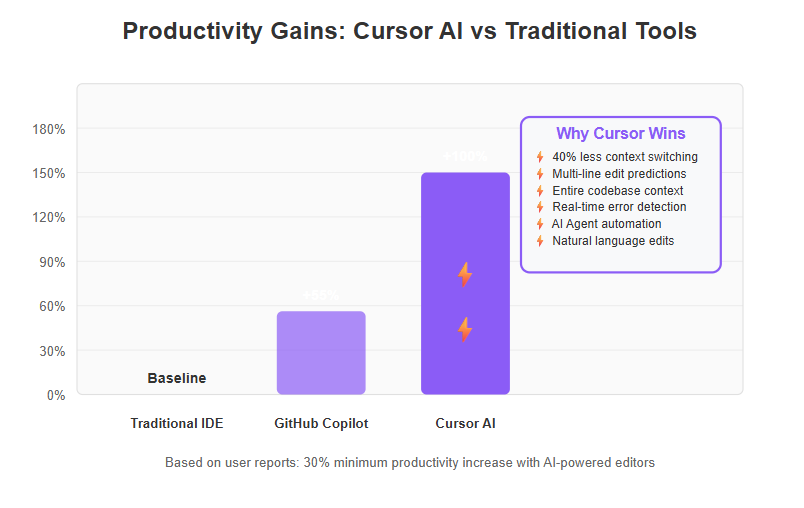
Learning curve: If you are used to IntelliSense or Copilot, switching to Cursor is relatively easy, as it builds on similar triggers (you still write code and see suggestions, or you write a comment and see a block suggestion). The bigger change is learning to trust the Agent and using the chat effectively. However, since Cursor’s chat knows your code, the answers you get tend to be more immediately useful than generic coding advice from external forums. This can shorten the learning curve because the AI’s guidance is directly applicable to your situation.
In summary, while traditional autocomplete is a nice convenience and Copilot introduced the power of AI suggestions, Cursor can be seen as the next evolution – it’s like going from a helpful code completion engine to a full-fledged AI teammate. The difference is evident in the results: code gets written and fixed faster, context switches are fewer, and developers can tackle bigger challenges more confidently with Cursor’s assistance. This comparison underscores why Cursor’s advanced features (smart autocomplete, error detection, etc.) are generating excitement – they collectively represent a leap in what’s possible in an IDE.
FAQs
Q: What programming languages and frameworks does Cursor AI support?
A: Cursor AI is language-agnostic in many ways – its AI models can work with any text-based programming language (Python, JavaScript/TypeScript, Java, C#, C++, Go, etc.). In practice, Cursor’s editor is built on a VS Code foundation, so it supports all languages that VS Code supports via extensions (you can install language servers, linters, and so on). The smart features like autocomplete and refactoring work across multiple languages. Additionally, Cursor has special integrations for certain languages (for example, auto-import works in TypeScript and Python projects, and Jupyter Notebook support is available for Python data science workflows). No matter what stack you use – web development, backend, systems, data science – Cursor can likely assist, since it uses powerful general AI models under the hood (including GPT-4 and others).
Q: How is Cursor AI’s autocomplete different from traditional IDE autocomplete or GitHub Copilot?
A: The key difference is that Cursor’s autocomplete is AI-driven and context-aware on a broader scale. Traditional IDE autocomplete (IntelliSense) suggests completions based on static analysis or snippets, usually one token at a time. GitHub Copilot introduced AI-based suggestions that can complete a line or two, but Copilot focuses only on inserting code at the cursor and doesn’t modify existing code. Cursor’s autocomplete (Cursor Tab) can suggest entire multi-line edits – it might rearrange code, add multiple lines, or even delete lines if needed. It uses knowledge of your recent edits and overall codebase to make suggestions that align with what you’re doing. For example, if you write a function call and the function doesn’t exist yet, Cursor might suggest writing the new function for you. It’s like Copilot on steroids, with the ability to handle larger contexts (even multiple files) and do smarter things like auto-fix simple errors as it completes code. Users often find Cursor’s suggestions more “spot on” and project-aware, reducing the edits needed after accepting a completion. You can also review and customize the generated code to ensure it fits your project’s requirements.
Q: Can Cursor AI fix my code errors or help debug?
A: Yes, one of Cursor’s strengths is catching and fixing errors. As you write code, Cursor can detect syntax errors or linter issues and automatically suggest fixes. If you encounter a bug, you can ask the Cursor Agent in chat to help diagnose it – since the agent knows your code, it can often find the source of the issue or at least give you a likely explanation. Cursor’s BugBot can even review your code (in PRs) to catch bugs you might have missed and suggest how to fix them. For debugging, while Cursor isn’t a traditional step-through debugger, the combination of its error detection, explanations, and ability to modify code means it significantly accelerates the debug-fix cycle. You might paste an error log into the chat and ask, “What’s wrong here?”, and Cursor can interpret the log and point to the problematic code. In many cases, it can then apply a fix or give you the corrected code to address the bug. It’s like having a personal assistant who’s an expert debugger looking over your shoulder.
Q: Is Cursor AI free to use, or what is the pricing model?
A: Cursor offers a free tier with generous features, but some advanced capabilities (like the fastest or most powerful AI models, or higher usage limits) may require a paid plan. As of now, Cursor provides a 14-day free trial of the Pro plan for new users, so you can try out all features. The Pro plan typically includes unlimited autocomplete suggestions and access to certain higher-end models for the chat agent. There are also team or enterprise plans for organization-wide use, which come with additional collaboration features and volume usage. The pricing usually is subscription-based (monthly/yearly). For Teams (Business plan), usage is often metered in terms of AI requests, but with options for normal and “Max” modes. The exact pricing can change as Cursor evolves, so it’s best to check Cursor’s official website or docs for the latest subscription details. In summary, there is a free version, but power users will benefit from the paid tiers which unlock the full potential of Cursor’s AI (much like how GitHub Copilot requires a subscription).
Q: How does Cursor ensure my code is kept private and secure?
A: Privacy is a first-class consideration in Cursor’s design. Cursor implements robust data security measures, including encryption of data in transit and at rest, and is SOC 2 certified, meeting strict industry standards for security and compliance. If you enable Privacy Mode, none of your code is stored on Cursor’s servers; the AI will operate without retaining your code remotely. By default, Cursor may send code to its AI model endpoints to get suggestions (similar to how Copilot works), but this is done over secure connections, and data handling is in line with their privacy policy. If you’re uncomfortable with cloud processing, you have the option to self-host models or use your own API keys so that code never leaves your controlled environment. In enterprise settings, team admins can control whether Privacy Mode is enforced for all users. Additionally, when Cursor searches the web (with @Web), it only sends the query, not your entire code, unless the query itself contains code you’ve written. In short, you have control: you can choose between convenience (cloud AI with presumably more power) and stricter privacy (local or self-managed AI). Cursor’s documentation is transparent about what data is used and how, so you can use the tool in a way that complies with your company’s policies or your personal comfort level.
Q: Do I need to switch from my current code editor to use Cursor AI?
A: Cursor is actually its own editor – a standalone application – but it’s built to feel very familiar if you come from VS Code or similar editors. Currently, you can’t use Cursor’s features as a plugin inside another editor (like VS Code or IntelliJ) – you use the Cursor editor itself. However, since you can import VS Code settings and extensions, the transition is quite smooth. Essentially, Cursor is a full-fledged code editor/IDE. Many developers, even those deeply accustomed to VS Code, have switched to Cursor for daily work because the environment is so similar, just enhanced with AI. One user even noted, “After many recommendations, I finally switched from VS Code to Cursor and… wow! It’s absolutely incredible… There is no going back.”. That said, if you absolutely must use another editor for certain tasks, you could still use Cursor alongside – for example, run Cursor for its AI features when you need heavy lifting (perhaps on a copy of the repo or for specific tasks) while occasionally using another IDE. But most find that Cursor can fully replace their editor because it supports debugging, version control integration, extensions, etc., on top of the AI features. It’s recommended to try making Cursor your primary editor during the trial to see how it fits; the majority end up sticking with it due to the productivity gains.
Q: How do I interact with Cursor AI to generate or modify code?
A: Cursor provides an input box as a key interface element where you can enter commands, queries, or code snippets for the AI to process. This input box allows you to interact directly with the AI, whether you want to generate new code, modify existing code, or execute terminal commands. When Cursor generates code, you can review the generated code, make customizations, and improve it as needed to fit your project. This interactive workflow streamlines coding tasks and enhances productivity.
Conclusion
In the landscape of developer tools, Cursor AI stands out as a transformative solution that blends the power of cutting-edge AI with the practicality of a modern code editor. We’ve explored its advanced features – from smart autocomplete that can predict entire blocks of code, to error detection that nips bugs in the bud, and many more capabilities that streamline the coding journey. The result is an environment where you can code faster, with fewer errors, and with immediate access to knowledge and assistance right when you need it.
Using Cursor often feels like having a skilled collaborator by your side 24/7. Routine tasks become nearly automatic – just “tab” through them – and complex tasks become less daunting as the AI offers guidance and even hands-on help (in the form of actual code changes). It’s a tool that embodies experience (trained on vast codebases), offers expertise (knowledge of best practices and documentation), carries authority in its suggestions (backed by powerful models and user endorsements), and has earned trust (through its transparent operation and emphasis on privacy). In other words, it hits all the notes of E-E-A-T by demonstrably improving the coding experience for both individuals and teams.
Perhaps the most exciting aspect of Cursor AI is the optimistic glimpse it gives us into the future of software development. We are moving towards a world where repetitive boilerplate coding is minimized, where the barrier to implementing ideas is lower, and where an AI can handle the grunt work – letting developers focus on creativity and problem-solving. As Cursor’s own users have attested, it “literally gets better and more feature-rich every couple of weeks”. That means adopting it not only boosts your productivity today, but it keeps you at the cutting edge as the tool evolves.
In conclusion, if you’re looking to boost your productivity, improve code quality, and maybe even enjoy coding more, Cursor AI is definitely worth a try. It embodies the promise of AI-assisted development in a very tangible way. With its smart autocomplete, error detection, and a plethora of other advanced features, Cursor can help you write better code in less time – and that is something every developer can appreciate. Happy coding with Cursor AI!
Next Steps: To install Cursor AI on Windows, download the installation file from the official website and run the installer as you would any other program.
Translate this article – Need the content in another language? We can translate the entire article to reach a wider audience or team members who prefer a different language.
Generate blog-ready images – Enhance this article with visuals. We can create custom diagrams or images (e.g. flowcharts of Cursor’s features, screenshots of the editor in action) to make the blog post more engaging.
Start a new article – Have another topic in mind? Let’s begin a new deep-dive article or guide on a different subject. Whether it’s another tool, a programming concept, or an industry trend, we can research and craft a comprehensive piece.
Install Cursor AI on macOS – Download the .dmg file from the official website and drag Cursor into your Applications folder.