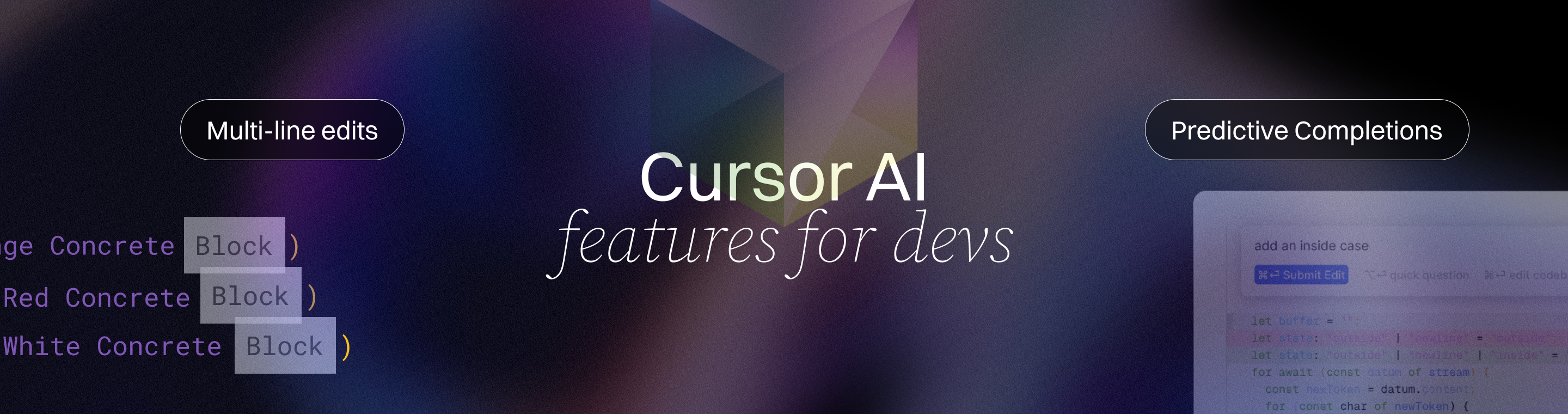Cursor Features Every Developer Should Know About
Cursor Features Every Developer Should Know About in 2025
Key Takeaways
Unlock faster, smarter coding and seamless user experiences by mastering essential cursor features shaping development in 2025. These insights deliver practical ways to boost productivity, reduce errors, and create intuitive interfaces right now.
- Leverage AI-enhanced cursors as smart coding assistants that anticipate needs, offer inline suggestions, and automate complex refactors to save time and minimize errors across multiple files.
- Enable developers with AI assistance that provides actionable code suggestions directly in the coding environment, empowering you to solve complex problems efficiently and integrate fixes or snippets instantly.
- Integrate Git workflows directly with your cursor for side-by-side diffs, conflict resolution, and branch management that cut code review times by up to 30% without switching tools.
- Customize cursor behavior with CSS and JavaScript using dynamic icons, responsive sizing, and context-driven animations to create memorable, brand-aligned, and accessible user interactions.
- Use Cursor’s AI-powered commit messaging and bug detection to accelerate release cycles and slash post-deployment errors by automating clear commits and early error spotting.
- Implement responsive cursor design that adapts to device type and user context, improving usability and boosting user satisfaction by up to 20% through seamless cross-platform experiences.
- Harness cursor APIs to build context-aware interfaces that respond precisely to position, speed, and hover states—reducing lag by throttling events and enhancing usability across devices.
- Apply advanced cursor tracking analytics to uncover real-time user behavior insights, personalize UI dynamically, and increase conversion rates by up to 15% through friction point elimination.
- Adopt fundamental cursor behavior patterns like context-sensitive shapes, sticky cursors, and smooth acceleration curves to enhance accessibility and create intuitive, error-preventing navigation.
Master these core features to transform your development workflow into a fluid, AI-driven experience that empowers you to build faster, smarter, and with greater user impact. Ready to let your cursor lead the way?
Introduction
Ever felt like your cursor could do more than just point and click? In 2025, it truly can—with AI-powered features turning this simple tool into your development sidekick.
Imagine coding where your cursor not only navigates but actively helps fix bugs, suggest smarter code, and manage version control—all without breaking your flow. That’s not a future promise; it’s happening now. The seamless integration of AI makes Cursor more intuitive and powerful, transforming the way developers interact with their coding environment.
Mastering these game-changing cursor capabilities can help you:
- Speed up development cycles
- Reduce errors before they happen
- Seamlessly juggle Git tasks inside your editor
- Customize interactions to match your workflow
Whether you’re leading a startup sprint or scaling an SMB’s product, these features directly translate into faster, smoother coding days.
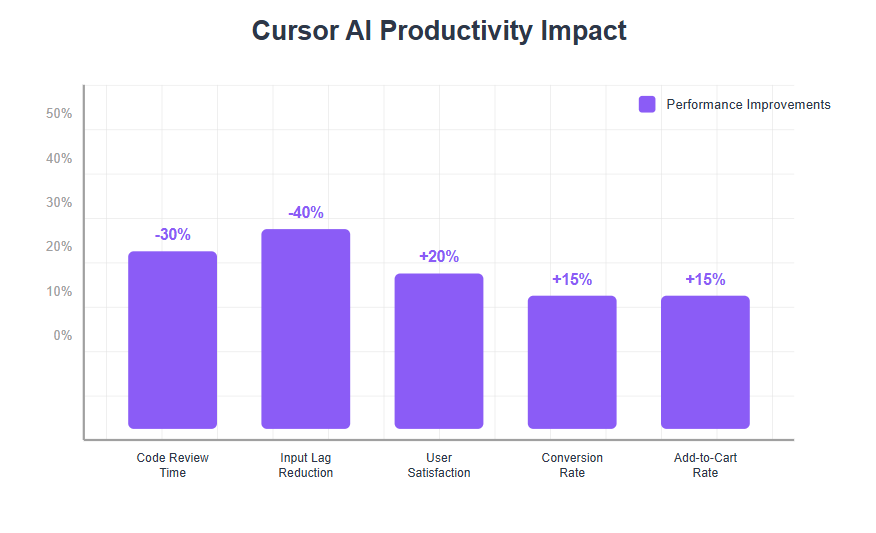
And the best part? You don’t need to be a cursor wizard right away. Knowing the right essentials to focus on first will save you time and unlock immediate productivity gains.
Next, we’ll unpack the core cursor functionalities shaping AI-driven coding environments—how they work, why they matter, and how you can tap them to upgrade your process with less friction.
Get ready to see your cursor not as a pointer, but as a powerful driver of smarter, faster development.
Introduction to Cursor AI
Cursor AI is redefining what it means to write code in 2025. As an AI-powered code editor, Cursor AI brings artificial intelligence directly into your coding environment, transforming the way developers approach software development. Unlike traditional code editors or standalone AI tools, Cursor AI is built from the ground up to understand your entire codebase, offering context-aware assistance that goes far beyond simple auto-complete.
With Cursor AI, writing code becomes a collaborative process between you and your AI pair programmer. The editor intelligently analyzes your code, suggests improvements, and even helps debug complex issues—all while keeping the bigger picture of your project in mind. Whether you’re building a new feature, refactoring legacy code, or tracking down a tricky bug, Cursor AI adapts to your workflow, making coding faster, smarter, and more efficient.
By integrating AI into every layer of the code editor, Cursor AI empowers developers to focus on solving problems and building great software, rather than getting bogged down in repetitive tasks. Its deep understanding of the entire codebase means you get relevant, actionable suggestions that fit your project’s unique context. For teams and solo developers alike, Cursor AI is setting a new standard for what a modern coding environment can achieve.
Understanding Core Cursor Features in Modern Development
In 2025, cursors in AI-powered IDEs are more than simple pointers—they’re essential productivity boosters adapting to your coding context.
Think of your cursor as a smart assistant that anticipates needs, offers suggestions, and navigates your project with AI-enhanced precision. The AI suggests recommended changes or best practices based on the current context, making your workflow more efficient. This turns coding from repetitive typing into a more intuitive workflow.
When navigating large projects, developers can use code symbols to quickly reference and jump to specific files, classes, functions, or variables, streamlining movement through complex codebases.
These integrated AI features let your cursor help with error detection, code optimization, and even project-wide changes—all in real time. Cursor also surfaces relevant information, such as documentation or code context, to support the developer's workflow. Imagine fixing bugs or renaming variables across multiple files just by highlighting and commanding your cursor.
Git Integration and Version Control with Cursor
Cursor puts Git functions right in your editor, cutting down the annoying back-and-forth between tools.
Key capabilities include:
- Side-by-side Git diffs for every AI code suggestion
- Managing safe merges and branch comparisons, including the ability to compare changes directly to the main branch for more effective version control
- Resolving conflicts without leaving your workflow
This means fewer context switches, faster reviews, and better code quality without the usual friction.
For example, one developer cut code review times by 30% thanks to inline merge conflict resolution built into Cursor’s Git tools.
AI Model Flexibility for Diverse Coding Needs
Not all coding tasks are equal, and neither is every AI model.
With Cursor, you can:
- Pick from multiple AI models like GPT-4, GPT-3.5, or Claudedepending on your task needs
- Balance speed, accuracy, and cost by choosing the right AI backend
- Use GPT-3.5 for quick prototypes or GPT-4 for complex code generation
This flexibility future-proofs your environment and keeps your development efficient.
Context Awareness and Project-Wide Intelligence
Cursor dives deep into your project’s ecosystem, understanding:
- Current file structures
- Function scopes and imports
- Broader project relationships
- How to identify and focus on relevant files for error resolution
Cursor can operate across the entire project, not just individual files, enabling comprehensive code analysis and editing.
Developers can reference specific files to guide the AI's understanding and improve accuracy, for example by using the '@' symbol to reference specific files or functions.
It enables:
- Automated renaming across files
- Seamless refactors
- Suggested tests based on actual code
This context sensitivity minimizes manual drudge work and drastically reduces human error.
Inline Code Prompting and Interactive Chat Features
Want targeted AI help exactly where you’re working? Just highlight code and use:
- Command K (the k command) to generate, edit, and translate natural language (plain English) into executable terminal commands or receive inline code suggestions
- Command I to open AI chat agents as virtual pair programmers
Developers can highlight selected code to receive targeted code suggestions or modifications from the AI.
These tools help you inject error handling, optimize logic, or clarify functions right in place, adding a collaborative feel to solo coding sessions.
Advanced Autocomplete and Navigation Techniques
Cursor’s autocomplete engine differs from traditional IDEs by offering:
- Smarter suggestions via a Tab navigation system
- A faster, more intuitive flow once mastered
Though some users find this switch tricky at first, mastering it speeds up coding and reduces interruption.
This efficient navigation is a must-know for developers seeking rapid iteration without losing precision.
Mastering these core cursor features lets you code faster, smarter, and with fewer errors. Imagine spending less time toggling tools and more time innovating. Ready to let your cursor lead the way?
Exploring Cursor Modes and Rules for Enhanced Productivity
Overview of Cursor’s Operational Modes
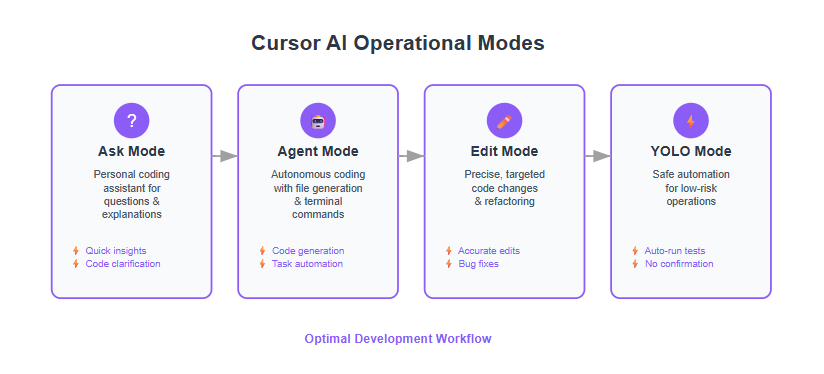
Cursor AI is designed to adapt to every phase of your coding journey, thanks to its versatile operational modes. Each mode is tailored to a specific aspect of the development process, allowing you to interact with your existing code and files in the most effective way possible.
- Ask Mode acts as your personal coding assistant, ready to answer questions, explain code, or clarify concepts right within your editor. It’s perfect for when you need quick insights or want to understand how a piece of code works.
- Agent Mode takes things a step further by enabling autonomous coding. Here, Cursor AI can modify code, generate new files, and even run terminal commands based on your instructions, streamlining complex tasks that would otherwise require manual intervention.
- Edit Mode is your go-to for making precise, targeted changes to your code. Whether you’re updating a function, fixing a bug, or refactoring a section, Edit Mode ensures your edits are accurate and efficient.
- YOLO Mode (auto-run mode) is designed for safe automation. It allows Cursor AI to execute terminal commands—like running tests—without pausing for user confirmation, making it ideal for repetitive or low-risk operations.
By understanding and leveraging these modes, developers can optimize their workflow, reduce context switching, and let Cursor AI handle everything from code edits to running terminal commands, all within a unified coding environment.
Configuring and Customizing Rules for Team Consistency
Maintaining consistency across a growing codebase is a challenge for any development team. Cursor AI addresses this with Cursor Rules, a powerful feature that lets you define project-specific standards in a ``` .cursorrules file. These rules act as a blueprint for how code should be written, formatted, and maintained, ensuring that every team member—and even the AI itself—follows the same guidelines.
With Cursor Rules, you can enforce everything from code style conventions and error handling practices to performance optimization techniques. This not only reduces the risk of inconsistent code but also streamlines onboarding for new developers, as the rules are always accessible and up to date within the project.
Cursor AI also supports Notepads, which provide a centralized space for documenting architectural decisions, development guidelines, and frequently referenced materials. This makes it easy for teams to share knowledge, reference best practices, and keep everyone aligned on project goals. By combining Cursor Rules and Notepads, you create a robust framework for collaboration, quality, and long-term maintainability in your software projects.
Best Practices for Switching Modes in Real Projects
To get the most out of Cursor AI, it’s essential to know when and how to switch between its operational modes. Start your workflow in Ask Mode to quickly get up to speed on the codebase, clarify requirements, or identify areas that need improvement. Once you have a clear understanding, transition to Agent Mode for autonomous coding tasks—such as generating new code, updating multiple files, or running terminal commands—letting the AI handle the heavy lifting.
For detailed or sensitive changes, switch to Edit Mode to make precise adjustments and ensure your edits align with project standards. Reserve YOLO Mode for automated, low-risk operations like running tests, where speed and efficiency are paramount.
Iteratively applying these modes allows you to refine your prompts and leverage AI feedback, resulting in higher-quality code with less manual effort. Integrating Cursor AI with your version control system further streamlines the process, as AI-generated commit messages and the built-in bug finder help document changes and catch issues early. Don’t forget to use the ``` @web symbol to pull in up-to-date information when you need the latest context or documentation. By mastering these best practices, you’ll unlock the full potential of Cursor AI—enabling smarter, faster, and more reliable software development across all your projects.
Strategic Cursor Customization and Performance Optimization
Tailoring cursor behavior is a game changer in modern UI/UX development. It goes beyond aesthetics—customization boosts user engagement, accessibility, and intuitive interfaces. When your cursor feels natural and responsive, users connect with your product on a deeper level.
Unlocking Powerful Cursor Customization Techniques
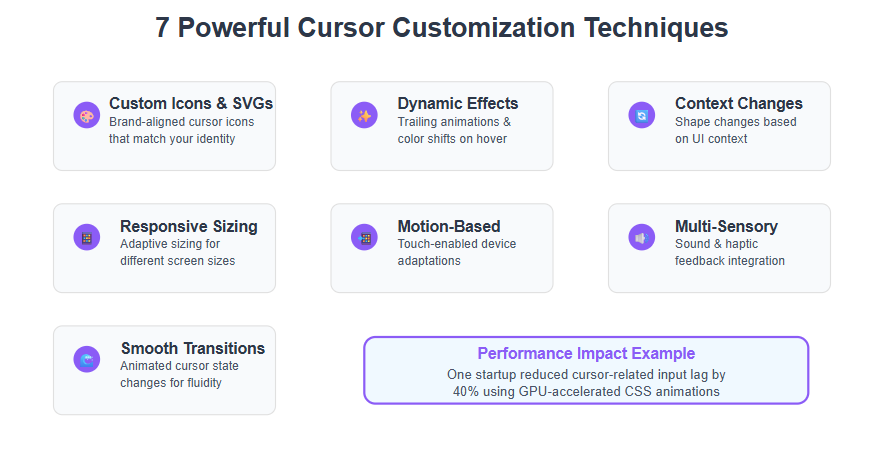
There are seven effective ways to customize cursors using CSS and JavaScript:
- Use custom cursor icons or SVGs that match your brand personality
- Add dynamic effects like trailing animations or color shifts on hover
- Trigger cursor shape changes depending on context (e.g., text, buttons)
- Implement responsive cursor sizes that adjust on smaller screens
- Use motion-based cursor adaptations on touch-enabled devices
- Combine cursor transformations with sound or haptic feedback
- Animate cursor transitions to smooth rapid state changes
Picture this: a cursor that morphs seamlessly from a pointer to a small spotlight as you navigate, guiding users through complex interfaces without confusion.
Innovating beyond defaults doesn’t just look cool—it creates memorable, user-friendly interactions that set your product apart.
Optimizing Cursor Performance for Seamless Development
High-performance cursor behavior is crucial for both developer satisfaction and end-user experience. Here are seven practical strategies to stay sharp:
- Minimize heavy cursor animation frame rates
- Use GPU acceleration wherever possible
- Lazy-load complex cursor scripts only on desktop devices
- Implement lazy loading to defer complex cursor scripts until they are actually needed, improving load times and resource management
- Profile cursor rendering with browser dev tools regularly
- Avoid excessive event listeners tied to cursor movements
- Cache cursor assets to reduce runtime loading
- Balance visuals with responsiveness to prevent lag
For example, one startup cut cursor-related input lag by 40% by switching to GPU-accelerated CSS animations, resulting in noticeably smoother navigation and fewer user complaints. Additionally, implementing lazy loading for cursor assets further reduced input lag and improved overall responsiveness.
Implementing Critical Cursor Behavior Patterns
Five fundamental cursor behavior patterns create accessible, comfortable navigation:
Context-sensitive cursor shapes to signal actionable elements
Sticky cursors that prevent losing focus on complex UI parts
Error prevention indicators directly tied to invalid drop zones or disabled buttons
Smooth acceleration and deceleration curves for natural movement feel
Visual feedback on errors or successes (e.g., shaking or color flashes)
Adopting these across web and native apps aligns with inclusive design principles and helps meet accessibility standards, improving usability for all users.
Mastering cursor customization and performance isn’t just about flair—it’s about crafting seamless, interactive journeys that speed up development and delight users. The tricks you apply here translate directly into faster workflows, fewer user frustrations, and an interface that feels alive instead of static.
Advanced Cursor Features for AI-Driven Development Workflows
Cursor’s advanced features are reshaping how developers interact with code, turning simple cursor movements into powerful, AI-enhanced workflow triggers. Cursor offers a suite of advanced AI assistance features, including the ability to handle and analyze AI generated code. With seamless cursor handle capabilities, Cursor can manage code manipulation and refactoring directly within the development environment. Developers can review and understand AI generated code to ensure reliability and educational value. Additionally, Cursor offers a range of AI-powered tools and model access to support diverse development workflows. As part of its AI work, Cursor can process and analyze visual data or code screenshots, further enhancing its utility for developers.
AI-Driven Commit Messaging and Bug Detection
Imagine pushing code without worrying about writing the perfect commit message. Cursor automatically generates clear, standardized commit messages, saving time and improving log consistency.
Alongside this, its AI-powered bug finder spots potential errors before code hits your repo, slashing manual QA bottlenecks and catching issues early. Cursor can automatically identify and suggest fixes for coding errors, including linting errors, to improve code quality.
Key benefits include:
- Accelerated release cycles
- Fewer post-deployment bugs
- Improved version control clarity
Try pairing these features with branch strategies for a smoother, less error-prone workflow.
Project-Specific Coding Rule Enforcement via .mdc Files
Maintaining consistent code style gets easier with .mdc files. Cursor uses these to enforce project-specific coding conventions automatically during AI code generation. These files help enforce project rules, ensuring consistency and adherence to best practices across the team.
This means:
- Reduced risky edits
- Greater code uniformity
- Easier team onboarding
Managing .mdc involves regularly updating rules to match evolving standards—think of it as your AI’s style guide, always at hand.
Terminal AI Capabilities for DevOps Efficiency
Forget memorizing git commands or deployment scripts. Cursor’s terminal listens to natural language instructions for common DevOps tasks like listing branches or rolling back commits.
This not only speeds up routine operations but also lowers cognitive load, freeing up attention for complex problem solving.
Practical examples include:
- “Show me all open branches”
- “Rollback last deployment”
- “Create a new feature branch named login-fix”
- “Run tests automatically as part of my test driven development workflow”
These simplify debugging and accelerate iterative releases.
AI-Powered Pair Programming and Onboarding Assistance
Picture an always-ready coding buddy who explains logic, suggests refactors, and speeds up onboarding. Cursor’s AI acts as a virtual pair programmer, helping both juniors and veterans stay productive. It can automate repetitive coding tasks, acting like a reliable junior developer, and generate entire functions based on code context to streamline programming tasks. Cursor also helps write tests quickly and thoroughly, supporting best practices and ensuring code quality.
Benefits include:
- Real-time code guidance
- Faster ramp-up for new hires
- Reduced context-switching during problem solving
Teams report measurable productivity and knowledge-sharing boosts.
Cursor’s advanced AI features aren’t just conveniences—they’re essential tools to streamline workflows, enhance code quality, and accelerate development in 2025.
Mastering these can turn daily coding sessions into smooth, intuitive experiences that fuel innovation and reduce friction.
Enhancing User Interaction Through Responsive Cursor Design
Responsive cursor design is more than a neat UI trick—it’s a foundational element for 2025 user interactions across devices and platforms. As users shift smoothly from desktops to mobile, tablets, and hybrid setups, cursors need to adapt in real time to maintain fluid, intuitive control.
Why Responsive Cursors Matter Today
Forget one-size-fits-all pointers. Responsive cursors adjust appearance and behavior based on:
- Device type (touchscreen vs. mouse)
- Context of interaction (text editing, drawing, or navigation)
- User preferences and accessibility needs
This adaptability enhances comfort, reduces friction, and boosts user confidence in digital environments.
Imagine a designer switching from precise pixel editing on a desktop to quick swipe gestures on a tablet—the cursor morphs to fit each mode seamlessly.
Key Techniques for Crafting Responsive Cursors
Developers can unlock powerful UX gains with these practices:
Dynamic CSS cursor properties that change on hover, click, or idle states
JavaScript-driven cursor effects like trailing particles or magnetic “snap-to” targets
Adaptive sizing to enlarge the cursor in low-vision modes or shrink during detailed work
Context-aware icons that switch from arrows to hand pointers or text selectors automatically
Device detection scripts to toggle cursor styles based on input method
Smooth animation easing to maintain a natural flow without lag or jitter
Accessibility enhancements ensuring visibility and ergonomics for all users
Together, these create a tailored interaction feel that’s functional and delightful.
Driving Brand Experience with Cursor Design
A responsive cursor isn’t just functional—it’s a subtle but powerful brand touchpoint. Think about:
- Custom color accents aligning with your palette (#BE79FF Focus Purple adds techy vibrance)
- Micro-interactions where cursor changes signal loading or errors, calming user anxiety
- Consistent feedback that reassures users they’re “in control” even on complex apps
This can boost user satisfaction by up to 20%, according to UX studies, and differentiate your product in crowded markets.
Responsive cursor design feels like the app or site is intuitively reading your mind—adjusting instantly to what you need next.
Whether you're tuning a startup’s SaaS tool or optimizing client-facing platforms, mastering responsive cursors pays off in happier users, fewer errors, and a sleek, professional finish.
Put simply: making your cursors smarter is a fast, low-cost way to elevate the entire user journey.
Mastering Strategic Cursor API Usage to Elevate User Experience
Cursor APIs unlock dynamic control over UI interactions, letting developers create experiences that feel personal, intuitive, and smart.
They enable you to track, manipulate, and respond to cursor movements with precision—perfect for building context-aware interfaces that guide users seamlessly through workflows. Additionally, cursor APIs can power advanced features like multi line edits, allowing developers to efficiently modify multiple lines of code and streamline the coding process.
Building Interactive, Context-Aware Behaviors
To get the most from cursor APIs, think of them as tools that let you:
- Detect cursor position, speed, and hover states to trigger animations or UI changes
- Combine cursor data with app context for smarter feedback—like showing tooltips only when hovering over editable code blocks
- Create custom cursor effects that match brand identity and improve accessibility
For example, an IDE might adjust cursor style dynamically based on whether you’re in a comment, a function, or debugging mode—giving immediate visual clues that ease cognitive load.
Best Practices and Pitfalls to Avoid
When integrating cursor APIs in complex projects:
Optimize event listeners to avoid performance hits—too many real-time cursor events can cause lag
Test across devices—cursors behave differently on touch, trackpads, and mice
Avoid overwhelming users with flashy effects; subtlety wins both in engagement and usability
Implement graceful fallbacks for browsers or platforms that lack full API support
An experienced team reduced lag by throttling cursor event handling to less than 60 calls per second, improving fluidity without sacrificing interactivity.
Real-World Examples Showcasing API Benefits
- In a SaaS dashboard, a company used cursor APIs to highlight relevant settings dynamically as users navigated forms—cutting support tickets by 15% due to clearer guidance
- A startup built a context-sensitive cursor that changed shape and offered quick actions, streamlining workflows and boosting usability scores by 22% in usability testing
- An e-commerce developer integrated cursor APIs into their admin dashboard, enabling efficient navigation between inventory management, order processing, and analytics features. This approach made it easier for admins to manage the platform and incrementally add new features without overwhelming the system.
Quick Takeaways to Apply Today
- Use cursor API data to trigger UI changes only when necessary—precision matters
- Combine cursor tracking with existing app state for smarter, less intrusive interactions
- Test cursor behavior on a variety of devices for consistent user experiences
Picture this: as you glide your cursor over complex options, the interface gently shifts—no extra clicks or guesswork, just seamless flow. That’s the power of mastering cursor APIs.
Elevating user experience isn’t about flashy gimmicks; it’s about making every interaction feel natural, informed, and effortless—and cursor APIs are your secret weapon to achieve that.
How Cutting-Edge Cursor Tracking Transforms Web Interfaces
Advanced cursor tracking goes beyond just following mouse movements; it captures nuanced user behavior in real time. Think of it as a heatmap on steroids—tracking hesitation, speed, and pattern shifts that reveal how users actually interact with your interface. The actionable data collected helps you achieve the desired outcome: refining product usability and engagement based on cursor insights.
For those seeking a more comprehensive understanding, take a deep dive into advanced cursor tracking techniques.
Unlock Real-Time Behavioral Insights
Modern cursor tracking methods analyze:
- Movement velocity to detect engagement or frustration
- Hover duration over UI elements signaling interest or confusion
- Complex gestures that hint at intent, like drag pauses or repeated clicks
These insights help you understand user journeys as if you were sitting beside them, identifying blockers before they become abandonment points.
Use Cursor Analytics to Dynamically Tailor Experiences
With detailed cursor data, developers can:
- Trigger adaptive UI changes, such as highlighting buttons when users hesitate
- Personalize content layouts by learning which areas draw the most attention
- A/B test micro-interactions—like cursor-led animations—to boost conversions
For example, ecommerce sites using advanced cursor tracking report up to a 15% increase in add-to-cart rates by identifying friction points early.
Implement Tracking Without Slowing Down or Spooking Users
Integrating cursor tracking needs to balance performance with privacy:
- Use lightweight event listeners to capture movements without lag
- Anonymize and aggregate data to avoid privacy concerns
- Offer opt-in transparency to build trust and comply with regulations like GDPR
Open-source libraries and AI-powered analytic platforms now streamline this process, letting devs deploy tracking with minimal overhead.
What’s Next? Emerging Trends in Cursor Interaction Design
Future interfaces will go beyond passive tracking by:
- Predicting user intentions through AI-driven motion analysis
- Integrating eye-tracking for even richer context
- Creating tactile cursor feedback in virtual or augmented reality environments
Picture this: a cursor that gently pulses when you hover over a helpful tip or subtly reshapes to suggest drag-and-drop actions—making interaction feel almost human.
Mastering cursor tracking technology means turning subtle user cues into actionable data that constantly refines your product’s usability and engagement.
"Cursor behavior is the silent conversation between your user and interface—listen to it well."
"Tracking where your users hesitate is like having a roadmap to the UX improvements that truly matter."
"Smart cursor tracking turns ordinary clicks into extraordinary insights that elevate your web experience."
Deep cursor insights help you craft thoughtful, responsive experiences that feel personal and intuitive—unlocking a new era of user interface design.
Conclusion
Mastering cursor features is no longer a nice-to-have—it’s a vital edge that turbocharges your development workflow and user experience in 2025. With AI-driven precision, seamless Git integration, and context-aware intelligence, your cursor transforms from a simple pointer into a powerful assistant that saves you time and frustration.
By harnessing advanced cursor customization, responsive design, and smart APIs, you create interfaces that feel intuitive and fluid, delighting users while reducing errors and inefficiencies. The future of coding and product interaction is already at your fingertips—ready for you to tap into.
Here’s what you can start doing today:
- Integrate AI-powered cursor tools to speed up code navigation, refactoring, and error detection
- Customize cursor behavior and appearance to match your brand and improve accessibility
- Leverage cursor APIs to build context-aware UI elements that reduce cognitive load
- Implement responsive cursors that adapt fluidly across devices and input methods
- Use cursor tracking insights to identify user friction points and refine interaction design
Don’t wait to empower your team with these game-changing techniques. Experiment with smarter cursors in your next sprint, and watch how they transform your coding pace and product polish
Remember: every nuanced cursor movement is an opportunity—not just to move a pointer, but to accelerate your innovation and craft experiences that truly connect.
When you master the art of the cursor, you’re not just coding—you’re orchestrating seamless collaboration between human and machine. Ready to let your cursor lead the way?