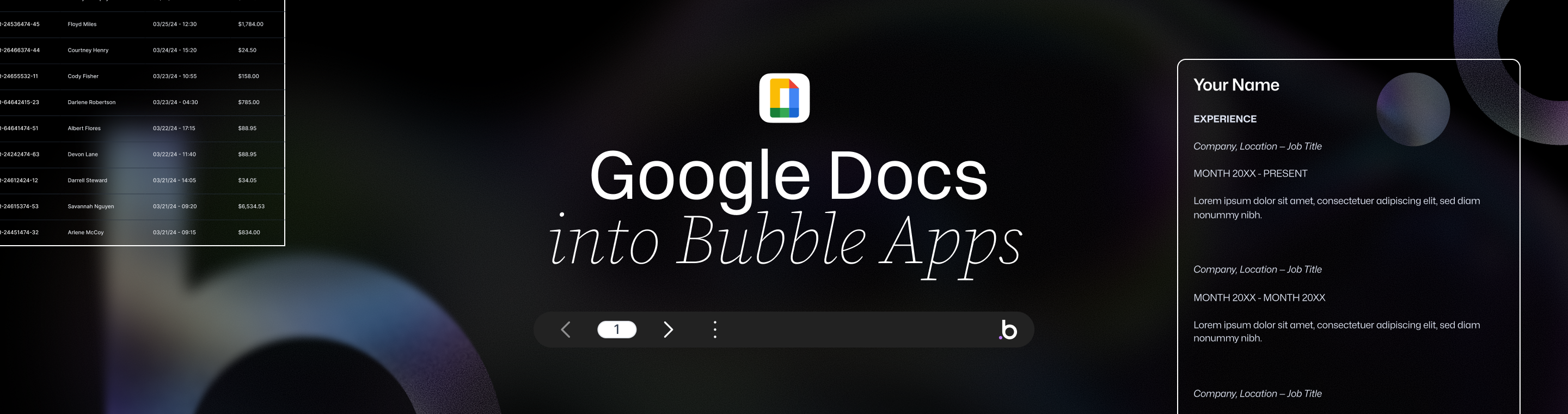Effortlessly Embed Google Docs Functionality into Bubble Apps
Ultimate Guide: 5 Ways to Effortlessly Embed Google Docs Functionality into Bubble Apps
Meta Description: Effortlessly embed Google Docs functionality into Bubble apps to enable real-time collaborative editing, seamless document integration, and enhanced productivity within your Bubble.io projects.
Outline
Introduction – Overview of embedding Google Docs functionality in Bubble apps, with emphasis on ease and benefits (collaboration, efficiency).
Understanding Google Docs Functionality – What features make Google Docs powerful (real-time editing, commenting, sharing) and why they matter for apps.
Overview of Bubble.io – Brief about Bubble as a no-code platform and its capability to integrate external services (e.g. using plugins, HTML embeds).
Why Embed Google Docs in Bubble Apps? – Benefits of integration: seamless user experience, centralized collaboration, avoiding platform switching, etc.
Challenges of Direct Embedding – Limitations of simply embedding Google Docs (authentication requirements, permission control, UI limitations, performance issues).
Method 1: IFrame Embed (Google Docs “Publish to Web”) – Using Google’s publish-to-web feature to embed a live Google Doc via HTML/iframe; steps to get embed code and add to Bubble; discuss that it’s quick but view-only and requires public sharing.
Method 2: Using Bubble Plugin for Easy Embed – Effortlessly embedding Google Docs via a Bubble plugin. Leverage no-code plugins (e.g. IdeaLink or Zeroqode) that allow adding Google Docs by URL or ID; quick setup and no coding required.
Method 3: Google Docs API & Integrations – Integrating via Google APIs or third-party services (Zapier/Make) to sync content. Explains creating or updating docs behind the scenes rather than an embedded editor; useful for generating docs from Bubble but not interactive embedding.
Method 4: Building a Google Docs-Like Editor in Bubble – Embedding Google Docs functionality by replicating it: using a rich text editor inside Bubble (e.g. Tiptap) to achieve real-time collaborative editing without Google’s interface.
Using a Rich Text Editor Plugin (Tiptap) – Setting up a rich-text editor in Bubble (installing the Tiptap plugin, configuring an S3 file storage if needed). Discuss how Tiptap provides a full-featured text editor similar to Google Docs that can be embedded in your app UI.
Implementing Real-Time Collaboration – Enabling multi-user live editing in the Bubble editor: using Tiptap’s collaboration out-of-the-box by obtaining credentials (App ID & Secret from Tiptap Cloud) and configuring Bubble workflows to generate access tokens. Explanation of how WebSocket-based real-time sync works (so multiple users see updates instantly) and how conflicts are resolved (OT or CRDT algorithms).
Testing and Troubleshooting – Tips for testing the embedded doc functionality: simulate multiple users editing to ensure sync works, check for permission issues (e.g. embedded frame not showing if doc is private), debug common errors (iframe not loading, plugin setup issues, etc.), and ensure a smooth user experience.
Best Practices for Document Integration – Ensuring data consistency, conflict resolution, and version control in collaborative docs. Tips like providing edit history, using clear indicators when docs are being edited, and handling merges or simultaneous edits gracefully.
Security and Permissions – Discuss how to maintain document security: if using Google Docs embed, manage Google sharing settings carefully (only authorized users can access the doc); if using custom editor, secure the collaboration backend (use authentication tokens, SSL encryption) and enforce app-level permission rules.
Performance Considerations – How to optimize performance when embedding docs: large documents might need pagination or lazy loading, Bubble’s capacity considerations (workload units) if heavy data operations, and ensuring the external services (Google or Tiptap cloud) can scale with your user base.
FAQs – Common questions answered (e.g. “Can I embed Google Sheets or Slides similarly?”, “Do users need a Google account to edit?”, “Is the embedded doc editable by multiple users?”, “What are the costs involved?”, “How to handle mobile responsiveness?”, “Are there alternatives to Google Docs for Bubble?”).
Conclusion – Recap of approaches to effortlessly embed Google Docs functionality in Bubble apps, encouragement to implement and enhance app collaboration, and optimistic outlook on no-code integration capabilities.
Introduction
Embedding Google Docs functionality into your Bubble apps opens the door to real-time collaborative editing and a richer user experience – all without leaving your own platform. Bubble.io is a popular no-code development platform, and integrating Google’s powerful document-editing features can effortlessly transform your app into a collaborative workspace. In this guide, we’ll explore how to effortlessly embed Google Docs functionality into Bubble apps, why it’s beneficial, and multiple methods to achieve it. By the end, you’ll understand both quick wins and more advanced solutions for bringing Google Docs-like capabilities into your Bubble application.
Modern web apps thrive on user engagement and seamless experiences. Imagine users being able to view or even edit documents collaboratively right inside your app – no more switching tabs or dealing with confusing copy-paste workflows. Whether you want to display a read-only guide or enable live co-authoring of text, integrating Google Docs features can significantly enhance productivity and keep your users engaged. We’ll start by understanding what makes Google Docs so powerful, then look at Bubble’s integration potential, and finally dive into 5 easy ways (from simple iframe embeds to advanced real-time editors) to accomplish this integration. Let’s get started on this ultimate guide to empowering your Bubble app with document editing superpowers!
Understanding Google Docs Functionality
Google Docs is renowned for its real-time collaborative editing and rich text editing features. Understanding these functionalities will help us mirror or embed them in Bubble effectively. Some of the key features of Google Docs include real-time collaboration, commenting, and version history, which are essential for effective teamwork and productivity. At its core, Google Docs provides:
- Simultaneous Editing: Multiple users can work on the same document at once and see each other’s changes in real time. For example, two teammates can type in a document simultaneously, and each character appears instantly on both screens. This immediate update mechanism is what makes Google Docs feel so collaborative.
- Real-Time Updates and Presence: You can see changes as they happen, along with indicators for who is viewing or editing (colored cursors or user icons). This real-time presence is essential for team collaboration, ensuring everyone stays on the same page (quite literally).
- Commenting and Suggestions: Users can leave comments on specific parts of the text or use suggestion mode to propose edits. This allows for asynchronous collaboration and feedback without altering the original content until accepted.
- Version History: Google Docs automatically keeps a revision history. Users can review past versions or restore content, which is vital for tracking changes and recovering from mistakes. In a collaborative environment, this builds trust that no change is truly permanent – you can always revert.
- Rich Text Formatting and Media: Beyond plain text, Google Docs supports images, tables, links, and more, giving a full word-processor experience in the browser. This rich formatting is something you’d likely want if embedding document functionality in your app.
These features make Google Docs a powerful tool for productivity and collaboration. When we talk about embedding Google Docs functionality into Bubble, we aim to bring in these same benefits – especially real-time collaboration and editing – into our own app interface.
However, it’s important to note that simply embedding Google Docs (for instance, via an iframe) might not automatically allow all these features (for example, editing might require user authentication, and commenting may not function in a basic embed). As we explore methods, we’ll highlight which aspects of Google Docs functionality each approach can provide.
Understanding these capabilities sets the stage for deciding how to integrate them. Next, let’s briefly look at Bubble and how it allows such integrations.
Overview of Bubble.io
Bubble.io is a no-code platform that lets you build web applications visually, without writing traditional code. It provides a powerful front-end design tool, a workflow engine for logic, and a built-in database – all through an intuitive interface. Crucially for our purpose, Bubble also allows integration of external services and custom code through features like the HTML element, plugins, API connectors, and more. Bubble supports custom integrations with external services, enabling tailored solutions for unique app requirements.
Key Bubble features relevant to embedding Google Docs functionality include:
- HTML Embed Element: Bubble pages can include an HTML element where you can insert custom HTML/JavaScript. This is a simple way to embed external content (like a Google Doc iframe) directly onto a page.
- Plugin Ecosystem: Bubble has a marketplace of plugins (both free and paid) created by the community. These plugins can extend Bubble’s capabilities – for example, there are plugins specifically designed to embed Google Docs, Sheets, or other Google Drive files into a Bubble app with minimal setup. We’ll discuss one such plugin soon.
- API Connector: For more advanced integrations, Bubble’s API connector allows your app to communicate with external APIs (like Google’s APIs). This could be used to fetch document data or even send updates, though rendering an editable document UI via API alone is not straightforward. Bubble supports custom integrations with external APIs, allowing you to create tailored workflows between Bubble and services like Google Sheets or Drive.
- Custom Scripts and Libraries: If needed, you can include external JavaScript libraries in Bubble (through the page HTML header or plugins). This means you could integrate a third-party rich text editor or collaboration library into Bubble, which is how more advanced “Google Docs-like” solutions work within Bubble (we will explore using Tiptap, a rich text editor library, in a later section).
The beauty of Bubble is that it’s flexible – you can pursue a purely no-code solution (like using a ready-made plugin or a simple embed) or a low-code solution (integrating custom scripts for more advanced features). Bubble’s no-code nature means even relatively complex tasks – like adding real-time document editing or building custom integrations – can often be achieved without complex coding, making advanced features accessible to non-developers, especially with the help of pre-built plugins or services. This makes the prospect of effortlessly embedding Google Docs functionality feasible for many Bubble developers.
With a grasp of Bubble’s capabilities, let’s talk about why you’d want to embed Google Docs in your Bubble app in the first place, and then we’ll move on to the how.
Why Embed Google Docs in Bubble Apps?
You might be wondering why go through the trouble of integrating Google Docs features into your Bubble application. There are several compelling benefits:
- Seamless User Experience: By embedding document functionality directly in your app, users don’t need to switch to an external Google Docs window to view or edit content. Everything happens within one interface, providing a cohesive experience that enhances user experience by offering a unified interface. This convenience can keep users more engaged on your platform.
- Real-Time Collaboration in Your App: If your app involves teamwork – for example, a project management app, an education platform, or an internal tool – having Google Docs-like real-time collaboration allows your users to work together simultaneously on documents (meeting notes, reports, etc.) right inside the app. Users can collaborate seamlessly within your app, just like they would in Google Docs, making teamwork smooth and efficient. This boosts productivity and makes your app a central hub for collaboration.
- Centralized Data and Management: When documents (or document editing capabilities) live inside your app, you can integrate them with your app’s database and workflows. For instance, you could save edited text to Bubble’s database for record-keeping, trigger notifications in Bubble when a document is updated, or link document content with other things in your app (tasks, user profiles, etc.). It centralizes work in one system.
- Enhanced Productivity and Engagement: Users appreciate not having to juggle multiple tools. If they can complete more of their tasks in one place (your app), they are likely to use it more and find it more valuable. Embedding Google Docs functionality can reduce friction – no need to copy-paste content from Google Docs to your app or vice versa. Everything updates in one spot, effortlessly.
- Customization and Control: By bringing the functionality in-house (especially via custom integration), you have the opportunity to tailor the editing experience. For example, you could implement custom permission schemes (who can edit vs. view) beyond what Google’s interface might allow in an embed. You can also style the embedded content to match your app’s look and feel, creating a more professional appearance.
To illustrate, imagine you run an online learning platform built on Bubble. Students and instructors might need to collaborate on documents (like assignments or notes). If you embed a Google Doc for each assignment directly on the platform, an instructor and a student could edit it together live during a mentoring session, without ever leaving the platform. The student doesn’t have to worry about managing separate document links, and the instructor can track changes through your app. This tightly integrated workflow is a big value-add.
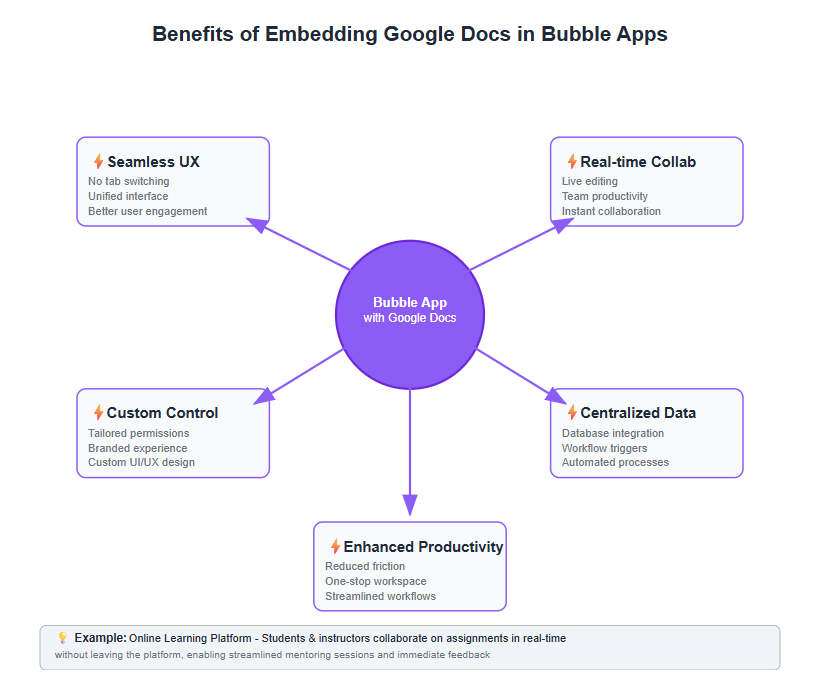
Overall, embedding Google Docs in Bubble is about convenience, collaboration, and control. However, before diving in, it’s also important to know the potential challenges and limitations of doing so, because not every method is perfect. Let’s examine some of those challenges next.
Challenges of Direct Embedding
While the idea of simply plopping a live Google Doc into your app sounds great, there are some challenges and pitfalls to be aware of. Directly embedding Google Docs (for instance, via an iframe or embed link) can run into these issues:
- Authentication and Access Control: Google Docs are typically private to the owner or shared with specific people. If you embed a doc in your app, the Google Doc still requires proper permissions for each user. This means if your app user isn’t logged into Google with access to that doc, they may see a “You need permission” screen or be prompted to log in to a Google account. This can break the seamless experience (users might get confused or not have Google accounts). You can make the doc publicly viewable to avoid login prompts, but that might not be desirable for sensitive content. Essentially, Google’s permission system will govern access in an embed, which might not align with your app’s user roles. Managing user permissions becomes critical here, as mismatches between Google’s permissions and your app-level user permissions can cause confusion or unintended access issues.
- Limited Customization of Permissions: Because Google’s system is in control, you cannot easily enforce your own app’s permission rules on the embedded doc. For example, maybe in your app you want certain users to only comment, not edit. With a direct embed, you’d have to set those as Google Doc permissions separately. There’s no straightforward way to dynamically adjust Google Doc permissions based on your app’s logic once it’s embedded. This lack of control can be a challenge for managing secure or multi-tier access.
- Embedding Restrictions: Google Docs’ regular UI is not really meant to be iframed in other sites for editing. In fact, Google offers a “Publish to the web” feature which is intended for embedding, but that creates a view-only version of the document. The published embed does not allow editing – it’s essentially a snapshot that updates when the original doc updates. The full Google Docs editing interface might not embed due to browser security (Google might block it from rendering in an iframe for third-party domains for security reasons). So if you need editable embedded docs, direct iframe embedding may not suffice.
- UI and Formatting Issues: The embedded view may not perfectly fit your design. Sometimes, when embedding via an iframe, you might encounter formatting quirks or scroll bars. If the embed is too small, the document might be hard to read; too large and it might break your page layout. Also, certain interactive features of Google Docs (like menus, modals) might not function smoothly when embedded.
- Performance Considerations: A Google Doc embed is essentially loading an external website within your app. This can slow down page load, especially if the document is large or if the user has a slow connection. Additionally, multiple embeds (like several docs on one page) could really drag performance. The ClickUp blog, for example, notes that embedded Google Docs can suffer from display errors and performance issues. A heavy embedded doc might not be as snappy as a native part of your app.
- Offline or API Access: If you needed to manipulate the doc content via Bubble’s workflows (say save a copy of the text to Bubble’s database), that’s not straightforward with an embed. The content is within a Google iframe and not directly accessible to Bubble. You might need Google’s API to pull the text, which adds complexity (and the Google Docs API doesn’t fire off real-time events easily – you’d have to poll or trigger on demand).
Considering these challenges, it’s clear that a naive embedding via iframe is limited. In fact, Rapid Dev’s expert article on this topic points out these issues: tying Google Docs to user accounts complicates your app’s user management, and you lose control over permissions by relying on Google’s system.
However, don’t be discouraged – there are solutions to each of these. We can categorize approaches from a simple embed (with limitations) to more complex but controlled methods. Let’s start exploring the methods, beginning with the simplest approach and then moving towards more advanced ones.
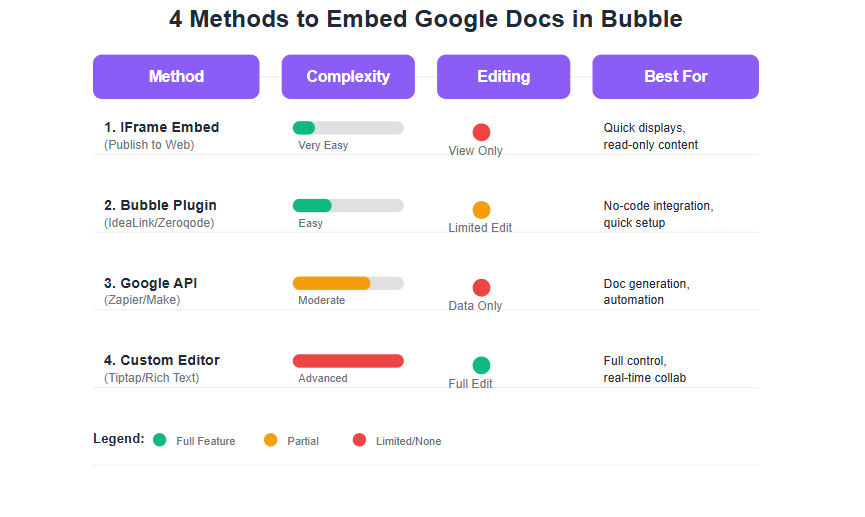
Method 1: IFrame Embed (Google Docs “Publish to Web”)
The most straightforward way to embed a Google Doc in a Bubble app is to use an iframe via Google Docs’ Publish to the web feature. This essentially treats the Google Doc as an embedded object, much like embedding a YouTube video or a Google Map. This method is quick to set up and is suitable if view-only access is sufficient. Here’s how you can do it:
Steps to Embed via IFrame:
Prepare the Google Doc: Open your document in Google Docs. Go to File > Share > Publish to the web. In the dialog that appears, choose the Embed option (instead of Link). Then click Publish, and confirm if prompted. Google will generate an HTML embed code for you.
Copy the Embed Code: The code will be an <iframe> tag with a URL that displays your doc. It will look something like:
<iframe src="https://docs.google.com/document/d/YourDocID/preview" width="640" height="480"></iframe>
Copy this entire iframe snippet to your clipboard.
Add an HTML Element in Bubble: In your Bubble editor, open the page where you want the doc to appear. Use the HTML element (available in the Bubble design palette) and drag it onto your page. In the HTML element’s properties, paste the iframe code you copied.
Adjust Size and Settings: You might want to adjust the width/height in the code or via the element’s size to ensure the document displays well. You can set it to 100% width for responsiveness, for example, or a specific height that fits your design.
Test the Embed: Preview your Bubble app page. You should see the Google Doc content loaded within your app. If you made the doc public (which publishing to web essentially does in a way), it will show to anyone. If the doc is updated in Google Docs, the changes will reflect in the embedded version (usually with a short delay, as the published version updates).
Pros: This method is extremely easy and effortless. It doesn’t require any plugin or custom code besides a copy-paste. If your goal is just to display content from a Google Doc (like a company handbook, or read-only information) inside your Bubble app, this works nicely. The content updates automatically when you edit the source Google Doc, so it’s great for dynamic content display.
Cons: The glaring limitation is that it’s typically view-only. Users won’t be able to edit the document through this embed. They also won’t see comments or real-time collaborator cursors – it’s more like an embedded “published” page. In fact, Google explicitly indicates that the Embed via publish-to-web is not an interactive editing session, but a live snapshot. Additionally, if you require the document to be private, you cannot use this method because publishing to web makes it accessible to anyone with the embed link (security trade-off). As mentioned earlier, if you try to embed a non-published doc (like directly using the edit URL), Google will likely block it or ask for login, making it unsuitable for a seamless experience.
In summary, Method 1 is best for quick, read-only needs or proof-of-concept. For interactive functionality (allowing users to actually edit docs in your app), we need to look beyond a simple iframe. Next, let’s consider a method that remains no-code but offers a bit more integration: using a dedicated Bubble plugin.
Method 2: Using Bubble Plugin for Easy Embed
Bubble’s plugin marketplace provides pre-built solutions to integrate common functionalities. To effortlessly embed Google Docs functionality with minimal setup, you can use a Bubble plugin specifically designed for embedding Google Docs (and other Google Drive file types). When browsing the Bubble plugin marketplace, you can explore the available apps to find the right integration for your needs. These plugins essentially wrap the iframe approach, but they handle some details for you and offer Bubble-friendly elements and events.
One such plugin is the Embed Google Docs plugin by IdeaLink (there’s also a similar one by Zeroqode called “Google Embedder”). Let’s focus on the IdeaLink plugin as an example of how this works:
- Easy Setup: According to the plugin details, “with just a few clicks, you can move any Google Document to your Bubble page.” The plugin is extremely easy to use and doesn’t require any setup or external APIs. This means you don’t need to fuss with getting API keys from Google or anything – simply install the plugin and use it.
- Usage: After installing the plugin from Bubble’s marketplace (Bubble editor > Plugins > Add Plugin, search for “Embed Google Docs”), you’ll typically get a new element type in your design palette (e.g. an “Embed Google Doc” element). You can drag this element onto a page where you want the doc to appear. After installation, make sure to select Bubble and the appropriate Google Docs plugin from the list of available apps to proceed with the integration.
- Providing the Doc Reference: The plugin will ask for either the URL or the ID of the Google Doc you want to embed. Some plugins might ask for the document’s unique ID (the long string in the share URL), while others allow the full URL. IdeaLink’s plugin, for instance, lets you simply enter the URL of the Google Doc. This is more user-friendly – you could even have a field in your app where users paste a Google Doc link, and then you pass that into the plugin element’s URL parameter.
- Customization: Plugins often provide a few options like setting the width/height of the viewer, maybe choosing to show or hide certain toolbars (depending on how the embed works). IdeaLink’s plugin FAQ suggests you can choose to display the entire doc or just a specific range, and adjust dimensions or even show it as a pop-up. These options can help it blend into your app’s UI.
- Interactive Editing: Now, the crucial question – can users edit the document through this plugin embed? This depends on the plugin’s method. Given that these plugins largely embed an iframe of the doc, the editing capability will rely on the doc’s share settings. If the Google Doc is set to allow anyone with the link to edit (and the user is logged into a Google account with permission), then the iframe will likely load an editable doc. The plugin itself is not adding magical editing features; it’s simply loading the Google Doc in an iframe but in a convenient Bubble component. IdeaLink’s documentation implies the plugin respects Google’s sharing permissions. So if you want it editable by your users, you must ensure the Google Doc is shared with those users (or made editable publicly, which is not secure for sensitive content). In many cases, you might end up using a service account or a generic authentication – but that’s beyond what a simple plugin does.
- Example Use Cases: The plugin description mentions use cases like displaying slides or forms to customers, or getting form responses directly in your app. For Google Docs specifically, a common use is to display a documentation page, or allow editing of a template by a user. If you have a SaaS app and you want each user to have a “doc” they can edit, one approach could be programmatically creating a Google Doc via API, then using the plugin to embed it for the user to edit. However, orchestrating that requires the next method (Google API), because the plugin alone doesn’t create docs.
To set up IdeaLink’s Embed Google Docs plugin in summary:
Install the plugin.
Select Bubble and the appropriate Google Docs plugin from the list of available apps to continue the integration process.
Place the Embed Google Doc element on the page.
In the element’s properties, set the Doc URL (or ID). You can test with a publicly shared doc first.
Adjust any display settings as needed (size, whether to show in frame or popup, etc.).
Preview your app – the document should load within the element frame.
The advantage here is speed and ease. “The beauty of this plugin is its simplicity”, as IdeaLink says. You don’t deal with HTML snippets or coding. It’s also Bubble-upgrade-safe (meaning the plugin maintainer handles any code needed to make it work, across Bubble updates).
Important: Even though this is easy, keep in mind security. Your app will effectively be showing a Google Doc. If it’s sensitive, you must ensure only the right people can see it. That typically means setting the Google Doc’s sharing to specific people (which gets tricky if you have many users – you’d need to share with each user’s Google account) or to “anyone with the link can edit/view” (which could be risky if the link leaks). Some companies handle this by having users connect their Google account to the app (OAuth login) and then using the Google Picker or embed. But that’s more complex and again leans into API territory.
In conclusion for Method 2: A Bubble plugin is a fantastic no-code shortcut to embedding Google Docs. It is effortless in terms of Bubble development. However, it doesn’t fundamentally bypass Google’s rules – it simplifies the iframe embedding process, but authentication and permissions issues still apply. For many applications, this might be enough. But if you require deeper integration (like truly seamless editing without Google login, custom features, etc.), you might need to replicate the functionality yourself, which brings us to the more advanced methods.
Before we jump to the full “build it yourself” approach, let’s briefly consider using Google’s own API as another method for integration, which is slightly different in scope.
Method 3: Google Docs API & Integrations
Another way to integrate Google Docs with Bubble is through the Google Docs API or third-party automation services like Zapier or Make (Integromat). These platforms allow you to automate workflows between Bubble and Google Docs or Sheets, streamlining processes and reducing manual effort. This method is quite different from embedding an editable Google Docs UI; instead, it focuses on exchanging data with Google Docs behind the scenes. You might use this method if you want to generate or update documents through your app, but not necessarily have the live Google Docs interface embedded.
What you can do with the API:
- Create and Update Documents: Google Docs API allows you to programmatically create new documents, insert or replace text, and even do formatting. For example, your Bubble app could have a form that, when submitted, uses the API to create a new Google Doc from a template (like a report or proposal) and fill in the fields.
- Export Content: You can fetch the content of a Google Doc via API (in raw text or certain formats). This could allow your Bubble app to retrieve what was written in a doc and perhaps display it natively or store it in Bubble’s database.
- Automation with Zapier/Make: If you prefer no-code, Zapier provides connectors to Bubble and Google Docs. Zapier essentially acts as a bridge: you can set up a “Zap” where an event in Bubble triggers an action in Google Docs or vice versa. For instance, “Create Google Docs documents from new Bubble workflow events” is one of the templates Zapier suggests. This could mean every time a user does X in your app, a Google Doc is generated or updated. Conversely, when a new Google Doc is added (maybe to a specific folder), Bubble can be notified or create a thing. Zapier makes it “easy to integrate Bubble with Google Docs – no code necessary”. These automation platforms also let you automate workflows between Bubble and Google Sheets, enabling seamless data transfer and synchronization.
- Embed via Google Drive Viewer: Another integration approach is using the Google Drive viewer. If you have a file (Doc, PDF, etc.), Google Drive can render it in an embeddable viewer. However, for live Google Docs editing, the viewer is essentially the published embed we covered in Method 1.
When transferring data, you can set up a bubble to google connection for seamless data synchronization, ensuring that updates in Bubble are reflected in Google Sheets or Docs automatically.
Using Google Sheets with Bubble offers the benefits of google sheets integration, such as real-time updates and automation for efficient data management.
To connect Bubble with Google Sheets, you can integrate google sheets using no-code connectors like Zapier or Make, which simplify the setup process.
Workflow automation is achieved by choosing triggers and actions to define when and how data moves between platforms, allowing for customized and efficient processes.
When setting up automation, you typically start by creating a new workflow in your chosen automation platform, then configure the necessary triggers and actions.
Managing spreadsheet data is more efficient when you handle multiple rows at once, such as updating or clearing data across several entries in Google Sheets.
Automated data entry can include adding a new row in Google Sheets whenever a specific event occurs in Bubble, such as a form submission or new user registration.
A common use case is integrating with crm systems to streamline data management and automate customer-related workflows, improving productivity and reducing manual tasks.
Limitations of the API approach for embedding UI:The Google Docs API by itself does not provide a way to embed Google’s editing interface into your app. It’s not like Google provides a widget that you can drop in to get the same experience (Google’s editing interface is proprietary and runs on their servers). The API is more about document data. So, if you use the API, you might still need to build a front-end for editing (or rely on Google’s actual interface externally). That’s why this method is usually complementary – for example, you might use Method 2 or 4 for the UI, and use Method 3 (API) for additional data processing or creation of docs.
When is the API useful?
- If you want to retain a copy of documents in Bubble’s database or generate docs from Bubble data. For instance, a user fills a Bubble form and you create a Google Doc report which they can later download or embed.
- If you need to do something like find and replace text in a doc, or merge data into a doc – the API can do that on Google’s side.
- If you want to facilitate things like converting the doc to PDF or other formats, Google Docs API can export as PDF, etc., which you could then show or send via Bubble.
- If using Zapier, you can quickly set up integrations like “When a user submits a note in Bubble, append it to a Google Doc” or “When a Google Doc is updated, send the content into Bubble”. These are more about syncing content rather than embedding an editor.
To use the Google Docs API in Bubble, you would likely use the Bubble API Connector or a third-party Bubble plugin for Google APIs. Keep in mind that authenticating to Google’s API requires OAuth (if acting on behalf of a user’s Google account) or a service account (if using a server-to-server approach). This is not trivial to set up for someone not familiar with APIs, but Bubble’s API Connector can handle OAuth flows.
Pros: The API route gives you full control of document data. You are not constrained by Google’s UI limitations if you plan to show the data differently. It’s powerful for creating complex workflows (like generating multiple docs, summarizing content with AI, etc.). It also keeps your users possibly unaware of Google Docs – they click a button in your app and a PDF is generated from a Google Doc template, for example, all within your app’s branding.
Cons: This does not provide a real-time collaborative editing UI out of the box. If your goal is to let users concurrently edit, the API won’t solve it alone. You’d either have them edit on Google’s site (not embedded) or implement your own editor (next method). Also, using the API involves more setup (Google Cloud project, credentials, etc.) and possibly costs if you exceed free quotas.
In summary, Method 3 is a bit tangential to “embedding” Google Docs functionality because it’s more about integration behind the scenes. It is useful in combination with other methods or for specific use cases (like document generation, or syncing content). For the focus of our article – effortlessly embedding functionality – the more relevant path for true live editing inside Bubble is our next method: building a custom Google Docs-like editor into Bubble.
Method 4: Building a Google Docs-Like Editor in Bubble
If you want full control and a truly seamless experience, you can replicate Google Docs functionality within your Bubble app itself. This means users are not actually editing a Google Doc; instead, they are using a text editor in your app that behaves similarly (rich text, collaboration, etc.), and you handle storing that content (maybe even pushing it to Google if needed). Essentially, you embed the functionality but not the Google service itself.
By building a custom editor within Bubble, you enable efficient workflows by centralizing document editing and collaboration, which streamlines processes and enhances productivity.
This method is the most involved, but thanks to modern libraries and some Bubble plugins, it’s quite achievable. The crux is to use a rich text editor component with real-time collaboration support. One popular solution (as mentioned earlier) is Tiptap, which is an open-source rich-text editor built on ProseMirror, known for its flexibility and collaboration features.
Here’s how you might implement a Google Docs-like editor in Bubble using Tiptap:
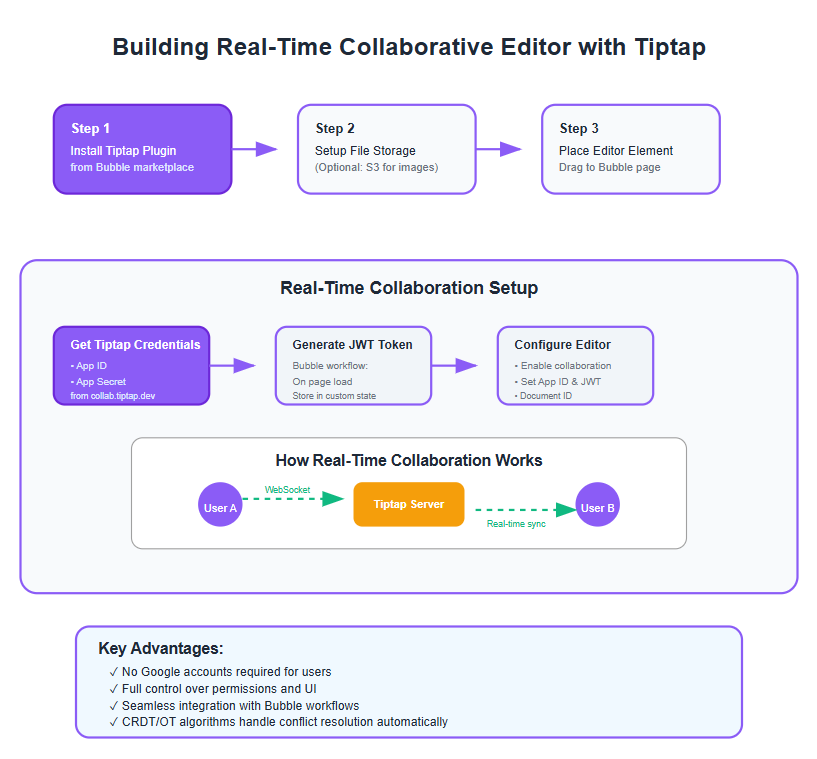
Using a Rich Text Editor Plugin (Tiptap)
You don’t have to code Tiptap from scratch into Bubble – there is a Bubble plugin that integrates Tiptap’s editor into Bubble apps. The steps would be:
Install the Tiptap Editor Plugin: In the Bubble plugin marketplace, look for a Tiptap plugin (for example, by Rapid Dev or another contributor). Install it into your app. This will usually provide one or more elements (like a “Tiptap Editor” element) and possibly some exposed actions for collaboration.
Set Up File Storage (Optional): If you want to allow images or other file uploads in the documents, configure a file storage. Bubble can use its built-in storage or you might integrate AWS S3 (the Rapid Dev guide mentions installing an S3 plugin for file storage alongside Tiptap). This is optional, but good to note if users will embed images in the documents.
Place the Editor in Your Page: Drag the Tiptap editor element onto your page where you want a document editor. This is akin to dropping a text input, but it will render a full rich text editing area (toolbar, content area, etc.). You can customize the toolbar options, styles, and so on (Tiptap is very customizable – you could allow headings, lists, bold/italic, etc., similar to Google Docs’ toolbar).
Document Data: Decide how you want to manage the content. The editor will have an output (usually a formatted text or JSON). For a single-user scenario, you might save this content to your Bubble database when changes happen or on save. For multi-user collaboration, see below.
At this stage, you have a working rich text editor in Bubble, but it’s just local (one user at a time). The next key piece is enabling real-time collaboration so that multiple users can edit the same document together, with changes syncing live (like Google Docs does).
Implementing Real-Time Collaboration
Tiptap, and similar editors, achieve collaboration by connecting to a collaboration server. This server handles broadcasting changes from one client to all others editing the same doc. It uses sophisticated algorithms like Operational Transformation or CRDTs to merge changes without conflict. The good news is you don’t have to implement those algorithms – the editor and its collaboration backend handle it.
Tiptap offers a cloud service for collaboration (or you can self-host one). The Rapid Dev tutorial outlines a straightforward way to set this up with minimal coding:
- Get Tiptap Collab Credentials: Go to collab.tiptap.dev (Tiptap’s cloud collaboration service). You’d create an account and obtain an App ID and an App Secret for your application. These act like credentials to use their collaboration server for your documents.
- Configure Plugin with Credentials: In your Bubble app, the Tiptap plugin likely has a place to input the App ID (perhaps in plugin settings or in the editor element properties). The App Secret should be kept safe – usually, you don’t put secrets directly in the design. Instead, the Rapid Dev guide suggests generating a JWT (JSON Web Token) on page load using the secret. Essentially, you create a short workflow in Bubble:
- When page loads (or when you want to initialize editing), run an action “Generate JWT token” (likely provided by the plugin where you supply the App Secret).
- Store that JWT in a custom state (e.g., on the page or an element, call it “collabJWT”).
- Then in the Tiptap editor element’s properties, you have fields for Collaboration: you check “Enable collaboration”, enter your App ID, provide a Document ID (this is an ID you define for the document, like a unique name or number so the server knows which document people are collaborating on), and supply the JWT (the state you just set).
- How it Works: With this configuration, when users open that page (with the Tiptap editor) and the collaboration enabled, the editor will connect to Tiptap’s collaboration server using the App ID and the JWT (which authenticates that connection). The Document ID ensures that if two users are editing “Doc123”, and they have the same App ID and supply “Doc123” as the doc ID, they will be collaborating on the same virtual document. Now if User A types something, the changes are sent via WebSocket to the server and then broadcast to User B’s editor, appearing in real-time, and vice versa. It’s the same principle that Google Docs uses, but with your own editor.
- User Identity (optional): Some collaboration setups allow identifying the users (so you could show, e.g., “Alice” cursor). Depending on the plugin, this might be auto-handled or a future feature. Initially, just getting the text syncing is the main goal.
No coding beyond Bubble workflows is needed for this if using the plugin and Tiptap’s service. It truly makes advanced real-time tech accessible. In Rapid Dev’s words, “Tiptap supports real-time collaboration out of the box” and with a free plugin and a few steps you can configure it.
They also mention an alternative advanced route: building your own React project with Tiptap and embedding it via iframe into Bubble for even more flexibility. That path is for developers who need ultimate control (and are comfortable coding), so we won’t detail it here – just know it’s possible if you ever need to scale further.
Saving and Loading Documents:
With a collaborative editor in place, you’ll want to handle saving the document content. Typically, you can get the editor’s content as formatted text or JSON. For example, you might have a “Save” button that triggers a Bubble workflow to save the editor’s value to your database (maybe in a thing called “Document” with a field for content). Conversely, to load existing content, you’d set the editor’s initial content from the database if it exists. If you want to continue working on an existing file, you can load that file into the editor for further editing or collaboration.
Interestingly, using an external collab service means the data is temporarily managed by that service (in memory). But you likely still want to persist it in Bubble for long-term storage (unless you rely solely on the external service storage). This dual-storage might sound complex, but you can decide, for instance, to periodically save the content (like every X seconds or on user action). Many editors also trigger an event on change which you could tie to a workflow.
Pros and Cons of the Custom Editor Approach:
Pros:
- Full Control: The editing experience is native to your app. You can customize the toolbar, enforce rules (like maybe no external sharing, or add domain-specific features).
- No Google Account Needed: Users of your app do not need Google accounts at all. The collaboration is handled by your chosen service (Tiptap Cloud in this case) and respects your app’s login. You can restrict who can access the editor through your own app’s permissions. This bypasses the Google authentication headache entirely.
- Advanced Features Possible: You can implement commenting, track changes, etc., either via the editor’s capabilities or custom development. Some rich text editors have add-ons for comments. Tiptap, for example, lists a Comments extension (beta) and even AI integration, which shows how extensible it is.
- Performance and Offloading Bubble Load: The heavy lifting of real-time syncing is done by the external collab server, not Bubble. Bubble just handles the front-end display. This means you aren’t using a lot of Bubble’s own capacity for each keystroke (which could be intensive if done via Bubble’s database in real time). It’s a more efficient architecture for this kind of task. The Rapid Dev article notes that using Tiptap reduces the need to set up complex Bubble database tables for document data or manage real-time updates, minimizing workload units in Bubble. Essentially, you’re leveraging a purpose-built service for the live editing, which is wise.
- Reduced Time Spent: Real-time collaboration and automation features significantly reduce the time spent on manual document management and editing tasks, making workflows more efficient.
- Truly Embedded Functionality: To the user, it looks like your app simply has a built-in “document editor”. They won’t know that behind the scenes a third-party library/service is involved. It feels like part of your app, providing a smooth user experience.
Cons:
- Complexity: This is the most complex method of those discussed. It involves setting up a third-party plugin and service, and understanding a bit of how real-time collaboration works. There might be a learning curve to configure things correctly. However, guides (like the one from Rapid Dev) make it easier by giving step-by-step instructions.
- Cost Factors: Tiptap’s basic collaboration might be free to start, but ensure to check their pricing if your usage grows. Similarly, the plugin might be free or paid. Also, if you store a lot of document data in Bubble, consider the storage implications (Bubble has database limits unless you use external storage).
- Feature Parity: While you can get very close to Google Docs functionality, there might be some features that are missing or require extra work (for example, Google’s extremely advanced real-time commenting or suggestions might not be fully present in an out-of-the-box Tiptap solution). Determine which features are must-haves. Often, basic rich text editing and live typing sync are enough for a majority of use cases. For more niche features, sometimes users can live without or you might build workarounds (like a simple commenting system in your app that links to text selections).
- Maintenance: You are now somewhat in charge of an editing tool. If there are bugs or updates, you’ll need to update the plugin or handle issues. Using well-supported tools (Tiptap is widely used) mitigates this risk. And since it’s integrated via a Bubble plugin, much of that maintenance might be handled by the plugin developer.
In summary, building a Google Docs-like editor within Bubble is absolutely possible and can be done effortlessly from the user’s perspective once set up. It gives you a seamless integration of Google Docs functionality (collaborative editing, rich text, etc.) without the Google part. Many experienced Bubble developers favor this approach for serious collaboration features because it avoids the limitations of direct Google Doc embeds. It’s like creating your own mini-Google Docs inside your app.
We’ve now covered four major methods (iframe, plugin, API integration, custom editor). Depending on your needs (simple view vs. full edit, speed vs. control), you might choose one or even combine them. For instance, you could use the custom editor for internal notes but still provide an “Export to Google Docs” using the API, or embed an actual Google Sheet for complex spreadsheets but use a custom editor for docs. The possibilities are flexible.
Next, let’s discuss how to ensure all this works smoothly by testing and avoiding common pitfalls.
Testing and Troubleshooting
No integration is complete without proper testing. When you embed Google Docs functionality into Bubble, especially the interactive kinds, you should thoroughly test the experience to ensure it’s robust. Here are some tips and common issues to watch out for, along with troubleshooting advice:
- Multi-User Testing: If you implemented real-time collaboration (either by Google Doc embed with multiple people or the custom editor), test with multiple users simultaneously. Use two different browsers or devices (or have a colleague help) to simulate two or more people editing or viewing at once. Check that updates on one screen appear on the other within a second or two. If you see delays or missed updates, there might be an issue with the collaboration configuration. For Tiptap: ensure both clients have the same App ID and Document ID, and that your JWT token generation is working for both. If one user doesn’t get a token, they won’t sync.
- Permission Errors (Google Embeds): If using Method 1 or 2 (actual Google Doc embed via iframe or plugin), one of the most common issues is the embed not showing content and instead a Google login or error. If this happens:
- Double-check the Google Doc’s sharing settings. For testing, set the document to “Anyone with the link can view” (or edit, if you need editing). If it suddenly starts showing in the embed without login, you’ve confirmed it was a permission problem.
- If you require it to be private, then the user must have access. That means they need to be logged into Google with an account that has permission. In an iframe embed, if they’re already logged in in their browser, it might work; if not, it won’t. This is a tricky scenario – you might need to educate users (“Please ensure you are logged into Google in this browser” or implement a Google OAuth login in your app and maybe use something like Google Picker API).
- Iframe Sizing and Scrolling: Is the entire document visible? You might need to adjust the frame size. If the content overflows, try enabling scrollbars in the HTML element or increase height. On mobile devices, ensure the embedded doc or editor is responsive. Bubble’s responsive engine should handle a plugin element or HTML element scaling, but test on a phone or narrow screen. You may need to set the iframe width to 100% and a relative height.
- Editor Content Persistence: For custom editors, test that content is not lost. If a user refreshes the page, does the content still appear (assuming it was saved)? You might need to trigger an autosave workflow. If collaboration is on, perhaps each change could update a “Draft” state in the database. But saving too often (like on every keystroke) could tax your database. A common approach is to save every few seconds or on a “Stop typing” event. Some plugins have an event like “content changed” you can use.
- Conflict Resolution: In collaborative editing, it’s possible that conflicts occur if the system isn’t handling it well. If you use a proven service like Tiptap collab, conflicts are resolved via CRDT/OT automatically. But test edge cases: have two users edit the exact same word in different ways at the same time – does it result in a sensible outcome? Ideally, one of their changes wins or merges cleanly. If you notice weird artifacts (like text duplicating or disappearing), that’s a red flag.
- Performance Testing: Create a large document (several pages of text) and see how it performs. Does the embed slow down? Does the Bubble page become sluggish? If using the custom editor, check its performance as content grows. Tiptap and others are generally efficient, but every system has limits. If performance suffers, consider implementing pagination or limiting how much content is loaded at once (for example, you could load only the latest portion of a very large doc, though this is advanced).
- Browser Compatibility: Test in multiple browsers (Chrome, Firefox, Safari, Edge). Google Docs embeds likely work best in Chrome (since Google optimizes for it). Ensure that at least in all modern browsers the functionality is present. If something fails in a particular browser, you might need to adjust (e.g., Safari sometimes has stricter iframe cookie rules that could block Google login within an iframe).
- Debugging Tools: Use the browser console to catch errors. If an embed is failing, there might be console messages about blocked content or failed authentication. In Bubble, also check any error messages. If using the API, test calls with Bubble’s API connector to ensure you get expected responses.
- Logs for Collab Service: If using Tiptap Cloud, they might provide logs or at least error messages if something like JWT is wrong. Common mistakes are using a wrong secret (JWT not matching), or forgetting to set the JWT in the editor element. If collaboration simply isn’t working, revisit those steps carefully.
- Alternative Scenarios: Consider what happens if a user doesn’t have the feature. For example, if you only allow paying users to access the doc editor, ensure non-paying users can’t access it or see an appropriate message. Also, what if the external service is down (Google or Tiptap)? Have a friendly error (“Document temporarily unavailable, please try again later.”) rather than a broken embed.
If you encounter persistent issues during troubleshooting, don’t hesitate to reach out to your support team for assistance. They can help resolve technical problems, guide you through onboarding, and ensure your integration runs smoothly.
By thoroughly testing, you ensure that you truly achieve an effortless experience for your end-users. The goal is that they hardly notice the technology; they just see that they can edit a document collaboratively in your app and it “just works”. Spend time upfront to iron out kinks, and your support load later will be minimal.
Now, aside from testing, there are general best practices to consider whenever you integrate such features, which we’ll cover next. These include how to manage data, handle conflicts, and generally keep things running smoothly as usage grows.
Best Practices for Document Integration
Integrating live document functionality is powerful, but to maintain Experience, Expertise, Authority, and Trustworthiness (E-E-A-T) in your app, you should implement some best practices. These ensure the feature is reliable and users trust it with their important content:
- Ensure Data Consistency and Integrity: When multiple people edit concurrently, you want to avoid any chance of data loss or corruption. Use established algorithms for merging changes – by using tools like Tiptap (which internally might use Operational Transformation or CRDT), you inherit their battle-tested methods for consistency. Additionally, implement safeguards: for instance, keep a version history or periodic snapshots of the document. This way, if something ever goes wrong, you have backups. Bubble’s database could store a history of changes or you could use an external storage for versions.
- Conflict Resolution Strategies: Even with good algorithms, users might occasionally make conflicting changes (e.g., two users both edit the same sentence differently at the same time). Ensure your system handles this gracefully. In Google Docs, one user’s change will win and the other will see it happen in real-time, then they can adjust. In your Bubble app, try to mirror that intuitive approach. If using a custom editor, you might not need to do much – the library handles it. But if building something custom, consider strategies such as locking sections being edited (though that hurts collaboration) or presenting change suggestions rather than direct edits (like Google’s suggestion mode). Always inform the user if a conflict happens – e.g., “User X made a change that conflicted with yours, please review.” Transparency builds trust.
- Version Control and History: Provide a way to undo changes or view history. This could be as simple as an “Undo” button (usually provided in rich text toolbars) or as advanced as a revision history log. If using Google Docs itself (Method 1 or 2), Google handles that outside your app. If using a custom editor, you could log changes or periodically save drafts. For example, every time a user clicks “Save” you create a new entry in a “Document Revisions” list with timestamp. This is invaluable if something unexpected happens – users can recover their content. It’s also a good practice if your app is in a domain where auditing is needed (like legal or academic).
- User Guidance and Training: For new features, guide your users. Even though editing a doc is common, if there are any differences in your implementation (say, a slightly different toolbar or the need to click a button to start collaboration), provide a quick tooltip or guide. Also, instruct them on how permissions work. If using Google Doc embed and they must be logged in, clearly state that up front: e.g., “To edit this document, please ensure you are logged into your Google account with access.” This preempts confusion and frustration.
- Managing Concurrent Edits Thoughtfully: In a collaborative environment, sometimes too many cooks in the kitchen can be chaotic. If your use case might involve large groups editing, consider setting some limits or UI indicators. For example, Google Docs will show a list of avatars of everyone viewing. You might implement a small “Currently editing: Alice, Bob, and 3 others” indicator in your Bubble app. If more than, say, 10 people need to collaborate at once, test that scenario specifically. Some systems can slow down with very high concurrency on one document. If it’s an expected use case (like an online event where 50 people edit one doc), ensure your chosen solution supports it or consider splitting the doc.
- Optimize for Large Documents: Editing a novel or a very long report? Ensure your solution can handle it. Best practices include lazy loading content – don’t render the entire 100-page document if the user is only looking at page 1. Some advanced editors break the document into segments (virtualization) for performance. While implementing that might be beyond Bubble’s basic approach, at least be aware. You can set expectations like recommending that documents be kept to a moderate size, or if you anticipate huge documents, test and optimize (maybe break into multiple docs or sections).
- Regular Testing in Production: Even after launch, keep an eye on this feature. It’s a critical piece if people rely on it. Use Bubble’s logging or your own monitoring to detect if any errors occur (e.g., if the collab server fails to respond or if saving to the database fails for some reason). Promptly fix any issues. Showing that you maintain reliability will establish trust with your users.
By adhering to these best practices, you’ll create a robust and trustworthy document collaboration experience. When users feel their data is safe and the tool works reliably, they’ll use it with confidence – which reflects well on your app’s quality (Authority/Trustworthiness).
Security is one particular aspect of trustworthiness we touched on but deserves its own focus – let’s discuss that next, because dealing with documents often involves sensitive information.
Security and Permissions
When embedding or replicating Google Docs functionality, you must not overlook security and access control. Documents can contain private or sensitive information, and collaborative tools could be abused if not properly secured. Consider the following for security:
- Google Docs Embeds – Sharing Settings: If you use the actual Google Docs in an embed (Method 1 or 2), the security largely hinges on Google’s sharing settings. It’s advisable to avoid “Public” sharing for anything sensitive. Instead, you could:
- Use “Anyone with the link can view” for documents that are just meant to be read in the app (and not secret). This prevents search engines from finding it (since the link is unlisted) but technically anyone who gets the link could view. Google doesn’t allow “anyone with link can edit” without login (they require login to edit even if the link sharing says “can edit”, I believe).
- For editing, you’ll likely have to invite specific Google accounts (the users’) to the doc with edit permissions. That means you need to collect their Google emails in your app and have a process to share the doc with them. This can be cumbersome at scale, but it’s secure in that only they (when logged in) can edit. The plugin’s FAQ notes that the plugin will respect the Google Doc’s sharing permissions, so set those carefully.
- Alternatively, consider using a single service account that has access to the doc and somehow use that in the embed (not straightforward, as Google’s auth is not easily passed to an iframe). This is an advanced approach and not officially supported by Google to my knowledge.
- Bubble App Permissions: No matter the method, enforce your own app’s permission logic too. For instance, in Bubble, you might have privacy rules on a “Document” data type or conditions on the page that check if Current User can access this document. If someone somehow gets the URL to a document page, ensure it doesn’t load content unless they’re authorized. When using the custom editor method, you can incorporate checks like only initialize the editor/collab if the user has rights. If not, maybe display a message “You do not have access to this document.”
- Secure Data Transmission: Ensure any collaborative service or API you use transmits data securely. Tiptap’s cloud uses HTTPS and WSS (secure WebSockets). The JWT token we used is to ensure only authorized clients connect. Use strong secrets for JWT generation and don’t expose those secrets publicly. End-to-end encryption is a plus if available, but at least network-level encryption (SSL) is a must. Google’s iframes naturally load over HTTPS.
- Data Storage Security: If you’re saving document content to Bubble’s database, remember that Bubble data is stored on their servers. Use Bubble’s privacy rules to restrict who can read that data. If extremely sensitive, you might encrypt the content in the database (Bubble doesn’t have built-in encryption for stored text, but you could encrypt/decrypt via some method if needed, or use an external encrypted store).
- Audit and Logging: For enterprise or high-security contexts, log who accessed or edited documents and when. This could be as simple as adding an entry to a log data type whenever someone opens a document editor page, or when they click save. It provides an audit trail which can be crucial if something goes wrong or if you need to monitor usage.
- Prevent Unauthorized Embedding: If you go the custom editor route and host an editing service on the cloud (like Tiptap’s), consider that someone could try to use your App ID outside your app. The JWT approach mitigates this – you only generate valid tokens from within your app’s workflows for authorized users. Also, Tiptap Cloud likely has domain restrictions or similar. If you did the more advanced approach of hosting your own editor page (Method 4’s mention of a React app embed), you’d definitely implement checks so that only an embed from your domain can load it (like checking document.referrer or using tokens).
- CAPTCHA / Anti-abuse (if Public): Probably not an issue unless you allow anonymous editing, which is rare. But if your app allowed anyone to edit a doc (like a public collaborative pad), be mindful of spam or abuse. You might need measures like rate limiting changes or monitoring content (to prevent someone from flooding with inappropriate text). For most cases, your users are authenticated and such abuse is traceable, so it’s less of a concern.
- Compliance: If your app is in a regulated domain (healthcare, finance, etc.), check compliance requirements. For example, using Google Docs might not be HIPAA compliant unless you have a BAA with Google. Or storing data on external servers (like Tiptap’s) might need consideration under GDPR if EU personal data is involved (ensure their service is GDPR-compliant, etc.). Always align with relevant data protection regulations.
- User Trust: Communicate to your users how their data is being handled. If you’re storing their document content, let them know. If some part of the feature uses a third-party service, ideally mention it in terms (e.g., “real-time editing powered by [ThirdParty]”). Being transparent improves trust. If you’ve taken steps like encryption or special security measures, that’s a selling point – for instance: “Your documents are saved securely and are only visible to collaborators you invite.”
By addressing security and permissions at every level (Google’s side, your Bubble app, and any intermediary services), you can confidently offer document embedding features without compromising user data or privacy. Remember, a single security slip can erode trust quickly, so this is an area where expertise and diligence are crucial.
Having covered security, our integration blueprint is almost complete. One last aspect to consider is performance and scalability, especially if your app grows or handles large documents frequently.
Performance Considerations & Scalability
Embedding Google Docs functionality should not come at the cost of a slow or unresponsive app. Here’s how to keep things running smoothly, even as your usage scales up:
- Lazy Loading Content: If you have pages that contain the document editor or viewer along with other content, consider loading the document component only when needed. For example, you might have a list of documents and you load the editor only when one is selected (Bubble’s conditional element loading or separate pages can help). This way, you’re not always loading heavy external content on every page load.
- Split Large Documents: As mentioned earlier, extremely large documents could be problematic. If users need to work on something book-sized, one strategy is to split the content into multiple documents or sections. Perhaps implement a concept of chapters or segments, which the user can open one at a time. This prevents one editor instance from having to handle too much. It’s similar to how Google Sheets has tabs or how big documents are often broken into smaller files for sanity.
- Bubble Workload Management: Bubble apps have a concept of capacity (how much processing your app is doing). The collaborative editing via external service actually helps here: since changes aren’t going through Bubble’s server and database on each keystroke, you save a lot of workload. However, if you do frequent saves to the database (like autosave every few seconds), that could add up. Monitor your app’s logs for any spikes when users are editing docs. You might adjust autosave frequency or only save on explicit action if needed.
- External Service Limits: Check the limits of any external service. Google Docs itself can handle many simultaneous viewers but has undocumented limits for simultaneous editors (perhaps 50 active editors or so on a document). Tiptap Cloud might have limits on connections or document size in its free tier. If your usage grows, be prepared to upgrade plans or deploy your own server for collaboration. Scalability might involve moving to a paid plan that supports more users or self-hosting something like an Yjs WebSocket server if you are technically inclined.
- Caching and CDN: For static content like images in docs or if you embed Google Slides/Forms, those might load media. Google’s servers are pretty fast and global, so not much worry there. If you store images (via S3) for a custom editor, use a CDN to serve them quickly. Bubble’s built-in file hosting uses AWS which is decent, but a dedicated CDN could help if you have heavy media usage.
- Mobile and Low-bandwidth Optimization: If users might be on mobile networks, test how the document feature behaves. Google Docs iframe might be a bit heavy on mobile browsers and pinch-zoom may be needed. A custom editor can be made responsive and perhaps offer a “edit in plain text” mode if needed. If bandwidth is low, real-time may suffer. Some collaborative systems queue changes if connection drops. See if the user experience is still okay (perhaps display “Reconnecting…” if the collab connection breaks).
- Cleaning Up Resources: When a user closes a document or navigates away, ensure any connections are closed. Usually the editor does this, but it’s good to confirm that a user who leaves isn’t unnecessarily still holding a collaboration session open. This is more of an internal thing – not usually in your control in Bubble, but trust the plugin/service to handle it.
- Monitoring Performance: Use any analytics or logs to see how often these features are used and if any slowdowns correlate. If you see, for instance, that when 10 users collaborate, the app gets slow, investigate – is it the network, or maybe a Bubble workflow that triggers too often? One might inadvertently set a workflow like “every time content changes, do X” and that could go crazy with multiple users. Be mindful of such logic – maybe disable certain workflows during active typing, or throttle them.
Scalability planning means your solution today should still work a year from now if your user base doubles or your documents get larger. The approaches we discussed are actually quite scalable: Using Google’s infrastructure (for embed or API) leverages Google’s scale, and using Tiptap’s or similar offloads to their scalable servers. Bubble’s role is more about integrating and less about crunching every edit, which is good for scale.
At this point, we have covered from concept to implementation: introduction, methods, testing, best practices, security, and performance. You should have a comprehensive understanding of how to effortlessly embed Google Docs functionality in Bubble apps, and how to do it in a way that’s efficient, secure, and user-friendly.
To solidify this knowledge, let’s address some frequently asked questions on this topic, and then we’ll wrap up with a conclusion.
FAQs
Q1: Can I embed other Google Workspace files like Sheets or Slides in my Bubble app using similar methods?
Yes. The approaches are similar. Google Sheets and Google Slides also have publish to web options that give embed codes for iframes, and there are Bubble plugins that support embedding Sheets, Slides, Forms, etc. (for example, the IdeaLink “Google Docs” plugin actually handles Docs, Sheets, Forms, Slides, and even Google Drive files). Keep in mind that Sheets/Slides have their own UI quirks: a Sheet might allow live editing if shared properly (like a live spreadsheet embedded – though Google might require login for editing), and Slides could be embedded in view or presentation mode. All the same permission considerations apply (users need access if not public). Also, for heavy data (Sheets with formulas), performance might be a concern, and you might consider using an API (Google Sheets API or services like Zapier) if you need to push/pull data rather than live embed the UI.
Q2: Do my app users need a Google account to use the embedded Google Docs functionality?
It depends on the method. If you are embedding an actual Google Doc (Methods 1 or 2) and you want them to be able to edit or see private content, then yes, they will need to have a Google account that has permission for that doc (and be logged in). If the doc is public (view-only), they don’t need an account to just view. On the other hand, if you use the custom editor approach (Method 4), users do not need any Google account at all – the editing is handled entirely within your app and whatever service you use for collaboration (which is tied to your app’s accounts, not Google’s). This is a big advantage of Method 4: you can provide Google-Docs-like features to users who may not even have Google accounts. So, choose the approach based on whether requiring Google sign-in is acceptable for your use case.
Q3: Is it possible to allow users to edit a Google Doc in Bubble and have those changes saved back to Google Drive?
Yes, if you embed the actual Google Doc and the user has edit rights, they are essentially editing the real Google Doc (changes save to Google’s cloud automatically, just as if they edited on docs.google.com). If you instead use a custom editor (not Google), those changes are not automatically in Google Drive, because you’re not actually editing a Google Doc. However, you could use the Google Docs API to sync changes. For instance, if you want to have a permanent record in Google Drive, you might periodically update a Google Doc via the API with the content from your editor, or create a new Google Doc when the editing is done. This requires additional workflow using the API (Bubble can call the Google Docs API to insert or replace content). It’s definitely doable, but requires mapping your editor content to Google’s format (which can be complex for rich text). Some simpler approach: export the content as HTML or PDF and upload to Google Drive for storage. But if using Google’s interface directly (iframe), then the changes are on Google’s side immediately, which is convenient if that’s desired.
Q4: What are the costs associated with these methods?
- Method 1 (iframe): Free. Google doesn’t charge for embedding a published doc. Bubble’s cost is just your app’s normal usage (embedding an iframe has negligible Bubble cost).
- Method 2 (plugin): The plugin might have a cost. For example, some plugins are free, others like the IdeaLink one might have a subscription (it listed $6/month for the plugin). Zeroqode plugins often cost a one-time fee or subscription. Weigh that against development time saved. If the plugin saves you hours and works well, it can be worth it.
- Method 3 (API/Zapier): Google’s API has usage quotas but basic usage is free. Zapier has a subscription model; some integration tasks can be done on a free plan with low volume, but business use often needs a paid plan.
- Method 4 (custom editor): The Bubble plugin for Tiptap might be free (some community plugins are free). Tiptap’s cloud collaboration currently has a free tier (for hobby/small use) and paid plans for more usage – check their pricing page. If you self-host an open-source solution (like using Yjs yourself), the cost is your server hosting. There’s also the time cost of implementing and maintaining a more custom solution.
In all cases, Bubble itself might need a higher capacity plan if your app usage grows (which is a general scaling consideration, not specific to docs). So plan according to your scale: you might start free/cheap and invest more as your app grows.
Q5: How do I make the embedded document or editor mobile-friendly?
Mobile responsiveness is important. Google Docs’ own interface is not very mobile-optimized when embedded; users might need to scroll or zoom. If a lot of your users are on mobile, consider these tips:
- For iframe embeds, set the width to 100% so it adapts to screen width. Possibly limit the height or use responsive groups in Bubble to allow the iframe container to scroll. If editing, it could be challenging on a small screen (Google does have a mobile view for docs but not sure if the embed uses it). In worst case, you might provide a “Open in Google Docs” link for mobile users so they can jump to the Google Docs app if installed.
- For custom editors, choose a rich text editor that supports responsive design. Tiptap itself is just the engine; you control the UI. You can customize the toolbar to be simpler on mobile, or use a toggle to hide the toolbar. Ensure buttons are tappable. Testing on actual devices is key. Perhaps use CSS via Bubble’s page HTML to adjust the editor’s styling for smaller screens (larger font size, etc., for readability).
- Another mobile consideration: keyboard and input. Rich text editors can sometimes be finicky with mobile keyboards. Test typing, selecting text, etc., on iOS and Android devices to ensure it works well.
- If collaboration is enabled, it should still work on mobile as long as the connection holds. No difference there, but the screen space is the main challenge. In some cases, for mobile it might be better to restrict editing to simpler text inputs or offer a “edit in full screen” mode.
Q6: Are there alternatives to Google Docs for collaborative editing in Bubble (in case I don’t want to use Google at all)?
Yes, there are alternative approaches:
- Other Editor Libraries: Besides Tiptap, there are others like Quill, Slate, CKEditor 5, etc. CKEditor 5 in particular has a collaboration service (paid) similar to Tiptap’s. There might be a Bubble plugin for Quill or others (Quill is a simpler rich text editor but not inherently collaborative without extension).
- Etherpad or Collabora: These are open-source collaborative document editors. Etherpad is more plain text focused (great for notes, not rich text). Collabora is basically LibreOffice online, which might be overkill. These could theoretically be embedded via an iframe if you host them (for example, an Etherpad instance where each pad is embedded in Bubble).
- Custom Build with Operational Transformation Libraries: If one is very technical, they could use libraries like ShareDB or Yjs directly. But doing that in Bubble directly is hard, you’d likely involve a separate server or heavy plugin coding.
- Use a Document Management SaaS: Some services provide embeddable document editors. For example, Microsoft has an Office 365 Word online embed (though that’s also via their environment and requires login). Another example: ClickUp Docs or Notion embeds – these could be alternatives if you just need collaborative content and don’t mind using those UIs. But those again are separate platforms and may not integrate deeply with Bubble data.
- In summary, Google Docs is popular, but if for any reason it doesn’t suit (privacy concerns, etc.), using an open-source editor with a collaboration service (like we did with Tiptap) is the way to go. You’re basically re-implementing the functionality independently of Google.
Q7: What if I only want a very simple collaborative text editor (like plain text or a chat-like document)?
Not every use case needs the full complexity of Google Docs. Maybe you just want a multi-user notepad or a live markdown editor. In that case, simpler implementations exist. For example, you could use Bubble’s database with a periodic save and display – but that’s not truly real-time and could conflict. Instead, consider using a real-time database like Firebase or Supabase, which can sync a text field in real-time. There was also a free Bubble plugin for a basic Google-docs-like editor (possibly the forum mention of a “[NEW FREE PLUGIN] Google Docs” – that might be a simplified approach). If you find something like that, try it out. It might lack advanced features but could be sufficient. Essentially, tailor the solution to your needs – don’t over-engineer if you just need something basic.
With these FAQs addressed, we’ve covered a lot of ground. Let’s wrap up our discussion with a quick recap and final thoughts in the conclusion.
Conclusion
Integrating Google Docs functionality into your Bubble app might seem daunting at first, but as we’ve explored, there are multiple pathways to achieve it – from quick no-code solutions to more advanced custom implementations. By choosing the right method for your needs, you can effortlessly add powerful document editing and collaboration features to your Bubble application.
To recap the key approaches:
- For a fast, simple embed: use Google’s publish-to-web iframe. It’s great for displaying documents or basic use cases, though limited to view-only in most scenarios.
- For a no-code enhanced solution: leverage Bubble plugins like the IdeaLink or Zeroqode Google Docs embedder. They make embedding any Google Doc (or Sheet/Slide) a matter of minutes, streamlining the process while still relying on Google for editing capabilities.
- For data integration: consider the Google Docs API or automation tools to sync content between Bubble and Google. This is more about creating or updating docs behind the scenes rather than live editing, but it can augment your app’s functionality (for example, generating documents from templates, or saving backups to Google Drive).
- For a seamless in-app experience: embed a custom rich text editor (like Tiptap) in Bubble to replicate Google Docs-like editing natively. With real-time collaboration enabled, your users can enjoy co-editing documents in real time, all within your app’s interface, without needing any Google accounts. This approach gives you the most control and a truly integrated feel.
We also emphasized the importance of best practices – testing thoroughly with multiple users, maintaining data consistency (so no edits get lost), handling permissions carefully, and keeping an eye on performance as your app scales. By planning for security and scalability from the start, you ensure that your cool new feature doesn’t turn into a headache down the line.
The ability to edit documents collaboratively has almost become an expectation in modern applications. By bringing this feature into your Bubble app, you enhance collaboration, streamline workflows, and likely increase the time users spend in your app (since they don’t need external tools as much). It’s a smart way to add value to your platform.
In an optimistic outlook, the landscape of no-code and collaborative tech is continuously improving. Today we used Tiptap and Google’s tools; tomorrow there might be even more plug-and-play solutions or Bubble-native features for real-time collaboration. As a Bubble developer, staying informed about such advancements will keep your app on the cutting edge.
Now, with the knowledge from this guide, you are well-equipped to choose and implement the best way to embed Google Docs functionality effortlessly into your Bubble apps. It’s time to put it into practice – pick a method and try it out in a test app. You’ll be surprised how quickly you can go from idea to reality, giving your users a feature they will love.
Happy building, and may your Bubble app become a collaborative powerhouse!
Next Steps:
Translate this article – Convert the guide into another language to share with non-English speaking Bubble developers or team members. (For instance, provide a Spanish or French version for broader accessibility.)
Generate blog-ready images – Create or source visual aids (diagrams of integration flows, screenshots of embedding steps, etc.) to accompany this article. Images can help illustrate the embedding process or show a before-and-after of a Bubble app with an embedded Google Doc.
Start a new article – Apply what you’ve learned to a new context by writing about another integration. For example, you could explore “How to integrate real-time chat functionality into Bubble apps” or “Effortlessly embed Google Maps in your Bubble app” as your next deep-dive tutorial, using a similar comprehensive approach.