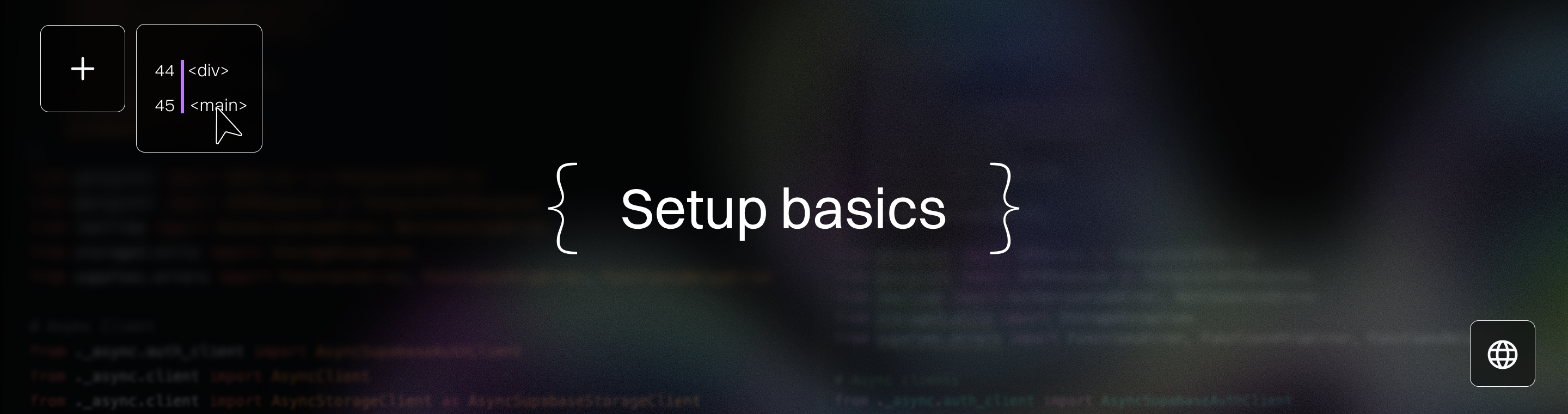Getting Started With Claude Code Workflows: A Beginner's Guide
Getting Started With Claude Code Workflows: A Beginner's Guide to Mastering in 2025
Key Takeaways
Ready to transform your coding with Claude Code? This guide distills essential, actionable insights to help startups and SMBs accelerate development, automate workflows, and scale smarter using AI-powered low-code tools for modern software development.
- Claude Code boosts productivity instantly by understanding your entire codebase and automating tasks like edits, commits, and testing—saving you hours on onboarding and manual work.
- Follow the Explore-Plan-Code-Commit workflow to break projects into clear phases, improving clarity, reducing errors, and streamlining feature delivery from idea to deployment.
- Leverage Test-Driven Development (TDD) with Claude by generating tests before coding for higher code quality and fewer bugs, speeding debugging, and locking in maintainability.
- Customize workflows with slash commands and Plan Mode to automate repetitive tasks and safely explore complex codebases without risking accidental changes.
- Start smart by installing Node.js v18+, authenticating with your Anthropic API key, and setting permission modes that balance safety with speed according to your project maturity.
- Craft specific, context-rich prompts to guide Claude effectively—clear instructions yield actionable, relevant code explanations and improvements.
- Standardize Claude usage across your team with shared permission modes and prompt templates to boost collaboration and speed onboarding by reducing confusion.
- Continuously update your skills by tracking new features and experimenting in small projects—staying curious unlocks cutting-edge workflow efficiencies that save time and reduce risk.
Dive into the full guide to unlock Claude Code’s full potential and start building faster, smarter, and safer workflows today.
Introduction
Ever spent hours digging through unfamiliar code, wishing you had a teammate who just got it—instantly?
Claude Code workflows bring that teammate to your terminal. Powered by AI, it’s designed to close development gaps, speed up delivery, and turn chaotic coding sprints into smooth, manageable sessions. This guide emphasizes practical workflows that improve efficiency and collaboration, helping you apply real-world, actionable steps throughout your software development process.
For startups and SMBs juggling tight deadlines and lean teams, this isn’t just a convenience—it’s a vital edge in 2025’s fast-moving tech landscape.
Here’s what you’ll gain:
- Accelerated onboarding and code understanding that saves hours of manual searching
- A clear, repeatable workflow that keeps projects organized and minimizes costly mistakes
- Automation tools that handle repetitive tasks so you can focus on what truly matters
Whether you’re new to AI coding assistants or looking to scale your dev process with smarter, low-code workflows, this guide breaks down the essentials into digestible steps you can apply today.
From setting up Claude Code and mastering its Explore-Plan-Code-Commit cycle, to customizing commands that save time and enforcing quality with test-driven processes, you’ll unlock actionable strategies to boost productivity and reduce friction.
As we move forward, you’ll see how Claude acts less like a tool and more like a reliable coding partner—taking context, safety, and flexibility seriously, while always driving you closer to shipping working software faster.
Now, let’s unpack the fundamentals behind Claude Code workflows and why they matter so much for your development velocity.
Understanding Claude Code Workflows: Foundations for Beginners
Claude Code is an AI-powered coding assistant built to boost developer productivity by integrating directly into your coding environment.
As an AI pair programmer, Claude Code can collaborate with your development team to enhance workflows, acting as a knowledgeable and tireless coding partner.
It’s designed to help startups and SMBs close development gaps while speeding up software delivery. Imagine having a tech-savvy partner who reads, writes, and organizes your codebase on command—that’s Claude Code in action.
Core Features Driving Your Workflow
Claude Code’s toolbox includes:
- Codebase understanding: It digests your project’s files—including all important project files—to grasp functionality instantly, and can read relevant files to help you onboard quickly.
- Direct file manipulation: Make edits and create new files simply by asking; Claude can also edit files directly within your coding environment.
- Autonomous execution: Run tasks independently without constant supervision.
- Context preservation: Keeps track of your project’s state to provide relevant, consistent responses.
These features mean less time searching and switching contexts, and more focus on solving real problems.
How Claude Fits into Your Daily Development
Think of Claude Code like your project’s GPS. It helps you plan routes (planning features), navigate tricky areas (understand unfamiliar code), and reach your destination faster (delivering reliable, tested code).
By integrating seamlessly with existing tools and editors, Claude acts as a flexible co-pilot that accelerates the entire development workflow. Claude excels at managing context across multiple development tasks, preserving historical information and adapting to complex project requirements as you work:
- Makes code changes while you review
- Guides feature design with clear, stepwise plans
- Automates repetitive tasks like writing tests or creating commits
Making Complex Simple: An Everyday Analogy
Imagine organizing a complex project as mapping out a road trip. First, you survey the map (Explore mode), then plot your stops and supplies (Plan), next you drive the route (Code), and finally, share your journey with friends (Commit).
This structured approach ensures you never miss a turn—helping you move from idea to release without overwhelm.
Claude Code transforms developer workflows by turning AI into an actionable teammate, not just a tool.
Your immediate takeaways:
- Use Claude to read and understand unfamiliar code instantly, saving hours on onboarding.
- Let Claude automate code edits and commits to free up your mental bandwidth.
- Leverage context awareness to maintain smooth, consistent development sessions.
Picture this: You ask Claude about a function, and within seconds it not only explains but drafts improvement steps. Efficiency unlocked in real time.
Getting Started with Claude Code: Setup and Basic Usage
Installation and Environment Prerequisites
To get Claude Code up and running, you’ll want to start with Node.js version 18 or higher and have npm installed. These are the backbone for running Claude Code smoothly.
Here’s the quick install checklist:
- Install Claude Code globally via npm:
install -g claude-code
- Authenticate with your Anthropic API key:
claude login
You can grab this key from the Anthropic console—make sure to keep it secure, like the password it is.
Picture this: after installing and logging in, you’re ready to dive into your codebase, no complex setup holding you back.
Initial Commands and Interactions
Starting with Claude Code is as easy as asking questions about your code. Just head to your terminal and type: claude "What does this function do?". When you start Claude Code in your project directory, the Claude code prompt initiates an interactive session to assist with development tasks, making it easy to engage with your code in real time.
Claude digs into the relevant files and explains what’s happening as if you had a teammate walking you through it. For practical use:
- Ask direct, concise questions about functions, classes, or files.
- Use clear context — include file names or code snippets when needed for precision.
- Treat Claude as your coding sounding board: the clearer you are, the better the answers.
Imagine having a smart assistant that instantly clarifies tricky code or pinpoints where you should focus next. That’s Claude Code in action.
A few tips for smoother chats with Claude:
- Be specific: instead of “explain this,” try “explain how the user authentication works here.”
- Break your queries into smaller chunks if the codebase is huge.
- Use command-line switches to keep the context fresh and relevant.
- Learn some essential commands, such as claude help for a list of options, or claude exit to end your interactive session.
This smart prompting can save you hours spent hunting through code.
By setting up Claude Code with Node.js 18+ and Anthropic API keys, and starting with focused queries, you unlock an AI-powered workflow that speeds up understanding and coding. Think of this setup as the launchpad for effortless conversations with your code—and a massive productivity boost for your projects.
Integrating AI Tools with Claude Code: Expanding Your Coding Power
In today’s fast-paced development world, combining the strengths of multiple AI tools is the secret to unlocking next-level productivity. Claude Code stands out as an AI-powered coding assistant that not only automates repetitive tasks but also integrates smoothly with other leading AI tools, giving you a powerful edge in your coding workflow.
By bringing together Claude Code with other AI tools, you can automate more, code smarter, and focus your energy on creative problem-solving instead of manual grunt work. Whether you’re looking to streamline code reviews, accelerate debugging, or simply reduce the time spent on routine coding chores, this integration is your ticket to a more efficient, AI-powered development process.
Overview of Popular AI Coding Tools
The AI coding landscape is rich with tools designed to make your life easier. GitHub Copilot, Kite, and Tabnine are among the most popular, each offering unique features like intelligent code completion, real-time code review, and smart debugging suggestions. When you use Claude Code alongside these tools, you create a comprehensive environment where each assistant plays to its strengths.
For example, you might use Claude Code to write tests for a new feature, leveraging its deep understanding of your project’s context. Then, bring in GitHub Copilot to review and refine the code, ensuring best practices and catching potential issues early. This collaborative approach means you’re not just coding—you’re orchestrating a team of AI assistants, each focused on making your workflow smoother and your code stronger.
How Claude Code Complements Other AI Assistants
What sets Claude Code apart is its ability to understand natural language instructions and execute commands directly within your project directory. While other AI tools excel at code completion or inline suggestions, Claude Code shines when it comes to automating repetitive tasks, managing complex projects, and executing multi-step commands—all through simple, conversational prompts.
By integrating Claude Code with other AI assistants, you can delegate routine coding tasks, automate file edits, and even coordinate project-wide changes with a single command. Claude Code’s natural language interface means you can describe what you want in plain English, and it will handle the rest—freeing you up to focus on higher-level development tasks.
Practical Scenarios: Combining AI Tools for Maximum Productivity
Let’s look at how you can combine Claude Code with other AI tools to supercharge your workflow:
- Project Kickoff: Use Claude Code to scaffold a new project directory, then let GitHub Copilot review and suggest improvements to your initial codebase.
- Automated Testing: Write tests with Claude Code’s ``` claude write code
command, then use Kite to debug and optimize the test logic. - Code Snippet Generation: Generate boilerplate code with Tabnine, and have Claude Code refine, document, or modify those snippets to fit your project’s needs. - Custom Automation: Create a custom slash command in Claude Code to automate a repetitive task—like updating API endpoints—then use Copilot to review the changes for consistency and security. - Headless Mode Efficiency: Run Claude Code in headless mode to automate batch testing or code refactoring, while using other AI tools to analyze results or suggest further optimizations. By weaving together these tools, you create a seamless, AI-powered development environment that handles everything from code generation to review, testing, and deployment. The result? Higher code quality, fewer manual errors, and a workflow that scales with your ambitions.
Core Claude Code Workflows: Structuring Your Development Process
Explore-Plan-Code-Commit Workflow
Start by exploring your codebase with Claude in read-only mode to gather context without risking changes. This lets you understand existing functions and dependencies clearly, and you can work with parts of the repository separately—such as using git worktrees—without duplicating the entire repository.
Next, plan the feature by having Claude create a step-by-step design or roadmap. This breaks down complex tasks into manageable chunks before any code is touched.
Then comes coding, where Claude writes or updates the code following the approved plan. This phase channels AI precision with human oversight.
Finally, commit the changes—Claude can assist by creating pull requests or updating version control with descriptive messages, and can help manage pull requests by reviewing, detecting issues, and resolving merge conflicts to ensure smooth integration.
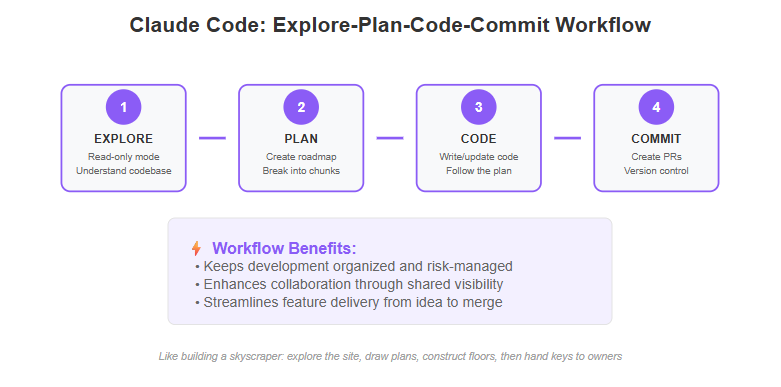
This workflow boosts clarity and teamwork by defining clear phases, reducing back-and-forth confusion.
Why it matters:
- Keeps development organized and risk-managed
- Enhances collaboration through shared plan visibility
- Streamlines feature delivery from idea to merge
Imagine this like building a skyscraper: you explore the site, draw architectural plans, construct the floors, then hand keys to the owners.
Test-Driven Development (TDD) with Claude Code
Claude embraces TDD by writing tests before code, ensuring functionality is clear from the start. You guide Claude to:
Generate failing tests that define expected behavior
Confirm tests fail to validate the process
Commit test cases for tracking
Write implementation code that passes the tests
Commit final code after all tests succeed
This approach locks in quality and maintainability, cutting errors early and speeding debugging.
For example, when adding a login feature, Claude writes tests for validation and edge cases before coding the logic, reducing costly rewrites later.
Codebase Q&A for Fast Onboarding
Joining a new project? Claude acts like a smart teammate ready to answer:
- “How does the payment flow work here?”
- “Where do API calls get processed?”
- “What error handling patterns exist?”
By querying the codebase, Claude synthesizes relevant info instantly. This accelerates your onboarding and understanding, enabling rapid contributions without sifting endlessly through files.
Teams save hours in knowledge transfer and reduce miscommunication by standardizing onboarding questions with Claude.
Picture starting your first day at a new job and having a colleague who never sleeps and knows every line of code.
Use these workflows to structure your development stages clearly, guard quality, and ramp up new team members fast. Claude Code transforms messy coding sprints into calm, efficient, predictable cycles, so your projects get done smarter and faster.
Advanced Features and Customization: Unlocking Claude Code’s Full Potential
Custom Slash Commands: Automate Repetitive Tasks
Custom slash commands let you automate frequent actions and save time in your Claude Code workflows.
You can create commands for:
- Project-specific tasks stored in .claude/commands/
- Personal commands saved in ~/.claude/commands/ for use across projects
You can also pass parameters to your custom commands, allowing for more dynamic and flexible automation tailored to your needs.
These commands can cover:
- Code performance analysis
- Security scans
- Standard refactorings
- Documentation generation
For example, a command like /optimize might analyze your code and suggest three targeted improvements in seconds.
Organizing commands this way helps you cut down on repetitive typing and keeps your workflow tight.
Plan Mode for Safe and Deep Code Analysis
Plan Mode is Claude Code’s read-only environment, perfect for exploring complex codebases without making changes.
To activate Plan Mode:
- Use the flag –permission-mode plan for one-off queries:
claude –permission-mode plan -p “Review authentication module for vulnerabilities”
- Or switch modes in interactive sessions with Shift+Tab
Plan Mode lets you:
- Safely audit code without risk of accidental edits
- Create detailed change plans before implementation
- Conduct secure code reviews and compliance checks
When working with long or complex tasks, effectively managing the context window is crucial in Plan Mode. This helps ensure that important details are retained and the model maintains coherence throughout extended code analysis.
Think of it as your digital whiteboard to sketch out solutions, reducing errors when you move to coding and committing.
Why These Features Matter Today
In 2025, speeding up development means combining automation, safety, and deep understanding.
Custom slash commands reduce busywork, often cutting hours off repetitive tasks.
Plan Mode offers peace of mind—letting you dig into unfamiliar or sensitive codebases without fear.
Claude excels in environments like test-driven development (TDD) and agentic coding, especially when given clear, verifiable objectives.
Together, they help you build smarter workflows that fuel faster, more reliable software delivery.
Imagine pressing one command and instantly getting a tailored performance report, or confidently reviewing complex code without breaking anything.
Harnessing these tools means working smarter, not harder—critical for startups and SMBs moving fast and aiming high.
Unlock these features now to turn Claude Code into your most powerful coding sidekick.
Best Practices: Maximizing Efficiency and Safety with Claude Code
Navigating Permission Modes
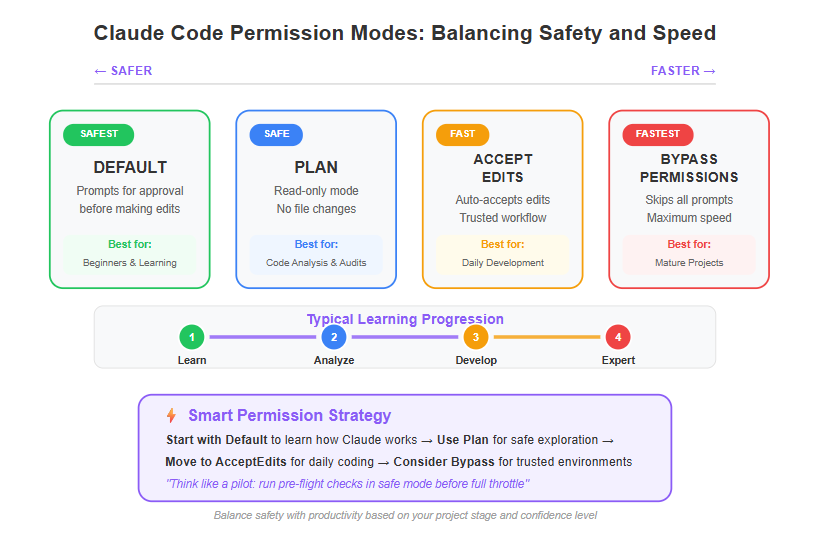
Claude Code offers four permission modes that tailor how it interacts with your files and workflow:
- Default: Prompts you for approval before making edits; great for cautious beginners.
- AcceptEdits: Automatically accepts edit requests; suited for daily coding once you trust Claude.
- Plan: Read-only mode for safe deep code analysis without risk of accidental changes.
- BypassPermissions: Skips all prompts—use only in trusted, mature projects.
Knowing when to switch modes depends on your project stage and confidence level. For example, use Plan Mode to audit sensitive code or strategize complex changes before implementing. Switch to AcceptEdits when speed matters and the codebase is stable.
Balancing safety with productivity means thinking like a pilot: always run pre-flight checks in safe mode before full throttle. This approach cuts down errors and surprises during development.
Crafting Effective Prompts and Instructions
Getting Claude to deliver precise results hinges on how you frame your prompts.
Keep these in mind:
Be specific: Instead of "Fix this," try "Refactor this function to improve performance and handle null inputs."
Provide context: Share relevant code snippets or explain feature goals to guide Claude.
Define the desired output clearly: “Generate code that follows our style guide and includes inline comments.”
Consider this contrast:
- Vague: "Explain this function."
- Structured: "Summarize this function’s inputs, outputs, and side effects in 3 bullet points."
The difference? The second prompt is more likely to produce actionable, easy-to-scan answers.
Integrating Claude Code into Team Environments
Collaboration thrives when everyone uses Claude Code workflows consistently. Synchronized usage reduces confusion and keeps the entire team aligned.
Key tips include:
- Set shared permission modes aligned with your team’s risk tolerance.
- Establish standardized prompt templates to ensure uniform instructions.
- Use custom slash commands for repetitive tasks, saving everyone time.
Imagine a remote team seamlessly passing tasks through the Explore-Plan-Code-Commit cycle, with Claude as a constant knowledge anchor. This eliminates typical onboarding bottlenecks and speeds delivery.
For a deeper dive, check out our sub-page on Strategic Integration, where we unpack real-world coordination strategies.
Remember: Pick the right permission mode to protect your code, craft precise prompts to guide Claude effectively, and build standardized workflows to unlock true team efficiency.
“Clear permissions and sharp prompts are your best friends in mastering Claude Code.”
“Think of Claude like a coding teammate who works best when given clear instructions and a safe playground.”
Putting these practices into action means your projects move faster, safer, and smarter every day.
Overcoming Common Challenges and Staying Updated
Proven Tips to Master Workflow Challenges in 2025
Beginning with Claude Code Workflows can feel like navigating a new city without a map. Several common hurdles catch newcomers off guard:
- Setting up the environment correctly, especially Node.js v18+ and API authentication
- Crafting clear, context-rich prompts that get the responses you actually need
- Managing permission modes to balance safety with smooth workflow execution
Picture this: you’re trying to automate a feature, but vague instructions lead Claude down the wrong path, costing hours. That’s why specificity in prompts is your secret weapon.
Here’s how to stay on track:
Start in Default permission mode to learn how approvals work before speeding things up.
Break large tasks into smaller queries, guiding Claude step-by-step.
Embrace iteration — your first prompts won’t be perfect, and that’s okay.
“Iteration beats stagnation” applies here. Adjusting your approach quickly keeps momentum and builds confidence.
Keeping Skills Sharp: Cutting-Edge Updates and Innovations
Claude Code evolves fast—2025 brings enhancements designed to boost efficiency and safety. Features like improved Plan Mode for deeper read-only analysis and more powerful slash command customizations unlock new possibilities.
To stay ahead:
- Bookmark official update channels and community forums (Anthropic’s docs and GitHub are gold mines).
- Experiment with new features in small projects before full-scale rollout.
- Join direct user feedback loops to influence upcoming improvements.
Imagine effortlessly delegating complex review tasks thanks to Plan Mode refinements or automating repetitive fixes with personalized slash commands. These innovations can shave hours off your dev cycle.
Here’s a quick checklist for continuous growth:
- Review release notes monthly.
- Test one new feature every sprint.
- Share lessons learned with peers to deepen mastery.
“Future-proofing your workflow means being a lifelong learner”—embrace the evolving AI coding landscape to keep your projects sharp and scalable.
Mastering Claude Code is less about flawless first steps and more about adapting fast and staying curious. With persistence and timely updates, you’ll turn challenges into productivity wins every time.
Transforming Your Projects with Claude Code Workflows: Automation and Efficiency Gains
Claude Code Workflows supercharge automation, turning complex coding projects into streamlined, manageable tasks. By structuring development into clear, actionable phases, Claude liberates time for higher-impact work—no more juggling half-finished features or obscure bugs.
Imagine this: you’re launching a new feature, but instead of diving headfirst into code, Claude helps you explore the existing codebase safely, craft a precise, stepwise implementation plan, write the code, then commit it—all with minimal manual back-and-forth. This reduces errors and accelerates delivery, making your workflow feel like a well-oiled machine.
Real-World Productivity Boosts
Startups and SMBs report up to 30% faster development cycles when integrating Claude Code into daily workflows. Here’s how automation drives those results:
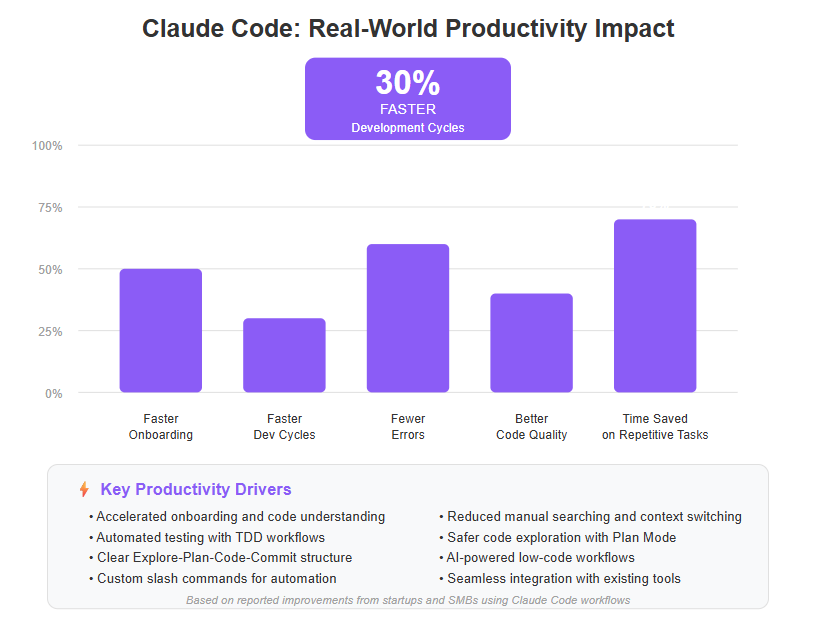
- Explore-Plan-Code-Commit simplifies complex projects by breaking them into focused steps.
- Test-Driven Development (TDD) with Claude enforces quality early, reducing costly bugs later.
- Custom Slash Commands automate repetitive tasks like performance audits or refactoring suggestions.
Picture your team onboarding newcomers faster, using Claude’s Q&A to answer questions like “How does our user login work?” without hunting through docs or code manually. That’s time savings you can actually measure.
Scaling SMBs and Startups with AI-Driven Low-Code
AI-first workflows let smaller teams punch above their weight. Claude Code’s low-code capabilities mean you spend less time on boilerplate or grunt work, and more on unique product value. This approach:
Cuts development costs by automating routine coding tasks.
Speeds market entry through faster iteration.
Reduces dependency on scarce senior developers.
In 2025, leveraging AI in this way isn’t optional—it’s a competitive edge for startups hungry to scale efficiently.
“Claude Code doesn’t just write code; it reshapes how you build software.”
“Automation with Claude is like having a smart co-pilot who never sleeps.”
“Low-code doesn’t mean low control—it means focus where it counts.”
Your next project becomes less about firefighting and more about focused creation. By combining structured workflows with AI-powered automation, Claude Code helps you transform development chaos into streamlined productivity.
Harness these workflows to reduce risk, boost team velocity, and ship product with confidence—all while keeping your startup lean and adaptable.
Essential Setup Steps and Tools for Beginner Success
Getting Claude Code Workflows up and running starts with five critical steps you can’t skip. These build the foundation for smooth coding and fast results.
First, set up your version control system. We recommend enabling GitHub integration to automate code reviews, streamline pull request management, and enhance security checks.
Next, choose your development environment. For the best experience, install the Claude Code extension in VS Code or your preferred IDE. This code extension acts as a launcher, integrates seamlessly into your workflow, and allows you to access Claude Code directly within your editor for efficient coding.
Quickstart: The Setup Essentials
Install Node.js (v18+) and npm — Claude Code needs the latest stable environment to work flawlessly.
Install Claude Code globally via npm: Run npm install -g claude-code
Authenticate with your Anthropic API key: Use bash claude login
This links your CLI with Claude’s AI services.
Configure your preferred permission mode: Start with ‘Default’ to control file edits safely.
Create or clone your project directory: Ensure Claude has access to your codebase for real-time analysis.
Following these steps reduces setup headaches and lets you focus on coding faster.
Recommended Tools to Amplify Your Workflow
Pair Claude Code with these essentials to sharpen your workflow:
- VS Code or JetBrains IDE: For rich code editing and built-in terminal support—configure the Claude Code terminal for an optimized coding and diff viewing experience
- Git & GitHub / GitLab: Tight integration helps Claude commit changes and create PRs seamlessly
- Postman or Insomnia: Test APIs while Claude writes and updates endpoint code
- Node Version Manager (NVM): Switch Node versions effortlessly to match project needs
Using familiar, lightweight tools alongside Claude Code keeps your dev environment flexible and efficient.
Maximize Efficiency by Layering Tooling with Claude Code
If you want to cut delivery time for SMBs or startups, layering Claude Code’s AI with traditional tooling is key.
- Define clear prompts and share project context to reduce back-and-forth
- Automate repetitive tasks using custom slash commands for frequent code reviews or optimizations
- Use Plan Mode to explore complex codebases safely before making edits
- Keep your API keys and environment variables secured in .env files to avoid leaks
Picture this: You activate Plan Mode, scan a tricky auth system in minutes, then switch back to AcceptEdits to implement fixes confidently. That’s workflow power you can trust.
Starting Claude Code is about getting these basics right, then iterating. The setup journey takes about 15-30 minutes but saves hours later on.
By combining Claude Code with smart tooling and best practices, you’re not just coding — you’re scaling smarter and faster with AI-led workflows.
Conclusion
Claude Code isn’t just an AI assistant—it’s your productivity partner that helps you navigate complex codebases faster and streamline development workflows smarter. By embracing Claude's structured approach, you unlock new levels of efficiency and confidence, no matter your team size or coding expertise.
To capitalize on this momentum, focus on these key actions:
- Master permission modes to balance safety with speed in your workflow.
- Craft specific, context-rich prompts that guide Claude precisely where you need it.
- Leverage the Explore-Plan-Code-Commit cycle to break projects into manageable, trackable steps.
- Use custom slash commands to automate repetitive tasks and reclaim your time.
- Integrate Claude Code smoothly with your existing tooling for a seamless development experience.
Getting started today means setting up Claude Code in your environment, experimenting with small workflows, and building prompt habits that maximize output.
Take ownership of your AI-powered coding journey. Push past the setup curve, iterate on your prompts, and embrace the structured workflows that transform chaos into clarity.
Remember: Claude Code isn’t about replacing your skills—it’s about amplifying them with precision and speed.
Own your workflow. Own your results. Work smarter, build faster—and turn your ideas into reality with AI as your co-pilot.