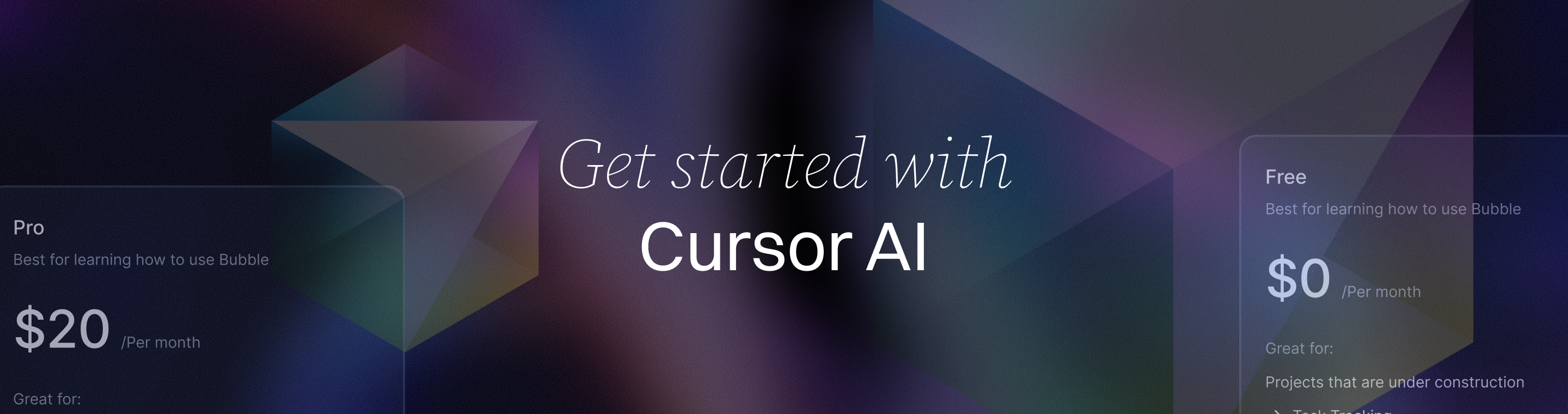Getting Started with Cursor Installation and Setup Guide
Getting Started with Cursor Installation and Setup Guide: Ultimate 2025 Master Guide
Key Takeaways
Getting started with Cursor in 2025 is easier than ever when you prepare your system and customize your setup with intention. These insights help SMBs, startups, and tech-savvy pros unlock Cursor’s AI-powered coding productivity from day one.
- Meet system requirements to unlock AI speed boosts: Ensure Windows 10/11, macOS 10.15+, or Debian/Ubuntu Linux with at least 4GB RAM (8GB recommended) and stable internet for seamless AI completions.
- Prep your OS and permissions for smooth installs: Update your system, run installers as admin, and temporarily disable antivirus/firewalls to prevent errors and ensure uninterrupted AI connectivity.
- Download the installer file only from the official Cursor website to avoid risks: Using the verified installer file from the official site protects you from corrupted files and security threats, keeping your setup hassle-free and trustworthy.
- Select the appropriate version of Cursor for your operating system: Make sure to choose the installer file that matches your OS to ensure compatibility and a smooth installation process.
- Customize keybindings and interface language to match your workflow: Choose presets like VS Code or Vim and tailor shortcuts plus language settings for immediate productivity and comfort.
- Enable project indexing strategically for smarter AI suggestions: Index specific directories to build context without overloading resources, boosting AI accuracy and speeding your development cycles.
- Leverage the command-line launcher for fast project access: Installing CLI shortcuts cuts clicks and integrates Cursor smoothly into automated workflows and DevOps pipelines.
- Migrate configurations and extensions from VS Code or JetBrains to preserve workflow familiarity: This approach halves onboarding time and lets you tap into Cursor’s AI features without losing your rhythm.
- Use proven troubleshooting steps to fix installation hiccups fast: Run as admin, verify specs, disable conflicting software, rely on official installers, and clear caches to keep setup smooth and stress-free.
Setting up Cursor right isn’t just about installing software—it’s crafting a foundation for faster, smarter coding. Dive into the full guide to transform your development workflow with AI-powered efficiency.
Introduction
Ever hit a coding wall where your editor feels more like a speed bump than a springboard?
Imagine cutting through repetitive tasks and frustrating context switches with AI-powered tools that actually understand your workflow.
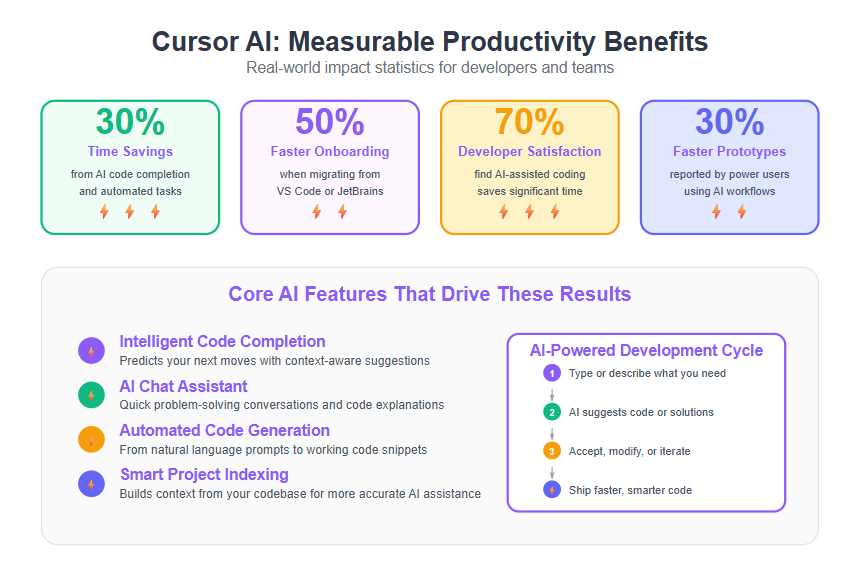
That’s the promise Cursor delivers—a next-level code editor built on Visual Studio Code, designed to accelerate your development with intelligent code completion, AI chat assistance, and automated code generation. As an AI-powered tool, Cursor is transforming software development by streamlining workflows and automating routine tasks. With Cursor, you can create web apps, mobile apps, and browser extensions, making it a versatile tool for diverse development needs.
For startups and SMBs racing against deadlines, or enterprise teams navigating complex projects in LATAM, mastering Cursor’s installation and setup in 2025 is your first step to tapping into these productivity-boosting features without hiccups. Cursor enhances the coding experience for both beginners and experienced developers by making coding more accessible, intuitive, and efficient.
This guide walks you through:
- Ensuring your system meets Cursor’s critical hardware and software requirements for smooth AI interactions
- Preparing your environment across Windows, macOS, and Linux with platform-specific compatibility tips
- A straightforward installation process that minimizes common pitfalls
- Configuring Cursor’s keybindings, indexing, and personalization for a workflow that feels tailor-made
- Customizing themes, fonts, and key bindings after installation to enhance usability
- Migrating from other editors without losing your productivity edge
Getting these foundations right means no more stalling installs or lagging AI suggestions. Instead, expect a powerful development partner ready to help you code smarter, faster, and with confidence. Cursor is a game changer in the field of code editors and AI-assisted development.
Before you launch into the setup itself, understanding how your system specs and environment shape Cursor’s responsiveness will unlock the best experience from day one.
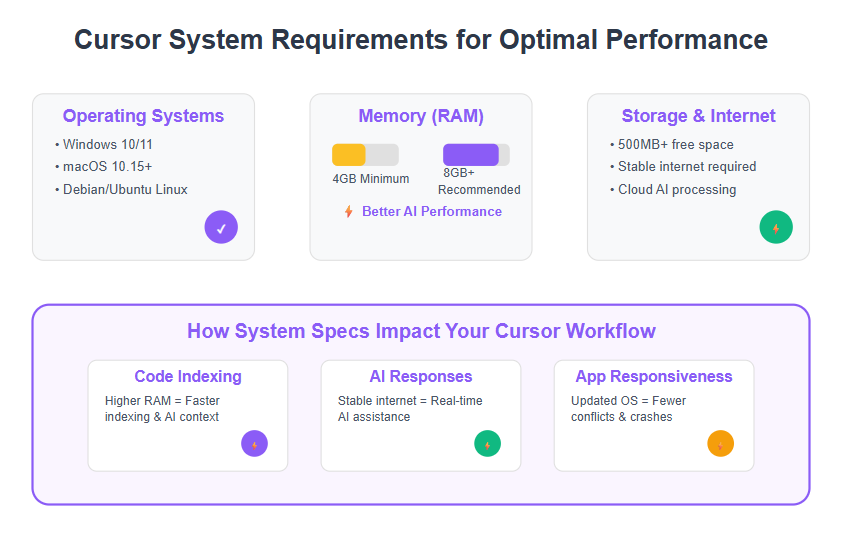
Understanding Cursor and Its System Requirements
Cursor is an AI-powered code editor built on Visual Studio Code, designed to turbocharge your coding with smart automation and assistance. The cursor interface provides a user-friendly workspace that combines traditional code editing features with powerful AI-powered tools for an enhanced coding experience.
Its standout features include:
- Intelligent code completion that predicts your next moves
- AI chat assistance for quick problem-solving conversations
- Automated code generation to speed up repetitive tasks
- AI-driven code generation from natural language prompts to streamline development further
- Multiple tabs in the editor window for efficient multitasking and managing several files simultaneously
These tools can dramatically boost productivity, especially with Cursor's AI and Cursor AI acting as core AI coding assistants. They support the development process by providing real-time suggestions, troubleshooting, and context-aware assistance, making them invaluable for modern coding workflows.
These tools can dramatically boost productivity, but only if your system meets the necessary requirements.
Why System Specs Matter
Smooth performance hinges on having the right hardware and software setup. Insufficient resources don't just slow things down—they can disrupt AI features that rely on cloud processing and local code analysis.
Cursor’s main system requirements for 2025 are:
- Operating Systems: Windows 10/11, macOS 10.15 or newer, Debian/Ubuntu Linux
- Memory: Minimum 4GB RAM (8GB+ recommended for heavy projects)
- Storage: At least 500MB free disk space
- Internet Connection: Stable access required because AI features work through cloud services
Picture this: if you’re running Cursor on an older laptop with 4GB of RAM and spotty Wi-Fi, you might face lag during AI-driven code suggestions or while the tool indexes your project.
How Specs Impact Your Workflow
- Higher RAM and faster disks speed up code indexing, letting AI offer more accurate context
- Updated OS versions reduce conflicts and improve security and app responsiveness
- Strong internet ensures real-time AI interactions without frustrating delays
Cursor also factors in compatibility with your system’s setup—for example, Mac users must enable specific security permissions, while Linux users need proper dependencies installed. These details tie into the next section on environment preparation.
Quick Takeaways
- Cursor blends familiar VS Code workflows with powerful AI features to amplify coding speed.
- Meeting Cursor’s minimum system requirements ensures stable, efficient performance.
- A fast internet connection and adequate RAM are crucial for smooth AI-powered assistance.
“Think of Cursor as a high-performance engine: it can only deliver if the right fuel and parts are in place.”
This section sets the stage for preparing your specific environment, making installation and daily use as seamless as possible.
Preparing Your Environment: Compatibility Tips for Different Operating Systems
Before diving into your Cursor installation, it pays to prep your system—this smooths out many headaches and avoids common setup roadblocks. Let’s break down what you need to handle on Windows, macOS, and Linux to keep your install trouble-free.
After installation, users are guided through the first time setup by a setup wizard, which walks them through the initial configuration process, including customization options to tailor Cursor to their preferences.
Windows-Specific Considerations
Windows users should first ensure their systems are fully updated to Windows 10 or 11. Outdated OS versions often cause unexpected errors during installation or runtime.
Next, run the installer as an administrator to avoid permission issues.
Finally, disable or whitelist any antivirus or firewall software that might block Cursor’s cloud-based AI services or network calls.
- Verify Windows version: must be 10/11
- Update all system patches
- Run installer with admin rights
- Temporarily disable conflicting security software
These steps minimize errors like failed installs or sluggish AI responses.
macOS Preparations
For macOS (10.15 Catalina or newer) users, you need to adjust security settings due to Apple’s strict app permission protocols.
Make sure to:
- Allow applications from identified developers under System Preferences > Security & Privacy.
- Grant Cursor permission for full disk access and network connections.
- Install prerequisite software like the latest Xcode Command Line Tools with:

These tweaks ensure smooth launching and uninterrupted AI feature access.
Linux Guidance for Debian/Ubuntu
Linux users on Debian or Ubuntu systems should download the .deb package and install via:

Make sure all system dependencies like libc6 and libgcc are up to date. Missing dependencies or outdated libraries are the most common reasons Cursor fails to launch on Linux.
- Use official .deb package
- Keep system libraries current
- Handle dependency fixes with apt-get
This proactive maintenance reduces setup pain and improves Cursor’s responsiveness.
Why These Compatibility Tips Matter
Following these platform-specific preparations will drastically cut down installation errors and performance hiccups.
Think of it like tuning your car before a long trip: a well-prepared environment lets Cursor run at peak speed, unlocking AI-driven coding assistance with minimal fuss.
For in-depth troubleshooting specific to your OS, check Cursor’s Advanced Compatibility Guide.
Key takeaways:
- Keep your OS updated and grant necessary permissions before installing.
- Temporarily disable conflicting software like antivirus on Windows.
- Verify dependencies and developer settings on macOS and Linux.
With these tips, you’re not just installing software—you’re setting up a foundation for sustained productivity with Cursor.
“Good preparation is the secret sauce for hassle-free AI coding.”
“Think of compatibility checks as your app’s first sprint: set it right, and Cursor flies from day one.”
Picture this: You hit “Install,” and the progress bar zips across without a hiccup because your system is ready—no stalls, no reboots, just straight into smarter coding.
Step-by-Step Guide to Installing Cursor in 2025
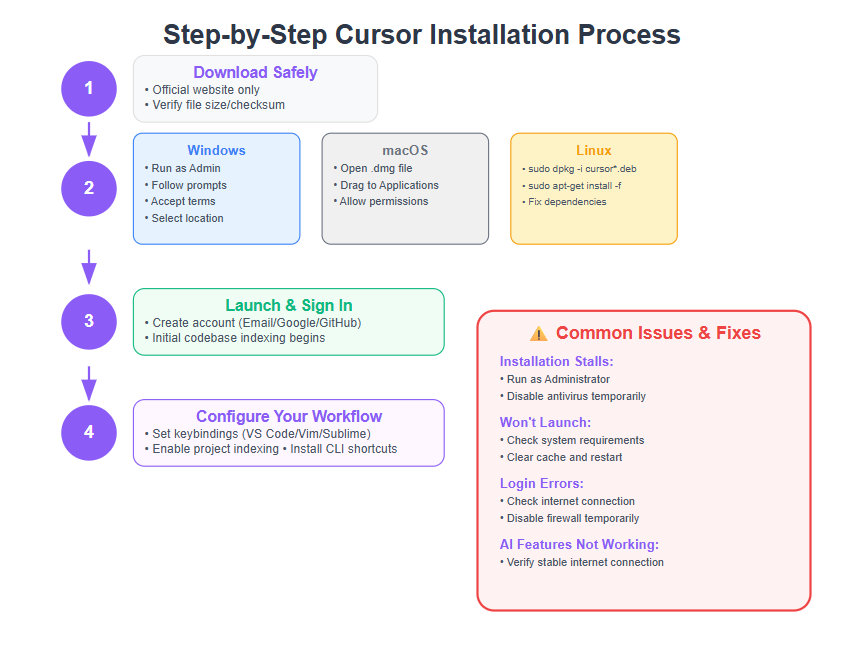
Downloading Cursor Safely and Efficiently
Start by downloading Cursor only from the official website to avoid security risks and fake installers.
You'll see the site automatically suggest the best installer for your operating system—Windows, macOS, or Linux.
Before opening the file, double-check it’s fully downloaded by verifying the file size or checksum when provided. This quick step protects you from corrupted or incomplete downloads.
Think of it like grabbing a fresh ingredient for your recipe—quality control matters before you start cooking.
Installing Cursor on Windows, macOS, and Linux
Now, the installation process varies by platform but focuses on smooth, error-free setup:
- Windows: Locate the installer file and double click it to begin. Run the .exe file with administrator rights (right-click → Run as Administrator). Follow prompts to accept terms, select install location, and finish.
- macOS: Find the downloaded .dmg file and double click to open it, then drag the Cursor app icon into your “Applications” folder. macOS may request permission to open apps from unidentified developers—allow this via System Preferences if prompted.
- Linux (Debian/Ubuntu): Use your terminal to install the .deb package:

This fixes dependencies to ensure Cursor runs smoothly.
Watch for prompts asking for permissions during installation. If you hit common hiccups like “missing dependencies” or “permission denied,” double-check you’re running installers with proper admin rights or try re-downloading.
After installation, open Cursor (open cursor) for the first time to begin setup. You can then open a folder or project directory to start managing and editing your code.
Initial Launch and Signing In
Once installed, launch Cursor via your desktop or applications menu.
At first startup, you’ll be asked to log in or create an account using email, Google, or GitHub. This step unlocks Cursor’s full AI capabilities, which depend on cloud services, so it’s essential. During the first time setup, Cursor will guide you through the initial configuration process, allowing you to customize settings such as theme, font, key bindings, extensions, and AI preferences to tailor your environment.
Expect a brief loading and codebase indexing phase—Cursor is scanning your projects to provide accurate, context-aware AI assistance.
Pro tip: This initial setup usually takes a minute or two, but it’s like warming up a high-performance engine—necessary for peak performance.
Downloading from official sources and running installers with correct permissions is your formula for a hassle-free setup.
Logging in right away is key because Cursor’s AI features won’t engage without account access.
Once you’re past installation and login, you’ll experience how quickly Cursor can ramp up your coding game with AI on your side.
Configuring Cursor for Your Workflow
Choosing Keyboard Shortcuts and Personalizing Keybindings
Cursor supports multiple preset keybinding options including VS Code, Vim, and Sublime. Keyboard shortcuts in Cursor are similar to those in Visual Studio Code, aiding in a smoother transition for users. For example, pressing Ctrl+Shift+P opens the command palette, a quick access tool for efficiently executing commands like opening folders or creating new files without navigating menus. Additionally, you can press Tab to accept AI suggestions, streamlining your coding process.
Picking the right preset helps you dive in instantly without relearning shortcuts.
You can also customize keybindings to suit your personal or team workflow:
- Open settings and navigate to the keybindings editor
- Modify existing shortcuts or add new ones for specific commands
- Save your configuration to keep your workflow consistent across sessions
Think of keybindings as the steering wheel of your coding ride—smooth controls make for quicker turns.
Setting Interface Language and AI Response Preferences
You can select your preferred interface language and the language used by Cursor’s AI responses.
Matching these settings with your coding style helps reduce friction while reading suggestions or prompts.
For international teams or multi-language projects, this ensures everyone’s on the same page and speeds up acceptance of AI outputs.
Changing these settings is as simple as toggling a dropdown in preferences—no restart required.
Enabling Project Indexing and Optimizing Performance
Project indexing lets Cursor preprocess your codebase for smarter AI assistance. Using the explorer panel, you can easily organize and navigate your project files, making it simple to manage your development workflow. Creating a logical folder structure at the start helps maintain organization as projects grow in complexity.
Indexing builds context from your existing code, so AI-powered suggestions feel tailor-made for your project. Indexing your existing code also improves the relevance and accuracy of AI suggestions. Additionally, you can select code (selected code) within the editor for more targeted AI assistance.
To activate indexing:
Go to Settings > Indexing
Enable Project Indexing
Choose directories or files to include or exclude
Keep in mind indexing can tax system resources initially. To optimize:
- Index smaller chunks instead of entire repos
- Run indexing overnight or during downtime
- Exclude large binary or generated folders
Faster indexing means quicker, sharper AI help—speeding your development loop dramatically.
Installing and Using CLI Shortcuts
Cursor offers a handy command-line launcher that opens the editor straight from your terminal.
To install:
- Run the installation command found in Cursor’s docs (e.g., cursor install-cli)
- Verify CLI availability by typing cursor in your terminal
CLI shortcuts let you open specific files or projects swiftly, skipping mouse clicks.
For power users, this adds a versatile tool to integrate Cursor with automated workflows and scripts.
Configuring Cursor to fit your workflow primes you for peak productivity. Whether mastering custom keybindings, tailoring language preferences, or unlocking project indexing benefits, each step helps you code smarter, not harder. Adding CLI shortcuts sets you up for seamless day-to-day efficiency and automation-ready development.
Migrating Smoothly from Other Code Editors
Switching to Cursor from editors like VS Code and JetBrains can feel daunting, but the process is designed to be smooth and intuitive. Importing your settings and extensions makes the transition smoother for new users, allowing you to pick up right where you left off.
Cursor understands the need to maintain your flow, so it supports importing your workspace configurations, extensions, and key settings straight away. This migration feature is what makes Cursor a preferred choice for developers switching editors.
Key Migration Considerations
Focus on these essentials before making the switch:
- Configurations: Transfer your user and workspace settings to preserve editor behavior and themes.
- Extensions: Identify must-have plugins that Cursor supports or has comparable AI-powered features.
- Workspace Layouts: Replicate your folder structure, open files, and terminal preferences for familiarity.
By keeping these elements intact, you’ll avoid the frustrating “blank slate” feeling and jump right back into coding.
Familiar Workflows Help You Hit the Ground Running
Cursor’s foundation on Visual Studio Code means it’s built to feel familiar.
- Support for VS Code keybindings and shortcuts reduces learning time.
- Extensions you rely on often have native or alternative versions within Cursor’s ecosystem.
- Cursor’s AI features integrate seamlessly with the workflows you already trust.
Picture this: opening Cursor and instantly recognizing your dev environment as if no time has passed.
Why Migrate?
Many teams report cutting onboarding time in half when moving to Cursor by preserving familiar tools.
Plus, Cursor’s AI capabilities add value without disrupting how you work daily—making it a smart upgrade rather than a disruptive change.
Ready to Dive Deeper?
Cursor offers detailed migration guides tailored to various editors.
Check out official resources for:
- VS Code migration steps
- JetBrains-to-Cursor workflows
These guides walk you through exact commands, troubleshooting tips, and optimization tricks.
They’re perfect for minimizing hiccups and speeding up adoption.
Migrating doesn’t have to mean starting over.
By transferring your configurations, leveraging Cursor’s familiar interface, and using dedicated migration guides, you’ll move to a more powerful coding environment without missing a beat.
Troubleshooting Common Installation and Setup Issues
Running into bumps during Cursor installation or setup? You’re not alone—even the sleekest AI tools hit snags sometimes.
If you experience issues, try checking if the integrated terminal is functioning as expected after installation, as this built-in feature is essential for executing commands directly within the interface. For API-related problems, remember that issues with the MCP server can affect API integration features and accurate code generation.
Typical Problems to Watch For
Most issues fall into these buckets:
- Installation stalls or fails
- Cursor won’t launch or crashes on startup
- Login errors when connecting via email, Google, or GitHub
- AI features not activating despite internet connection
- Conflicts with existing software or system permissions
Knowing these common pain points saves you precious time and frustration.
Five Proven Ways to Fix Installation Glitches
Try these first-line troubleshooting tips to fix most problems fast:
Run as Administrator or Check Permissions: Especially on Windows and macOS, insufficient rights can block installation or launch.
Verify System Requirements: Confirm you meet the minimum 4GB RAM and have at least 500MB free disk space. AI features require stable internet, so test your connection.
Disable Conflicting Apps: Antivirus or firewall settings sometimes block Cursor processes; temporarily disable them during install.
Use Official Installers Only: Download directly from Cursor to avoid corrupted or tampered files.
Clear Cache and Restart: Sometimes, a simple reboot or clearing your system’s temp files clears out installation cobwebs.
Decoding Error Messages
Error pop-ups aren’t just annoyances—they’re direct clues to the problem. Common messages might mention permissions, missing dependencies, or network issues.
When stuck, copy error codes and search Cursor’s official documentation or community forums; chances are someone else cracked it.
Tap Into Help Resources
Cursor’s user base and support channels are gold mines for troubleshooting:
- Official Cursor Docs offer detailed guides and FAQs
- Active community forums and Discord channels for peer support
- Direct support tickets for persistent or complex issues
Engaging here turns roadblocks into learning moments fast.
“Running as admin solved my install in minutes—never ignore permissions!”
“That login error? Turned out to be a firewall blocking the connection.”
“Cursor’s forum saved me when my indexing wouldn’t kick in after setup.”
Picture this: You’re minutes away from your first AI-powered coding sprint but the installer freezes. A quick permission fix and a reboot later, Cursor launches—ready to dive in. Having these troubleshooting tricks up your sleeve keeps setup smooth and stress-free.
If installation hiccups slow you down, lean on these techniques and resources—a little patience paired with smart troubleshooting goes a long way.
Advanced Cursor Setup Strategies for Power Users
Unlocking Hidden Features and Custom Configurations
Cursor hides powerful features under the hood that can turbocharge your coding flow.
You can tweak settings that control code completion depth, AI chat behavior, and snippet expansion rules—all designed to fit your unique style.
Try enabling the “experimental inline suggestions” to get quicker, context-aware prompts tailored to your project.
Other handy tweaks include:
- Adjusting AI model temperature for creativity vs. precision balance
- Setting custom triggers for code generation on save or keystroke
- Modifying theme and syntax highlighting beyond defaults for eye comfort
These advanced configurations boost productivity by letting Cursor work exactly how you want.
Automating Setup and Integration Processes
Automation is a startup’s best friend—especially when your dev stack grows fast.
Newer Cursor installers support scripted deployment to configure user preferences and extensions without clicks.
Benefits include:
- Faster team onboarding with consistent setups
- Reduced human error and installation bottlenecks
- Seamless integration into CI/CD workflows to keep environments identical
Picture spinning up fresh dev machines where Cursor is ready-to-go in minutes—no manual configs required.
Automation fits right into modern DevOps pipelines, aligning Cursor with your broader infrastructure strategy.
Tailoring Cursor to Transform Your Workflow
To make Cursor truly yours, customize its interaction points with other AI tools and platforms.
Try combining Cursor with low-code automation platforms like Zapier or n8n for orchestrated task flows.
For example:
Trigger Cursor code generation from a project management system
Automatically sync generated code snippets with your Git branches
Use CLI shortcuts to jump between Cursor and AI-powered testing frameworks
These workflows reduce context switching, speed up iterations, and unlock measurable gains in coding efficiency.
Power users report up to 30% faster prototype delivery by chaining Cursor with AI-driven task automation.
Advanced setup goes beyond clicking “install.” It’s about molding Cursor into a bespoke tool that fits your team’s rhythm and scales with your ambitions.
By unlocking hidden configs, automating installs, and integrating AI workflows, you turn Cursor into a productivity engine, not just an editor.
This approach is how startups and SMBs really get ahead in 2025—fast, flexible, and smart.
Next Steps: Getting the Most Out of Cursor After Setup
Now that you’ve got Cursor up and running, it’s time to unlock its full potential by exploring its core features. Cursor helps users learn essential programming concepts and tackle complex coding tasks by providing AI-powered assistance throughout the development process.
Don’t just dive in blindly—start with guided tutorials designed to get you comfortable and productive fast. With these tutorials, you can write code with AI assistance, accelerating your understanding and mastery of new skills. The Composer feature in Cursor allows users to manage larger tasks and multi-file changes using AI, making it easier to handle complex projects efficiently.
Explore Key Features Through Tutorials
Cursor’s tutorials break down features like AI chat assistance, real-time code suggestions, and automated code generation. Picture this: instead of hunting for documentation, you ask Cursor directly how to fix an error or optimize a function in seconds. Cursor's AI can also explain code and add comments for better understanding, making it an invaluable learning and productivity tool.
Try these steps to get started:
- Follow interactive tutorials built into the app or on the Cursor official docs.
- Experiment with generating code snippets and debugging together with the AI assistant.
- Use AI-powered autocompletion to speed up routine coding tasks by up to 30%, according to recent user reports.
Supercharge Your Workflow with AI Assistance
Cursor is designed to be your daily coding partner. Here’s how to leverage AI day-to-day:
- Ask Cursor to review your code for common mistakes or style inconsistencies.
- Generate boilerplate code or test cases instantly to save hours per project.
- Collaborate more efficiently by sharing AI-generated insights during team code reviews.
Imagine shaving hours off your weekly workflow—this isn’t hype; it's what many SMBs and startups experience using Cursor.
Resources to Keep You Sharp
Staying ahead means ongoing learning. Bookmark these must-use resources:
- Official documentation for quick lookups and troubleshooting.
- YouTube tutorials like “Cursor Vibe Coding Tutorial for Complete Beginners - No Experience Needed from Tech with Tim | Class Central” to see features in action.
- Community forums where developers share tips, scripts, and support.
These resources turn a good tool into an indispensable asset.
Refine Your Setup as You Grow
Your first setup is just the start. As you use Cursor more, tweak your:
- Keyboard shortcuts to fit evolving habits.
- AI response preferences for style and language customization.
- Project indexing settings to balance speed and context intelligence.
Adapting settings based on real-world coding habits ensures Cursor grows with you—and not the other way around.
Quotable takeaway:
“Cursor isn’t just a code editor; it’s your AI-powered teammate, ready to boost productivity from day one.”
“Mastering Cursor’s AI features turns hours of grunt work into minutes of smart coding.”
“Regularly refining your Cursor setup keeps your workflow sharp and future-ready.”
Getting the most from Cursor after setup means leaning into its AI strengths, learning continuously, and personalizing the experience to match your unique coding style. Dive in, experiment, and watch your development speed climb.
Integrating Practical Insights and Real-World Examples
Embedding practical tips and approachable analogies helps turn Cursor’s AI-driven features from abstract concepts into everyday tools. Think of Cursor’s codebase indexing like organizing your entire project’s "kitchen pantry" before cooking — it sets you up for smooth, efficient coding without hunting for ingredients.
Real-World Applications to Boost Setup Confidence
Here are ways to ground your setup experience in reality:
- Mini case studies: Startups doubled their coding speed within weeks after enabling Cursor’s AI code completion and project indexing.
- Relatable scenarios: Imagine having an AI pair programmer who never gets tired of answering questions or suggesting improvements.
- Stepwise tips: For example, when customizing keyboard shortcuts, pick presets that mirror your previous editor to get immediate productivity—no relearning needed.
Statistics show that over 70% of developers find AI-assisted code completion saves them 30% of coding time, a huge advantage for startups pushing tight deadlines
Making AI Features Less Intimidating
Breaking down setup tasks into bite-sized steps keeps learning curves manageable. If setting up CLI shortcuts feels overwhelming, think of it as adding a “quick-dial” button to streamline your workflow.
Use these practical approaches to experiment with Cursor’s capabilities:
- Test out AI chat by asking specific code questions (like a helpful team member).
- Explore project indexing gradually—start small to avoid performance hits.
- Leverage the integrated tutorials and community forums if you hit snags early on.
Visualize your coding environment transforming as Cursor learns your habits and project context—almost like teaching a new teammate your style without lengthy training sessions.
Key Takeaways to Share and Memorize
- “Cursor’s AI is like stress-testing your code with a smart teammate who never clocks out.”
- “Treat your keyboard shortcuts as your workflow’s secret sauce—customize early, save hours daily.”
- “Start small but think big: a 500-line project indexed today can lead to 30% faster feature builds tomorrow.”
These insights turn setup into a launchpad for continuous efficiency, encouraging you to explore and refine your Cursor setup confidently.
Practical examples paired with grounded tips make jumping into Cursor not just doable but enjoyable—arming you to build smarter, faster, and with less friction right away.
Conclusion
Cursor isn’t just another code editor—it’s a game-changing AI-powered partner that adapts to your workflow and amplifies your development speed. With the right setup, you unlock smarter coding that frees you from repetitive tasks and sharpens your problem-solving agility. Cursor works with all major programming languages and allows for enhanced AI support through extensions, ensuring compatibility with diverse coding needs.
Getting Cursor installed and configured properly lays the groundwork for consistent, productive AI collaboration. Investing a bit of time upfront to meet system requirements, streamline environment setups, and customize preferences sets you up to tap into Cursor’s full potential from day one.
Here’s how you can put this into action today:
- Verify your system specs and update your OS to avoid performance hiccups during AI-powered coding.
- Follow platform-specific setup tips—run installers with admin rights and adjust permissions to prevent common errors.
- Customize your keybindings and enable project indexing to tailor Cursor’s assistance uniquely to your style and projects.
- Migrate your existing configurations and extensions to keep your workflow familiar while gaining AI advantages.
- Leverage built-in tutorials and community resources to continuously sharpen your skills and troubleshoot rapidly.
These steps turn installation from a checklist into a launchpad for innovation—giving you a daily coding teammate that learns and evolves with you.
You’re not just installing software—you’re upgrading how you build. Let Cursor transform your coding from a grind into a dynamic, AI-augmented experience that helps you ship faster, smarter, and with confidence.
“When your tools work smarter, you code faster. Master Cursor, and let your AI teammate handle the routine—while you focus on what truly matters.”