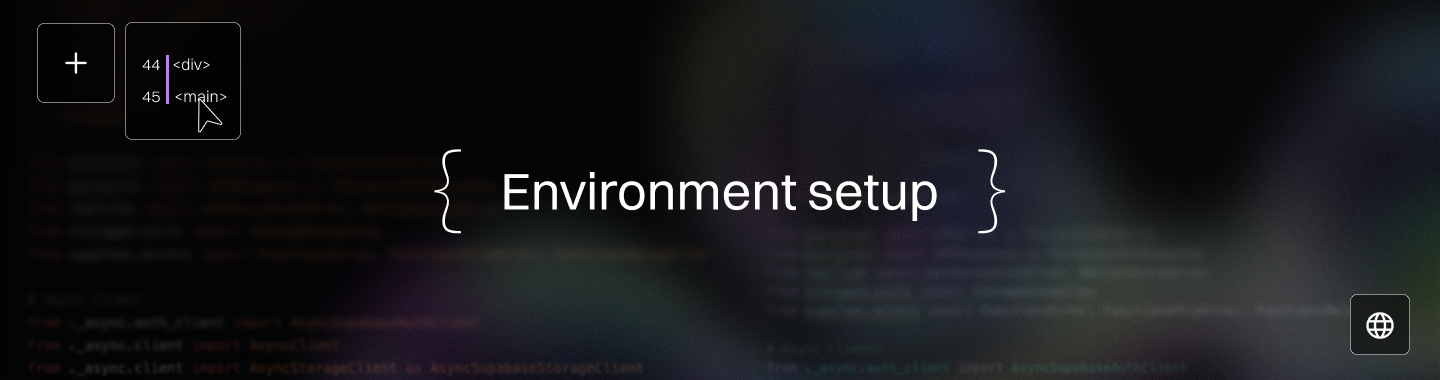How to Integrate Coding Cursor into Your Development Environment
Master How to Integrate Coding Cursor into Your Development Environment in 2025
Key Takeaways
Unlock Coding Cursor’s AI power in 2025 to supercharge your development with swift setup and seamless IDE integration. Whether you prefer a standalone IDE or plugins for VS Code, JetBrains, or Vim, Cursor adapts to your workflow and accelerates coding without disruption.
Here are the key features you’ll learn to master:
- Set up Coding Cursor in under five minutes by downloading from the official site—make sure to download cursor to access its full capabilities—and choosing between a standalone IDE or flexible plugin integrations for your preferred environment.
- Balance Privacy Mode and Auto-Run settings to protect your codebase while unlocking advanced AI features powered by cursor's ai, such as automated refactoring and background agents that drive productivity and automation.
- Leverage .cursorrules and Memories to enforce team coding standards and personalize AI suggestions, turning Cursor into a custom AI pair programmer that evolves with your project.
- Use AI-powered codebase-aware chat and command palette to replace manual searching and refactoring—ask natural language questions and execute complex code transformations instantly.
- Boost debugging efficiency by up to 40% with Cursor’s in-editor error analysis and fix suggestions, cutting downtime and enabling faster bug resolution across teams.
- Optimize performance by adjusting AI assistance levels and selective repo indexing to reduce latency by up to 40%, ensuring Cursor runs lean on any hardware without slowing your workflow.
- Integrate version control (GitHub / GitLab) for secure private repo access, enabling smarter AI-driven code reviews, test automation, and collaboration without breaking context flows.
- Adapt workflows by embedding AI into daily processes: swap manual code searches for natural queries, automate test generation, enforce coding rules automatically, and maintain human oversight for quality control.
Master these principles and you’ll turn Coding Cursor into your AI-powered development co-pilot—making 2025 the year your team codes faster, smarter, and with less friction. Dive into the full article to harness every smart setup and workflow hack!
Introduction
Ever felt like your development environment is holding you back just when speed and precision matter most?
Coding Cursor is quickly becoming the go-to tool that slashes coding friction while boosting delivery for startups and enterprises alike, especially in web development projects of all sizes.
In 2025, where AI-driven coding assistance shifts from novelty to necessity, getting Coding Cursor seamlessly integrated into your workflow isn’t just smart—it’s essential.
This guide will show you how to set up and optimize Coding Cursor in ways that respect your existing tools and scale with your team’s needs, supporting the entire development process from initial setup to final delivery.
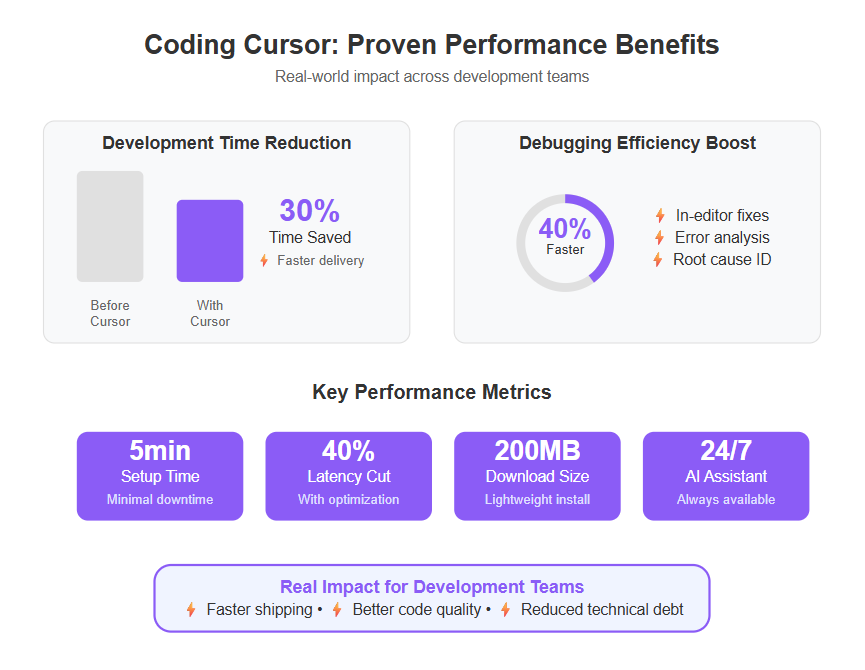
You’ll discover:
- How to install Cursor as a standalone IDE or integrate it smoothly with popular editors like VS Code and JetBrains
- Settings and features that balance automation, security, and customization
- AI-driven capabilities that accelerate navigation, refactoring, testing, and debugging without added clutter
Whether you’re rushing to ship your next MVP, or managing complex codebases across teams, mastering this integration sets you up for faster, smarter development.
Next up, we’ll break down Coding Cursor’s core role and explain why it’s the missing piece in your 2025 dev toolkit.
Understanding Coding Cursor and Its Role in Modern Development Environments
Coding Cursor is an AI-powered coding assistant and standalone IDE designed to supercharge your development workflow in 2025.
It’s built on Visual Studio Code’s familiar interface, but with a serious AI upgrade that leverages advanced AI models to help you write, navigate, and refactor code faster. Cursor's features include intelligent multi-line edits, context-aware suggestions, and predictive code generation. Cursor's tab acts as a powerful tool for multi-line suggestions and predictive editing, streamlining your workflow. The editor also sets cursor positions intelligently to improve usability and navigation. For collaboration, cursor's chat offers interactive capabilities, allowing you to share screenshots and visual information directly within the chat.
Why It’s a Must-Have Tool in 2025
In a world where AI-first development is becoming the norm, Coding Cursor cuts through the noise by reducing typical coding friction and accelerating delivery.
Whether you’re a startup scrapping for MVP speed or an enterprise smoothing complex workflows, Cursor adapts to your pace. By leveraging Cursor, teams can streamline coding tasks and accelerate project delivery, making it easier to collaborate and achieve high-quality results faster.
Broad IDE Support and Seamless Integration
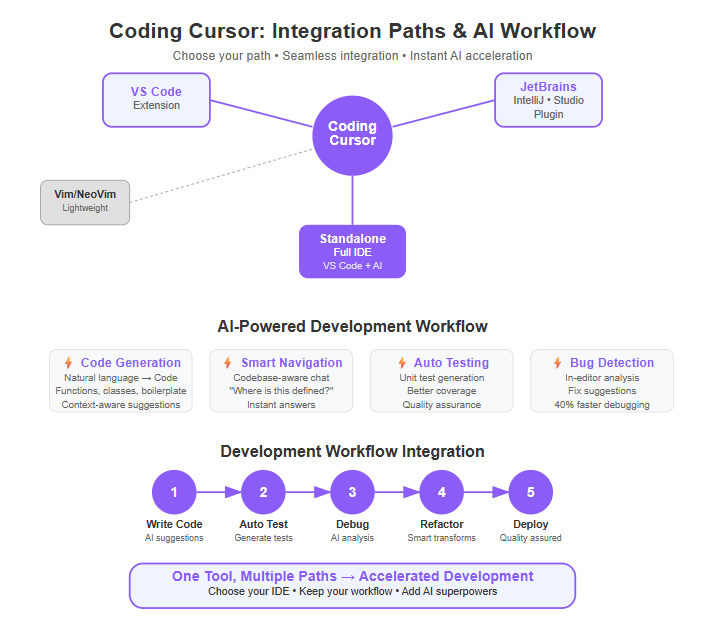
Cursor isn’t just a standalone editor—it plays well with popular environments, including:
- Visual Studio Code** (via extension)**
- JetBrains IDEs like IntelliJ and Android Studio
- Terminal editors such as Vim with lightweight integrations
This flexibility means you don’t have to overhaul your entire setup; instead, you upgrade it without disruption. Cursor can handle multiple files across these IDEs, allowing you to generate, modify, and coordinate code throughout your project. Understanding your project structure is key to seamless integration and ensures that AI suggestions are accurate and context-aware.
AI-Driven Features That Change the Game
A few key capabilities set Coding Cursor apart from traditional editors:
- Code generation is at the core, enabling you to create code on demand from natural language descriptions.
- Codebase-aware chat lets you ask natural questions like “Where is this function defined?” and instantly get answers, while also allowing you to jump to related code sections for efficient updates.
- Automated code transformations handle tedious refactoring and can generate or update complex algorithms and complex functions with simple, human-language commands.
- Cursor can generate entire functions, classes, and even boilerplate code from your prompts, streamlining development so you can focus on unique features.
- All features work directly with your actual code, not just auxiliary or generated files, ensuring seamless integration with your real codebase.
- Test generation and bug detection happen automatically, boosting code quality without manual overhead.
- GitHub** and GitLab integration** allows secure cloning and indexing of private repos for deeper, AI-assisted analysis.
Imagine coding with an assistant that knows your project as well as you do and helps surface the info you need in seconds.
Real Results for Teams Across the Board
For startups and SMBs, Cursor often cuts development time by 20-30%, helping teams ship faster without sacrificing quality. By automating repetitive tasks, Cursor frees up developer time for more critical work and ensures teams don't lose track of important details in large projects.
Enterprises benefit from standardized code reviews and AI-powered automation that improve scalability and reduce bottlenecks.
Picture a dev team asking “Where did that bug hide?” and getting pinpointed insights instantly—no more hunting through thousands of lines manually.
Coding Cursor is the kind of tool that turns everyday coding into an efficient, engaging experience—perfect for businesses ready to embrace AI and rethink how software gets built.
Coding Cursor simplifies complex codebases so you can focus on building—not debugging.
Mastering its integration is your first step to riding the AI wave in 2025 and beyond.
Downloading, Installing, and Initial Setup
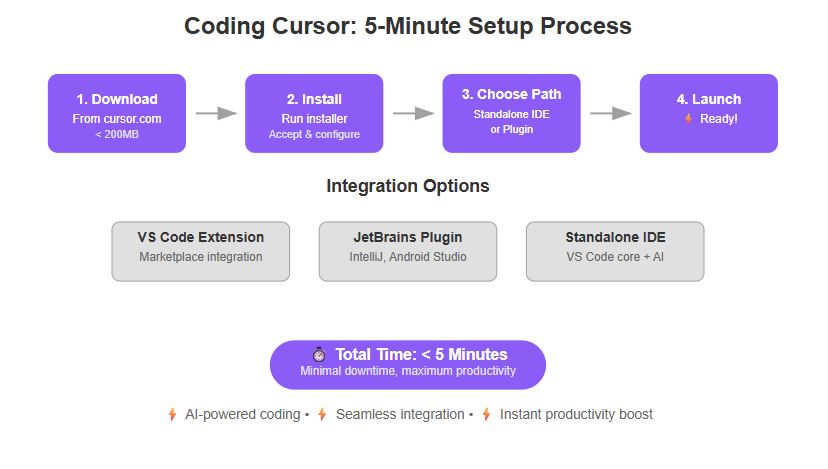
Obtaining Coding Cursor
Start by visiting the official Coding Cursor website at https://www.cursor.com.
Choose the installer that matches your operating system:
- Windows
- macOS
- Linux
Downloads are typically lightweight—expect under 200MB—so even slower internet won’t hold you back.
Once downloaded, run the installer and follow the simple on-screen prompts.
Here’s a quick installation checklist:
Accept the license agreement.
Choose installation directory or accept default.
Allow necessary permissions, especially for integrations.
Complete the setup and launch Coding Cursor.
The entire process usually takes less than five minutes, minimizing downtime and setup friction.
Pro tip: Keep your OS and existing IDEs updated for smoother Cursor integration.
Establishing Your Development Base
Now decide how you want to use Coding Cursor:
- Standalone IDE: Built on a reliable Visual Studio Code core with AI superpowers baked in. Ideal if you want an all-in-one solution without switching between tools.
- IDE Integration: If you prefer your current setup, install Cursor as a plugin:
- For Visual Studio Code, grab the Cursor extension from the marketplace.
- JetBrains users (IntelliJ, Android Studio) can install the Cursor plugin via Plugins Marketplace.
- For terminal pros, Vim and NeoVim offer integrations that pipe code snippets to Cursor’s AI assistant seamlessly.
During setup, create a configuration file in your project directory to manage project-specific settings. To keep Cursor focused on relevant code, add a .cursorignore file in the project directory—this works like a .gitignore file and lets you exclude files or directories from being indexed.
Not sure which path fits best? Here are some quick guidelines:
- If your workflow is deeply tied to VS Code or JetBrains, integration keeps AI features inside your familiar editor.
- New teams or startups might prefer the standalone IDE to simplify onboarding and leverage out-of-the-box AI tools.
- Terminal users gain a powerful sidekick without breaking their muscle memory—perfect for hybrid setups.
Keep in mind, Cursor’s plugins sync with coding workflows and version control systems to streamline your processes without added clutter.
Key Takeaways
- Grab the installer from the official site and complete setup in under five minutes.
- Choose between standalone IDE or plugins depending on your existing workflow and team needs.
- Integration paths cover VS Code, JetBrains family, and Vim—flexibility is built into the setup.
Picture this: you just launched Cursor, and within minutes, your favorite IDE is smarter, ready to chat about your code, and can even refactor snippets on demand. No fluff, just faster coding.
The first step to mastering Coding Cursor is smooth setup—get this right, and the AI-powered productivity gains start rolling immediately.
Configuring Coding Cursor for Optimal Performance
Privacy and Security Settings
Privacy Mode controls how much of your data Coding Cursor shares to unlock beta features like Background Agents.
- Turning it off enables cutting-edge AI capabilities but increases data sharing risks.
- Keeping it on protects sensitive code but limits advanced features.
Similarly, Auto-Run lets Cursor execute commands automatically, speeding development but potentially exposing your system to risks.
- Use File-Deletion Protection to prevent accidental deletions triggered by AI commands.
- Enable External-File Protection to safeguard imported files from unauthorized edits.
For startups and SMBs, balancing convenience and security means enabling Auto-Run with protection features active.
For larger enterprises, stricter settings with Privacy Mode enabled and selective Auto-Run usage are recommended to meet compliance and risk protocols.
Quotable insight: "Privacy and automation aren’t mutually exclusive—configure Cursor to protect your code while unlocking smart AI helpers."
Customization through Rules and Memories
Coding Cursor’s .cursorrules files offer project-specific policy enforcement at scale.
- Define team coding standards like indentation, variable naming, or language restrictions.
- Automate checks preventing rule violations before they slow down reviews.
Meanwhile, Memories store contextual insights as your team works, allowing Cursor to:
- Offer personalized suggestions adapting to your codebase history and style.
- Remember past fixes so it improves accuracy and relevance over time.
For example, a .cursorrules file can enforce consistent use of hooks in React projects, while Memories help Cursor understand your app’s unique architecture to tailor refactoring commands.
Quotable tip: "Think of Cursor’s rules and memories as your AI pair programmer who never forgets and always keeps you aligned."
Takeaways
- Enable Privacy Mode cautiously depending on your risk tolerance and need for beta features.
- Always activate protection settings like File-Deletion and External-File safeguards to securely use Auto-Run.
- Use .cursorrules to embed team standards directly into Cursor, reducing manual code reviews.
- Leverage Memories to make Cursor smarter and more intuitive after every coding session.
Picture this: your team codebase evolving with AI actively enforcing rules and learning your project’s quirks, freeing human reviewers for creative problem-solving instead of mundane style checks.
Coding Cursor’s flexible settings mean you control the balance between security, customization, and AI productivity—empowering you to develop fast without compromising safety or consistency.
Leveraging AI-Powered Features to Amplify Development
Enhanced Code Navigation and Querying
Coding Cursor shines by offering codebase-aware chat, letting you ask natural language questions like, “Where is this user object defined?”
This means you don’t have to dig through thousands of lines manually—Cursor understands your whole codebase for more accurate navigation and points you directly to definitions, references, or related components. The AI can analyze and assist across the entire codebase, not just single files.
Imagine quickly navigating a large legacy codebase with a simple chat query—that’s productivity unlocked.
AI Command Palette and Automated Code Transformations
The AI Command Palette lets you run complex tasks using plain language commands.
For example, you can say, “Convert this JavaScript function to TypeScript in specific files” or “Refactor this component with hooks in specific files”, and Cursor will handle the heavy lifting.
This helps maintain coding style consistency and accelerates refactoring without dropping to manual editing—especially handy for startups pushing frequent releases under tight deadlines.
Automated Test Generation and In-Editor Bug Fixes
Cursor automatically generates unit tests based on your functions, boosting code quality and ensuring better test coverage without the usual grind.
Got an error message? Paste it in, and Cursor’s in-editor bug detection will pinpoint the issue and suggest fixes right where you code.
In real-world cases, teams reported cutting debugging time by up to 30%, letting them focus on building features, not chasing bugs.
Version Control Integrations and Collaborative Coding
Seamless integrations with GitHub** and GitLab** allow Cursor to securely clone and index private repositories.
Cursor also streamlines collaboration by helping teams convert design files, such as Figma assets, directly into code for faster prototyping. By integrating with your design system, Cursor ensures that generated code remains consistent with standardized components and styles.
This smooths AI-powered code reviews, refactoring suggestions, and test automation across teams, strengthening collaboration without messy context switching.
For SMBs and enterprises, this means faster pull request cycles and less back-and-forth in reviews.
Quotable takeaways:
- “Why hunt through code when you can ask your AI?”
- “Turn plain language commands into flawless refactors in seconds.”
- “Automatic test generation that actually saves hours, not adds to your to-do list.”
Picture this: Instead of juggling multiple tabs and running tests manually, your IDE feels like a coding co-pilot that reads your mind and spotlights problems before they slow you down.
Leveraging AI-powered features in Coding Cursor is not just about speed, it’s about coding smarter—freeing you to build more with less hassle every day.
Strategic Workflow Adjustments to Maximize Coding Cursor Benefits
Integrating Coding Cursor isn’t just about installing a tool—it’s about reshaping your workflows to unlock AI-driven speed and precision. As mentioned earlier, to truly maximize its impact, start by aligning your current development processes with Cursor’s capabilities.
Aligning Processes with AI Assistance
Look at routines involving code navigation, review, and debugging. Cursor’s AI-powered chat for codebase queries means less digging through files manually.
Adjust your workflow by:
- Replacing manual code searches with natural language queries like, “Where is this API endpoint defined?”
- Using automated test generation to boost coverage without extra effort
- Leaning on AI suggestions for refactoring to maintain consistent style across your codebase
These shifts can cut your iteration cycles by 20-30%, based on early adopter reports.
Coding, Review, and Debugging: Shift Faster
Try swapping out old debugging methods for Cursor’s in-editor bug analysis and fix suggestions. Instead of hunting unresolved errors, paste error messages and watch Cursor zero in on the root cause. This keeps your dev flow smooth and downtime minimal.
Similarly, incorporate AI-assisted reviews where Cursor highlights potential issues and enforces coding standards automatically.
Balancing Automation and Human Oversight
Automation’s great but don’t let it replace your judgment.
- Keep code owners accountable for final reviews.
- Use .cursorrules to enforce custom policies that fit your project’s needs.
- Tailor AI assistance levels so it complements your team—whether it means aggressive auto-fixes for rapid startups or more cautious suggestions for regulated enterprises.
Picture this: Cursor handling routine refactors and test generation while your devs focus on creative problem-solving and architecture decisions.
Immediate Takeaways to Try Today
Swap manual code searching with Cursor’s natural language queries.
Enable automated test generation to boost confidence in your releases.
Set clear .cursorrules to keep AI-driven changes aligned with your standards.
For detailed examples and full workflow techniques, check out our sub-page on Strategic Workflow Adjustments.
Adapting your existing process to blend with Coding Cursor’s AI doesn’t just boost speed—it positions your team to innovate fluidly while keeping quality and oversight sharp. The smart balance of AI acceleration with human control is the move every modern dev team needs in 2025.
Top Configuration Practices for Popular IDEs
Configuring Coding Cursor within your favorite IDE unlocks the full power of AI-assisted development with minimal friction.
VS Code Setup: Quick and Effective
Start by installing the official Cursor extension from the VS Code Marketplace to integrate AI features directly.
Next, check these essentials:
- Enable Privacy Mode based on your data sharing comfort—turn it off to access experimental features like Background Agents.
- Adjust Auto-Run settings to balance responsiveness with system security, enabling protections like File-Deletion Guard.
- Connect your GitHub or GitLab accounts to allow Cursor to securely index private repos for smarter code navigation.
Pro tip: Restart VS Code after installation to avoid lag and ensure all extensions synchronize properly.
IntelliJ IDEA and Android Studio: Plugin Power
Cursor plugins are lightweight but powerful within JetBrains IDEs.
Follow this checklist:
- Download the plugin from the IntelliJ Plugin Repository and enable it under Plugins settings.
- Log into your coding accounts to sync repos and activate AI-enabled functions.
- Configure .cursorrules for team coding standards to enforce consistency on every commit.
Hint: For Android Studio users, integrating Cursor can reduce testing times by up to 30% through automated test generation—saving precious development cycles.
Troubleshooting and Tips to Smooth the Ride
If Cursor feels sluggish or unresponsive:
- Clear the plugin cache or reinstall to fix corrupted files.
- Check firewall and antivirus settings—these often block AI background processes.
- Ensure your IDE and Cursor plugin versions are compatible; outdated builds cause conflicts.
For teams onboarding Cursor, establish best practices early:
- Create shared .cursorrules for unified coding styles.
- Schedule brief training sessions demonstrating AI-driven refactoring and bug fixes.
- Encourage iterative feedback to fine-tune Cursor’s Memories for your codebase.
Key Takeaways:
- Install plugins/extensions promptly, then immediately link version control for full repo access.
- Secure your environment by tailoring Privacy Mode and Auto-Run options.
- Empower your team with shared rules and regular training for smoother adoption.
Picture this: Within minutes of plugin setup, your team’s coding pace accelerates as Cursor suggests fixes and auto-generates tests—no more hunting down obscure bugs or inconsistent styles.
Mastering these basics means less time wrestling with setup and more time building innovative software.
For a full step-by-step guide, check out our 5 Critical Steps to Configure Coding Cursor for Top IDEs. These best practices position you to unlock AI benefits fast, keeping you flexible, focused, and ahead in 2025.
Maximizing Coding Cursor’s Performance: Proven Tips and Tricks
Boosting Coding Cursor’s performance is about fine-tuning speed, responsiveness, and resource use so your dev flow stays lightning-fast without hiccups. Reviewing the console output can help track resource usage and identify bottlenecks, making it easier to optimize performance.
Optimize for Speed and Resource Efficiency
Start by managing CPU and memory allocation carefully—Cursor can get resource-hungry if left on default “high assistance” modes.
Try these to keep it lean and swift:
- Adjust AI assistance level per project’s complexity: dial down for small fixes, ramp up for heavy automated refactoring.
- Enable selective indexing of repos to avoid overloading with irrelevant files.
- Use lightweight plugin setups in popular IDEs like VS Code or IntelliJ rather than enabling everything at once.
These moves can cut latency by up to 40%, especially on older hardware.
Tailor AI Assistance to Your Workflow
Cursor’s AI isn’t one-size-fits-all. You can customize how it behaves through settings and .cursorrules files:
- Set project-specific AI preferences to match your team’s coding style and standards.
- Use Memories to let Cursor learn from your previous coding habits, making suggestions more accurate over time.
- Adjust Auto-Run features carefully; automatic command execution speeds things up but can create overhead if unchecked.
Here’s a scorcher for social sharing: “Optimizing AI levels in your dev tools is like tuning a sports car – too aggressive, and you burn out; just right, and you shave seconds off every lap.”
Act on Feedback and Keep Iterating
Don’t let your Cursor config become “set and forget.” Regular tweaks based on real usage data are key:
- Collect developer feedback on response times and suggestion accuracy across teams.
- Iterate on rule files and memory pruning monthly to avoid bloat.
- Keep an eye on plugin updates and performance patches that can improve CPU usage and bugs.
Picture this: Your team’s dev velocity climbs steadily as Cursor evolves from a generic coder bot into a finely-tuned extension of your own brain.
To wrap up: a few targeted tweaks like custom AI levels, resource-aware indexing, and iterative tuning make Cursor fly in any dev environment. Invest a few hours optimizing now, and save days of debugging and waiting later.
Max performance with focused actions—Cursor doesn’t just code for you, it codes smarter.
Transforming the Debugging Workflow with Coding Cursor
Coding Cursor shifts debugging from a tedious chore into a streamlined, AI-accelerated process that saves both time and frustration.
It uses AI-driven error analysis to pinpoint bug locations and suggest fixes directly inside your editor, cutting downtime by automating root cause identification. Cursor can also help debug and test API endpoints for security and functionality, making it especially valuable for modern API-driven applications.
AI-Powered Bug Detection and Fixes
- Paste an error message, and Cursor quickly diagnoses the issue with context-specific insights.
- Receive precise fix suggestions tailored to your codebase's style and logic.
- Debug cycles that used to take hours now often shrink to minutes, boosting developer confidence.
Imagine catching a critical bug just after your morning coffee, with Cursor laying out the solution before your second sip.
Real-World Impact with Cursor
Startups and SMBs report up to a 40% reduction in debugging time when leveraging Cursor's AI workflows. One enterprise development team cut critical bug turnaround from days to hours, accelerating feature rollout and reducing costly downtime.
This faster path to fixes means more time for innovation and less guesswork under pressure.
Collaborative and Continuous Debugging
Coding Cursor enhances teamwork by:
- Highlighting common error patterns across projects.
- Suggesting shared fixes via your team’s .cursorrules for consistent code quality.
- Integrating smoothly with GitHub and GitLab to track bugs across branches in real time.
This creates a feedback loop where debugging inputs refine AI suggestions, tailoring future fixes to your unique codebase.
Key Takeaways to Transform Your Debugging
Use Cursor’s error message input to jumpstart problem-solving.
Rely on AI suggestions to speed bug fixes without sacrificing code quality.
Leverage collaborative rules and version control integration to scale debugging across teams.
Coding Cursor doesn’t just fix bugs—it rewires your workflow for faster learning, smarter fixes, and less downtime.
Ready to cut your debugging time and keep your dev momentum? This is how AI-backed debugging gets it done.
Working with Generated Code
As AI-powered code editors like Cursor become central to modern software development, working with generated code is now a daily reality for many teams. While AI tools can dramatically speed up coding tasks and automate boilerplate, it’s crucial to approach AI-generated code with a thoughtful, methodical process. This ensures that every line of code not only accelerates your workflow but also upholds your project’s standards for quality, security, and maintainability.
Let’s break down how to interpret, adapt, and collaboratively review AI-generated code so you can confidently integrate these powerful tools into your development environment.
Interpreting and Validating AI-Generated Code
When you’re writing code with the help of AI tools like Cursor, it’s important to remember that the quality of the generated code depends heavily on your input and the context provided. Don’t treat AI-generated code as a black box—take the time to read through the output, compare it with your existing code, and ensure it aligns with your project’s requirements. Carefully review all code changes for potential security vulnerabilities and logic errors. To truly understand AI-generated code, ask questions, test the code in your environment, and provide feedback to Cursor. This not only helps you catch issues early but also trains the AI to better match your coding style and project needs over time. By validating generated code against your standards, you maintain high code quality and reduce the risk of introducing bugs or vulnerabilities.
Best Practices for Adapting Suggestions to Your Project
To fully leverage an ai powered code editor like Cursor, it’s essential to adapt AI-generated suggestions to fit your project’s unique coding style and code quality standards. Always review generated code before merging it, and use your code editor’s version control features to track code changes. Conduct thorough code reviews, either individually or as a team, to catch errors and ensure consistency. Make use of descriptive commit messages to document the intent behind each change, making it easier for future contributors to understand the evolution of your codebase. By following these best practices, you ensure that generating code with AI tools enhances your workflow without sacrificing clarity or maintainability.
Ensuring Code Quality and Consistency
Maintaining code quality and consistency is paramount when integrating ai generated code into your development workflow. Establish a robust code review process where human developers validate all generated code before it’s merged. Integrate code quality tools and linters into your pipeline to automate checks and provide immediate feedback to both developers and the AI tool. Cursor can help you write code that adheres to your project’s coding style, but referencing existing patterns in your codebase ensures that new contributions remain consistent with established practices. By combining the strengths of ai tools with human oversight, you create a development workflow that produces reliable, high-quality code every time.
Collaborative Review of AI Contributions
Collaboration is key to ensuring that ai generated code meets your team’s standards and project goals. Make code reviews a regular part of your development environment, with team members working together to validate and improve generated code. Use ai coding tools like Cursor to generate code efficiently, but always follow up with collaborative code reviews to catch inconsistencies and maintain code quality. Integrate Cursor into your workflow to streamline the review process, making it easier for team members to provide feedback and for the AI to learn from real-world usage. By fostering a culture of collaborative review, you ensure that every piece of generated code is not only efficient but also robust, secure, and aligned with your project’s coding style.
By following these strategies, you can confidently integrate AI-generated code into your projects, leveraging the speed and intelligence of tools like Cursor while maintaining the high standards your team expects.
Overcoming Common Integration Challenges
Integrating Coding Cursor into your development environment can hit a few snags—but nothing you can’t nail quickly with the right approach. The top hurdles usually involve setup glitches, compatibility issues, and performance slowdowns.
Troubleshooting Setup Issues and Compatibility Concerns
If you encounter errors during installation or plugin activation, start by:
- Confirming your OS and IDE version match Cursor’s latest supported list
- Ensuring network permissions aren’t blocking downloads or license verification
- Verifying dependencies like Node.js or Python are at recommended versions
For example, many users report hiccups when mixing Cursor with older JetBrains IDEs—upgrading to the 2024.3+ version usually clears that up.
Performance bottlenecks often stem from insufficient RAM or conflicts with other extensions running heavyweight background tasks. Turning off non-essential plugins or increasing RAM allocation can speed things up dramatically.
Community and Support Resources at Your Fingertips
Cursor’s support ecosystem includes:
- Official documentation and troubleshooting guides for step-by-step fixes
- Active community forums where you can share errors and solutions (think Stack Overflow but Cursor-focused)
- Regular webinars and Q&A sessions with product engineers
Don’t underestimate the power of a well-phrased question on forums—sometimes a peer’s insight saves hours of head-scratching.
When to Escalate to Dedicated Support or Forums
If you’ve tried the basics for 48 hours with no progress, escalate by:
Collecting detailed logs and screenshots of your issue
Submitting a ticket through Cursor’s support portal with reproduction steps
Mentioning your workflow specifics—IDE versions, OS, plugins—to speed diagnosis
Sometimes, fresh eyes from the Cursor team detect subtle conflicts or bugs not documented yet.
Key Takeaways for a Smoother Integration
- Always verify tool versions before starting integration—95% of issues stem from outdated components.
- Use community forums early; they’re a goldmine for real-world fixes.
- Keep your system lean—close unnecessary apps and extensions during setup for max performance.
Picture this: you’re onboarding Cursor in a startup’s sprint cycle, but a plugin clash freezes your IDE. You pause, switch off a competing linting tool, and boom—Cursor runs like a charm. In minutes, you’re back to coding with AI power steering your workflow.
Navigating integration challenges is mostly about smart troubleshooting and knowing where to ask for help when you hit a wall. This practical mindset turns potential roadblocks into mere pit stops on your journey to coding efficiency with Cursor.
Conclusion
Integrating Coding Cursor into your development environment is more than just adopting a tool—it’s embracing a new way to work smarter, faster, and with greater confidence. By fusing AI-driven assistance directly into your IDE, you unlock productivity gains that let your team focus on what truly matters: building great software.
Coding Cursor simplifies complexity, automates routine tasks, and turns your codebase into a living, conversational partner. This means fewer bottlenecks, cleaner code, and faster feature delivery without sacrificing quality or security.
Here are the key moves to amplify your results right now:
- Choose the setup path that fits your workflow—standalone IDE or integrated plugin—to ensure seamless daily use
- Activate Privacy Mode and protection features to balance powerful AI with robust security
- Use natural language queries and AI Command Palette to replace manual code searches and refactoring tasks
- Define .cursorrules and leverage Memories for team-aligned coding standards and smarter automation
- Continuously optimize AI assistance levels and resource use for a responsive, efficient coding experience
To get started today: install or update your preferred Cursor integration, connect your repositories, and experiment with simple AI queries in your codebase. Encourage your team to explore automated testing and bug fixes—these quick wins build momentum and confidence in AI-powered workflows.
Remember, the future of software development is AI-augmented, not AI-replaced. Your role as a creative problem solver only grows as Cursor takes over repetitive work. The real advantage comes from your willingness to adapt and innovate alongside this powerful technology.
Let Coding Cursor be the co-pilot that turns complexity into clarity—because building the future starts by coding smarter, not harder. Dive in, take control, and watch your development accelerate like never before.
For further background on Coding Cursor and advanced AI coding agents, see the Overview of Advanced AI Coding Agents (August 2025) | David Melamed, and for best practices, consult Best Practices for Vibe Coding with Cursor — Third Eye Technologies as well as the 15 Most Powerful AI Tools Every Developer Should Be Using In 2025 | Nile Bits.