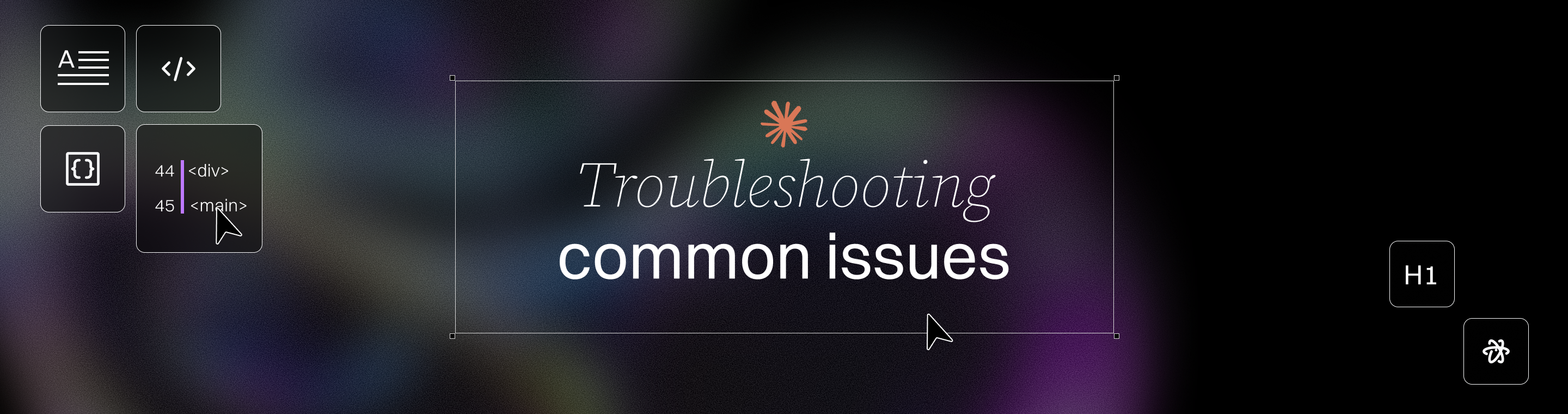Troubleshooting Common Issues When Using Claude Code
Mastering Troubleshooting Common Issues When Using Claude Code in 2025
Key Takeaways
Mastering Claude Code troubleshooting starts with a clear strategy to reduce downtime and boost workflow speed. While there is a learning curve to mastering Claude Code troubleshooting, following these steps can significantly reduce ramp up time for new users. These insights help you tackle startup glitches, manage context, and optimize performance with actionable fixes tailored for 2025’s evolving AI landscape.
- Fix startup issues fast by reinstalling Claude Code and checking for tool conflicts like aider, since up to 40% of crashes stem from corrupted installs or permission errors.
- Keep your system stable with 16GB+ RAM and avoid heavy background apps to prevent runtime freezes and improve session reliability.
- Synchronize your system clock and audit the CLAUDE.md file regularly to avoid date/time errors that disrupt time-sensitive operations.
- Use the /clear command to reset context, preventing confused or repetitive outputs by wiping stale session data instantly.
- Tackle network errors proactively by checking connection health, restarting Claude Code, and monitoring Anthropic’s status page for service updates.
- Enable verbose logging for MCP integrations to diagnose authentication issues and protocol mismatches early, turning logs into your troubleshooting black box.
- Optimize performance by choosing models wisely and trimming context with commands like /compact, which can halve processing times while balancing speed and accuracy.
- Automate maintenance with AI-driven tools and CI/CD pipelines to stay ahead of bugs and streamline updates, saving hours weekly and ensuring smoother deployments.
Apply these steps to build a resilient Claude Code workflow that keeps your AI development agile and ready for the challenges of 2025. Dive deeper in the full article to supercharge your troubleshooting skills.
Introduction
Ever had your code freeze just when an important demo was minutes away? Or wrestled with confusing errors that slow your progress to a crawl? If you’re working with Claude Code in 2025, these hiccups aren’t just frustrating—they can cost your startup or team valuable time and momentum.
Mastering troubleshooting is no longer optional. Whether you’re racing to launch a new feature or maintaining product stability, knowing how to tackle common Claude Code issues fast keeps your development sprint agile and your stress levels low.
Here’s where real gains happen. This guide will equip you with practical, battle-tested tactics to overcome:
- Startup glitches like crashes and permission snags
- Date, time, and context mix-ups that skew outputs
- Network interruptions and integration headaches
- Performance bottlenecks and deployment pitfalls
- Advanced debugging techniques to nip errors in the bud
- Breaking down large tasks into manageable steps
Troubleshooting may not always succeed on the first attempt, but persistence and methodical steps lead to better results.
You’ll get clear, actionable steps backed by real-world experience—no fluff or jargon—helping you stay focused on building rather than fixing.
Think of it as your pocket cheat sheet for Claude Code resilience, turning those inevitable roadblocks into minor detours instead of full stops.
Ahead, we’ll start by breaking down the most common startup and runtime issues—those first hurdles that trip up even seasoned teams—and how to clear them out quickly to keep your workflow humming.
Getting Started: Installation, Configuration, and Authentication
Getting up and running with Claude Code is the first step to unlocking its AI-powered coding capabilities. Whether you’re a junior developer or leading a large project, a smooth installation and setup process is essential for writing code efficiently and avoiding early roadblocks.
Installation begins with running a few straightforward commands in your terminal. You can choose to install Claude Code globally (using ``` npm install -g @anthropic-ai/claude-code) or locally within your project directory, depending on your workflow needs. For most users, a global installation is the fastest way to start using Claude Code’s basic commands and code extension features across multiple projects.
**Configuration** is the next critical step. After installation, you’ll need to ensure your environment is properly configured. This means verifying your Node.js version matches Claude Code’s requirements, setting up any necessary dependencies, and creating or updating your configuration file (often a ```
.clauderc or similar). Configuration issues can crop up if your environment variables aren’t set or if your project config is missing key details.
Authentication is handled via your API key, which connects your local Claude Code tool to Anthropic’s servers. When prompted, enter your API key carefully—mistyped or missing keys are a common source of authentication problems. If you run into errors at this stage, double-check that your API key is valid and hasn’t expired.
By following these steps, you’ll lay a solid foundation for using Claude Code to write code, automate routine tasks, and tackle complex projects with confidence.
Solving Installation and Setup Issues
Even with a streamlined installer, it’s not uncommon to hit a few snags during the initial setup of Claude Code. Here’s how to quickly resolve the most common issues and get back to coding:
- Node.js Version Compatibility: Claude Code requires a specific js version. If you see errors during installation, check your Node.js version with ``` node -v and upgrade or downgrade as needed to match the requirements listed in the documentation. - **Permission Errors:** If you encounter permission denied errors, try running your installation commands with administrative privileges (```
sudo
on Linux/macOS or running your terminal as Administrator on Windows). This is especially important when installing globally.
- Internet Connection Problems: A stable internet connection is essential for downloading packages and authenticating with Anthropic’s servers. If the installer hangs or fails, check your connection and try again.
- Firewall and Proxy Settings: Sometimes, network security settings can block Claude Code from accessing required resources. Adjust your firewall or proxy settings to allow connections to Anthropic’s servers.
- Restart and Reinstall: If all else fails, restart Claude Code or your computer, and try reinstalling the tool. This simple step resolves a surprising number of common issues.
For persistent problems, consult the official documentation or community forums—chances are, someone else has encountered (and solved) the same error. By methodically working through these troubleshooting steps, you’ll minimize downtime and keep your workflow moving.
Best Practices for Configuration and Authentication
A properly configured environment is the backbone of a reliable Claude Code experience. Here’s how to set yourself up for success:
- API Key Security: Always use a secure, unique API key and never share it publicly or commit it to version control. Store your API key in a secure file or as an environment variable, not directly in your codebase.
- Keep Configuration Files Up to Date: Regularly review and update your configuration file to reflect any changes in your project or environment. This includes updating paths, dependencies, and any custom settings.
- Environment Consistency: Ensure your Node.js version and all required dependencies are properly installed and match the versions specified in the documentation. This helps prevent unexpected errors and compatibility issues.
- Monitor for Updates: Stay on top of Claude Code updates and patches. New releases often include important security and performance improvements.
- Mitigate Security Risks: Avoid using insecure protocols and be vigilant about where and how your API key is stored. If you suspect your key has been exposed, rotate it immediately and update your configuration.
By following these best practices, you’ll reduce the risk of authentication problems, configuration issues, and security breaches—ensuring that your Claude Code setup remains robust and ready for any coding challenge.
Diagnosing and Resolving Common Claude Code Startup and Runtime Issues
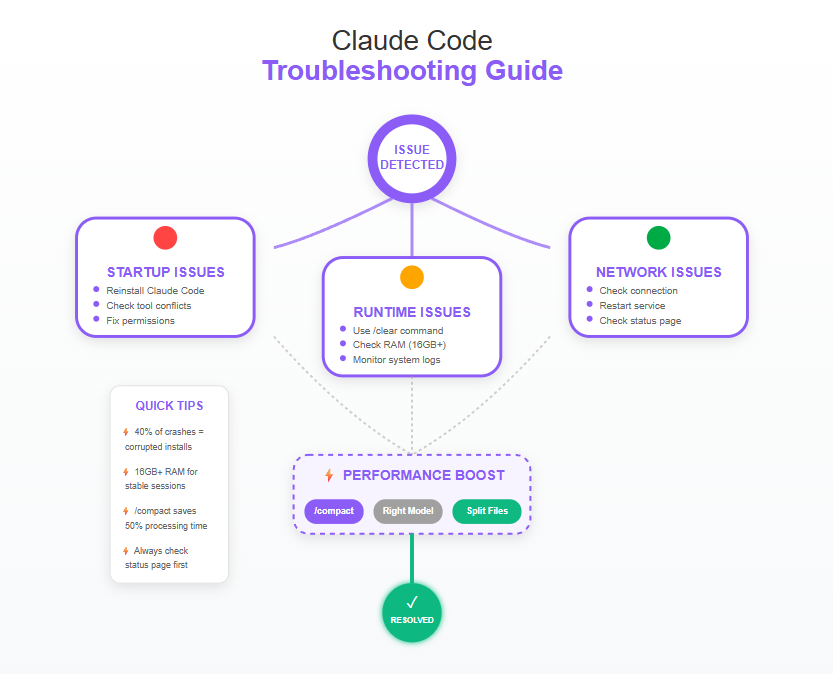
Startup glitches like CLI crashes or sudden freezes are often the first hurdles with Claude Code. Many of these problems can be traced back to claude code installation issues, especially when error messages appear during setup.
Before panic sets in, try these essential quick fixes:
- Reinstall Claude Code to ensure a clean slate. Reviewing error messages during claude code installation can help pinpoint installation issues. Also, make sure you are using the latest version of Claude Code, as updates often resolve startup problems.
- Verify installation integrity by running checksums or package manager validations.
- Identify conflicts with other tools—aider is a known troublemaker interfering with Claude Code‘s CLI.
- Address permission issues by either running Claude Code as an administrator or disabling auto-update if updates stall due to insufficient rights.
- On Windows, check for issues with windows npm and ensure the windows subsystem for Linux (WSL) is properly installed, as problems here can cause installation issues or command execution failures.
Practical Steps to Prevent Crashes and Freezes
Fully uninstall Claude Code, then download the latest stable version for your OS. For Linux users, it is recommended to use your linux distribution's package manager to install and manage Claude Code to avoid compatibility issues.
Close any other AI or CLI tools that might be running simultaneously.
For Windows and macOS, try launching Claude Code with elevated privileges if updates or startup fail.
Disable auto-update if you prefer manual control, reducing unexpected permission errors.
Stability Tips for the Runtime Environment
Maintaining a stable session minimizes hiccups like freezes or sudden crashes:
- Keep your system’s RAM above 16GB to handle Claude’s load smoothly.
- Regularly clear out residual cache or temp files in Claude’s directories.
- Avoid running heavyweight background apps during Claude Code sessions.
- Monitor logs for early warnings; this helps you spot issues before they snowball.
- Consider disabling internet access during sensitive tasks to enhance security and reduce risks like data exfiltration.
- Ensure a stable connection to anthropic's servers is maintained for uninterrupted Claude Code sessions.
Picture this: your CLI freezes mid-conversation during a prototype sprint. Running as admin, closing conflicting tools, and a quick reinstall can get you back in the flow within minutes—saving hours of lost momentum.
“Uninstall, reinstall, repeat until smooth”—sounds tedious but often fixes most startup snags.
If you’re stalled by strange update errors, toggling auto-update off gives you back control.
These pragmatic moves cut downtime dramatically and keep your development sprint agile.
Keep this cheat sheet handy to tackle startup and runtime hurdles swiftly—because the only freezes you want are in your iced coffee, not your code.
Navigating Date, Time, and Context Management Challenges
Ensuring Accurate Date and Time Handling
Claude Code relies heavily on your system’s date and time settings plus instructions from the CLAUDE.md file to execute time-sensitive operations accurately.
Common hiccups include:
- Outdated or incorrect system clock settings
- Misconfigured or missing directives in CLAUDE.md
- Using an older Claude Code version lacking patches for time bugs
To keep dates and timestamps reliable:
- Synchronize your system clock—automatic syncing with a trusted NTP server reduces drift errors.
- Regularly audit CLAUDE.md for completeness and accuracy to ensure Claude follows intended specs.
- Stay on top of updates since many releases include time management fixes crucial for 2025’s dynamic environments.
Picture this: Your automated reports keep showing yesterday’s date, confusing your team. The fix? Verifying system settings and updating Claude Code, which usually resolves these glitches fast.
"Accurate time sync is the backbone of dependable AI workflows—don’t skip this step."
Effective Memory and Context Reset Techniques
Claude Code’s powerful context engine shapes its conversational flow but can slip when dealing with outdated or corrupted memory.
Typical symptoms include:
- Responses that don’t match prior inputs
- Confused or repetitive output
- Failure to respect session boundaries
To reset and refresh context smoothly, use the /clear command—this is the default method for wiping memory and restoring expected behavior instantly.
Additional tips:
- Break down large context-heavy interactions into smaller chunks to avoid overload
- Keep your CLAUDE.md clean and up to date, as incorrect data here can poison context integrity
- When issues persist, leverage Anthropic AI Support and documentation and support forums for targeted help
Imagine resetting a jammed engine to get your car running again—that’s what /clear does for Claude’s state.
“A clean slate equals clearer, smarter AI conversations.”
Navigating date/time issues and mastering context resets prevents cascading errors, keeping Claude Code responsive and reliable. A little attention here saves you hours of confusion downstream.
Overcoming Network, Connection, and Integration Hurdles
Troubleshooting Network Errors and Service Unavailability
Facing a "503 Service Unavailable" error or unresponsiveness from Claude Code? This usually signals a temporary problem with the server or your network connection.
Start by:
- Checking your internet stability—slow or spotty connections trigger timeouts.
- Restarting Claude Code to reset the session and clear any lingering issues.
- Visiting Anthropic's status page for real-time service updates.
If problems persist, run the update command: npm update -g @anthropic-ai/claude-code to ensure you have the latest fixes.
For stubborn connectivity issues, use the /clear command to reset your session context, which often helps regain responsiveness.
“A quick session reset can be your shortcut out of a stubborn hang-up.”
Picture this: You’re mid-development when Claude suddenly stops responding. Rather than panicking, a swift network check and session clearance get you back on track within minutes.
Mastering Integration with Model Context Protocol (MCP) and Enterprise Systems
Claude Code’s Model Context Protocol (MCP) enables flexible integration with custom enterprise systems, but errors here can disrupt workflows.
To untangle integration glitches:
Enable strategic logging to capture detailed communication logs between Claude Code MCP Troubleshooting Guide and your systems.
Systematically analyze authentication flows and data exchanges to spot protocol mismatches or timeout issues.
Refer to error codes using specialized resources like the Claude Code MCP Troubleshooting Guide, making error interpretation straightforward.
By turning on verbose logs, you gain a microscope view of every handshake and data packet, which helps pinpoint snags before they snowball.
“Think of logs as your system’s black box — invaluable for crisis investigation.”
Remember, consistent monitoring and early detection prevent minor integration hiccups from becoming show-stoppers.
In fast-paced startup environments, keeping an eye on network health and integration status through proactive checks saves hours of downtime.
Forge a habit of quick connectivity tests and log reviews — these small rituals are the backbone of smooth Claude Code operations in 2025 and beyond.
Staying ahead means treating network and integration troubleshooting as an ongoing, manageable part of your workflow rather than a dreaded emergency.
Optimizing Claude Code Performance and Resource Usage
Identifying and Fixing Performance Bottlenecks
If Claude Code feels slow or hogs your memory, you’re not alone. Slow response times and high RAM consumption are the top signs your setup needs tweaking.
To fix this, consider these smart moves:
- Choose the right model: Older Claude versions might be slower but more precise; newer ones like Claude 4 Sonnet prioritize speed. Pick the model that fits your project’s trade-off between accuracy and performance.
- Use the /compact command to trim context data—this summarizes conversation history and reduces load.
- Break down large files into smaller chunks to give Claude manageable bites, preventing slowdowns.
- Ensure your system sports 16GB+ RAM and a multi-core CPU; Claude Code’s memory and CPU demands can spike quickly under heavy workflows.
Picture this: your large client dataset used to take minutes to process. Now, after chunking the file and switching to a faster model, responses come through in seconds—saving you hours over the week.
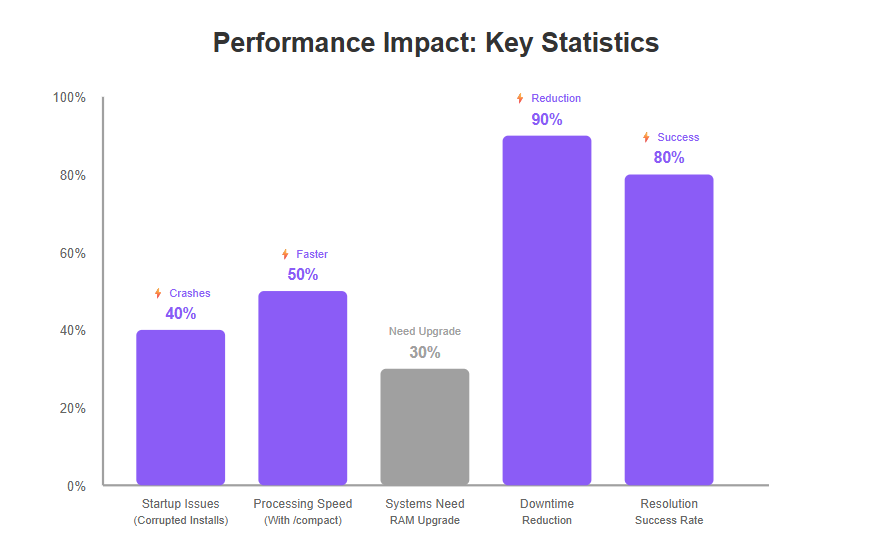
Preventing and Addressing Deployment and Compatibility Issues
Deployment hiccups and compatibility glitches can sneak up on you, especially when juggling multiple platforms or software versions.
Watch out for:
- Version mismatches between Claude Code and your system (e.g., Windows vs. macOS differences).
- Conflicts arising from package manager installs vs. manual setups.
- Deprecated dependencies that quietly wreck your build.
To dodge these troubles, follow these essentials:
Stick to supported platforms and consult Claude Code’s release notes before upgrading.
Automate your deployment pipeline to catch errors early—use CI/CD tools that run tests immediately.
Schedule releases during low-traffic hours to minimize downtime and customer impact.
Maintain version control with rollback options so you can quickly revert if things go sideways.
Imagine pushing a new release overnight with automated tests and instant rollback ready. The deployment sails smoothly, and your team wakes up to zero downtime and happy users.
The best way to keep Claude Code running efficiently: balance model choice, manage context wisely, and create a seamless deployment rhythm. That means more time innovating, less time firefighting.
“Small tweaks like /compact and smart chunking can cut your processing time by half—no joke.”
“Automated deployments aren't a nice-to-have anymore—they're the secret sauce to reliability.”
“Your RAM and CPU aren’t just specs; they’re the backbone of Claude’s speed and stability.”
Advanced Debugging and Error Prevention Strategies
Unlocking the Secrets of Syntax and Integration Error Detection
Spotting syntax errors in Claude Code quickly saves hours of frustration. Start by scanning your code for common slip-ups like missing commas, unmatched brackets, or misnamed variables.
Strategic logging is your best friend for integration issues, offering clear visibility into where processes break down—think of logs as your app's black box recorder.
Here are seven proven techniques to resolve integration challenges fast:
- Use verbose logging modes to capture detailed error context
- Break down complex workflows into smaller units to isolate faults
- Validate API keys and authentication tokens systematically
- Cross-check data formats between services regularly
- Test endpoints independently before chaining calls
- Employ automated linters for syntax verification
- Reset sessions or context to clear stale state conflicts
Mastering these steps keeps your workflow humming without disruption and saves valuable debugging time.
Proactive Measures to Maintain Code Quality and Smooth Operation
Prevent issues by making routine update checks and documentation reviews habit. Staying current can reduce bugs related to deprecated methods or version mismatches.
Tap into community forums and official support channels for quick, real-world fixes and to track emerging issues before they hit your environment, like the ones detailed in the Claude Code Troubleshooting Guide.
Cultivate a troubleshooting mindset that blends curiosity with ownership. Rather than waiting, dive in, experiment, and own both wins and hiccups.
Regularly:
- Monitor changelogs for new patches or breaking changes
- Share your learnings back with the community to sharpen collective knowledge
- Document your own error resolutions to build internal playbooks
Imagine your Claude Code setup as a high-performance engine—you want to tune it continuously, not just overhaul it when it breaks down.
“Prevent—don’t just patch.” That’s the rhythm of successful Claude Code users in 2025.
By integrating systematic error detection and proactive upkeep, you build resilience into your development process, turning roadblocks into stepping stones for innovation.
Specialized Troubleshooting for Modern Claude Code Workflows
As Claude Code evolves, so do the workflows and features that power your development process. With new capabilities come new challenges—especially as you integrate advanced code extensions, custom slash commands, and support for large codebases or complex tasks.
Modern Claude Code workflows often involve local installation, managing multiple project directories, and leveraging the latest js version compatibility for better speed and performance. But with these enhancements, you might encounter edge cases, performance issues, or configuration quirks unique to your operating system or project setup.
To stay ahead, it’s crucial to adopt a proactive troubleshooting mindset. This means regularly reviewing your md files and json files for errors, monitoring your log file for early warning signs, and keeping your project config properly configured. If you run into issues with new code or code changes, don’t hesitate to ask Claude for help, consult the community, or report problems directly through the appropriate channels.
By embracing specialized troubleshooting techniques, you’ll be better equipped to solve problems quickly—whether you’re ramping up a new project, managing large files, or optimizing your workflow for long sessions and routine tasks.
API Key Management: Avoiding Credential Pitfalls
API key management is at the heart of secure and reliable Claude Code usage. Mishandling your API key can lead to authentication problems, configuration issues, and even unauthorized access to your code and account.
To avoid these credential pitfalls, follow these essential practices:
- Secure Storage: Store your API key in a protected environment variable or a secure storage service, never in plain text within your code or configuration files. This reduces the risk of accidental exposure, especially in shared or public repositories.
- Regular Rotation: Periodically rotate your API key to minimize the impact of potential leaks. Update your configuration file and any related project config to reflect the new key.
- Monitor Account Activity: Keep an eye on your account for any suspicious behavior or unauthorized access. Most platforms provide logs or dashboards to help you track usage.
- Limit Key Scope: If possible, generate API keys with the minimum required permissions for your workflow. This limits the damage in case a key is compromised.
- Audit and Update: Regularly audit your codebase, project directory, and any md or json files for hardcoded keys or outdated credentials. Update them as needed to maintain security.
- Educate Your Team: Make sure everyone on your team understands the importance of API key management and follows best practices, especially when onboarding junior developers or scaling up to large codebases.
By prioritizing API key management, you not only protect your Claude Code environment from security risks and credential pitfalls but also boost your workflow’s reliability and Claude Code’s success rate. Whether you’re using a code extension, running custom slash commands, or deploying new code via pull request, a secure and properly configured API key is your first line of defense against common issues and edge cases.
Remember: a little vigilance now can save you from a major rabbit hole later. Treat your API key like the keys to your kingdom—guard it well, and your Claude Code experience will be smoother, faster, and far more secure.
Building a Resilient Claude Code Workflow for 2025 and Beyond
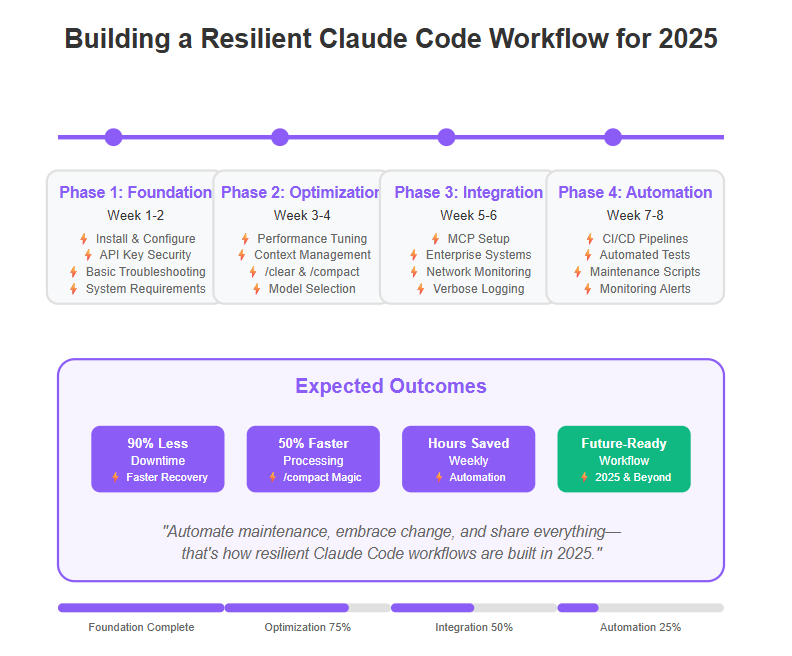
Creating a workflow that stands the test of time starts with embedding troubleshooting basics into your daily routine. Think beyond just fixing errors—build systems that prevent them.
Streamline Maintenance with AI-First and Low-Code Strategies
Claude Code’s AI-driven, low-code platform is designed to speed development while simplifying upkeep. Take advantage of this by:
- Automating routine checks and updates using scheduled scripts or CI/CD pipelines
- Applying low-code workflows to reduce manual coding errors and accelerate fixes
- Integrating AI monitoring tools that flag anomalies in real-time, cutting downtime
Picture running your updates overnight, waking up to a clean, optimized Claude Code environment—no surprises, just smooth operation. This approach saves hours weekly and translates to faster delivery for clients.
Build Flexible, Scalable Processes for Evolving Capabilities
Claude Code keeps evolving, with new versions like Claude 4 dramatically improving speed and accuracy. Your workflow should:
- Embrace modular design, allowing seamless swapping or upgrading of models
- Use context management best practices like regular /clear commands and /compact usage to optimize memory
- Implement scalable logging to track performance over time and preempt bottlenecks
By treating your workflow like a living system, you’ll adapt naturally to updates without costly overhauls.
Foster a Culture of Transparency and Continuous Learning
People power your code’s stability—make transparency and knowledge sharing core values. Encourage your team to:
- Share wins and losses openly—no blame, only solutions
- Document troubleshooting experiences and patch notes in a shared space
- Proactively seek help from support channels, forums, and the broader Claude community
This mindset turns challenges into team wins, speeding up responses and leveling up everyone’s skills.
Actionable Takeaways:
- Automate your maintenance using AI-driven tools and low-code solutions to stay ahead of bugs.
- Design workflows that flex with Claude’s growth, avoiding rigid setups that break on upgrades.
- Cultivate openness and shared learning to turn troubleshooting into a collective superpower.
"Automate maintenance, embrace change, and share everything—that’s how resilient Claude Code workflows are built in 2025."
Setting up this kind of workflow means you’re not just reacting to problems—you’re designing them out, freeing up time and brainpower to build the next great product.
Conclusion
Mastering troubleshooting in Claude Code isn’t just about fixing glitches—it’s your gateway to maintaining a fast, reliable AI development flow that empowers your startup or SMB to move confidently. When you take control over startup issues, system context, network stability, and performance tuning, you transform potential downtime into productivity spikes.
The real power lies in embedding these practices into your daily workflow, so problems become manageable speed bumps instead of roadblocks. With Claude Code as your AI-accelerated partner, troubleshooting evolves from a headache to a strategic advantage.
Here are key steps to take today:
- Automate maintenance tasks like updates and cache clearing with AI-driven scripts or CI/CD pipelines.
- Use the /clear and /compact commands regularly to keep context clean and reduce memory strain.
- Monitor network health consistently, and empower your team to interpret logs and error codes proactively.
- Design flexible workflows that can adapt to Claude’s ongoing updates and different model versions.
- Cultivate an open culture of sharing both wins and lessons learned to accelerate collective troubleshooting knowledge.
Starting now, you can shift from firefighting to foresight—enabling faster delivery, smoother integrations, and smarter innovation.
Remember: “Troubleshooting isn’t a disruption; it’s the fuel that keeps agile AI workflows thriving.” When you own it, automate it, and share it, you’re not just solving problems—you’re building resilience that sets your team ahead of the curve.
Your next breakthrough is just a well-timed fix away. Dive in, experiment, and let every challenge sharpen your edge in the 2025 AI landscape.