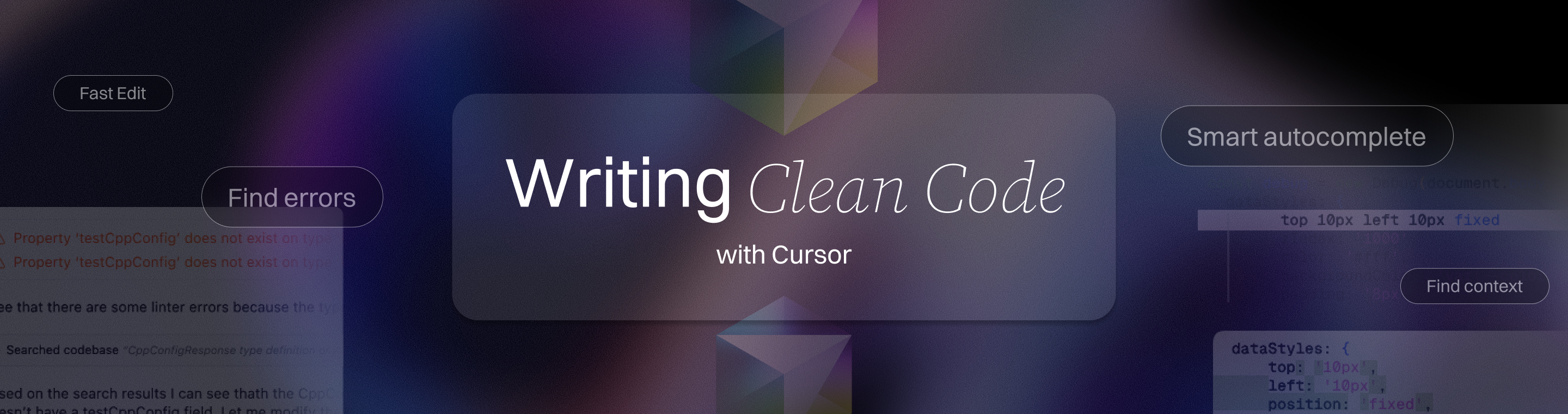Writing Clean Code Faster with Cursor: Practical Tips
Master Writing Clean Code Faster with Cursor: Practical Tips 2025
Key Takeaways
Mastering clean code with Cursor in 2025 means leveraging AI to code smarter, faster, and cleaner without losing control. This guide distills practical, actionable strategies to help startups and SMBs accelerate development while scaling quality with AI-driven low-code innovation.
- Harness Cursor’s AI-powered suggestions with cursor's context-aware features that personalize suggestions based on your recent code changes and project documentation, providing real-time, context-aware prompts that reduce errors and enforce best practices, cutting coding time by hours during tight deadlines.
- Customize and share .cursor/rules files to align AI outputs with your project’s style and tech stack, creating a scalable, consistent coding standard across teams.
- Use strategic Cursor shortcuts for navigation, refactoring, and test generation to streamline repetitive tasks and maintain flow, freeing brainpower for higher-level problem-solving.
- Leverage AI coding for testing and refactoring to automate repetitive tasks, write comprehensive unit tests, and clean legacy code up to 40% faster, dramatically reducing bugs and review cycles.
- Activate Cursor’s live error detection to catch syntax and logical mistakes instantly, slashing debugging time by up to 40% and preventing costly rework before it snowballs.
- Utilize Cursor’s contextual insights and chat sidebar to quickly summarize complex functions or legacy files, reducing onboarding time and enhancing code ownership.
- Integrate Cursor into CI/CD pipelines and code reviews to automate style enforcement and refactoring, enabling teams to scale clean code practices without slowing delivery.
- Embrace Cursor’s latest AI enhancements and customizable UI to stay future-ready—try new features, tune your workflow rules, and tap into continuous improvements for sustained productivity gains.
- Best tips for using Cursor: Regularly update your .cursor/rules, combine AI coding with manual reviews for clean code speed, and use keyboard shortcuts to maximize efficiency.
Ready to accelerate your coding speed without sacrificing quality? Dive into the full article to unlock every workflow hack and build cleaner, faster software with Cursor today.
Introduction
How much time do you lose untangling messy code or chasing down bugs that slow your launch? For startups and SMBs racing against the clock, clean code isn’t just a nice-to-have—it’s a survival tool.
Writing maintainable, error-free code faster means hitting deadlines without sacrificing quality. But juggling speed and precision can feel like walking a tightrope, especially when scaling apps or onboarding new developers. Cursor supports rapid development by enabling quick iteration and implementation, making it easier for startups and SMBs to define MVP features and balance speed with scalability during the initial project phases.
Imagine having an AI partner that not only catches mistakes as you type but also adapts to your project’s style, suggests smarter code patterns, and handles tedious tasks like test generation and refactoring. That’s exactly what Cursor brings to the table.
When starting a task with Cursor, crafting a well-structured and comprehensive initial prompt is crucial. A clear initial prompt provides the AI with precise instructions and relevant context, setting the foundation for more effective assistance and better coding outcomes.
In the sections ahead, you’ll discover how to:
- Leverage Cursor’s AI-powered suggestions for cleaner, more consistent code
- Speed up your workflow with custom shortcuts and real-time error detection
- Establish project-wide standards using .cursor/rules for scalable quality
- Use AI-assisted testing and refactoring to reduce bugs and review time
- Navigate complex or legacy codebases with instant, context-aware insights
These practical strategies will help you transform coding from a painstaking grind into a smooth, collaborative flow—keeping your team agile and your codebase pristine.
Let’s explore how integrating smart AI tools like Cursor can accelerate your development without compromising the clarity and reliability your growing projects demand.

Introduction to Clean Code
Clean code is the foundation of every successful software project. It’s not just about making your code look pretty—it’s about writing code that’s easy to read, understand, and maintain, no matter who picks it up next. Clean code follows best practices and clear guidelines, resulting in modular, concise, and well-structured solutions that stand the test of time.
For developers, writing clean code means fewer bugs, smoother collaboration, and a codebase that’s easier to scale and refactor. When you’re juggling complex tasks or working in a fast-paced environment, the last thing you want is to get bogged down by cryptic functions or tangled logic.
That’s where AI tools like Cursor come in. In modern coding workflows, ai work is integrated to automate code generation, testing, and iteration with minimal manual intervention, streamlining the entire development process. Cursor’s features are designed to help you write code that’s not only functional but also clean and robust. With AI-powered automation, you can offload repetitive tasks—like writing unit tests or handling error messages—so you can focus on solving the real challenges. Cursor helps you catch errors early, generate tests automatically, and maintain high standards across your codebase, making clean code the default, not the exception.
By integrating Cursor into your workflow, you empower yourself and your team to write better code, faster, and with fewer headaches. Clean code isn’t just a goal—it’s a process, and with the right tools, it becomes second nature.
Setting Up Cursor for Success
Getting the most out of Cursor starts with a thoughtful setup tailored to your coding style and project needs. Cursor is more than just an AI assistant—it’s a tool that learns from your habits and adapts to your workflow, making every suggestion more relevant as you go.
To help Cursor provide the best possible recommendations, always supply detailed instructions and include relevant files when you start a new project or feature. The more context you give, the smarter Cursor becomes. For example, you can use the ``` @ symbol to reference specific files directly in your conversation with Cursor. This brings the file’s context into the discussion, allowing the AI to understand your project’s structure and requirements more deeply.
By setting up Cursor with your preferred coding conventions and sharing the right files, you ensure that its suggestions are accurate and aligned with your goals. Whether you’re onboarding a new team member or tackling a new codebase, a well-configured Cursor setup means less time spent correcting AI output and more time building features that matter.
Harnessing Cursor’s AI-Powered Suggestions to Accelerate Clean Code Writing
Cursor’s AI-driven suggestion engine turbocharges coding speed without sacrificing quality.
Cursor offers both 'agent mode' for large-scale, multi-file changes and 'edit mode' for precise, small-scale edits, giving developers flexibility in how they apply AI suggestions.
By analyzing your code contextually, it offers real-time prompts that reduce errors, boost readability, and enforce best practices automatically.
Seamless AI Assistance to Cut Coding Time
Think of Cursor as your peer reviewer who never sleeps:
- Detects syntax mistakes before compiling
- Suggests clearer variable names and consistent formatting
- Recommends design patterns aligned with your framework
- Helps you debug by identifying issues in your code and suggesting real-time fixes
This hands-on support saves hours spent manually debugging or refactoring, especially for startups racing to meet tight deadlines.
Context Is King: Smarter Suggestions that Fit Your Codebase
Cursor doesn’t just spit out generic code snippets. It understands the surrounding code and project style to tailor its prompts.
For example, it can:
- Propose React hooks usage precisely where state management is complex
- Suggest TypeScript types that fit your existing declarations
- Recommend CSS class names that follow your Tailwind CSS conventions
You can further refine Cursor's suggestions by using a mini prompt or establishing project specific rules, ensuring the AI consistently aligns with your team's unique requirements and coding standards.
This contextual awareness means you spend less time tweaking AI output and more time shipping polished features.
Integrating Suggestions Without Breaking Your Flow
To make the most of Cursor’s AI tips:
- Review suggestions as you code rather than batch-checking later
- Keep control by accepting, editing, or dismissing prompts quickly—apply changes directly to selected code for efficient, targeted edits
- Use the chat sidebar to clarify or ask for alternative approaches on the fly, and watch for signs the AI is heading in the wrong direction; if it does, clarify your instructions or start over to realign the process
Imagine coding with a smart assistant whispering “Try this” just as you hit a snag—without stealing your focus.
“Cursor’s AI suggestions are like having a senior dev in your IDE, ready to catch mistakes before they snowball.”
“The real power is how it adjusts to your project and coding style in real-time—no generic boilerplate here.”
“Accepting AI-generated code one snippet at a time keeps your workflow smooth and your output clean.”
For deeper dives on maximizing this feature, check out Unlocking the Full Potential of Cursor AI: 7 Essential Tips · Essays - Mesh.
Harnessing Cursor’s intelligent prompts isn’t just about speed—it’s a proven shortcut to writing cleaner, more maintainable code with less hassle.
Streamlining Development Workflow with Strategic Cursor Shortcuts
Mastering Cursor shortcuts is one of the fastest ways to boost coding speed while maintaining clean, readable code. With Cursor, you can use shortcuts to run tests automatically and execute basic build commands as part of your workflow. Features like yolo mode (also called YOLO mode) allow the AI to execute commands such as npm test and nr test automatically, streamlining code verification and fixing processes. Also, basic build commands like tsc or build are supported in these automation modes. These shortcuts cut down repetitive tasks, freeing your brain to solve higher-level problems.
Essential Keyboard Shortcuts for Speed
Speed is everything when you’re writing code, and mastering Cursor’s essential keyboard shortcuts can make a big difference in your daily workflow. These shortcuts let you move quickly between tasks, apply changes, and keep your hands on the keyboard—right where they belong.
Automating Repetitive Tasks
One of Cursor’s standout features is its ability to automate the repetitive parts of coding that can slow you down. With AI-powered automation, you can delegate tasks like writing tests, handling error messages, and implementing business logic, freeing up your time for more creative and complex work.
For example, enable Cursor’s auto-run mode to automatically run tests as you write code. This feature helps you catch and fix errors in real time, ensuring your code stays reliable and bug-free. Cursor’s bug finder can also scan your code for potential issues, highlighting errors and suggesting fixes before they become bigger problems.
By using Cursor to automate these routine tasks, you streamline your workflow and reduce the risk of missing critical errors. Let the AI handle the heavy lifting, so you can focus on building features and refining your business logic.
Personalizing Shortcuts for Your Workflow
Every developer’s workflow is unique, and Cursor makes it easy to personalize shortcuts and commands to fit your style. Customizing your shortcuts means you can create quick actions for the tasks you do most—like running tests automatically or generating code snippets for common patterns.
Take advantage of Cursor’s flexibility by modifying default keyboard shortcuts or creating entirely new ones that align with your habits. For example, set up a custom shortcut to trigger test runs or to insert frequently used code blocks with a single keystroke.
Don’t forget to leverage the cursorrules file to provide additional context to the AI. By updating your cursorrules file with project-specific guidelines and preferences, you help Cursor deliver even more accurate and relevant suggestions. This extra layer of context ensures that the AI’s output matches your expectations and keeps your codebase consistent.
With personalized shortcuts and a well-maintained cursorrules file, you’ll unlock a smoother, more efficient coding experience—one that’s tailored to your needs and powered by AI.
Start with these essential shortcuts to sharpen your workflow:
- Code navigation: Jump between functions, classes, and files without losing context.
- Refactoring: Rename variables, extract methods, or inline code snippets with a keystroke.
- Test generation: Quickly prompt Cursor to scaffold unit tests for your functions.
- AI chat sidebar: Open and close contextual help to get instant explanations or suggestions.
By automating these actions, you reduce keyboard dance and cognitive load, so you can focus on designing better logic and architecture.
Next, customize these shortcuts to fit how you and your team code:
- Remap frequent commands to keys that feel natural for your muscle memory.
- Share a standard shortcut profile across your team to create a consistent developer experience.
- Use conditional binding to adapt shortcuts based on the task or file type.
A tailored shortcut setup doesn’t just speed up typing — it makes Cursor feel like a true coding partner rather than another tool to manage.
Imagine effortlessly switching from writing a complex React component to generating tests and cleaning up legacy CSS—all within seconds, with no menu hunting. This flow reduces friction and drives a rhythm that keeps your productivity high and your code pristine.
Two practical takeaways to try now:
Identify your 3 most frequent coding tasks and assign dedicated Cursor shortcuts.
Explore remapping AI chat commands to keys you use without thinking—like Ctrl + Space or Cmd + Shift + T.
With these in place, 2025’s hottest projects will feel more like a smooth coding jam session than a grind.
For a deeper dive into customizing shortcuts that fuel clean code speed, check Mastering Cursor AI: Top Tips, Tricks & Cheat Codes for Developers | by Manish Goyal | May, 2025 | Medium.
Streamlining with Cursor shortcuts isn’t just about quicker typing—it’s about smart flow and cleaner outputs, all while keeping your hands on the keyboard and eyes on your code.
Establishing Consistency with Cursor Rules and Customization
Consistency is the backbone of maintainable, scalable projects. Without clear standards, code quickly becomes a tangled mess, slowing teams down and increasing bugs.
To enforce standards, you can create dedicated cursorrules files for different programming languages and project types. These files help maintain best practices such as clean code, accessibility, and performance. There is a distinction between global rules, which apply across multiple projects or the entire codebase, and user rules, which can be tailored to individual preferences or specific team workflows. Placing a .cursorrules file in the same file or workspace ensures that coding standards and context-specific guidelines are enforced, helping maintain consistency within each environment.
Create .cursor/rules Files for Project-Specific Standards
Set up a .cursor/rules file in your project root to align Cursor with your coding style and tech stack. This file acts like your AI coach, making sure suggestions match your team’s habits.
Here’s how to start:
- Define your tech and style context in clear prompts
- Include preferred frameworks and languages
- Specify technical details and implementation details relevant to your project to ensure the AI understands the specifics
- Lock in best practices and style guidelines
- Update these rules as your project evolves
Example Prompts for Popular Stacks
For instance, if you work with React and TypeScript, your .cursor/rules might say:
You are an expert in TypeScript, React, Next.js, and Tailwind CSS. Write clean, maintainable code following best practices and company style guides.
Providing concrete examples in your prompts helps Cursor generate more accurate code for your stack. This type of prompt lets Cursor generate code that fits your exact environment and reduces manual cleanups.
Customize Cursor Settings to Match Your Workflow
Customization goes beyond rules—tune Cursor’s interface and suggestion timing to stay in your coding flow. This reduces friction and keeps you in the zone longer.
Try tweaking:
- When AI suggestions appear (on-demand or automatically)
- How prompts or completions format in the editor
- Keybindings and shortcuts to speed common tasks
Evolve Your Rules as Projects Grow
As your codebase changes, revisit your .cursor/rules. Keeping prompts fresh prevents stale or inconsistent code and scales with your team size. Regularly updating your rules ensures consistency across the entire codebase as it evolves.
Consider:
- Adding new framework support
- Refining style checks for new coding patterns
- Removing outdated rules for deprecated libraries
A well-maintained ruleset becomes your AI-driven quality gatekeeper, reducing code review overhead.
Think of your .cursor/rules like a GPS for your AI—without them, Cursor’s suggestions are a rough guess. With clear, project-tailored rules and smart customization, Cursor becomes your trusted co-pilot, delivering clean, consistent code faster.
“Tailoring Cursor’s rules is like fitting a custom-tailored suit for your code—perfect fit, every time.”
“Updating your AI prompts as your project grows is the secret sauce to lasting code quality.”
Embracing these strategies turns Cursor from a helper into a seamless extension of your coding mindset.
Enhancing Code Quality Through AI-Assisted Testing and Refactoring
Cursor’s AI dramatically speeds up writing comprehensive unit tests by covering both functional and edge cases in minutes instead of hours. Cursor can also help you write tests as part of a test driven development (TDD) workflow, allowing you to generate tests before implementation to ensure code quality and reduce rework.
Just ask Cursor to:
- “Write unit tests for the calculate_discount() function using pytest.”
- “Generate tests covering invalid input scenarios.”
When using AI-assisted code generation and refactoring, it's important to implement robust error handling to ensure application stability and maintain code quality.
These tests are not only rapid but maintainable, saving hours during release cycles.
Best Practices for AI-Generated Tests
To get meaningful, testable code from Cursor,
- Be specific with prompts about your testing framework and expected coverage.
- Request tests that include boundary cases or exception handling.
- Review AI suggestions critically to ensure alignment with your project’s logic and style.
- After applying AI-generated code, always run your automated tests and ensure all tests pass to maintain code stability.
This approach lets you rely on Cursor to cover tedious test writing while you focus on core architecture.
Refactor Legacy Code with AI-Driven Prompts
Cursor excels at cleaning up and modernizing legacy code. You can quickly:
- Remove redundant or dead code.
- Add type hints in TypeScript or Python for better readability.
- Improve naming conventions and code structure systematically.
For example, a startup saved 40% in refactor time by using Cursor to standardize React components across their codebase.
Case Studies Show Real-Time Value
Teams combining Cursor’s test generation and refactoring saw:
30-50% faster bug identification.
Significant drop in regressions due to clearer, tested code.
Reduced code review cycles by 20% through cleaner submissions.
Senior engineers leverage Cursor to efficiently handle complex refactoring and testing tasks, relying on its agent to streamline workflows.

Cursor becomes a proactive developer partner — catching issues early and fixing them smartly.
Git Integration: Your Safety Net
Always create a Git commit before big Cursor-powered refactors. This lets you:
- Experiment with AI-driven edits confidently.
- Quickly rollback if a generated change breaks something.
- Maintain smooth collaboration without unexpected disruptions.
Think of Git as your pilot's eject button when testing bold AI refactors.
Using Cursor’s AI for testing and refactoring turns these tasks from painful bottlenecks into effortless, trustable workflows. With targeted prompts and solid version control, you’ll spend less time fixing bugs and more time building great features.
Master AI-assisted testing and refactoring now — your future self will thank you.
Navigating Large and Legacy Codebases with Cursor’s Contextual Insights
When you’re faced with dense or unfamiliar codebases, Cursor’s AI-powered summarization cuts through the noise fast.
Use its ability to summarize functions or entire files in seconds, so you don’t get lost scrolling or hunting for context. With Agent mode, Cursor can analyze and summarize multiple files at once, making it easier to understand large codebases and see how different parts interact.
For long conversations with the AI, consider starting new sessions or giving explicit instructions to help maintain context and avoid losing track of important details.
Cursor’s chat sidebar acts like an on-demand senior dev, helping you ask:
- “What does this function do?”
- “Summarize this file’s purpose.”
- “Highlight potential problem areas.”
These quick queries reveal function-level and file-level insights without breaking your coding flow.
For onboarding new team members or tackling inherited projects, Cursor’s contextual explanations shrink ramp-up times drastically.
Imagine a junior dev nailing down unfamiliar modules the same day they start—that's the kind of accelerative power Cursor unlocks.
Try prompts like:
- “Explain this component’s role in the app.”
- “List key variables and their purpose here.”
- “Generate comments to clarify this complex logic.”
The core advantage: Cursor helps you extract meaningful documentation from sprawling, legacy files without writing everything yourself.
Here’s how to put it into practice immediately:
Open the chat sidebar while viewing complex files.
Ask for summaries or clarifications on confusing functions.
Request code comments or test suggestions to boost clarity and coverage.
Repeat regularly to stay fluent with evolving code.
Many devs report reducing debugging time by over 30% when using Cursor to get real-time context on tricky code sections.
Picture this: instead of guessing what a function does, you get an instant, AI-crafted explanation that lets you jump into refactoring or debugging with confidence.
Cursor’s contextual insights don’t just save time—they supercharge your understanding and ownership of code you thought you’d never fully grasp.
This makes Cursor an indispensable partner for anyone dealing with legacy code or large projects where knowledge is fragmented.
Use these tips to turn intimidating codebases into navigable, manageable assets—fast.
Scaling Clean Code Practices in Large Projects with Cursor
Scaling clean code in big projects is tough. As codebases expand, maintaining consistency and speeding up delivery become major challenges, especially in web application and web development projects.
Teams can face scattered style enforcement and slower reviews, especially across distributed setups. Cursor helps bridge these gaps with AI-driven governance tailored to large-scale environments. Features like bug detection can compare code changes against the main branch to identify issues before merging.
Organizational & Cursor-Driven Tactics for Teams
To keep standards high and workflows smooth, focus on:
- Establishing modular .cursor/rules sets that teams can share and update independently
- Adopting shared configurations stored in repositories, ensuring AI suggestions align with your coding style across contributors
- Encouraging routine rule evolution as projects grow, avoiding stale or conflicting practices
This approach builds a living guideline ecosystem rather than brittle, one-off rules that quickly get outdated.
Embedding Cursor in CI/CD and Reviews
Integrate Cursor across your development pipeline to catch issues early:
- Use Cursor to generate code refactoring suggestions during pull request reviews, boosting code clarity before merging. Cursor can also propose, execute, and verify code changes across multiple files as part of the review process.
- Automate AI-assisted linting and style checks as part of your continuous integration (CI) workflows
- Leverage Git hooks and pre-commit triggers to enforce Cursor’s clean code policies in real time
This layered safety net ensures quality doesn’t slip as teams scale, while keeping development velocity high.
Why This Matters: Quick Wins from Large Codebases
Imagine onboarding a new developer: Cursor’s shared rules enable consistent auto-generated suggestions familiar to everyone, slashing ramp-up time.
Or think about a sprawling React project where AI helps refactor sprawling components in minutes — that’s weeks saved in maintenance.
“Scaling clean code isn’t just about rules—it’s about building tools and culture that grow with your codebase,” a CEO once said. Cursor’s ability to modularize and automate style enforcement embodies this mindset.
Key Takeaways to Apply Today
- Build modular and shareable Cursor rule sets for flexible, scalable style governance
- Integrate Cursor suggestions in code review and CI/CD pipelines to catch issues early
- Use shared configurations to reduce onboarding friction and keep quality consistent across teams
Cursor doesn’t just write clean code faster—it helps you scale that cleanliness predictably, so your dev team stays sharp no matter how big your project gets.
Leveraging Real-Time Error Detection to Minimize Bugs and Rework
Cursor’s live error detection catches mistakes the moment they happen, cutting your debugging time drastically. This means fewer bugs slip through and less rework stalls your sprint cycles.
Early Error Identification Saves Time
Common errors Cursor flags early include:
- Syntax mistakes like missing brackets or wrong variable names
- Type mismatches that cause runtime crashes
- Logical flaws in conditionals or loops
Addressing these issues immediately prevents error propagation, keeping your codebase stable.
Cursor’s immediate feedback loop builds confidence as you type, reducing the mental load of holding potential errors in mind. It’s like having a vigilant pair of eyes spotting problems before they grow.
How Cursor Stands Out from Traditional Tools
Unlike static analyzers that run bulk checks after coding phases, Cursor works in real time inside your editor. That means:
- Instant alerts without slowing your workflow
- Context-aware suggestions tailored to your current code and project rules
- Less noisy or irrelevant warnings because it understands your coding patterns
This dynamic approach supports faster iterations and cleaner results.

Picture this: You're refactoring a complex function and Cursor flags a subtle null pointer issue right away—saving hours of elusive bugs before they surface in production.
Best Practices for Responding to AI-Flagged Issues
When Cursor highlights an error:
Pause for a quick review—trust but verify
Use its suggested fixes as a starting point, not a blind solution
Test the fix locally before committing to maintain code integrity
Commit changes regularly to use Git rollback if needed
This workflow balances AI’s speed with your judgment for highest code quality.
Real-World Impact
Studies show that developers using real-time error tools reduce debugging time by up to 40%. With Cursor, that’s amplified by AI’s contextual smarts, delivering cleaner code faster.
If you want to explore this game-changing feature deeper, check out Mastering Cursor AI: Top Tips, Tricks & Cheat Codes for Developers | by Manish Goyal | May, 2025 | Medium.
Cursor makes bugs visible before they become costly headaches and keeps you moving at a steady, confident pace. Integrating it into your workflow transforms error hunting from a dreaded chore into an effortless, continuous process.
Use Cursor’s live error detection to catch bugs on the fly and keep your projects sailing smoothly from one sprint to the next.
Integrating Cursor Seamlessly into Your Clean Code Workflow
Embedding Cursor into your daily coding habits starts with smart, low-friction approaches that actually speed you up instead of adding overhead. To optimize your workflow, consider applying cursor tips that have been written by experienced users, offering practical guidance and best practices for using Cursor features effectively.
Build Cursor into Your Routine Without Losing Flow
Try these seven best practices to keep Cursor working for you, not against you:
- Use Cursor’s code suggestions as starting points, not final answers, maintaining your personal style
- Schedule quick daily check-ins with Cursor’s chat sidebar to clarify tricky code segments
- Commit to regularly updating your .cursor/rules file to reflect evolving project standards
These moves help balance AI assistance with your critical review — you get help without losing control.
Foster Teamwide Adoption for Shared Wins
Cursor shines brightest when the whole team gets on board. Try:
- Hosting short demos to showcase Cursor shortcuts and AI prompts
- Creating shared rule sets for consistent code style across everyone’s work
- Encouraging open discussions about where AI helps versus when manual coding is better
This creates an environment where Cursor powers collaboration, not confusion, driving cleaner, faster code collectively.
Track Your Progress to Stay Accountable
It’s easy to guess productivity improves with Cursor, but tracking tells the real story. Start by measuring:
- Reduction in average code review comments related to style and errors
- Time saved on boilerplate or repetitive tasks automated through Cursor shortcuts
- Frequency and quality of AI-generated test coverage and refactors
Data like this reveals clear impacts on code quality and delivery speed, motivating ongoing adoption.
Real-World Scenario: Picture this — you’re sprinting to ship a new feature, but instead of frantically Googling syntax or writing repetitive tests, you’re smoothly conversing with Cursor’s chat sidebar. Instant clarifications and test scaffolds drop into your file, letting you focus on problem-solving instead of boilerplate. Cursor isn’t just a tool; it’s like having a senior dev on call 24/7.
Integrating Cursor isn’t about replacing you — it’s about amplifying your coding superpowers without disrupting your workflow. Make it part of your routine, align it with your team, and measure the wins to unlock its full productivity potential.
Exploring Cutting-Edge Cursor Features to Future-Proof Your Coding Practice
Cursor’s 2025 update brings next-level AI enhancements designed to speed up writing clean code without sacrificing quality. This release highlights Cursor's new features and capabilities, focusing on accuracy, context awareness, and seamless integration within your workflow.
AI-Powered Smarter Suggestions and Insights
The AI engine now understands entire project contexts better, delivering:
- More relevant code completions that fit your precise style and standards
- Inline explanations that clarify complex logic as you code
- Intelligent refactoring proposals that spot inefficiencies instantly
Imagine hovering over a tricky function and seeing a plain-English summary plus a smarter suggestion to simplify it—that's this update in action.
Interface Upgrades for Fluid Developer Experience
Cursor's UI changes reduce friction during coding sessions:
- Customizable AI suggestion triggers let you set when and how hints appear
- Enhanced chat sidebar supports multi-turn conversations for deeper problem-solving
- New keyboard shortcuts streamline invoking the AI assistant without breaking flow
These tweaks help you stay in the coding zone, while enjoying instant AI partnership on demand.
Integration and Workflow Adaptability Boosts
Cursor now connects even more smoothly with popular tools and pipelines:
- Expanded Git integration safeguards your AI-powered refactors with automatic rollback points
- New API hooks open doors to embedding Cursor’s AI features into CI/CD and code review systems
- Support for custom .cursor/rules escalates, adapting to evolving project requirements effortlessly
By automating error detection, testing, and cleanups with Cursor, you can slash development cycles dramatically.
Keep Learning & Evolving Your Cursor Use
Staying ahead means:
Trying new features as they arrive—Cursor updates frequently
Tuning your .cursor/rules to fit your team’s changing style and priorities
Engaging with the community and official docs for best practices and hacks
Picture yourself continuously shaving hours off debugging and refactoring because your AI assistant just “gets it.”
Quotable insights:
“Cursor’s smarter AI turns your code editor into a proactive teammate — spotting inefficiencies before you do.”
“Seamless integration with Git and CI/CD means less fear, more freedom to experiment and improve.”
“Customizable AI triggers and chat allow you to stay in flow, no matter how complex your build.”
Harness these breakthroughs to lock in speed and precision, future-proofing your code for whatever’s next in software development.
For a deep dive into all the latest features, check out Cursor AI: Best AI-Powered Coding Assistant For Developers 2025.
Conclusion
Harnessing Cursor’s AI-driven capabilities puts you in the fast lane to writing clean, maintainable code without sacrificing speed or quality. By embedding intelligent suggestions, real-time error detection, and customizable rules into your workflow, you gain a proactive coding partner that adapts to your project and scales as you grow.
To turn these advantages into results right now, focus on these key actions:
- Set up and regularly update your .cursor/rules to ensure AI suggestions match your team’s style and tech stack perfectly.
- Master Cursor shortcuts and integrate them into your daily coding flow to reduce repetitive tasks and boost productivity.
- Leverage Cursor’s AI test generation and refactoring prompts to cut down debugging time and improve code quality.
- Use the chat sidebar for contextual insights and clarifications to navigate complex or legacy code quickly and confidently.
- Incorporate Cursor into your CI/CD pipeline and code reviews to maintain consistency and catch issues early.
Start by dedicating a few minutes today to customize your Cursor rules and assign shortcuts for your top coding tasks. Then, experiment with AI-assisted tests or ask Cursor to summarize tricky functions. These small steps compound into faster development cycles and cleaner codebases.
Remember, Cursor isn’t just another tool—it’s your hands-on AI teammate accelerating how you build software. When you embrace smart automation and keep your workflow seamless, you unlock more time to innovate and ship confidently.
“Great code doesn’t wait for inspiration—it flows from the right tools working for you every step of the way.”
Make Cursor your coding co-pilot and watch how clean code speed becomes your competitive edge in 2025 and beyond.
Handling Complex Tasks with Cursor’s AI
Tackling complex tasks is a reality for every developer, whether you’re building a new feature, refactoring legacy code, or managing multiple files across a sprawling codebase. With Cursor’s AI, these challenges become far more manageable. By letting the AI handle repetitive or intricate coding steps, developers can focus on high-level problem-solving and deliver robust solutions faster. Cursor’s ability to analyze multiple files and understand the broader context of your project means you can confidently take on complex tasks without getting bogged down in the details.
Breaking Down Large Problems into Manageable Steps
When faced with a complex task, the first step is to break it down into smaller, actionable pieces. Cursor’s AI excels when given a clear, detailed prompt that outlines the context, requirements, and constraints of the problem. For example, if you’re creating a REST API, you can instruct Cursor to generate the initial boilerplate, implement business logic, and set up error handling routines. By providing the AI with the right context and a well-structured prompt, you ensure that the code it generates is both relevant and reliable. This approach not only accelerates development but also reduces the risk of missing critical implementation details, especially when dealing with error handling or intricate business logic.
Leveraging AI for Multi-Stage Refactoring
Refactoring is often a multi-stage process, especially in large or evolving projects. Cursor’s AI can automate much of this work, allowing developers to focus on the bigger picture. For instance, if you need to update naming conventions, extract reusable functions, or optimize performance across several files, let the AI handle the heavy lifting. When working with React components, for example, Cursor can help refactor code to improve maintainability and reduce bugs, all while ensuring that the implementation details are handled consistently. By delegating these code changes to Cursor, developers can streamline complex refactoring tasks and maintain a clean, efficient codebase.
Managing Dependencies and Interconnected Code
One of the biggest challenges in large projects is managing dependencies and interconnected code. Cursor’s AI can analyze your entire codebase, identify dependencies, and highlight how changes in one area might impact others. This is especially useful when running tests like npm test or nr test—Cursor can help pinpoint and fix errors that arise from code changes, ensuring that your project remains stable. For example, if a function update in one file causes a test to fail elsewhere, Cursor’s AI can trace the dependency, suggest a fix, and help you maintain code integrity across all relevant files. This level of insight empowers developers to make informed decisions and keep even the most complex projects running smoothly.
By leveraging Cursor’s AI for complex tasks, multi-stage refactoring, and dependency management, developers can confidently tackle ambitious projects, knowing they have a powerful partner to help write, test, and maintain clean code at every step.